- About
- Discover EaseUS
- Reviews & Awards
- License Agreement
- Privacy Policy
- Student Discount
6 Best PDF Maker on Mac
Melissa Lee updated on Sep 19, 2025 | Home > PDF Editor Tutorials | min read
- Update:
- Recently, Microsoft is making a change to its Microsoft Office branding. Microsoft Office is being renamed by Microsoft 365. After the official renaming, our article content will be updated accordingly.
There are several reasons why PDF is still the number one format for brochures and manuals: it's universally compatible and can be read on most computers and smartphones. Despite online alternatives, a PDF remains the simplest way to share a document. To create a PDF file, you need a PDF maker, which is included on most computers.
A manager in a company might want to collect all the data from the employees and make a PDF file for saving information. Then he may want to send the PDF files to the employees and let them know about changes in the company.
However, creating PDF files on Mac might not be that simple because many PDF creators are not available on the App Store. Therefore, it is a good idea to have an application that can help you make PDF files on Mac.
1. Preview App
It's a built-in app of macOS which can work as the best PDF reader on Mac. If you can open a file in the Preview app, you can print it into a PDF file. And this software also allows you to convert many types of documents to PDF, such as convert Word document to PDF.
Before converting to PDF, you can also edit the PDF file, highlight part of the text. If it's an image, you can fix color, resize, and so on. Overall, it almost allows you to skip installing any other app for PDF creation or converter app on the system.
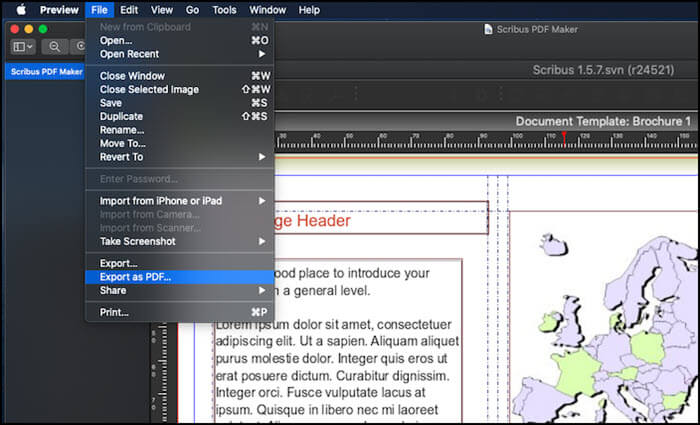
Pros:
- Merge PDF files into a single PDF
- Edit images and PDF files before converting
- Copy text from PDF
- Fast PDF creator
Cons:
- Adding new elements can be cumbersome
- Less editing controls
2. PDF Expert
While the Preview app offers features to manage PDF files, it cannot create a PDF file from scratch. That's where the PDF Expert helps.
It's a professional PDF creator that does not need any editor but offers a built-in tool that can create text, image, link tools. It also includes annotations and other professional tools. If you need a tool that can edit the PDF tool in all the ways, this is the one for you.
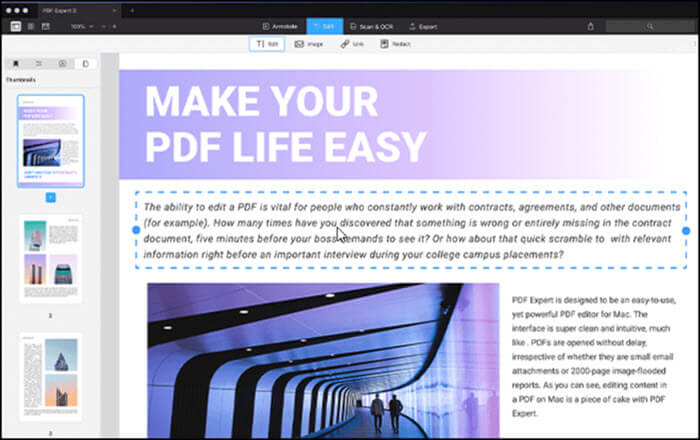
Pros:
- Read, Edit, and create new PDFs
- Add text to PDF easily
- Redact text with a blackout or erase tool
- Reduce PDF size manually
Cons:
- Run slowly
- Crash sometimes
Try: https://pdfexpert.com
3. Scribus
It's an open source PDF editor that offers page layout as the start, and then you create the PDF file. The tool offers professional publishing features, color control, CMYK support, and templates.
If you need a free PDF maker tool, then you can use this tool. It may take some time to get used to the tool, but it works out once you have figured out how to use it.
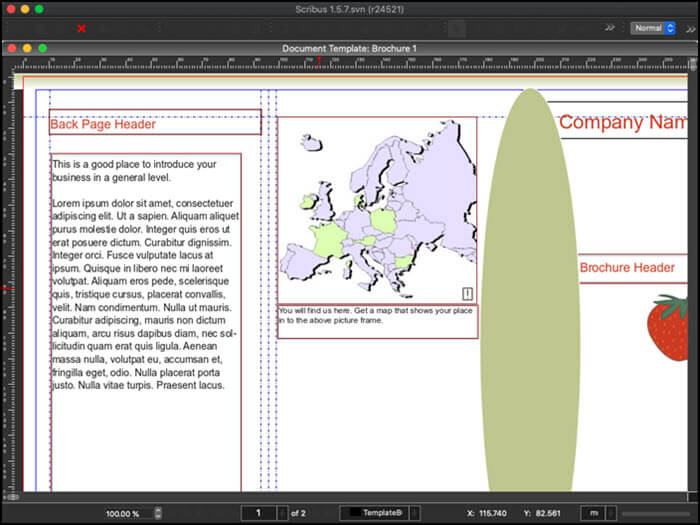
Pros:
- Free and open source
- Support a wide variety of PDF document
- Support templates
Cons:
- Cumbersome to use
- High learning curve
Try: https://sourceforge.net/projects/scribus
4. Adobe Acrobat Pro DC
This tool from PDF creators is a powerful tool that acts as a good solution for everything about PDF, from creating PDF to converting to adding signature and filling form. It offers a lot of features.
You can even choose to use OCR to find text inside a scanned document, making it handy for those who need to convert scanned documents into PDF files. You can make new PDFs with this tool by starting from scratch or converting from files in other formats. For instance, it allows you to convert Excel to PDF without much effort.
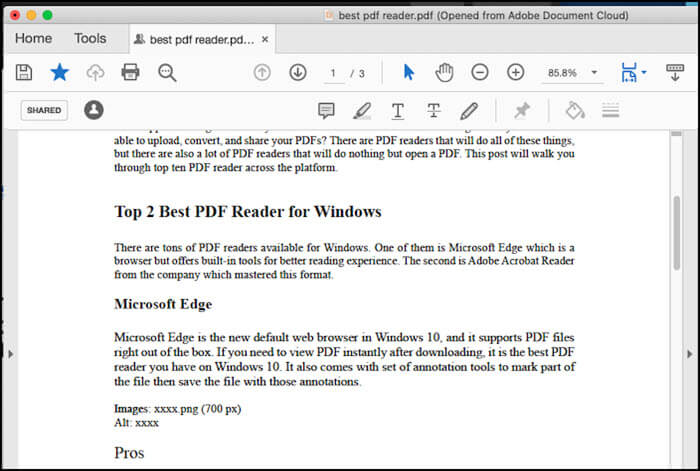
Pros:
- A plethora of tools to create and manage PDF files
- Add hyperlink to PDF
- Support OCR and scan
- Add image to PDF
- Secure PDF files
Cons:
- A lot of features need a subscription
- Overkill for converting PDF file
Try: https://get.adobe.com/reader
5. Microsoft Office
Microsoft Office Word is a fantastic tool to create PDF files. It allows you to add any number of elements, including text, images, videos, tables.
You can also make sure to configure the print layout as if someone plans to print the file. The output looks professional. In fact, the right way to create a PDF file is to use a powerful editor and then print it into a PDF file.
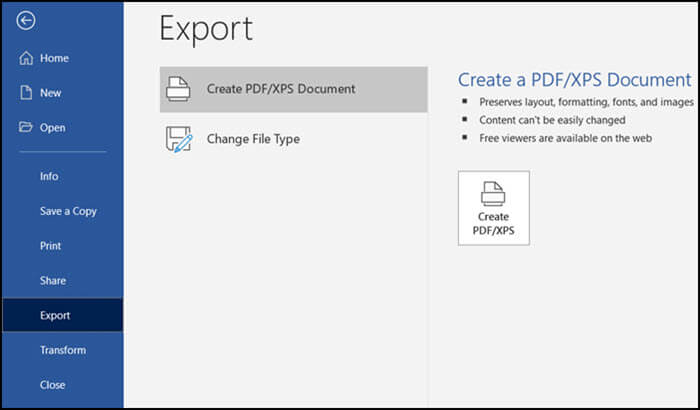
Pros:
- Templates to create professional PDFs
- Grammar Check for business files
Cons:
- No password lock feature
- Redact and deleting words is not possible
Try: https://www.microsoft.com/en-in/microsoft-365
6. Convertio PDF Reader
If all you need is to convert any document or image into a PDF file, such as convert PDF to PNG, this is a great tool. Drag and drop a file, and then download the converted document. You can either upload from the MacBook or online cloud storage.
The processing may take some time if the file size is large. You can use this tool without installing any software.
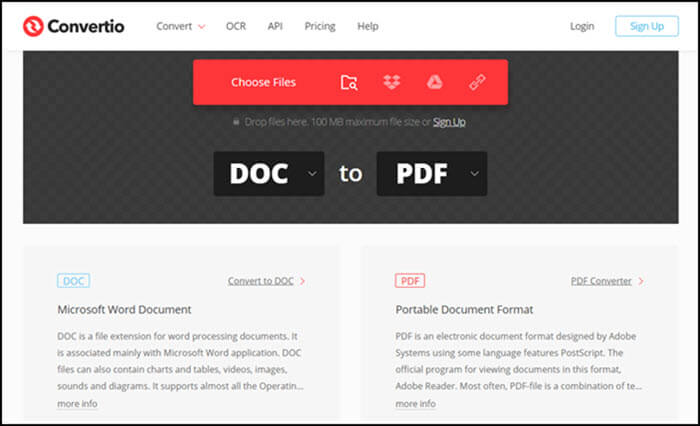
Pros:
- Support over 200 file formats
- Convert BMP to PDF
- Import files from online services
- Work on all browsers
Cons:
- Slow conversion
- The file size limit on upload
Try: https://convertio.co/convert-doc-to-pdf
Recommend: Best Windows Creator on Windows
Besides those powerful PDF creators on Mac, there are also some versatile PDF makers for Windows users. In this part, we will take EaseUS PDF Editor as an example and introduce its main functions.
When most of the free PDF creators don't support creating a blank PDF, this software allows you to create PDF with two methods, i.e., you can create a PDF from scratch or obtain a PDF by converting files in other formats.
If you wrote down some important contents and saved them in .doc or .docx format, it could be better to convert Word document to PDF. The characteristics of PDF make it hard to edit it easily to ensure the contents and layouts of your document will not be changed easily.
If you want to protect the PDF file more securely, the password protect PDF, and you can set the password freely.
EaseUS PDF Editor
- Convert Excel to PDF easily
- Split, merge, and crop a PDF
- Add page number, watermark, and password to PDF
- Sign a PDF file with an e-signature
- PDF OCR free
Conclusion
While macOS offers a brilliant built-in app that helps you create PDF files from any document, it is still limited to converting or managing PDF pages.
If you need anything more such as creating a PDF file from scratch, this post will help you find the right one.
About the Author
Melissa Lee is a sophisticated editor for EaseUS in tech blog writing. She is proficient in writing articles related to screen recording, voice changing, and PDF file editing. She also wrote blogs about data recovery, disk partitioning, and data backup, etc.



![[5 Ways] How to Delete Text on PDF on Windows/Mac](/images/pdf-editor/en/related-articles/8.jpg)