- About
- Discover EaseUS
- Reviews & Awards
- License Agreement
- Privacy Policy
- Student Discount
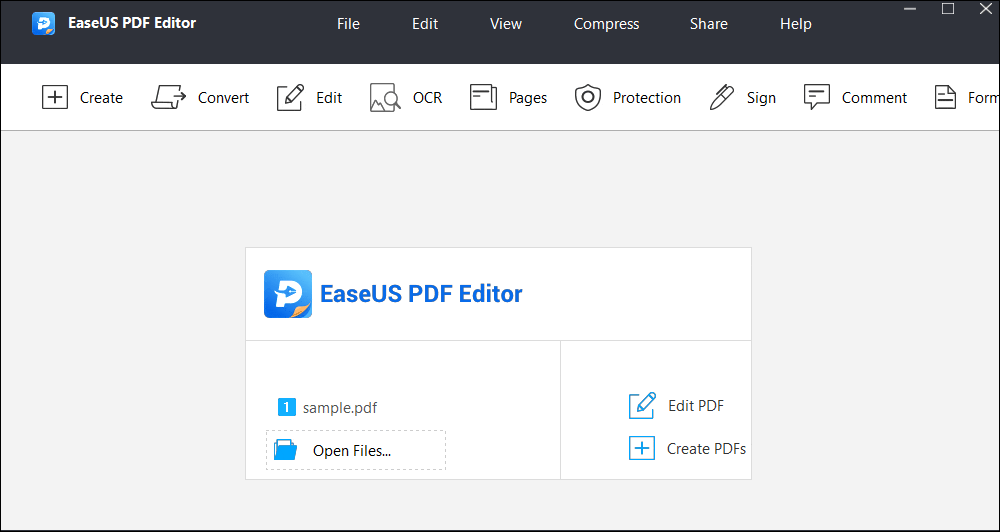
All in One
An all-in-one PDF editor supports editing, converting, and protecting your PDF files.
Easy to Use
No professional skills are needed. Even novices can handle it easily.
7*24 Service
A customer service team at your service anytime you need.
1. Import the PDF File to Be Splitted
After Downloading and installing EaseUS PDF Editor, you need to launch it on your computer. Then, you need to click the "Open Files" button on the main interface to import the PDF file you want to cut. Also, you can click on "Create" > "From File" to import your PDF. Note that if your PDF file was saved as other foramts, the "Create" function will convert it to PDF by default.
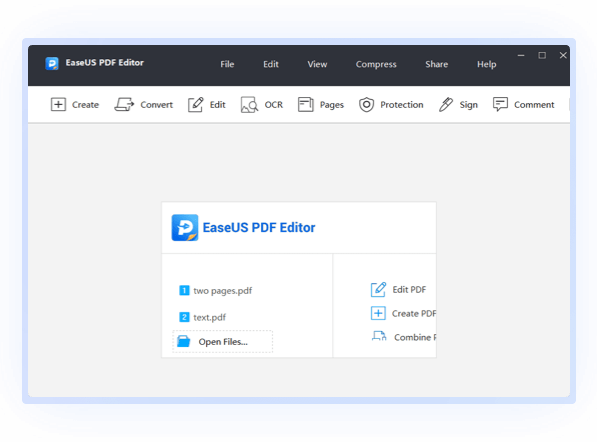
2. Seperate PDF Documents Right Away
When the PDF file is imported and opened, click on the "Page" button at the right upper portion. This will lead you to the function of editing PDF pages. After that, choose the "Split Document" option, then the "Split Document" window will pop up. And you can customize the splitting settings as you like.
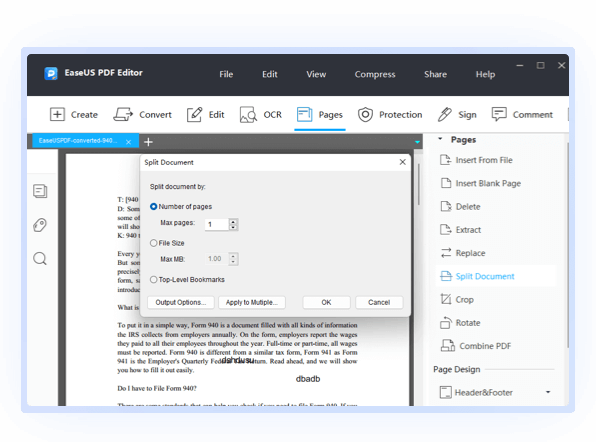
Divide a PDF into Multiple Files
If you want to cut a large PDF file into smaller ones with a fixed file size, you may need EaseUS PDF Editor. Choose to divide the document by "File Size" in the pop-up window. Enter the max file size for it, and clcik "OK". Then, it will do the rest for you.
Seperate a PDF by Bookmarks
This software also supports to split a PDF by Bookmarks. If you want to do it in this way, you need to choose to cut document by "Top-Level Bookmarks". After that, clcik "OK" to let the application continue.
Batch Split Multiple PDF Files
If you have more than one PDF file to cut down and you want to do it by the same standard, just click on the "Apply to Multiple Files" button to apply the splitting settings to all the files that you want to seperate, and click "OK" to complete the process.
Merge PDF
While most PDF editing tools support to combine only two PDFs, EaseUS PDF Editor allows to add more than two files and merge them into one with only several clicks.
Sign PDF
It lets you add signature to PDF at any position in PDFs with simple clicks. You can also add a digital signature to your PDF without any hassle.
OCR PDF
This is a tool that can make the scanned PDF file editable. Just put your files into it, wait for a while, and it will do the rest for you.
Create PDF
If you want to create a PDF from scratch, this is your best choice. It can offer you a blank PDF, or you can import a non-PDF file, which will be converted to PDF automatically.
Compress PDF
If the PDF file size is too large to be E-mailed, you may need to compress a PDF without Adobe. EaseUS can compress a PDF without losing quality.

Vicky
"I'm surprised. It does what I had hoped and even better than I expected. I give 5 stars for this capable and easy to use software. I hope it upgrade continuously so I can enjoy more features."

Robert
"This software basically meets all my requirements. I can use it convert my Word files to PDF and make adjustments to them easily. It is worthy of recommendation."

Melissa
"I was afraid that somebody steals my file data, but now, I can use this application to password-lock my files. I also tried adding a watermark to my PDF so that it will show people the file is mine."

Mark
"I need to handle many big PDF files because of work. And to manage them easily, I usually split them into smaller ones. EaseUS PDF Editor did me a great favor in splitting PDF files. I'm grateful."
1. Seperate PDF with Preview
You can use Preview on your Mac to divide a PDF file easily. Follow the steps below:
Open Your PDF with Preview.
Click "View" > "Thumbnails" in the menu bar at the top. Then, click on the pages that you want to cut down from the original PDF file.
Drag the pages from the Preview window to your desktop. This will create a new PDF file that only has your selected pages. Now, the original PDF file has been seperated into two.
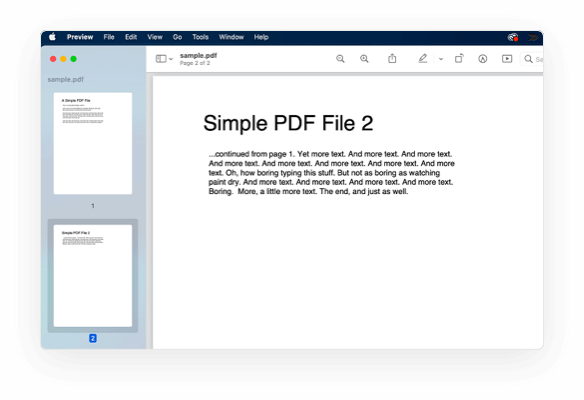
2. Split PDF with Google Chrome
If you have Google Chrome on your Mac, you may use it to divide a PDF file online. Check the steps below:
Open the Google Chrome browser, press "Ctrl+O" and choose the PDF file you want to extract pages from, click "Open".
Click the three dots at the top-right corner of Chrome and choose "Print".
Click the drop-down menu next to "Destination" and choose "Save as PDF".
Click the drop-down menu next to "Pages". Select "Custom" and enter the page numbers you want to extract.
Choose the save path and give the extracted pages a name, then click the "Save" button to save it on your computer.
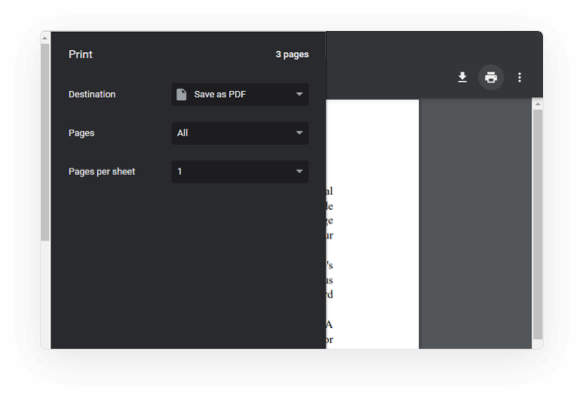
If you use some programs come from no where, then your PDF files might be ruined. But if you use credited software like Adobe Acrobat, it is safe to merge and split a PDF document.
The answer is yes. To split a PDF in half, you may use a PDF editor and split the file from the page in the middle, so the PDF will be splitted into two PDF files with the same number of pages.
Yes, follow the steps below:
In this case, you may hava a try on EaseUS PDF Editor, which can split a PDF in three different ways. Also, you can use it to split multiple PDF files at once.
Yes. Adobe Acrobat has tools to combine files. This is often easiest if you're simply adding pages ahead of the first page or after the final page, as rearranging pages may require additional steps.
This depends on the program you use or the original quality of the PDF. If you separate PDFs using Acrobat, it can maintain high quality by separating PDFs with their maximum quality. Often, when using the splitting tool, the quality remains the same for newly created PDFs.
You can give EaseUS PDF Editor a try. It provides various settings for you to customize output files and improve the output effect. You can easily add text, image dign a PDF, add watermark, etc.
Download EaseUS PDF Editor to split your large PDF files into several ones in various ways.