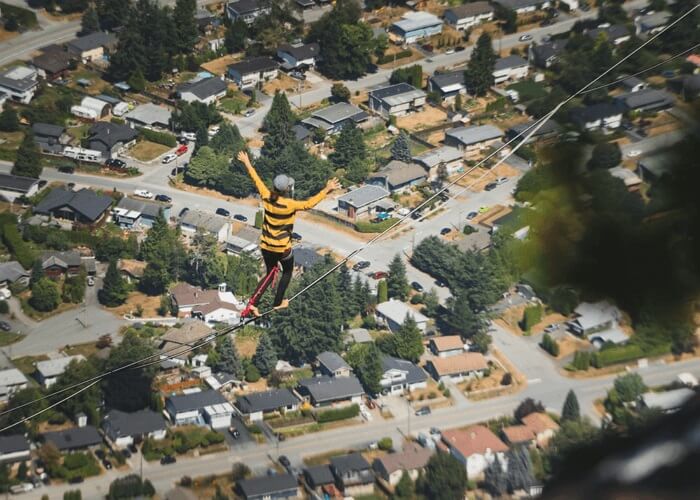- About
- Discover EaseUS
- Reviews & Awards
- License Agreement
- Privacy Policy
- Student Discount
How to Remove Fillable Fields in PDF Quickly
Jane Zhou updated on Sep 19, 2025 | Home > PDF Editor Tutorials | min read
"I have some PDFS that came with fillable fields, which I don't want in them. So, I want to figure out how to remove fillable fields in PDF documents. Is there any quick and easy solution?"
If you are in a similar situation above, and want to remove unnecessary fillable fields, you have just come to the right place. Here, you will learn some easy-to-use PDF editing software as well as detailed tutorials about deleting fillable fields from PDF on different platforms. Just scroll down to learn more information.
How to Delete Fillable Fields in PDF using EaseUS PDF Editor
When you need to deal with PDF-related tasks, you'd better choose an all-in-one PDF editor which combines all the features, like editing, managing, printing, converting, etc. And EaseUS PDF Editor is such a program for Windows users.
Coming with an intuitive workflow and a friendly user interface, this program makes it easy to handle for all users, especially novices. With this Windows PDF editor, you can freely edit your PDF documents as you want, including adding or deleting fillable fields, inserting images or hyperlinks, or even creating and filling PDF forms with simple clicks. In addition, you also can enjoy the conversion feature here. EaseUS PDF editing software supports more than 10 file formats, helping you convert PDF to Word, Excel, HTML, and images or vice versa, without losing quality and formatting.
Highlights:
- Provide different modes for viewing and reading PDFs
- Protect PDF files with password and watermark
- Manage PDF pages by cropping, merging, splitting, and many more
- Reduce PDF size for later sharing
Here's how to remove fillable fields from PDF on Windows:
Step 1. Launch EaseUS PDF Editor and click Open on the main interface to import the PDF.

Step 2. On the top menu, click on Form. Next, click on Text Field to introduce a new fillable text field. Write the name of the Text Field on the Page.
If needed, you can also insert Check box, Drop down menu, List box, Push button and more with one simple click. Or, click More to extract data from PDF form.
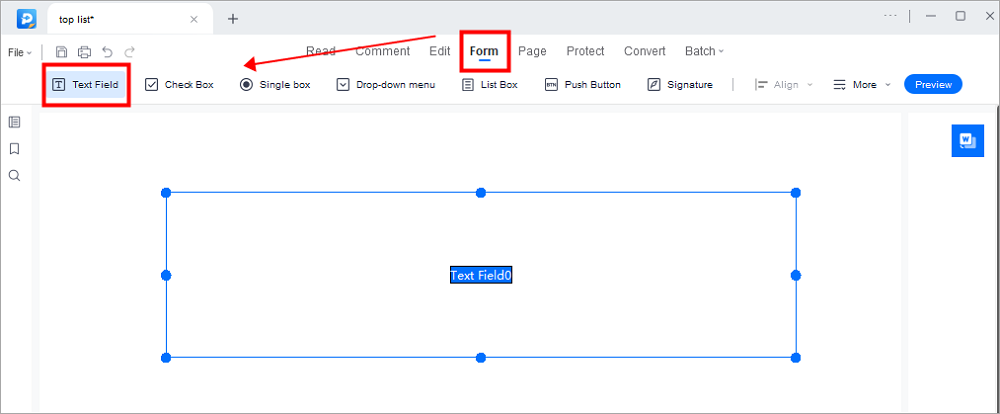
Step 3. Edit the properties of the text field by clicking on All Properties. A new menu called Text Properties will emerge. Select the options according to your needs.
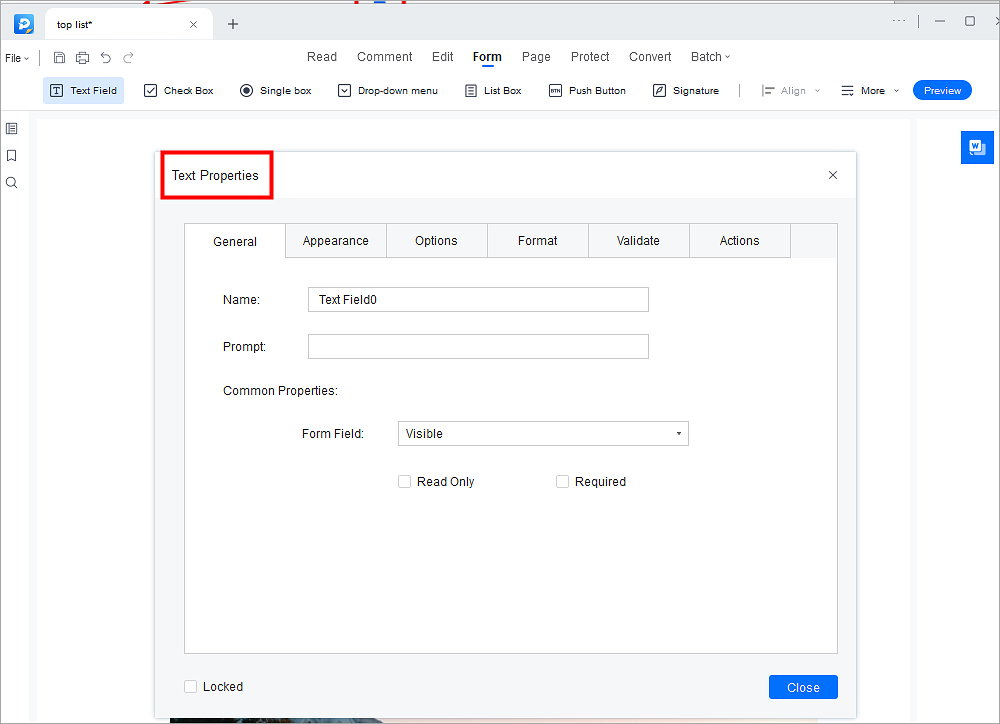
How to Remove Fillable Fields from PDF with Nitro PDF
Like EaseUS PDF Editor, Nitro PDF is also an excellent tool to help you eliminate fillable fields in your PDF document. Beyond that, it also functions in removing hyperlinks, watermarks, images, page numbers, or even bates numbering with one simple click.
If needed, it allows you to password protect PDF files for unauthorized viewing and editing or transform scanned documents into searchable, editable PDFs with the OCR technology.
A step-by-step guide to deleting fillable fields using Nitro PDF:
Step 1. Download and install Nitro PDF on your computer, then find the PDF file and open it with this software.
Step 2. Once imported, click "Form" > "Text Fields". Then navigate your PDF document to find the fillable fields that you want to delete.
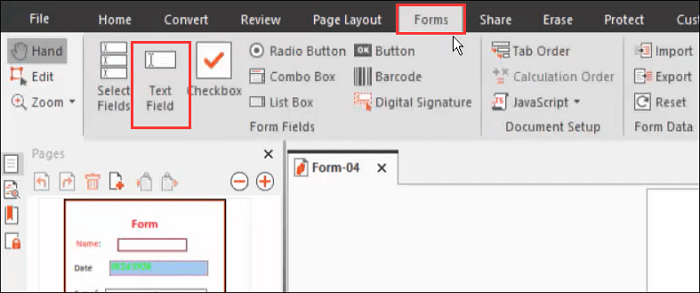
Step 3. Right-click on it, and hit "Edit" > "Delete". If you need to delete more than one fillable field, you can repeat step 3.
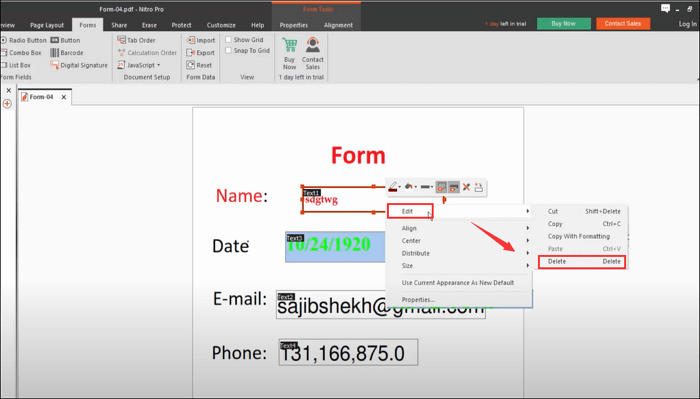
Step 4. At last, click "File" > "Save" to export the edited PDF document.
How to Get Rid of Fillable Fields in PDF using Adobe Acrobat
If you prefer professional and well-known PDF programs, look no more than Adobe Acrobat. This software has an excellent reputation worldwide, and will help you complete all PDF tasks in minutes. So, removing fillable fields from PDF is just a piece of cake for it. All you have to do is to select the field that you want to delete, and hit the "delete" button.
Actually, it can do a lot more than deleting unnecessary parts from your PDF documents. You can use it to compare PDF files, redact PDFs for hiding some sensitive information, or make any changes you want.
How to delete fillable fields in PDF with Adobe Acrobat:
Step 1. Install and launch Adobe Acrobat on your computer. Next, open your target PDF file with it.
Step 2. On the bottom right toolbar, select the "Prepare Form" icon.
![]()
Step 3. Navigate your PDF document and find the fillable field that you want to delete, and press "Delete" on your keyboard. Or, you can right-click on it, and select the "delete" option.
Step 4. When everything looks good, click "File" > "Save" to export the changed PDF file.
How to Delete Fillable Fields from PDF with PDFfiller
If you are a one-time user, you may prefer to choose online tools, as they don't need to be downloaded and won't take up any space on your computer. If so, you may like PDFfiller.
This is an online PDF editor, which will assist you in editing, creating, and managing PDFs. With its aid, you are able to delete the fillable fields in your PDF document with simple clicks. Moreover, once your PDF is edited, you can share it with teammates by email, text message, fax, or USPS mail as you like.
Take a look at how to delete fillable fields from PDF online for free:
Step 1. Go to PDFfiller, and upload the PDF file that you want to delete the fillable fields to the uploading pane on the top of the page.
Step 2. Next, Click "Fileds" on the top right sidebar, and you will see some options here.
Step 3. Find the fillable fields you want to delete, and right-click them. Then select the "trash" icon.
![]()
Step 4. Once done, click "Save" > "Done" to complete the task.
The Bottom Line
This post shows you four reliable ways to remove fillable fields from PDFs online or offline, and you can choose the right tool based on your needs.
- For professional users, software like Adobe Acrobat, and Nitro PDF, is a great choice. They will let you do any PDF-related tasks without effort
- For one-time users, PDFfiller is the best choice, as you can use it to edit, manage, and fill PDF forms without downloading any third-party software
- If you are a beginner who needs easy yet powerful PDF software, you can opt for EaseUS PDF Editor. This software combines editing and converting features, letting you manage PDFs like a pro.
About the Author
Jane is an experienced editor for EaseUS focused on tech blog writing. Familiar with all kinds of video/PDF editing and screen recording software on the market, she specializes in composing posts about recording and editing videos. All the topics she chooses are aimed at providing more instructive information to users.

![[Free Ways] How to Replace Text in PDF Online/Offline](/images/pdf-editor/en/related-articles/3.jpg)
![How to Print to PDF on Windows 10 [2025 Tutorial]](/images/pdf-editor/en/related-articles/5.jpg)