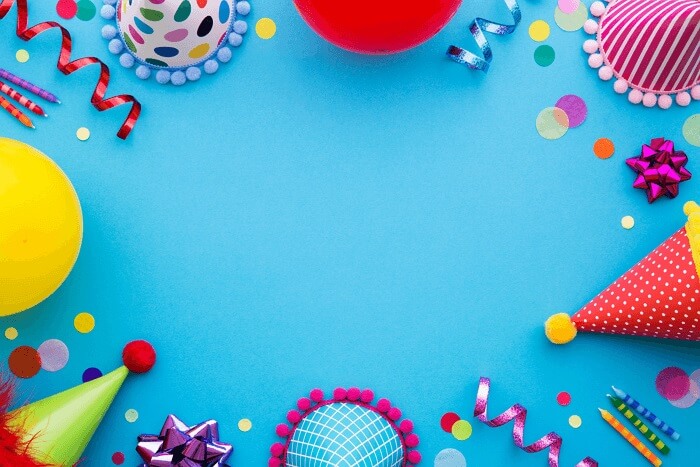- About
- Discover EaseUS
- Reviews & Awards
- License Agreement
- Privacy Policy
- Student Discount
How to Change PDF Page Size in 5 Easy Ways
Melissa Lee updated on Sep 19, 2025 | Home > PDF Editor Tutorials | min read
Maybe you need to print the file, and the paper size is different than the paper your printer uses. Perhaps you need to deliver a file to someone who needs a different paper size. Whatever the reason may be, you can easily change the size of PDF pages with the help of PDF editors in this post.
Whether you want to change pdf page size on Windows, Mac, or online, there are always suitable PDF resizers. By the way, this article will also offer you detailed steps to resize PDF pages so that you will know how to change page size in PDF on your device.
| PDF Page Resizer | Step-by-step Troubleshooting |
|---|---|
| 1. EaseUS PDF Editor☆☆☆ |
Launch EaseUS PDF Editor and import the PDF file you want to...Full steps |
| 2. Adobe Acrobat DC | Open the PDF file with Acrobat DC, and then go to "Tools"...Full steps |
| 3. Preview | Right-click on the PDF file, and then open it in the Preview app...Full steps |
| 4. AvePDF | Open the page, and then upload the PDF file. You can...Full steps |
| 5. DocuPub | Click on the "Select File" button and select the PDF...Full steps |
How to Change Page Size in PDF on Windows
On Windows, you can use the EaseUS PDF Editor and Adobe Acrobat to change the PDF page size. Keep reading to know how to do that.
Tool 1. EaseUS PDF Editor
If you are not sure about how to change the size of a PDF file, say reducing or enlarging a PDF, you may need EaseUS PDF Editor. This is a powerful all-in-one PDF editor for Windows that can convert and edit PDFs effortlessly. It supports complete PDF management and offers nearly all tools you may need in PDF editing, protecting, and printing. With its ease of use, any user can understand it and use it whenever it's needed.
This software enables you to insert new pages into the PDF file as well as to remove an existing one. And you can customize the page size and orientation freely, as its interface is very user-friendly so that everyone can use it without effort. For those who want to extract specific pages from a PDF or split the PDF into multiple files, EaseUS PDF Editor is also the best choice.
Key Features of EaseUS PDF Editor
- A full-featured Windows PDF editor for beginners
- Resize PDF pages by cropping or enlarging
- Rotate, split, merge, extract, and reorder PDF pages
- Remove watermark, background, and password from PDF
- Print out PDFs with suitable settings
How to Change Page Size of PDF Using EaseUS PDF Editor:
Step 1. Launch EaseUS PDF Editor and click "Open" to import your PDF file.

Step 2. Click "Page" on the next window. You will see a toolbar bar containing "Rotate", "Delete", "Extract", "Split"... You may also click "Crop" to adjust the page size. Choose the function you want to edit the pages.
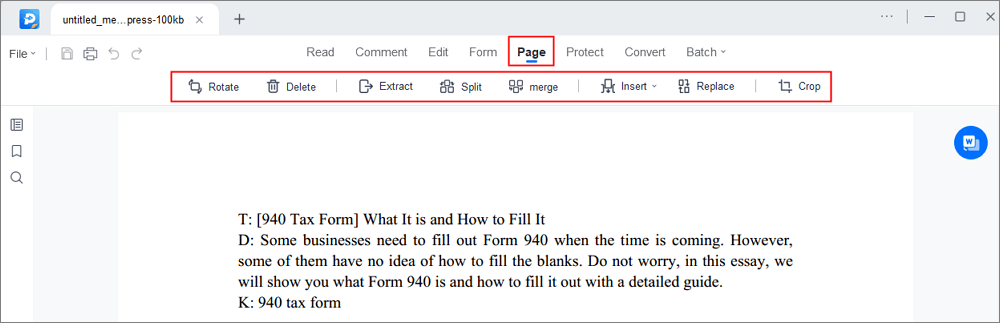
Step 3. After editing, click "File" > "Save as" to export the final version to your computer.

Tool 2. Adobe Acrobat DC
Adobe Acrobat DC is a more compact version of Adobe Acrobat XI and is an excellent choice for people who want to convert, edit, sign PDF documents, and reduce or increase PDF size, etc.
The latest version is compatible with all major operating systems and offers features like adding conditional signatures and form completion. If you have an existing file that is not PDF-formatted, you can convert it to a PDF to preserve the layout and formatting. How does Acrobat change page size on Windows? The following content will give you the answer.
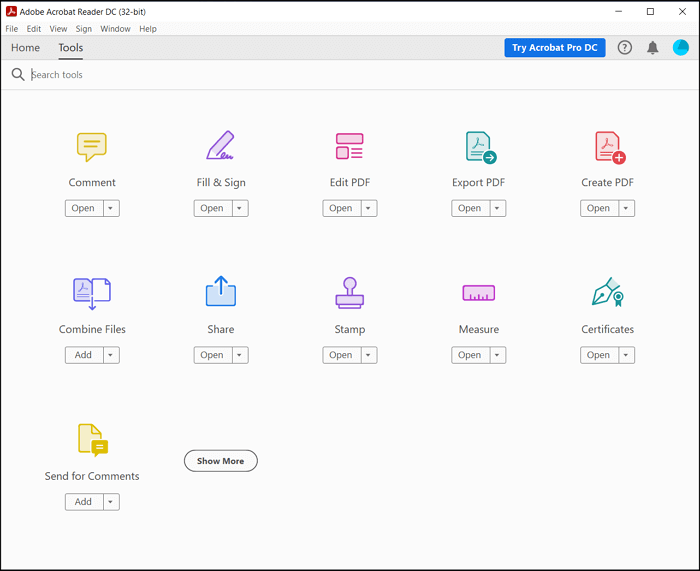
Features:
- Convert files to PDF easily
- Add annotations to PDF
- Protect PDF with a password
- Add a signature to the PDF
Steps to Resize PDF Adobe on Windows:
Step 1. Open the PDF file with Acrobat DC, and then go to "Tools" > "Print production." Select Preflight from the right pane, and then select "Single fixups."
Step 2. Next, expand the Pages heading and locate and select the "Scale pages" to the specified size. Then click on the "Edit" button.
Step 3. Now enter the page measurements in the "Scale pages" section. Click on "OK" and save it as a new file.
How to Resize PDF on Mac
Preview is the macOS operating system's proprietary image viewer and PDF viewer. Besides displaying and printing images and PDF files, Preview can also help PDF change page size.
This is the default app that opens up whenever you view a PDF or image, and it has a lot of useful tools built into it. Within Preview, you can rotate, crop, and edit photos, as well as work with PDF documents. With the addition of the "Markup" feature, you can even draw on PDFs and make notes.
Next, you will know how to resize PDF page size with this vendor-supplied PDF resizer.
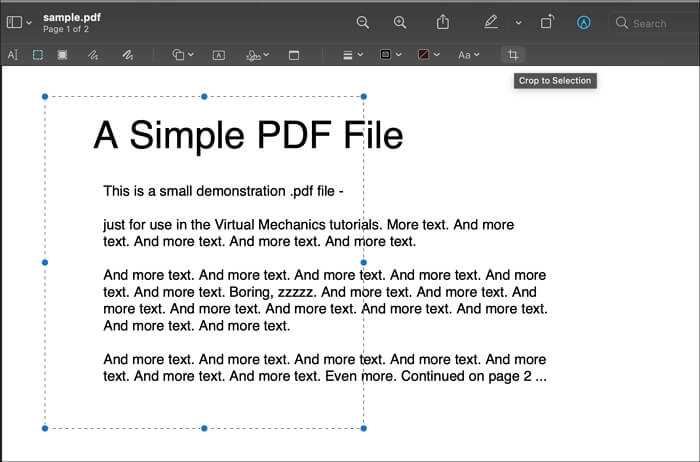
Features:
- Apply changes to multiple files
- Add annotations to PDF files
- Secure sharing using encryption
- Change PDF page order and resize them
How to Change PDF Page Size on Mac with Preview:
Step 1. Right-click on the PDF file, and then open it in the Preview app. Once you are sure how you need to change the size of each page, click on the "File" menu, and select the "Print" option from the drop-down.
Step 2. In the "Print Preview" section, you can change the page size by choosing page orientation, scale, page size, or manually selecting the percentage.
Step 3. Once done, you can save the PDF from the drop-down menu instead of printing it.
How to Change Size of PDF Pages Online
Online PDF editors are the best choice for resizing PDFs directly, especially when the PDF files are saved in cloud storage. How to resize a PDF page online? The following two online tools can help.
Tool 1. AvePDF
AvePDF is an online tool that offers a ton of features when it comes to PDF manipulation. One such feature is changing the PDF page size, which is useful when the pages in the PDF file are of varying size. Those files are not easy to print because of different file sizes, and you can resize them using this tool.
The interface is straightforward, and the tools it offers are helpful. All you need is to upload the file, configure the options, and then download it once the conversion is complete.
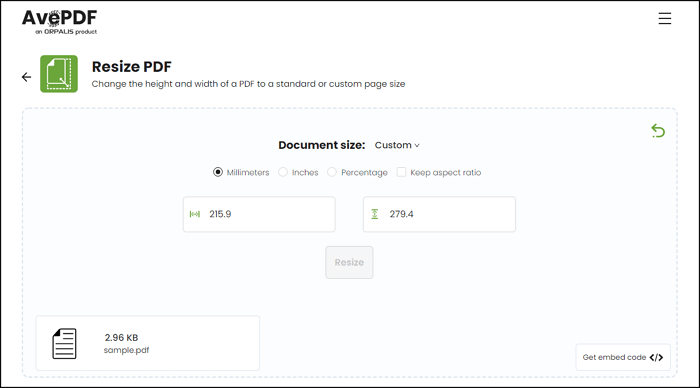
Features:
- Compress PDF files
- Convert, combine, and organize PDF files
- Adjust the PDF page size easily
How to Change Page Size of PDF Online with AvePDF:
Step 1. Open the page, and then upload the PDF file. You can also submit a link to the PDF file from Google Drive and Dropbox.
Step 2. In the next step, you can select the unit of measurement, i.e., mm, inches, percentage. Enter the size of the final output, and then click on the "Resize" button.
Step3. Once the process completes, you can download the file and then print it if needed.
Tool 2. DocuPub
For scaling PDF pages, DocuPub is a helpful online tool. This online PDF resizer is different from its alternatives as its interface is straightforward. This feature makes you unable to preview the PDF to know how it looks after resizing, but this professional tool is especially for those with a specific requirement for the PDF page size.
For instance, if you want to print the PDF file in an A4 paper, but the PDF page is much larger than that size, this online tool can help you select A4 as the output size can scale the PDF with simple clicks. Besides that, you can also use it to change the orientation of the PDF pages. If you want to resize the PDFs precisely, don't miss this online tool.
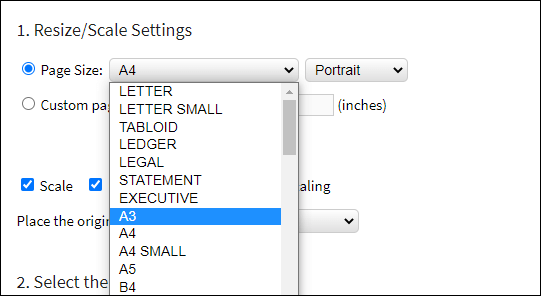
Method of Scaling PDF Pages Online with DocuPub:
Step 1. Click on the "Select File" button and select the PDF you want to resize.
Step 2. Click on the "Page Size" button and select a suitable size for resizing the pages.
Step 3. You can decide if the online tool will constrain proportions when scaling and choose the original content's location.
Step 4. Hit the "Upload & Resize" button to start resizing the PDF page.
Conclusion
How to change page size in PDF? This is one of the commonly used features. The right size of the file not only helps to open it ideally on a device, but it also helps when it comes to printing the file.
There are lots of situations where you may need to resize your PDF file. If you want to adjust the page size on a Windows computer, EaseUS PDF Editor is a wonderful choice as it provides enough PDF editing tools to edit your PDF files without much effort.
FAQs About Resizing PDFs
How to change page size of PDF? To solve your questions quickly, those FAQs may help.
1. How do I change the page size of a PDF document?
First of all, you should select a powerful PDF Editor to do that, such as EaseUS PDF Editor. Then, follow the steps to resize your PDFs now.
Step 1. Launch EaseUS PDF Editor and import the PDF you want to edit.
Step 2. Click on the "Pages" button, and then you can select the "Crop" tool to resize your PDF pages.
Step 3. Double-click the cropping area to set the parameters if you want to resize the PDF pages more specifically.
Step 4. Click on "File" > "Save" to export the edited PDF to your PC.
2. Which is the best PDF resizer?
There are some tools you can use to resize the PDF pages.
Top 5 PDF Page Resizers on Windows/Mac/Online:
- 1. EaseUS PDF Editor - Windows
- 2. Adobe Acrobat DC - Windows/Mac
- 3. Preview - Mac
- 4. AvePDF - Online
- 5. DocuPub - Online
About the Author
Melissa Lee is a sophisticated editor for EaseUS in tech blog writing. She is proficient in writing articles related to screen recording, voice changing, and PDF file editing. She also wrote blogs about data recovery, disk partitioning, and data backup, etc.