- About
- Discover EaseUS
- Reviews & Awards
- License Agreement
- Privacy Policy
- Student Discount
3 Ways | How to Remove Signature from PDF in 2025
Shelly updated on Sep 19, 2025 | Home > PDF Editor Tutorials | min read
Want to remove that pesky signature at the bottom of your document? Signed PDFs are intentionally hard to modify. Nobody wants anyone to tamper with a signed document. Nevertheless, depending on how your PDF was saved, you may be able to delete a signature. Please learn to remove signature from PDFs via the following ways.
Who Can Remove a Signature from PDFs
Here are some situations where you can remove the signature.
- You're the owner of the signature.
- Ask the signer to edit the document.
- Seek help from a third-party PDF editor like EaseUS PDF Editor to remove signature from PDFs directly.
#1. Remove/Delete a signature from PDFs via Adobe Acrobat
You can remove a signature from PDF files on both Windows and Mac using Adobe Acrobat, as it is designed to create, view, and edit PDF documents. If the PDF file is not locked, it's easy to remove or delete a signature. Please refer to the corresponding steps on Windows or Mac.
Key features:
- Remove or delete a digital signature from PDF files with ease.
- Edit the text and image in a PDF file.
- Flatten a PDF in Adobe Acrobat.
🚩For Windows:
Step 1. Launch Adobe Acrobat > click File from the top menu > select Open to add the PDF from which you want to delete the digital signature.
Step 2. Locate the PDF page with the digital signature you want to erase.
Step 3. Find your targeted signature > press and hold the Control key while clicking the desired field > select Clear signature.
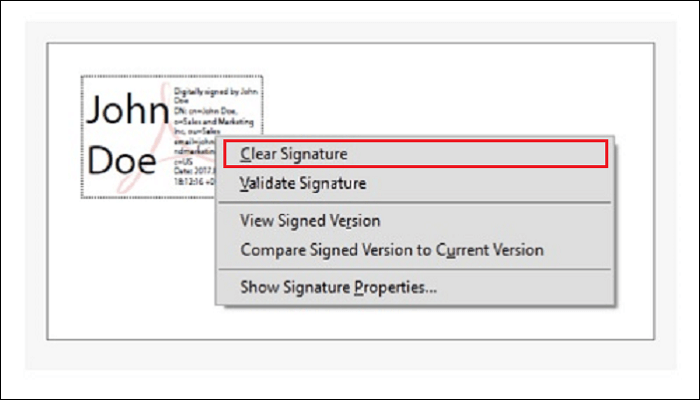
🚩For Mac: The operation steps for deleting signatures from PDF documents on Mac are the same as those on Windows. You can refer to the above steps.
Please share this post to help more users remove signatures from PDFs.
#2. How to Remove Signature from PDFs on Windows Easily🔥
If you're not the owner of the signature or the signer locked the document after signing, and you cannot find the signer to modify the PDF file, removing the signature from PDFs with EaseUS PDF Editor could be the most efficient way.
The "Clear Signature" option in this Windows PDF Editor allows you to remove the digital signature from your imported PDF easily. Similarly, it's also accessible to remove items such as text, images, forms, and watermarks.
Additionally, you can find numerous PDF editing tools that allow you to add signatures to PDFs, add text and pictures, and convert a PDF to a document, among other features.
EaseUS PDF Editor
- Add or remove watermarks from PDF
- Convert PDF to JPG on Windows 10
- Able to modify the text, images, forms, etc.
- Print PDFs without margins
The steps below depict how to remove signature from PDFs on Windows 10/11 using EaseUS PDF Editor.
Step 1. Launch EaseUS PDF Editor and click "Tools". Then, choose "Signature". Import your PDF file form your computer. If the file is locked, you need to enter the password to unlock it first.

Step 2. In the next window, you will see a tool bar containing "Digital signatures", "Handwriting signature", "Manage signatures", etc. Choose the one you need.
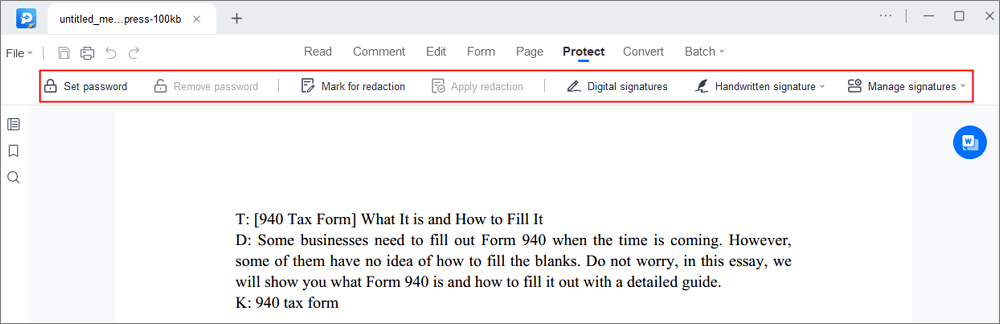
Step 3. After editing, you can click "File" > "Save as" to save the PDF file to your computer.
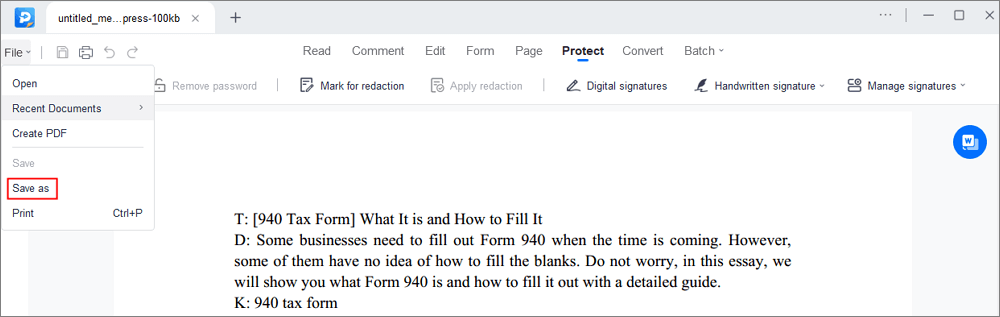
Please share this post to help more users remove signatures from PDFs.
#3. How to Remove Digital Signature from PDF Online Free
If you don't want to download or install a third-party tool on a PC, you can use an online tool like SignNow to remove or delete digital signatures from PDFs.
This cloud-based e-signature solution is designed to sign, send, manage, and remove digital signatures in just a matter of minutes. In terms of security and reliability, this online tool ensures that all your data remains secure.
Key features:
- Without installation to edit the PDF file
- Type and write text on a PDF
Let's show how to remove signature from PDFs online.
Step 1. Go to signNow > log in to your account > click Start Uploading Documents Now to add the PDF from which you want to remove the signature.
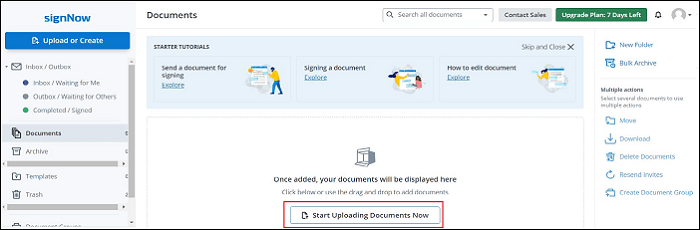
Step 2. After uploading, locate the digital signature you wish to remove and click on it.
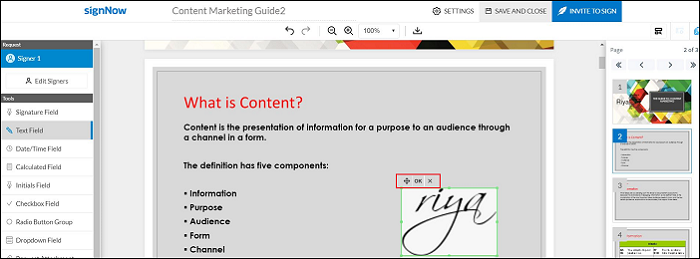
Step 3. Tap the delete icon, indicated by an "X" as shown in the image. After clicking the "X" icon, the digital signature will be removed successfully.
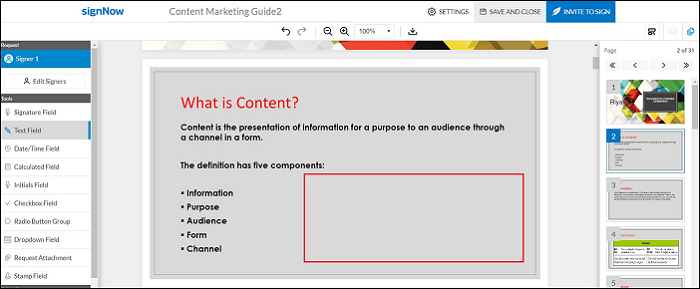
Step 4. Click SAVE AND CLOSE to save your modifications.
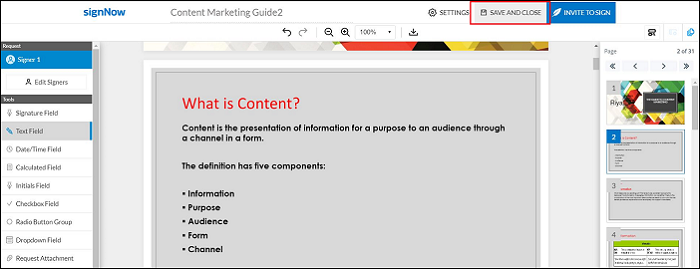
The Bottom Line
After reading the above content, you should have a clear understanding of how to remove signatures from PDFs on Windows or Mac. You can choose any of the tools above according to your PC's operating system, preferences, and requirements. However, based on our observation, EaseUS PDF Editor can effectively address this issue for Windows users. Don't hesitate to download this utility now!
FAQs about How to Remove Signatures from PDFs
This section outlines several related topics on removing signatures from PDFs. Please check them out below.
1. Can I remove a digital signature that isn't mine from PDF docs?
Yes, you can. To remove a signature from a PDF, you must be the owner of the signature. If not, you need to ask the person who signed to amend the paper. That's also one possible reason that you can't remove signatures from PDF files.
2. What if a PDF is locked after signing?
You or the signer may choose to lock the document after signing. In this case, the document becomes read-only, with no further changes allowed even a signature cannot be added to it. If you are the last or only signer, select the Lock document after signing option.
3. How to make a PDF not certified?
You can also use Adobe Acrobat. Open Reader, then click Edit > select Protection > choose Manage Trusted Identities.
If you don't see the Sign & Certify or Protection panel, refer to the instructions for adding panels in the "Task panes" section on page 9. Next, select Certificates from the Display menu. After that, select the certificate > click Delete.
4. How to delete a signature with Foxit PDF Editor?
Here are the steps: Open Foxit PDF Editor > open your PDF file > click Edit > select Edit Object > Image > right-click on the PDF signature > click Delete to remove the signature.
Please share this post to help more users remove signatures from PDFs.
About the Author
"I hope my articles can help solve your technical problems. If you are interested in other articles, you can check the articles at the bottom of this page. Similarly, you can also check my Twitter to get additional help."



![Top 10 PDF Reader for Windows 7 [2025]](/images/pdf-editor/en/related-articles/37.jpg)
![[Free] How to Sign a PDF Without Printing](/images/pdf-editor/en/related-articles/27.jpg)