- About
- Discover EaseUS
- Reviews & Awards
- License Agreement
- Privacy Policy
- Student Discount
Top 7 Picture to Text Converter [Best Choices for You]
Melissa Lee updated on Sep 19, 2025 | Home > PDF Knowledge Center | min read
Receiving picture data can be a nightmare for data professionals. It is nearly impossible to write the picture details into text manually. The leading picture-to-text converters can offer much-needed help in such cases. Multiple tools in the market offer advanced features for converting images to PDFs.
However, you don't need to get confused in selecting one for you as we've done research on bringing the top seven picture-to-text converters. Let us thoroughly review these converters, including top features, detailed steps, etc. Not to miss is a quick overview of the EaseUS PDF Converter, which is the best image to PDF converter tool.
Top 7 Picture-to-Text Converters
Users looking for amazing picture-to-text converters chose these top reviewed seven options. We've incorporated a quick list of their features and detailed steps for all these converters.
- 1. Online-Convert
- 2. Nanonets
- 3. Aspose
- 4. Duplichecker
- 5. SmallSEOTools
- 6. Pre Post SEO
- 7. OCR2EDIT
1. Online-Convert
It is easy to convert scanned pages as images into text. Online-Convert is one of the popular converters which can be used for converting one type of file into another. It can batch convert JPG to PDF, DOCX, PPTX, XLSX, etc.
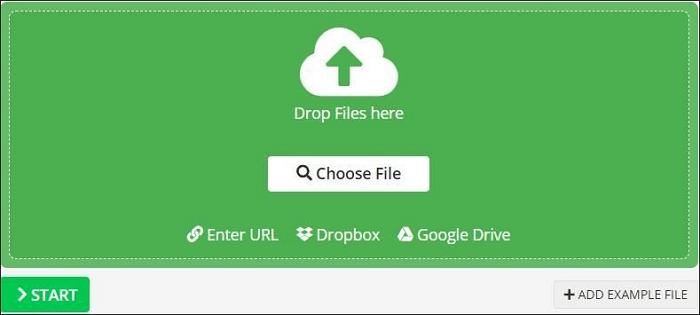
Features:
- It offers quick conversion by uploading or OCR a PDF
- It supports different languages like English, Russian, German, Spanish, French, Indonesian, etc.
- It offers different other conversions from one format to another
- It offers dedicated customer support to the users
Steps to use Online-Convert:
Step 1. Upload the image file using URL, Dropbox, or Google Drive.
Step 2. Select the quality size.
Step 3. Click on "Start conversion" to start the conversion process.
Step 4. Download the converted file.
2. Nanonets
It is a leading online picture-to-text converter supporting png and jpeg formats. It offers a quick setting of the custom OCR API for different documents. It has some of the leading advanced features and hence is our first choice in the list.
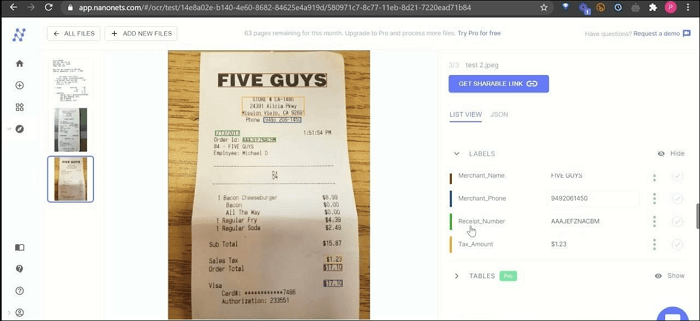
Features:
- It requires no template setup and is API friendly
- It has self-learning AI and multiple export options
- It can receive documents from multiple channels
- It offers precise data formatting
Steps to use Nanonets:
Step 1. Upload the image file.
Step 2. Extract text from the image.
Step 3. Download the converted file in a few seconds only.
3. Aspose
It is another online picture-to-text converter offering quick conversion without dedicated installation. It is free on all platforms and operating systems. Some of the popular formats supported by Aspose for picture-to-text conversion are PNG, TIFF, BMP, JPG, etc.
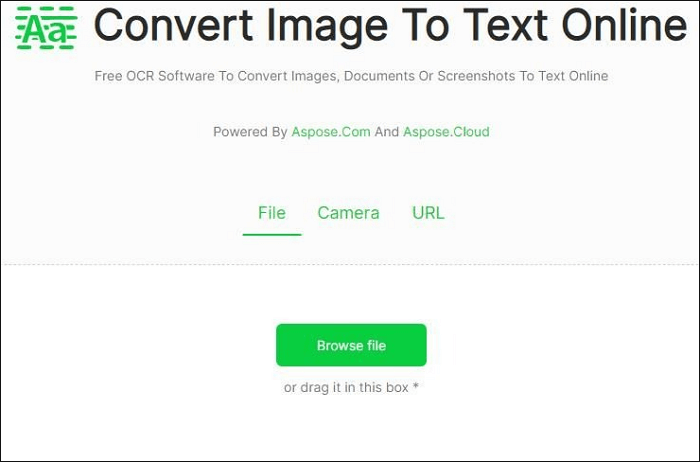
Features:
- It uses automatic document layout detection and skews correction for best recognition results
- It works with different fonts, styles, and page layouts
- It can be used to gather different data from business cards, mail, receipts, invoices, etc.
- It can be used for scanning and digitizing books
Steps to use Aspose:
Step 1. Upload your image.
Step 2. Click on the "Scan Image" to start the OCR process.
Step 3. Click on "Download" to start the converted text download.
4. Duplichecker
It is another top-rated online picture-to-text converter. It can extract text from scanned images, photos, PDF documents, etc. It is a secure platform and supports multiple languages. It can be used on different devices, including tablets, computers, smartphones, etc.
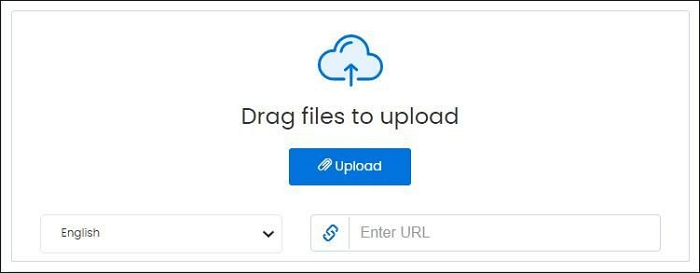
Functions:
- It is free to use platform with no additional need to download software
- It is one of the safest utilities with high-end technology
- It supports languages like Spanish, French, Italian, Chinese, etc.
- It has an image resizer and image crop tools for improving the image extractor
Steps to use Duplichecker:
Step 1. Upload the picture by clicking on the "Upload" button.
Step 2. Select the language and URL if necessary.
Step 3. Click on the Google captcha.
Step 4. Select "Convert Image".
5. SmallSEOTools
It is one of the easy-to-use image-to-text converters available in the market. It can upload any image size, analyze text, and convert it into different text files. Further, it is easy to download and share documents easily and quickly.
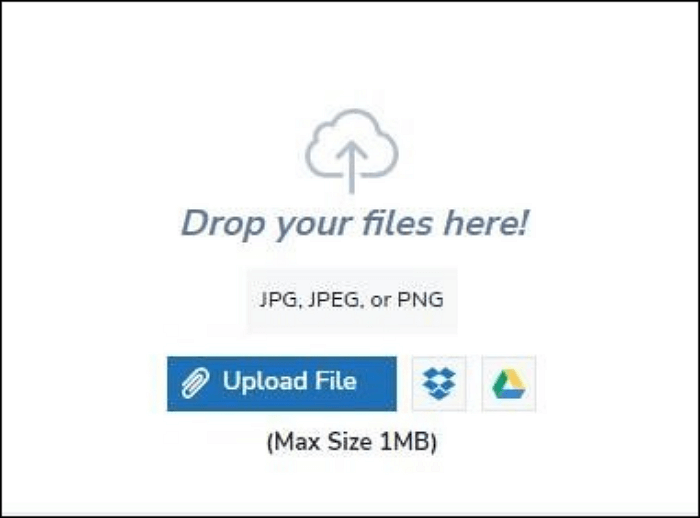
Features:
- It allows AI-based text picture-to-text extraction without leaving any essential information
- It can identify mathematical equations having different symbols and special characters
- It allows quick conversion of handwritten notes into text to create quick digital files
- It offers quick extraction of social media content into text files
Steps to use SmallSEOTools:
Step 1. Upload the image file.
Step 2. Start the conversion process.
Step 3. Download the converted text file.
6. Pre Post SEO
The next in the line is the Pre Post SEO serving as a free OCR software. It helps users save their precious time by getting text in seconds. The different media files from the social media accounts like Twitter, Instagram, Facebook, etc., can be quickly converted to text using Pre Post SEO.

Features:
- It can extract text from a PDF image
- It can extract text from images with few characters, screenshots of web pages, official documents, etc.
- It offers text extraction from low-resolution and blurry images
- It doesn't offer any installation or registration data before use
Steps to use Pre Post SEO:
Step 1. Upload the image or paste the image URL.
Step 2. Press the "Submit" button and start the conversion.
Step 3. Download the converted text file.
7. OCR2EDIT
Last but not least is the OCR2EDIT which is the free online picture-to-text converter available for beginners and professionals. It supports the image formats like WEBP, TIF, PNG, JPG, etc. Hence, it allows scanning, screenshots, and photo uploads.
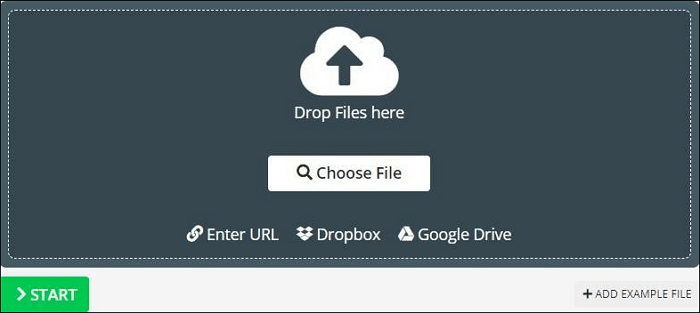
Features:
- It supports different image formats
- It can be used quickly due to its simple user interface
- It can convert PDF to text, scanned image to text, etc.
- It offers multi-lingual support to the users
Steps to use OCR2EDIT:
Step 1. Upload the image. It can be in different formats like GIF, JPG, PNG, etc.
Step 2. Select the language of the text.
Step 3. Click the "Start" button and download the extracted text file.
Bonus Tip: A Good Image-to-PDF Converter
After going through a quick list of the top seven picture-to-text converters, it is time for a bonus tip for converting images to PDF. So, we got EaseUS PDF Converter as the best image-to-PDF converter.
EaseUS PDF Converter is a free PDF conversion tool that can manage PDF conversion to more than 10 file formats easily. It can convert PDF to Excel, images, PowerPoint, Word, etc. It ensures that the process of PDF conversion is fast, easy, and 100% safe for the users. All the converted files will retain the original document formatting.
Some of the top conversions achieved by this efficient tool are converting PDF to Word, converting PDF to Image, Converting PDF to PPT, and Converting PDF to Excel. The best part of the EaseUS PDF Converter is that it can be easily used by beginners and professionals.
Now click here and download this great software, you will find it a boon.
Key features:
Some of the prominent features of the EaseUS PDF Converter are:
- Optical Character Recognition, or OCR, can recognize and convert the image-based PDF to an editable format
- It allows you to convert multiple files simultaneously
- You can copy, search or edit documents
- You can convert PDF to Word, Excel, PPT, image, and more
- It is a free and easy-to-use PDF converter for new users
Look at the following steps, you will know how to convert images to PDF:
Step 1. Launch EaseUS PDF Converter, import your image files into this program by clicking "Open Files". You can also drag and drop them to it.
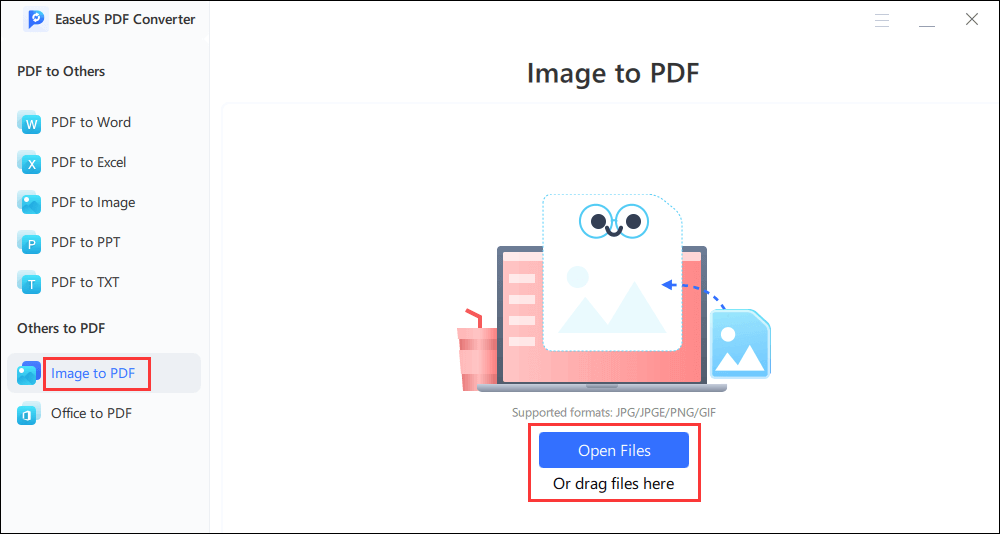
Step 2. Choose a save path for the output PDF file. If not, the tool will save the PDF to the path same as your image file by default.
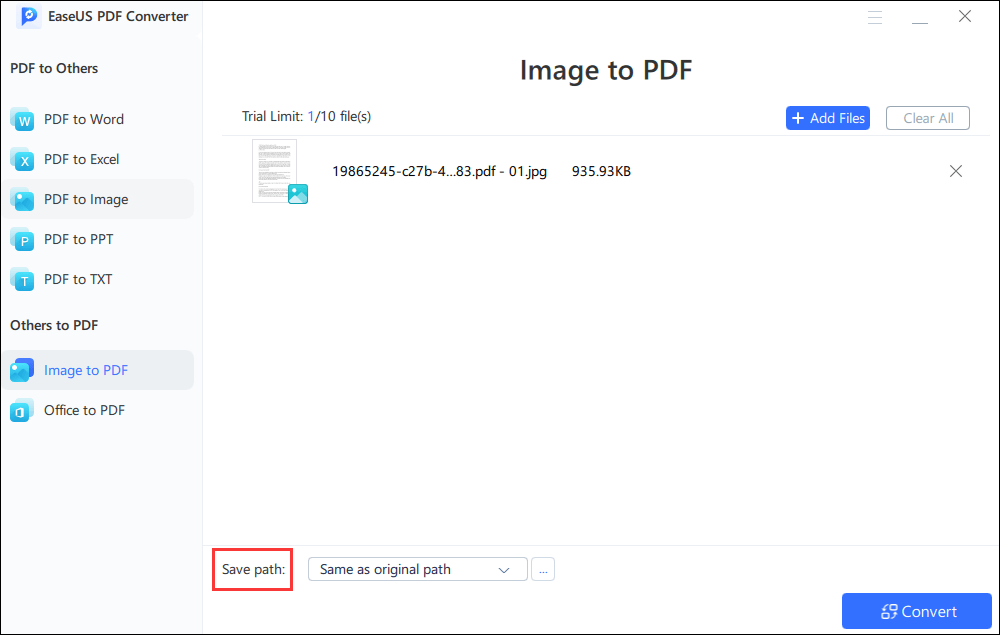
Step 3. After conversion, you can view the PDF file and save it to your computer.
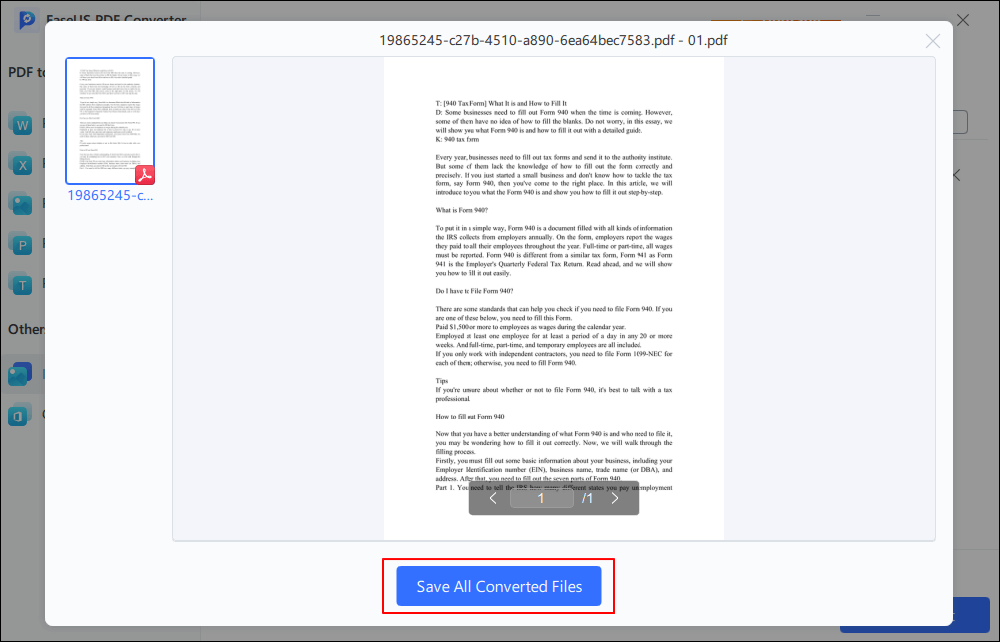
Conclusion
Hope everything is clear about the picture-to-text converters in detail. It is easy to go through the top seven converters in detail, including top features and detailed steps. These converters can be used online or can be downloaded according to the user's needs and converter types.
Users looking for an amazing image-to-PDF converter can go for the EaseUS PDF Converter. It is easy to go through its features and manage PDFs confidently. Even beginners and professionals can go for the picture-to-text converter on their systems.
FAQ on Picture-to-Text Converter
After learning all the main features and detailed steps for using the different picture-to-text converters, you may have some questions in mind. So, below is a quick list of the top questions related to the same with effective solutions:
1. How do I convert a JPEG to editable text?
It is easy to convert a JPEG to editable text using the leading picture-to-text converters. These can be downloaded on the system or can be used online. Some of the top effective converters include Nanonets, Aspose, Duplichecher, Online-Convert, SmallSEOTools, Pre-Post SEO, OCR2EDIT, etc.
2. Can Google Convert pictures to text?
Yes, Google can convert pictures to text using Google Drive. All you need to do is sign-up for a Google Workspace trial with no charges.
3. Can I convert a picture-to-text in Word?
Yes, it is possible to convert a picture-to-text in Word only. It is easy to save the picture in PDF format.
About the Author
Melissa Lee is a sophisticated editor for EaseUS in tech blog writing. She is proficient in writing articles related to screen recording, voice changing, and PDF file editing. She also wrote blogs about data recovery, disk partitioning, and data backup, etc.

![Top 5 PDF Compare Tool to Compare PDF Files [Online and Offline]](/images/pdf-editor/en/related-articles/38.jpg)

