- About
- Discover EaseUS
- Reviews & Awards
- License Agreement
- Privacy Policy
- Student Discount
[Complete Free] How to Convert PDF to Text File
Crystal Chen updated on Sep 19, 2025 | Home > PDF Converter Tutorials | min read
Have you ever encountered such a problem like mentioned above? If you are one of them, you will get full help here.
This post aims to help you get the plain text from PDFs by converting PDF to Text files. Next, we will show you four PDF to Text converters and walk you through the steps to achieve that.
| Workable Solutions | Step-by-step Troubleshooting |
|---|---|
| Fix 1. PDF2Go | Click "Choose File" to upload your target PDF file. Here you can import...Full steps |
| Fix 2. Zamzar | Click "Add Files…" to upload the PDF file you want to convert to a Text file...Full steps |
| Fix 3. PDF to Text Converter | Click "UPLOAD FILES" to import your PDF file. Here you can select up to 20 PDF files...Full steps |
| Fix 4. Adobe Acrobat | Find the PDF file that you want to convert to a TXT file. Next, open it...Full steps |
How to Paste Text to PDF in 5 Ways [2025 Updated]
Learn about how to paste text to PDF in 5 ways [2025 Updated]!

Part 1. How to Convert PDF to Text File Online for Free
If you only need to change the PDF file's format, you can really count on the online programs. Having tested more than 10 tools, we have picked up 3 ones and will share them with you in this section. Let's dive into it.
1. PDF2Go
PDF2Go is an online PDF to TXT converter, which lets you convert Adobe PDF to plain Text or TXT with ease. Without downloading or installing, all you need to take over your PDF conversion needs is a stable internet connection and any kind of browser. Besides that, with it, you don't have to worry about malware affecting your computer anymore!
Step 1. Go to https://www.pdf2go.com/pdf-to-text, click "Choose File" to upload your target PDF file. Here you can import the document from Dropbox or Google Drive.
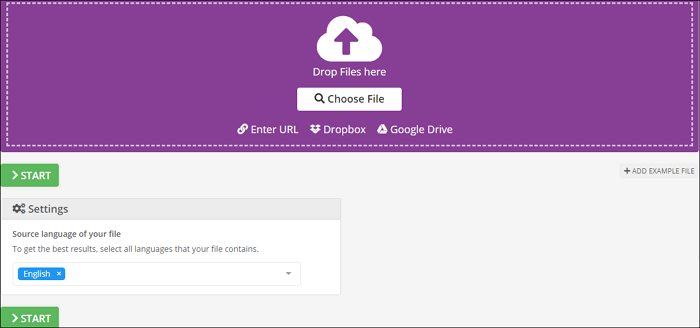
Step 2. Choose the source language of your files. Next, click on the "START" to begin the process.
Step 3. Once done, you can choose to download the .txt file to your computer or mobile phone by scanning the QR-Code.
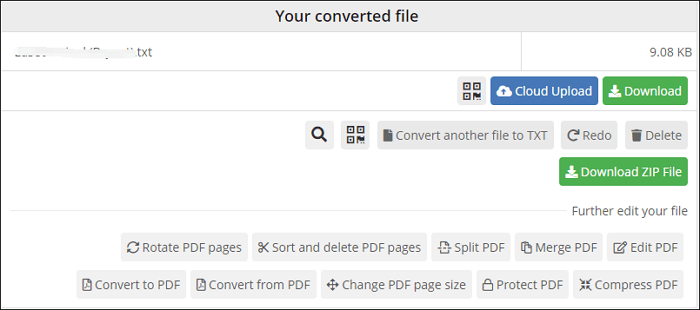
Step 4. (Optional) If needed, you can make some adjustments to your PDF files, including rotating, sorting, splitting, and merging pages.
If you want to convert Text back to PDF, you can read this post: Convert Text to PDF
2. Zamzar
Another online PDF to Text converter is Zamzar, making it easy to change the PDF files into Text documents. And that is just a small part of its functions. As a versatile online converter, it allows you to convert documents, images, videos, and even audio without any downloading. Just select your file, pick a format to convert to, and away you go!
Here's how to save PDF as a Text file online with Zamzar.
Step 1. Click "Add Files…" to upload the PDF file you want to convert to a Text file.
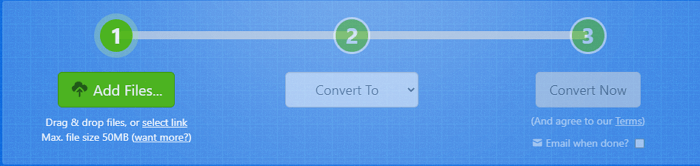
Step 2. Select TXT as the output format.
Step 3. Click "Convert Now" to start converting your PDF file. At last, save the converted file on your computer.
3. PDF to Text Converter
The last one is PDF to Text Converter. It is a free and easy-to-use tool to extract data from your PDF files without installing any software. With its help, you can easily change your PDF into other file formats, including .doc, .docx, .jpg, .png, etc. Now let's have a look at the steps to convert PDF to Text document:
Step 1. Click "UPLOAD FILES" to import your PDF file. Here you can select up to 20 PDF files you wish to convert.
Step 2. Wait for the conversion process to finish. Then click the "DOWNLOAD" button to get the converted file.
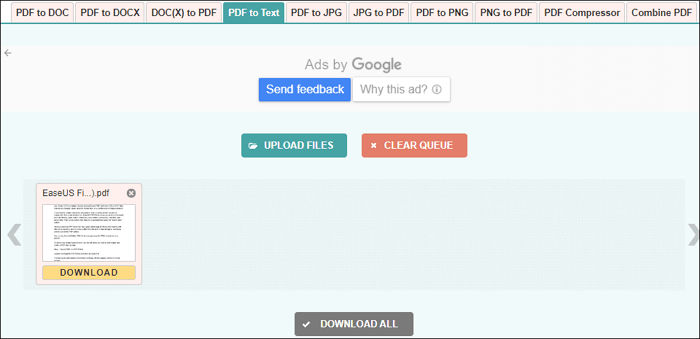
Part 2. How to Save PDF as Text Files with Adobe Acrobat Offline
If you are worried that there is leakage of privacy problems while using the online tools, you'd better try the offline desktop software. Actually, there are lots of offline PDF to Text converters on the market so that you can flexibly choose your desired one. Among those programs, Adobe Acrobat DC is the one that you cannot miss.
As one of the most popular PDF programs worldwide, it helps you convert PDF into various formats quickly. Speaking of converting PDF to Text, this software will finish the task in three simple steps. Moreover, using this program, you are able to edit the PDF documents as you want, from editing text to adding password protection to the files.
Step by step to export PDF as a Text file with Adobe Acrobat DC:
Step 1. Find the PDF file that you want to convert to a TXT file. Next, open it with Adobe Acrobat. If you don't have this program on your computer, you can go to the official website to download it.
Step 2. Once the PDF file is imported, click "File" in the top toolbar. Then click "Save as Other" > "Text…" to begin the conversion.
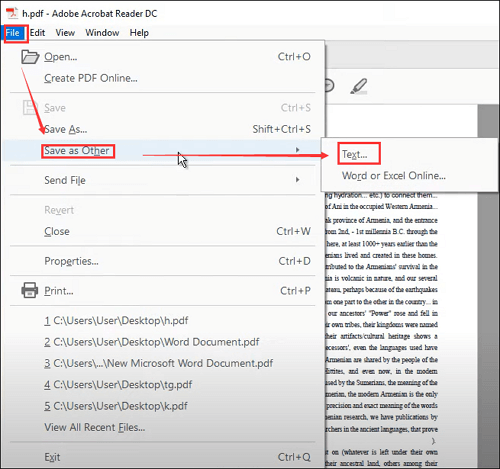
(Optional) you also can click "Export PDF" in the right sidebar, then choose "More Formats" > "Text (Plain)" > "Export" to save the PDF file as a Text document.
Step 3. Then a pop-up window will appear, here you can set a name and the location for the converted file. Finally, click on the "Save" button, and that's all.
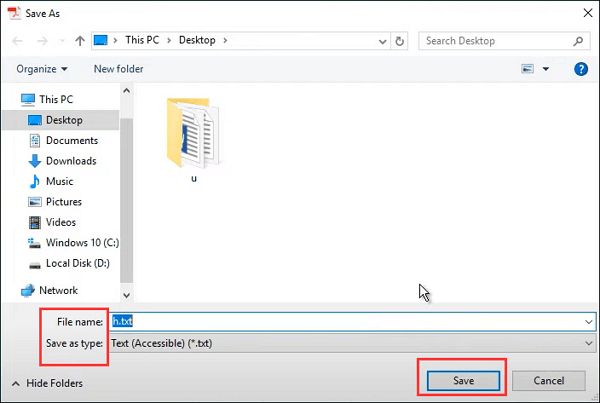
Part 3. Recommendation – Best PDF Converter for Windows
Apart from Text files, Word, Excel, and PowerPoint are also popular file formats in work or study. And you may need to convert your PDF files to those file formats. Given that, we will recommend EaseUS PDF Editor to you.
Supporting more than 10 file formats, this software enables you to convert PDF to Word, Excel, and images without any hassle. You need to import the PDF and select your desire output format, and that's it! After converting, you will find that the converted file also keeps the original layout, fonts, and formatting.
More than a converter, as its name implies, it is also an excellent PDF editing software. By using it, you are able to modify your files, manage the document, and even reduce PDF size as you like.
EaseUS PDF Editor
- Help create a fillable PDF form
- Add bates numbers to PDF for easy identification
- View PDF documents with various reading options
- Send edited PDF to your colleague via email
About the Author
I'm glad you can find my post. I hope my article can help you a lot. If you have any questions, please feel free to contact me!
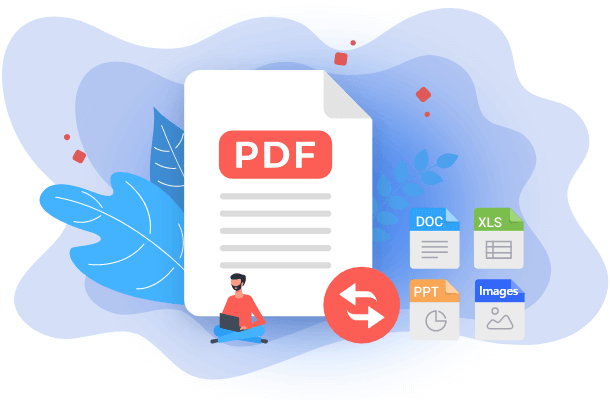

![[Free] How to Convert PDF to PowerPoint Online & Offline](/images/pdf-editor/en/related-articles/23.jpg)
