- About
- Discover EaseUS
- Reviews & Awards
- License Agreement
- Privacy Policy
- Student Discount
2 Methods | How to Extract Text from a PDF Image Efficiently
Melissa Lee updated on Sep 19, 2025 | Home > PDF Editor Tutorials | min read
When you want to extract text from a PDF, all you need to do is convert the file into document formats, including .txt, .xls, .doc, etc., as you can easily copy the words from those documents. But it's not straightforward to convert a picture into a document without quality loss, and that is why you cannot extract text from PDF images easily.
How to extract text from a PDF image? The best solution is to get a powerful PDF editor with the OCR and recognize the words on the picture. Since this feature makes the PDF editable, you can add text to the PDF image and delete and copy from it. This post guides you to extract text from PDF images in two simple methods.
- Part 1. How to Extract the Text from a PDF Image with EaseUS PDF Editor
- Part 2. How to Extract Text from a PDF Image with Adobe Acrobat Pro DC
How to Extract the Text from a PDF Image with EaseUS PDF Editor
When it comes to the full-featured PDF editor for Windows users, EaseUS PDF Editor is a noteworthy one. As this software supports most of the frequently-used functions in PDF processing, including editing, converting, and protecting, you can use it to solve various problems related to PDF files.
For instance, you can convert Word document to PDF and convert PDF to other image or document formats. If there are only words in your PDF, you can effortlessly extract the text from PDF using this method. But if you want to copy the words on a PDF image, the OCR feature is what you need. Since this software fully supports PDF OCR free, it can solve your problem.
Moreover, the OCR feature also allows you to edit the text in the PDF freely. Whether you want to add, delete, or replace text, you can get that done with simple clicks. And you can change font size in PDF or change its color and style.
Main Features:
- Create PDF from scratch or other files
- Convert Excel to PDF or convert PDF to Excel
- Add images and text to PDF freely
- Extract image from PDF with ease
- Remove password from PDF to unlock it
If you need to extract text from the images in PDF, click on the button below to download it and follow the tutorial now!
Step 1. Launch EaseUS PDF Editor and click on the "Open Files..." button to import the PDF from which you want to extract the text.

Step 2. Select the "OCR" option from the top toolbar. You can choose the language you want the software to recognize and click on "OK" to continue.
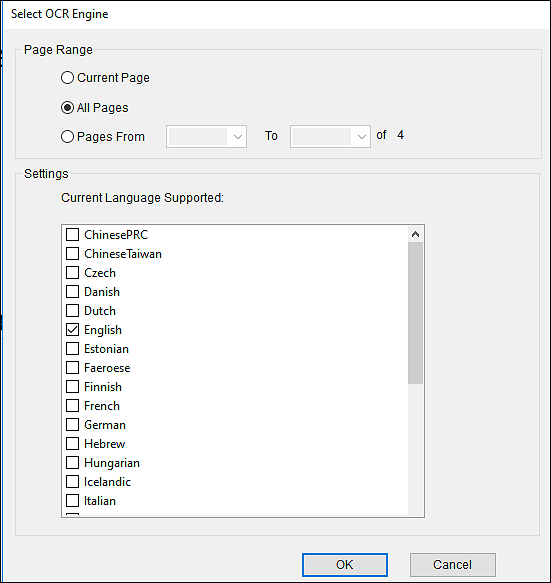
Step 3. To extract those recognized words, you need to click on the "Editor" option to enter the editing mode. Then you can easily drag your mouse to select those words you want to extract. Press "Ctrl" + "V" on your keyboard to copy those words and paste them to the WordPad or wherever you like.
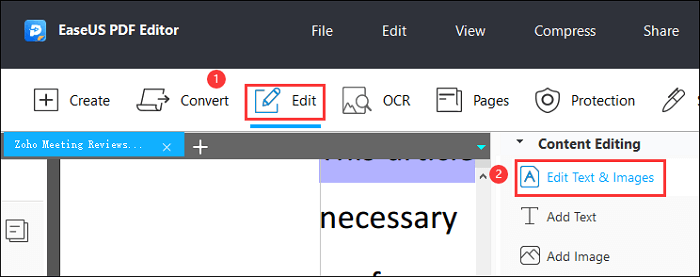
Step 4. (Optional) If you want to edit the text or images in the PDF file, this software offers you the tools to add, delete, or replace the words without effort.
- Notice:
- You must make sure that the PDF image you want to OCR is of high resolution and the words on the picture are clear enough. Otherwise, the editor will fail in recognizing the text.
How to Extract Text from a PDF Image with Adobe Acrobat Pro DC
Besides the PDF editing tool mentioned above, you can also use Adobe Acrobat to do OCR a PDF image and extract the text on it. As we all know that, Adobe designed two tools for deal with PDFs. One is Adobe Acrobat, while the other is Adobe Reader. The latter one is a free program that enables you to view PDFs, and the former one is a powerful PDF editing and converting software.
This editor offers you most of the tools you may need to solve the problems related to PDF files. You can scan paper documents and convert them into PDF formats easily, and when you want to copy the text from the scanned PDF, the OCR feature is exactly the tool you need.
Some basic PDF editing tools are also available. For example, you can use it to split a PDF into several files or merge those separated PDFs into a whole. And it's also practical in adding text and images to PDF or removing them from PDF. This software also supports adding a form field to PDF, and you can fill out the form to preserve the data in PDF.
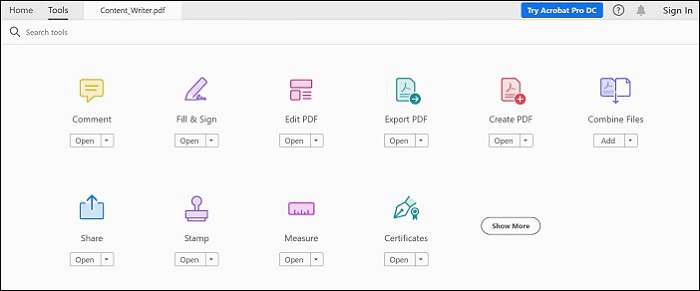
Features:
- Add password or remove password protection from PDF
- Customize the font style, size, or color freely
- Convert PDFs into Word, Excel, or PowerPoint
- Compress files and flatten a PDF in Adobe
How to copy text from a PDF image with Adobe Acrobat:
- Step 1. Open the PDF containing a scanned image that you want to OCR in Adobe Acrobat.
- Step 2. Click on the "Tool" button on the upper right corner and select the "Recognize Text" from the sidebar. Click on the "In This File" button. Customize the settings for PDF OCR, such as the language you want it to recognize. Click on the "OK" button to start the processing.
- Step 3. Select the recognized words and copy them as normal, and paste them to the WordPad or wherever you like.
Conclusion
It's really a tough task on how to extract text from a PDF image as PDF editors only support OCR PDF. However, there are at least two powerful tools that are competent to recognize the words on images.
Adobe Acrobat is the best choice for those who are professional at editing PDF files as the interface of this tool is more complex than that of the other tool. If you are a beginner, EaseUS PDF Editor is the most suitable program for you.
About the Author
Melissa Lee is a sophisticated editor for EaseUS in tech blog writing. She is proficient in writing articles related to screen recording, voice changing, and PDF file editing. She also wrote blogs about data recovery, disk partitioning, and data backup, etc.



