- About
- Discover EaseUS
- Reviews & Awards
- License Agreement
- Privacy Policy
- Student Discount
PDFelement Review [Updated New in 2025]
Melissa Lee updated on Sep 19, 2025 | Home > PDF Knowledge Center | min read
PDF is a preferred document format due to its portability and professional visuals. However, people also consider creating and editing a PDF file challenging. In this regard, PDFelement is a well-known software to help you a lot. People keep demanding a PDFelement review to learn about its detailed features. The reason is that they can better decide whether to use this software or not.
Keeping this in view, the write-up highlights its key features & functionalities, benefits & drawbacks, how to download it, and even an alternative. So if you are interested, continue reading for the details!
What is Wondershare PDFelement
Wondershare PDFelement is an exceptional PDF management solution with extensive practical functions, including an OCR feature. Since PDFelement is offered by Wondershare, a company with many years of expertise in providing these services, you can trust its secure processing and all the PDF functioning.
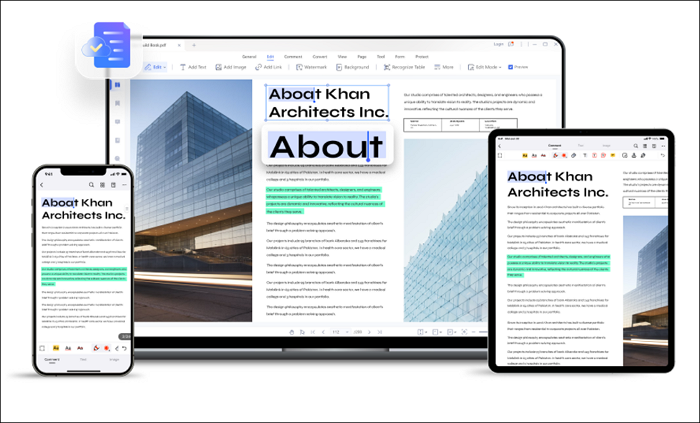
Simply, it facilitates you in making PDF editing a breeze. Moreover, its user-friendly interface makes navigating the complete software more accessible.
Is PDFelement Free
No, PDFelement is not free. However, it offers a free trial version with which you can complete the basic PDF editing tasks. Certain limitations you have to face include watermarks on editing and saving PDFs, converting only the first two pages of a file, and no access to advanced features like OCR. Therefore, you should consider buying one of its paid plans.
This best PDF editing software offers separate Individual plans for Windows and Mac systems. The first is a 1 or 2 years subscription plan for $79.99 and $109.99, respectively. In contrast, the other one is the perpetual plan. It costs $129.99 for a lifetime to get rid of recurring payments.
In addition, you can purchase the perpetual plan for Teams. Its payment starts from $139.99 per 1 user and goes up to $1390 per 10 users.
Even this software offers bundles, such as Windows & Mac, Mac & iOS, Windows & iOS, Mac & Document Cloud, etc.
PDFelement Features and Functions
💻 Create PDF Files
Offering an intuitive interface, PDFelement helps beginners and professionals to complete their PDF tasks. You can create a PDF from scratch and view, edit, and export PDFs to other formats. Even you can turn them into editable, searchable, and selectable files using OCR.
⚙️ Edit PDF Files
Furthermore, this PDF encryption software offers advanced functioning, such as filling out & signing forms, encrypting PDFs, scanning papers for high resolution, comparing PDFs, and more. To save time and effort, you can try batch processing to render multiple PDF files simultaneously.
📒 More Features
Also, it is possible to add bookmarks to PDF. You can also thumbnail, insert an attachment, find and replace text, change PDF properties, and print. Even you can save the processed PDF to a document cloud or computer, wherever you want. Lastly, the image and text extraction is in your control.
PDFelement Download
Now, let's comply with the given steps on how to download PDFelement:
Step 1. Firstly, open the official website of "Wondershare PDFelement" and see under the "Free Download" button. Now, tap the small icon of the required system, i.e., Windows, Mac, iOS, and Android.
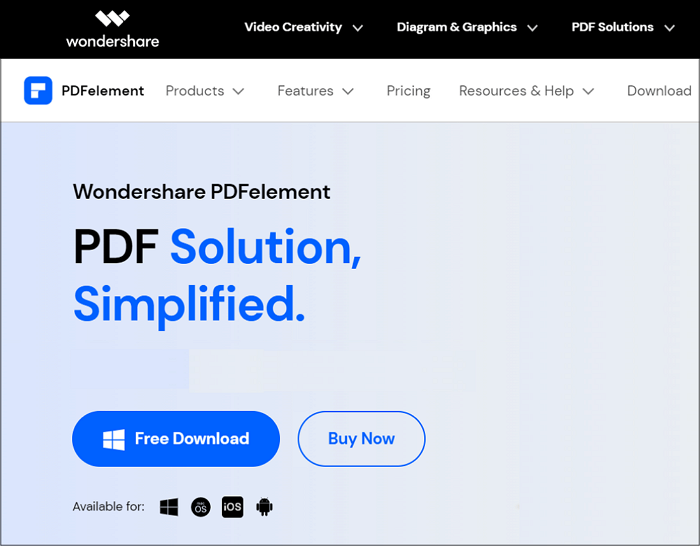
Step 2. Secondly, You will automatically see a downloaded file; click it and then "Yes" to run the program. Press the "Install" tab and wait for its completion. Then, it's time to launch the software by hitting "Start Now." Create an account by tapping the "Log in" button.
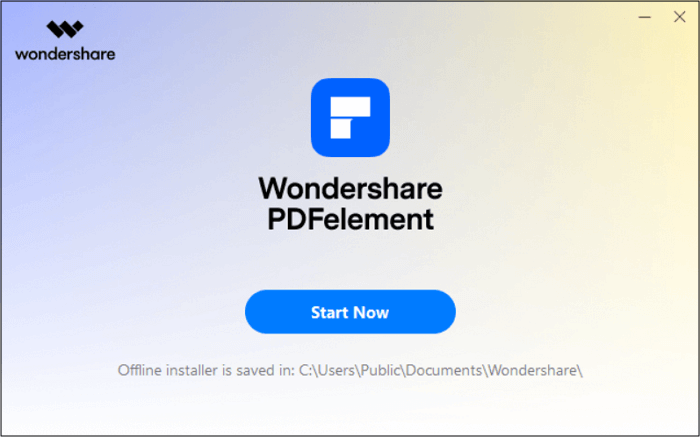
Step 3. Next, you can use some quick tools from the main interface, including "Edit," "Convert," "OCR," "Combine," and "Batch Process." Also, two tabs will be available at the bottom of the left-side column, i.e., "Open PDF" and "Create PDF."
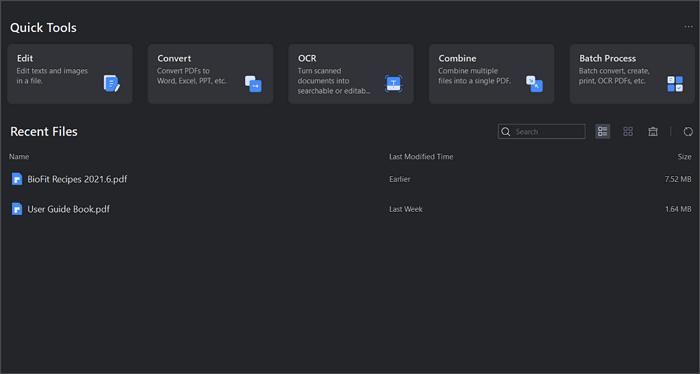
Step 4. Here, press any tab, browse, and open the PDF file. After opening, you can view, edit, convert, comment, rearrange pages, redact, protect, etc. So do whatever you need to do.
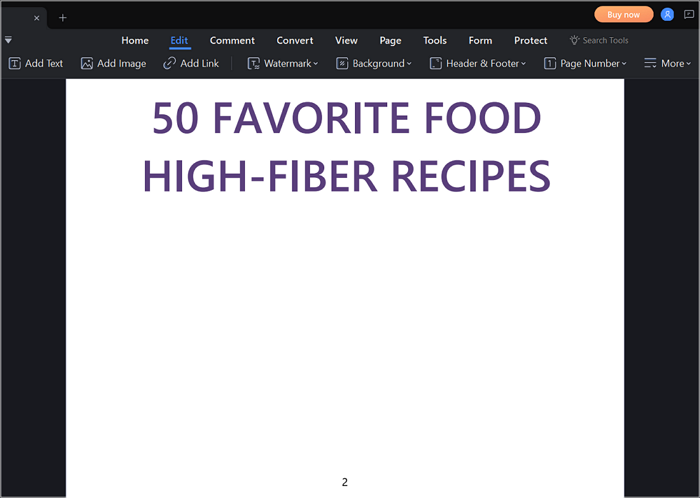
Step 5. The last step involves tapping the "File" tab from the left-hand side, choosing "Save As," renaming the file if required and hitting "Save" again. That's all!

PDFelement Pros, Cons, and Users' Experience
Let's complete the PDFelement review by taking a plunge into its rating and pros & cons:
🏅 Rating
- 4.0/5 (1136 votes) on Trustpilot
- 4.3/5 (389 votes) on Capterra
✅ Pros
- Simple, minimal, and revamped user interface
- Work on Mac, Windows, Android, and iOS
- Provide a plethora of editing features
- Fast rendering speed, 45 seconds for 100 pages
- Help you extract images from PDF easily
- Support electronic and digital signature
⛔ Cons
- No monthly paid plan is available for ease
- Unable to de-skew the scanned PDF files
- The edit text feature can be improved
- Occasional lag for performing heavier tasks
📒 Users' Experience
Here are some positive and negative users' experiences to consider:
😊 Positive
Thanks to its plenty of features & ease of use. I will certainly stick to using the software for the foreseeable future.
----Mohammad M.
For me, customer service has been excellent. When I have had questions about finding better and faster ways to use these apps, I have had answers and suggestions within 24 hours on many occasions.
----K Dobermann
😢 Negative
The new update Keeps crashing, I had it as standard for everything relevant, and it could sometimes take 5-10 mins to open a PDF.
----Verified User in Accounting
The website advised a free trial of OCR. After downloading the program and an additional 400MB OCR package for ~ 10 minutes, it advised that it was a premium feature.
----Damien
PDFelement Alternative
After going through the in-depth PDFelement review, some people find it costly because it does not offer monthly plans. Hence, it doesn't suit you if your usage is not frequent. Whatever the reason, EaseUS PDF Editor comes in handy. It supports multiple input & output formats like PPT, DOCX, BMP, PDF, etc.
Moreover, customizing or adding watermarks to PDFs is not a hassle. Some other features are available to protect your PDFs against accessing or editing your confidential information without your permission. You can view, edit, compress, and do PDF sharing via email if required.
It is also possible to combine multiple PDFs into a single one. Even you can complete your tasks in a few clicks without worrying about the original quality. It's because the processing will be lossless and completely secure.
🎯 Features of EaseUS PDF Editor:
- Batch convert documents to/from PDF
- Convert Word to fillable PDF
- Add or delete the image or text from PDF
- Help you edit a scanned PDF file easily
- Let you crop, merge, and split the pages
Download it from the button below now!
PDFelement Review FAQs
Along with the information above, here are some commonly asked questions regarding the PDFelement review. Let's take a look!
1. Is PDFelement worth it?
Yes, PDFelement is worth buying since it is a comprehensive solution for all your PDF-related needs. Windows, Mac, iOS, and Cloud users can try its PDF editing, creating, signing, encryption, and conversion features. But regarding its pricing plans, you can go for EaseUS PDF Editor since it offers the same functioning at affordable prices.
2. What is the difference between PDFelement and Pdfexpert?
The PDFexpert and PDFelement review by experts shows that the latter is more intuitive with good customer support. Though both are famous for offering standard PDF features, PDFelement is a PDF editor rich in features with robust processing. However, PDFexpert is a good choice for those who want PDF editors for personal use.
3. What is PDFelement used for?
You can use PDFelement for multiple purposes, like editing documents, creating, marking up, redacting personal information, scanning files, filling out forms, arranging pages, converting into other file formats, OCR papers, etc. Even it lets you encrypt your PDF file if it contains confidential information.
Conclusion
People often struggle with managing PDF files, but not anymore. The PDFelement review offers complete information on how it can help you. But if you don't find this software suitable, use EaseUS PDF Editor. It provides compression, conversion, editing, and encryption at affordable prices. So let's give it a try!
About the Author
Melissa Lee is a sophisticated editor for EaseUS in tech blog writing. She is proficient in writing articles related to screen recording, voice changing, and PDF file editing. She also wrote blogs about data recovery, disk partitioning, and data backup, etc.



