- About
- Discover EaseUS
- Reviews & Awards
- License Agreement
- Privacy Policy
- Student Discount
How to Create Fillable PDF Form with Submit Button to Email [Full Guide in 2026]
Melissa Lee updated on Jan 05, 2026 | Home > PDF Knowledge Center | min read
What is a fillable PDF form? Before creating, it is vital to know more about it. A fillable PDF form is a document that contains fields where one can enter data without the need for any software. That makes it easy for users to enter data and for companies to collect information.
To create a fillable PDF form, you must choose the right tool. There are several software solutions available in the market. However, you need to look at the features and decide accordingly.
This post discusses the various tools anyone can use to create fillable PDF forms.
Create Fillable PDF Form with Submit Button to Email
If you want to create a fillable PDF form with submit button to email, efficient software is indispensable. Here in this section, we will discuss two programs that can help you to complete the process. You can keep reading, and see the details.
Adobe Acrobat
Adobe Acrobat is one of the best tools for creating fillable PDF forms with submit button to Email. It has a simple user interface and a wide variety of features. With this software, you can edit, convert, and scan your PDF files. Also, it really easy to create a fillable PDF form. So, let's see more details about it below.
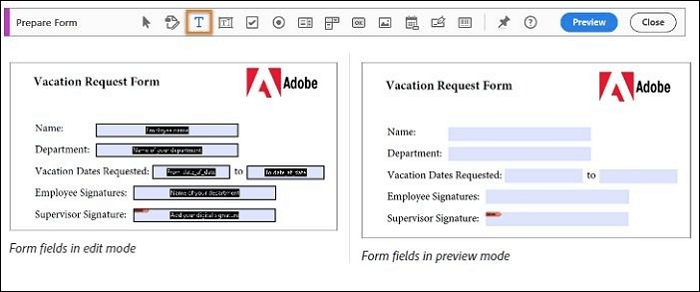
Features:
- View and share different PDF content types
- Edit PDFs to offer feedback
- Email fillable PDF forms with a shared link
- Add digital signature block to PDF
Benefits:
- It is a user-friendly tool
- Automatic recognition of static form fields to fillable ones
- It works perfectly with different devices
- Upgradations are frequently available
Steps to follow to create a fillable PDF form with Adobe Acrobat:
Step 1. In Adobe Acrobat, open the PDF form of your choice. Go to Tools > Tap on "Content" and Click on the "Button".
Step 2. To create the button, click and drag your mouse. Select "All Properties".
Step 3. Under the "Options" tab, click on "Enter a label". Select the "Actions" tab. Tap on "Trigger" - "Mouse Up".
Step 4. Choose the "Submit a form" button. Click on "Add". Type – mailto:youremailid under the Enter a URL for this link.
Step 5. Under Export Format, choose PDF. Press "OK" and select "Close".
- Notice:
- You must save the form to ensure the changes are saved.
Foxit PDF Editor
Another reliable alternative tool to create fillable PDF forms with submit button to Email is the Foxit PDF Editor. With a wide array of features, the tool is available for a cost-effective price rate. Foxit offers excellent assistance with enterprise-wide employment and a Ribbon-style toolbar.
Foxit PDF Editor enables users to add push buttons and radio buttons to PDF forms. Besides, you can add text box to PDF if it is needed. You can also customize the form's appearance. It is easy to use and offers a great support system if you want help!
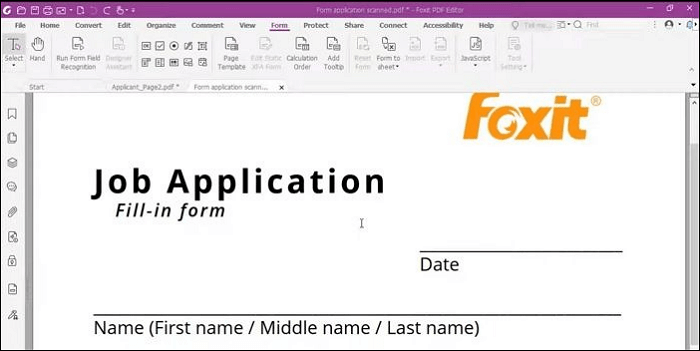
Features:
- Edit PDFs with different tools
- Integration with e-signature features
- Collaboration with multiple people in real-time
- Export to various file formats
Benefits:
- Creates PDF forms from different file formats
- No complex learning curve
- Protect information with redactions and password encryptions
- Easy to scan and convert documents to PDF formats
Steps to follow to create a fillable PDF form with Foxit PDF Editor
Step 1. Open the Foxit PDF editor and go to the "Form" tab.
Step 2. Wait to change the cursor to crosshair + Here, you will come across seven different buttons. These include the push button, check box, radio button, combo box, list box, text field, signature field, image field, date file, and barcode field.
Step 3. Add these controls to the template, and arrange the layout. Once done, save the changes and export them as a form.
Alternative Tools to Create Fillable PDF Form
Sometimes it is enough to create a fillable PDF form and we don't need to use the submit button to email. To realize it, we can use many tools. In the following content, we will talk about how to make fillable PDF form without Adobe or Fix PDF Editor stated above.
EaseUS PDF Editor
Do you want to opt for the best PDF tool to create fillable PDF forms? In that case, you can choose EaseUS PDF Editor. The tool has a user-friendly interface and comes with different features. This tool allows you to edit PDF docs easily and convert them into a fillable form.
Now click here and download this great software!
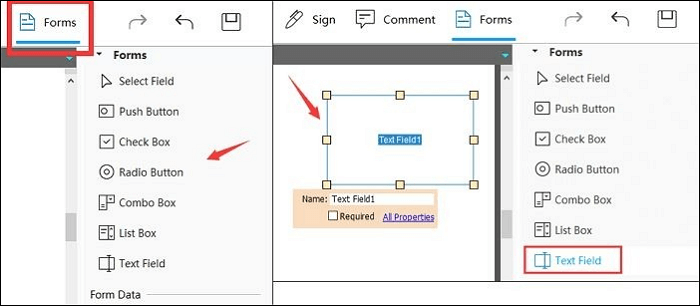
Features:
- Edit, compress, merge, and split PDF files
- Convert PDF files into other formats
- Add or remove watermark from PDF
- Edit PDFs with different tools
Benefits:
- It is an easy-to-use program
- There is a free version available
- 24/7 technical team for support
- Online and desktop versions are available
Steps to follow to create a fillable PDF form with EaseUS PDF Editor:
Step 1. Launch EaseUS PDF Editor and click Open on the main interface to import the PDF.

Step 2. On the top menu, click on Form. Next, click on Text Field to introduce a new fillable text field. Write the name of the Text Field on the Page.
If needed, you can also insert Check box, Drop down menu, List box, Push button and more with one simple click. Or, click More to extract data from PDF form.
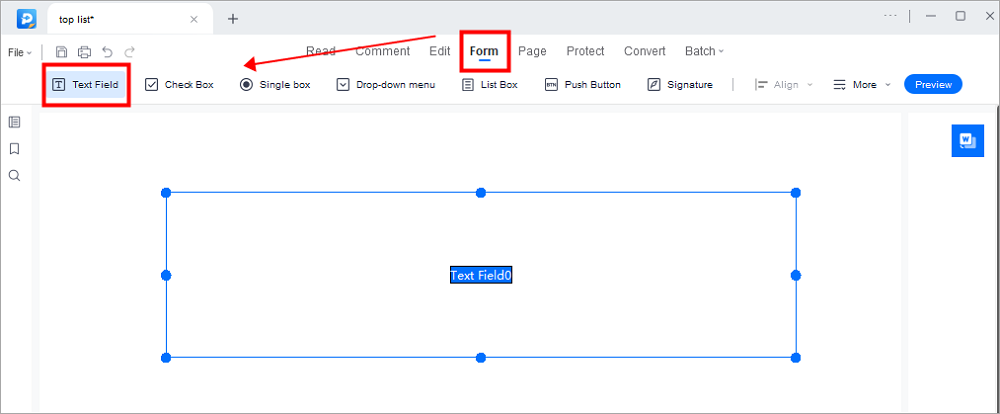
Step 3. Edit the properties of the text field by clicking on All Properties. A new menu called Text Properties will emerge. Select the options according to your needs.
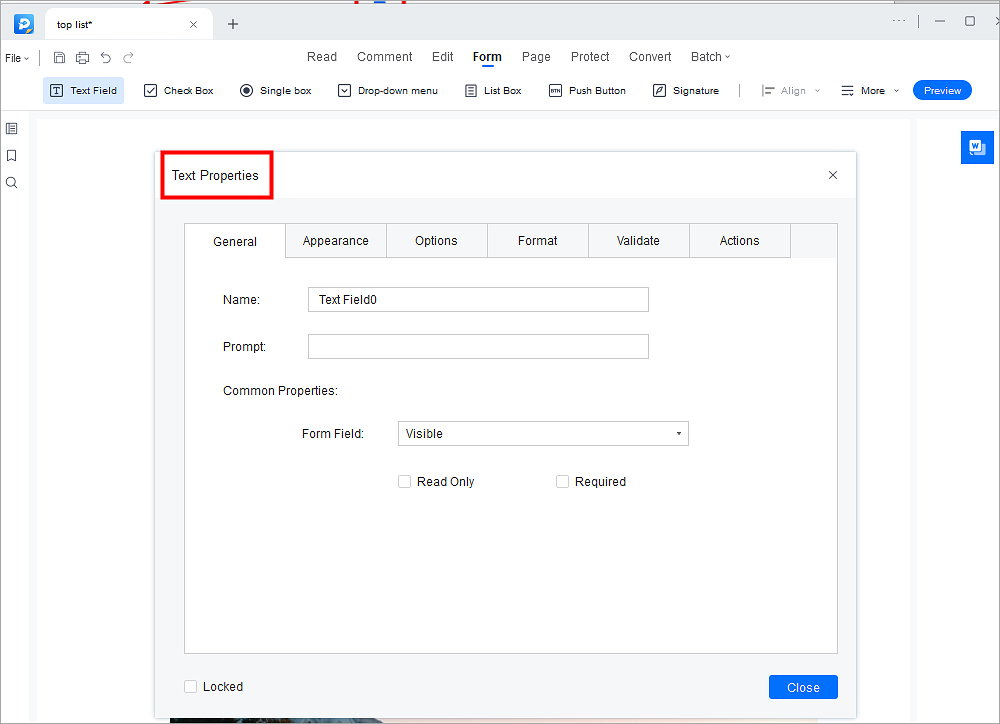
JotForm
JotForm is an excellent tool to create a fillable PDF form. You can use the vast array of features to create and customize fillable forms. Besides, you can optimize the workflow and automate how the data can be collected and shared. The tool has an easy-to-use interface and doesn't cause much hassle.
One of the most exciting aspects of using JotForm is its usability. You can use the tool from anywhere. Irrespective of the presence or absence of an internet connection, you can use the PDF form tool.
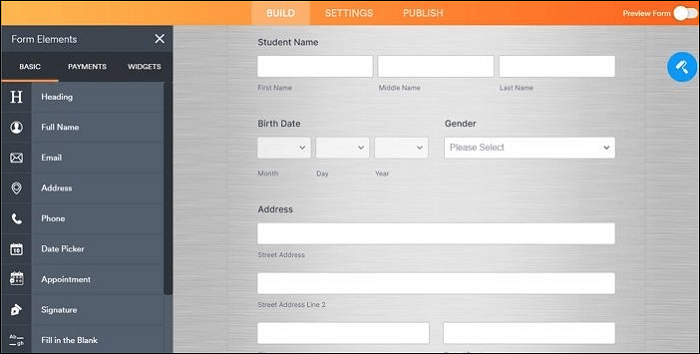
Features:
- Drag and drop elements to set up the design
- A massive number of templates
- Customize PDF with different editing tools
- Share PDF docs easily
- Digital sign, annotate, and password protect PDF
Benefits:
- Collect data offline and sync them online automatically.
- Multiple form fields
- Seamlessly creates PDF forms
- Data protection with high-level security features.
Steps to follow to create a fillable PDF form with JotForm
Step 1. Launch Jotform, and create the fillable PDF form.
Step 2. Make sure to lay out the controls based on your requirements. If you select a template, you can click on each field and customize it.
Step 3. Customize the form with page numbers, addition, brand images, etc.
Step 4. Convert this form to a fillable one, and set up automated email responses.
Step 5. Download the fillable PDF form and distribute it.
Sejda
If you are looking for a reliable and efficient fillable PDF form creator, you can choose Sejda. The tool is easy to use and enables users to convert existing PDF docs to fillable ones. Alternatively, you can start with a blank document and edit it as your choice.
Here, you don't have to worry about security. The file you upload on the site gets deleted automatically after two hours.
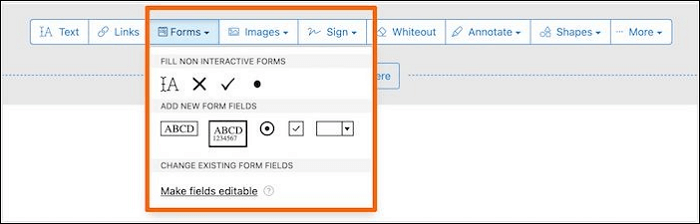
Features:
- Offers a wide array of tools
- Availability of a desktop version
- Edit PDF forms with ease
- Allow you to OCR a PDF with ease
Benefits:
- You can edit, merge, and split PDFs without much hassle
- Offers excellent security features
- You will get free service for up to 200 pages or 50 MB
- The tool is easy to use
Steps to follow to create a fillable PDF form with Sejda
Step 1. Open Sejda. Select upload to choose the PDF doc you want.
Step 2. There are different field types available. These include text field, text area, radio, checkbox, and dropdown.
Step 3. Place the cursor on the screen where you want to insert the new field.
Step 4. Select "Apply Changes" and save the changes made.
Conclusion
There are different tools one can use to create a fillable PDF form. You can even opt for software solutions that enable users to include a submit button to email with the form. These tools are easy to use and offer various features. You can choose the one that matches your requirements the best!
One of the best PDF editor tools available is the EaseUS PDF Editor. You can create and make the PDF form fillable with the different features.
FAQs on How to Create Fillable PDF Form with Submit Button to Email
If you need to know more about how to create a fillable PDF form with submit button to email, take a look at the various questions and answers listed here
1. How do I auto-fill fillable PDF?
To auto-fill a fillable PDF, you need to change your tool settings. For instance, with Adobe Acrobat, you can select Edit and then proceed toward enabling the "Auto-complete" button.
2. How do I create a fillable form in Word with an email button?
You must enable the Developer tab to create a fillable form in Word with an email button. After that, click on the "Design Mode" option. Tap on the "Content control" buttons and insert the control type you want.
3. How can I email a fillable PDF form?
You can edit the fillable PDF form to edit it. Here, you can type the email ids of the people you want to send the form. Besides, you can add a message if you want. The steps may vary based on the fillable PDF form tool you choose!
About the Author
Melissa Lee is a sophisticated editor for EaseUS in tech blog writing. She is proficient in writing articles related to screen recording, voice changing, and PDF file editing. She also wrote blogs about data recovery, disk partitioning, and data backup, etc.

![How to Convert Google Doc to Word [Quick Ways]](/images/pdf-editor/en/related-articles/39.jpg)

![How to Fill Out Form I 983 [Simple Tutorial in 2026]](/images/pdf-editor/en/related-articles/22.jpg)