- About
- Discover EaseUS
- Reviews & Awards
- License Agreement
- Privacy Policy
- Student Discount
Top 8 Best PDF Editing Software for Windows and Mac
Melissa Lee updated on Jan 05, 2026 | Home > PDF Editor Tutorials | min read
- Update:
- Recently, Microsoft is making a change to its Microsoft Office branding. Microsoft Office is being renamed by Microsoft 365. After the official renaming, our article content will be updated accordingly.
PDFs are images of documents, as opposed to a Word document, it is not editable. But what if you need to edit a PDF document or create one from other forms of files? No worries, a capable PDF editing software can help you with this.
A PDF editor must have the ability to enable users to password protect PDFs, provide users with the ability to edit fields in existing PDFs, and allow users to create new PDFs within the platform. In this article, we will introduce 8 of the best PDF editing software compatible with both Windows and macOS systems. Look through the information below and select the one that suits you best.
Top 1. EaseUS PDF Editor
Compatibility: Windows 10/8.1/8/7
EaseUS PDF Editor is a PDF editing program that lets you modify your PDF files by cropping, rotating, adding, or removing items, etc. But editing an existing PDF file is not the only thing it is capable of. It handles multiple files and supports lots of common and popular file formats. Hence, you can easily convert PDF files to other formats or vice versa. What's better, it will keep the original fonts, formatting, and quality after the conversion.
With the help of this Windows PDF editor, you can merge PDF files which is easy to organize, share, search, or send out for review. To make your files personal, you may add a signature to your PDF documents.
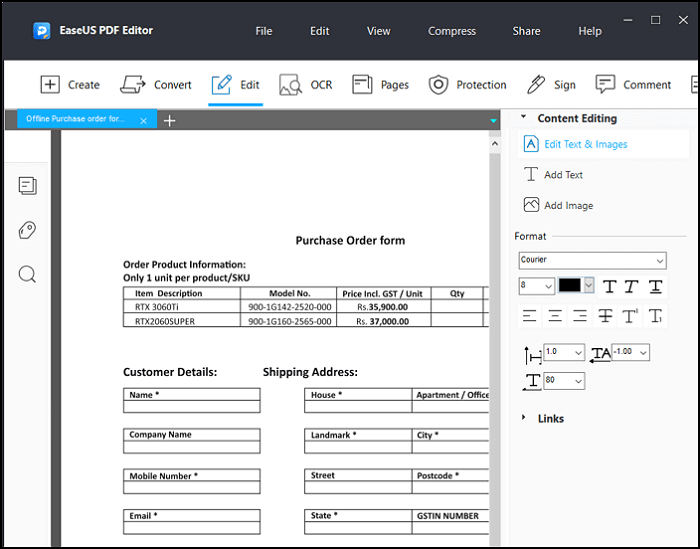
Pros:
- Support lots of file formats like DOC, XLS, PPT, PNG, BMP, TIFF, JPG, etc.
- Enable you to add watermark to PDF or remove it without hassle
- Offer OCR technology to make your scanned PDF editable
- Manage your PDF pages, including splitting, recording, and many more
Cons:
- Only compatible with Windows
Top 2. PDF-XChange Editor
Compatibility: Windows
For most users, the main reason to use PDF-XChange Editor is that it comes with inbuilt Optical Character Recognition (OCR). This means that even your original PDF document is a photocopy, it will still recognize the text and allow you to edit it. Also, the software lets you reformat the text and convert it into fonts that aren't already loaded on your computer.
The downside of this powerful editor is that if you haven't signed up for the Pro version, a small 'Created with PDF-XChange Editor' watermark will be added at the bottom of any PDF files that you export.
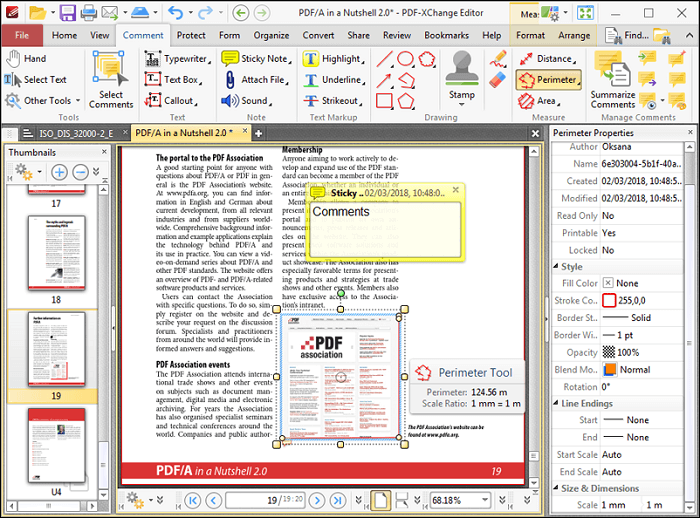
Pros:
- Recognize many kinds of files, even photocopies
- Reformation of original files is supported
- Relatively fast conversion than many other applications
Cons:
- Limited functions than the paid version
- Watermark can't be wiped out on the free version
Top 3. AbleWord PDF Editor
Compatibility: Windows 10/8/7/XP
This PDF editor may not be as well-known as other software, but it still made it on our list of the best free PDF editor tools. It is also a word processor, which means that you can edit a word file like you would with a Word document editor and export it as a PDF easily. Besides, AbleWord supports reformatting images, adding and editing headers, footers, and tables. It also includes spell check and other functions.
Although it is easy to use and free, it has limited features compared with the first two applications. For instance, the quality of exported files is not as good as some other top PDF editors. If you pursue a high-quality PDF file, you may have a twice consideration before you choose this one.
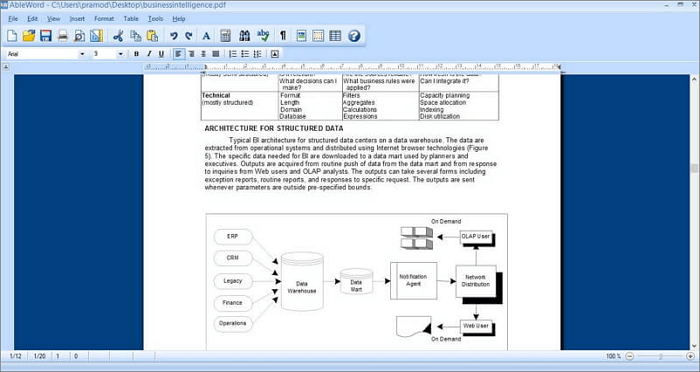
Pros:
- Some Microsoft Word features are supported
- File conversion is supported
- Images can be inserted with ease
Cons:
- The quality of exported files is relatively low
Top 4. Preview
Compatibility: Mac
There is a free inbuilt PDF editor on your Mac - Preview. It has some limitations, but it's likely to offer enough tools for you when editing a PDF. You can use it to add text (in text boxes), change font size, color, etc., you can also perform actions like underlining text by clicking and dragging your mouse. These options are also available from the highlighter palette.
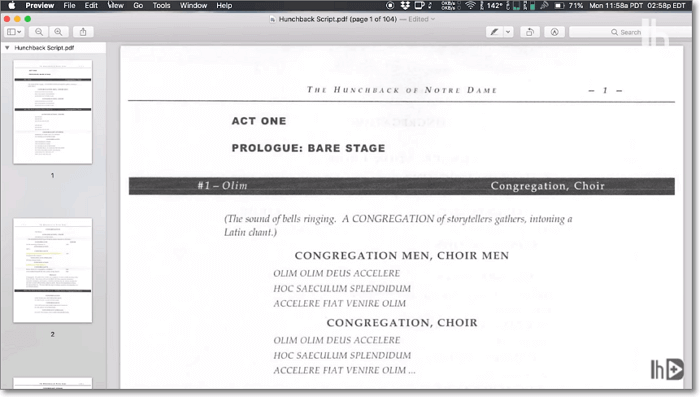
Pros:
- Support adding comments to files
- Built-in software, no need to download
- Many personalized functions are supported
Cons:
- No options for exporting to other apps like Word
- Fails to export files sometimes
Top 5. Scribus for Mac
Compatibility: Mac
Scribus is a free PDF editing software for Mac that can be used to open PDFs and even edit certain aspects of the PDF document.
It is one of the easiest programs to use because the user interface is simple and clean. You can also use it to annotate PDF documents, if you want to highlight and edit sections of the document. Underneath a modern and user-friendly interface, Scribus edits both text and image files. However, it can't be used to convert PDFs.
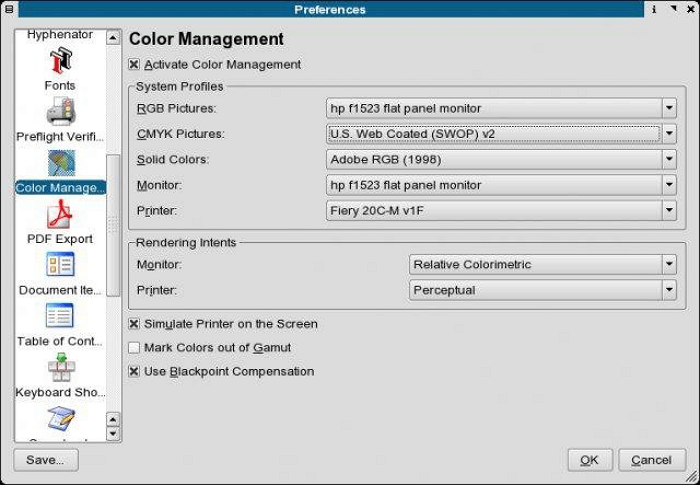
Pros:
- Most functions are free to use
- Open source program cooperating with many platforms
- It has a modern and clear layout
Cons:
- Conversion of PDF is not supported
- Response takes some time
Top 6. PDF Buddy
Compatibility: Mac
This PDF editing software for Mac comes with a lot of features that can be used to manipulate a PDF document in many ways. You can add text, add and remove images, and even combine and split PDF files. It can also be used to add signatures to your PDF document. Also, there is no limit to the size of the PDF file you can work with.
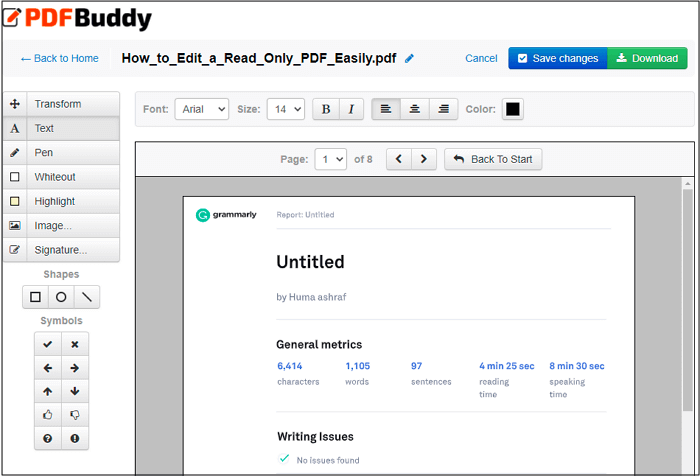
Pros:
- Multiple functions like adding text are supported
- Different kinds of signatures are supported
- The size of files is not limited
Cons:
- Fail to download edited files sometimes
- The amount of files in a fixed period of time is limited
Top 7. PDFescape
Compatibility: Online
With PDFescape, you can either edit online or through a desktop application. However, only the online version of PDFescape is free to use. All the same, you get plenty of useful PDF editing options with PDFescape online, for example, making freehand notes and adding clickable URL links to your documents. Also, it's easy to add, rotate, and annotate PDF pages.
The only flaw of this free PDF editor is that you can merely upload documents that are smaller than 10MB. But a regular A4-size PDF page only takes up about 100KB of data.
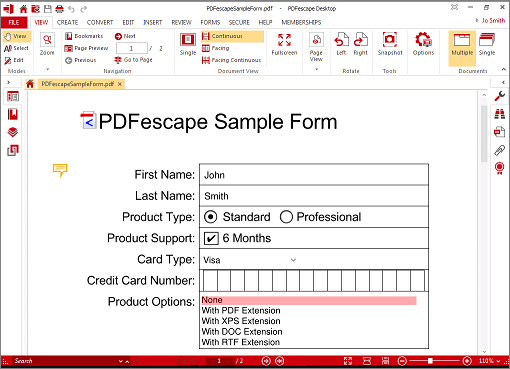
Pros:
- It's an online tool, no need to download
- Clickable URL links can be inserted
- Easy to rotate and annotate PDF files
Cons:
- Only the online version is free
- The size of files is limited to 10MB
Top 8. Sejda
Compatibility: Online
Sejda is a free online PDF editor that you can trust because all uploaded files are wiped from its servers after five hours you export an edited PDF. Apart from security, Sejda possesses a user-friendly interface. The single menu bar makes it easy to find all the editing options necessary for adding text, links, images, and signatures to PDF documents.
When you're done with editing a document, you just need to click the "Apply Changes" button and proceed to save the finished product to your Google Drive account, Dropbox system, and locally.
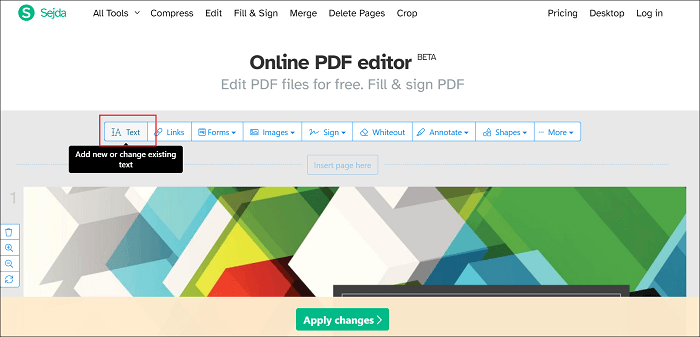
Pros:
- No need to worry about information-leaking
- Files can be saved both locally and to other platforms
- Operation is quite easy and clear
Cons:
- The size of files imported is limited to 50MB
- Users need to stand in queue sometimes
Conclusion
All in all, creating or editing a PDF file is not a tough task if you have the right tool to help you. The eight PDF editors are all capable of editing PDF files easily. We pointed out the compatibility of each software under its name.
Among them, EaseUS PDF Editor is quite easy to use, and it covers almost all the needs of most users considering PDF editing. If you are a Windows user, EaseUS PDF Editor, the comprehensive and user-friendly PDF editing software, is your best choice. Download it and start editing a PDF easily.
About the Author
Melissa Lee is a sophisticated editor for EaseUS in tech blog writing. She is proficient in writing articles related to screen recording, voice changing, and PDF file editing. She also wrote blogs about data recovery, disk partitioning, and data backup, etc.

![Top 5 Signature Generator for PDF [Free Download]](/images/pdf-editor/en/related-articles/16.jpg)

