- About
- Discover EaseUS
- Reviews & Awards
- License Agreement
- Privacy Policy
- Student Discount
Free | How to Convert XPS to PDF on Windows 10 and Online
Melissa Lee updated on Sep 19, 2025 | Home > PDF Knowledge Center | min read
- Update:
- Recently, Microsoft is making a change to its Microsoft Office branding. Microsoft Office is being renamed by Microsoft 365. After the official renaming, our article content will be updated accordingly.
XPS format is similar to PDF format but uses XML in layout, shape, and printing information of a file. You can open an XPS file on Windows using XPS Viewer, while most devices may not open it successfully. Therefore, some users want to convert XPS files to PDFs for compatibility and similar structure. A good document converter is needed.
Here, you know the methods on how to convert XPS to PDF on Windows and online. What's more, at the end of this article, the best PDF converter for common formats is introduced to you.
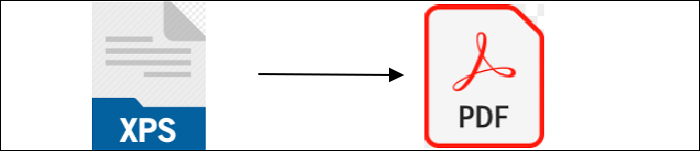
How to Convert XPS to PDF on Windows 10
For Windows users, you can save XPS as a PDF file without using any third-party software. As the XPS file is created by Microsoft, which represents the page layout files, you can apply the Windows default method to change its format.
First of all, find the Microsoft XPS view application. Follow the below part to know how to make the conversion with it.
Convert XPS file to PDF, using XPS view application on Windows 10:
Step 1. Firstly, open "Settings" > "Apps" > "Apps & features". Under the option, hit the "Manage optional features" link.
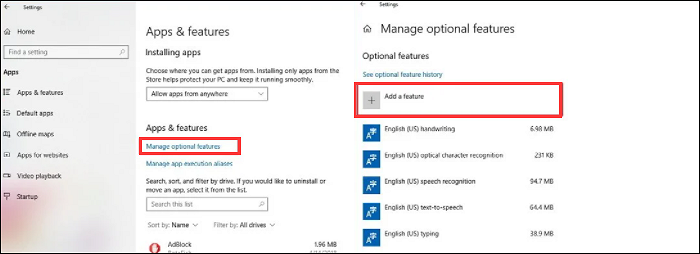
Step 2. Click "Add a feature", and select "XPS Viewer" from the list.
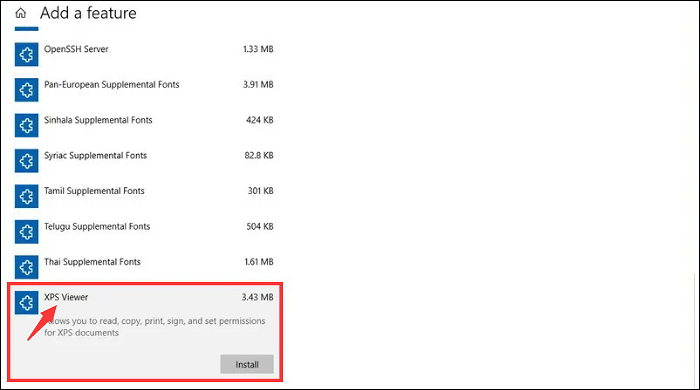
Step 3. Open the XPS view application on PC. From the drop-down menu, you can choose "File" > "Print".
Step 4. Now, a dialog box appears and you should select the Microsoft Print to PDF. At the same time, it's your choice to set the target location to save your converted PDF file. Finally, click "Print". From the location you set, find the converted PDF.
How to Convert XPS to PDF Online
To make XPS to PDF conversion, Zamzar is the best solution as it has a simple and clear interface that is suitable for most common users. Also, it's optional to use the drag & drop feature to import the XPS files. The file size is limited to 50MB.
This online service has a special web page for this conversion. Most importantly, you don't need to download any software to your computer. Below is a guide to teach you how to convert XPS files to PDF with it.
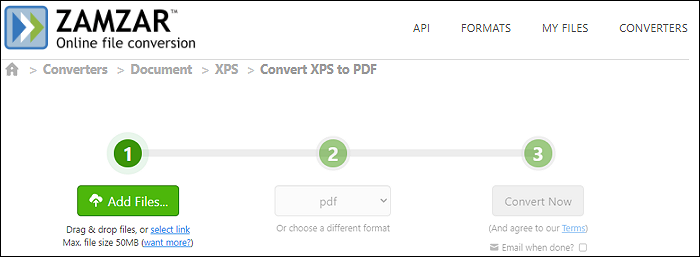
Look at this guide on converting XPS to PDF online:
Step 1. Open this service on your browser. From the main interface, hit "Add Files". Then, import the target XPS file into it.
Step 2. To choose the output format, scroll down the menu and find "PDF". After that, click the "Convert Now" button.
Step 3. Finally, you can get the PDF file after conversion. Save it to your computer.
Bonus Tips: Convert PDF to Popular Formats on Windows 10
Believe that you have known how to convert XPS to PDF with the effective tools mentioned above. If you are frequently using PDF files, then a PDF converter is needed. The recommended tool is EaseUS PDF Editor. You can get various file formats from a PDF, including getting Word, Excel, and PowerPoint files from a PDF.
Apart from being a PDF converter, this is a PDF editor which enriches your files easily. One benefit is that it makes a PDF file fillable, and you can fill out PDF form. Or you are allowed to import data into PDF form effectively.
Key Features:
- Crop, combine, split, and highlight PDF
- Convert PDF to formats like Word, Excel, PowerPoint, or vice versa
- Add or remove watermark from PDF
- Make PDF editable, searchable, and fillable
- Use a password to protect a PDF file
Click the button to download this Windows converting software. No registration is required!
Look at this tutorial on how to convert PDF to Word:
Step 1. Launch EaseUS PDF Editor and click "Convert from PDF". Then, import the PDF file that you want to convert. If the PDF is password secured, you need to enter the password to unlock it first.

Step 2. Choose the "Output format" and "Output folder". You can choose to convert the PDF to Word, Excel, PPT, HTML, PNG, etc. Then, click "Convert" to start converting. You may also click "Add file(s)" to import more PDF files.

Step 3. Then, wait for conversion. When the file is converted, you will see the exported file in the next window.
FAQs About How to Convert XPS to PDF
Follow this part to learn how to make XPS to PDF conversion.
1. What programs can open XPS files?
Various programs can open XPS files, such as the Microsft XPS Viewer on Windows and Apple Safari on macOS systems. Even on Linux, it's accessible. Also, Google Drive is a good program that can open XPS files easily.
2. Can you convert an XPS file to Word?
The answer is Yes. You can convert an XPS file to Word using online converters or desktop converting software. First of all, import your XPS file, and then choose the output format in Word. Finally, you are allowed to make this conversion and save the Word file to your computer. When choosing the right tool, the quality of the converted file should be the same.
3. What is an XPS file?
XPS is the XML Paper Specification, which contains structured XML markup. This format is designed by Microsoft which aims to create a format like the PDF. You can open this format on Windows XPS Viewer. XPS Viewers can be found on Windows Vista, Windows 7, Windows 8, and Windows 10.
About the Author
Melissa Lee is a sophisticated editor for EaseUS in tech blog writing. She is proficient in writing articles related to screen recording, voice changing, and PDF file editing. She also wrote blogs about data recovery, disk partitioning, and data backup, etc.

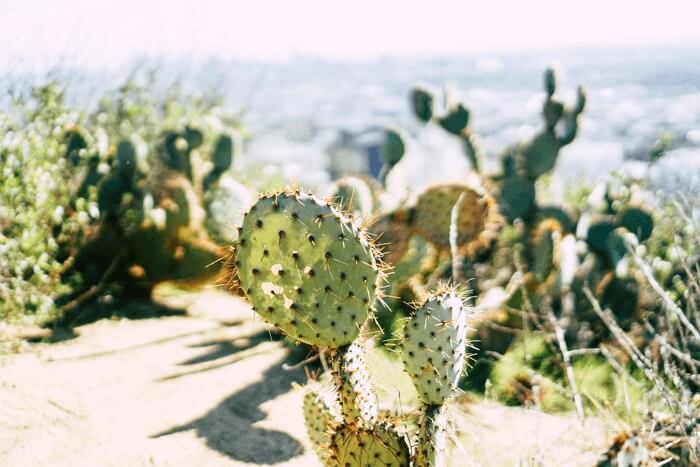

![Easy! How to Electronically Sign a Word Document [2025 Guide]](/images/pdf-editor/en/related-articles/14.jpg)