- About
- Discover EaseUS
- Reviews & Awards
- License Agreement
- Privacy Policy
- Student Discount
Remove Watermark from PDF Free 2025 | Top 8 Ways
Jane Zhou updated on Sep 19, 2025 | Home > PDF Editor Tutorials | min read
- Update:
- Recently, Microsoft is making a change to its Microsoft Office branding. Microsoft Office is being renamed by Microsoft 365. After the official renaming, our article content will be updated accordingly.
 PDF is a prevailing form. Its popularity is owing to its convenience and stability in transmitting information in every OS. Yet the embarrassing thing is that some PDF files are blurred with watermarks, making them hardly readable to readers. So, is there any PDF watermark remover? Sure!
PDF is a prevailing form. Its popularity is owing to its convenience and stability in transmitting information in every OS. Yet the embarrassing thing is that some PDF files are blurred with watermarks, making them hardly readable to readers. So, is there any PDF watermark remover? Sure!
To get a better reading experience, you can remove watermarks from PDF files with some PDF watermark remover software. Here, we're glad to share some offline and online tools to delete watermarks in your PDF documents. Now, let's take a look at how to solve this troublesome problem.
| Workable Solutions | Step-by-step Troubleshooting |
|---|---|
| Fix 1. EaseUS PDF Editor | Launch EaseUS PDF Editor, and click on the "Open File" button...Full steps |
| Fix 2. Microsoft Word | Right-click on the PDF you want to operate and choose "Open with" > "Microsoft Word...Full steps |
| Fix 3. Adobe Acrobat | Navigate to "Tools", and among all the options, select "Edit Object...Full steps |
| Fix 4. Foxit PDF Reader | Go the the "Organize" tab and find the "Watermark" option...Full steps |
| Fix 5. Nitro | Hover your mouse to the tab "Page Layout". In the drop-down list...Full steps |
| Fix 6. Google Docs | Upload your PDF file to Google Drive first...Full steps |
| Fix 7. pdfFiller | Double-click the watermark and then click the "Delete" icon...Full steps |
| Fix 8. Soda PDF | Import your PDF into Soda PDF, and locate your watermarks...Full steps |
Best PDF Watermark Remover for Windows - EaseUS PDF Editor
This PDF editor for Windows is an all-in-one tool that helps you manage PDF documents without much effort. You can customize and add your own watermark to PDF to protect your copyright, as well as remove the watermark you add in a second.
Besides watermarks, there are other tools you can use to protect your PDF file. For example, the password protect PDF from being viewed and modified by anyone without authorization. Vice versa, it's also convenient to remove password protection from PDF.
As its name indicates, this Windows 11 PDF editor offers you enough tools for PDF editing. For instance, it helps you add or delete the text/image in a PDF file without effort. And it is workable even when you need to edit a scanned PDF, and the OCR feature makes it editable.
EaseUS PDF Watermark Remover
- Add and delete the watermark or password to your PDFs
- Manage PDF pages, including cropping, splitting, merging, etc.
- Support converting PDF to or from other file formats
- Allow signing PDF documents with ease
- Send PDFs via email directly
How to Remove PDF Watermarks with EaseUS PDF Editor:
Step 1. Launch EaseUS PDF Editor, and click Tools on the left panel.

Step 2. Choose the Watermark option in the Edit & Review tab, then import the PDF files that you want to add or remove watermark.
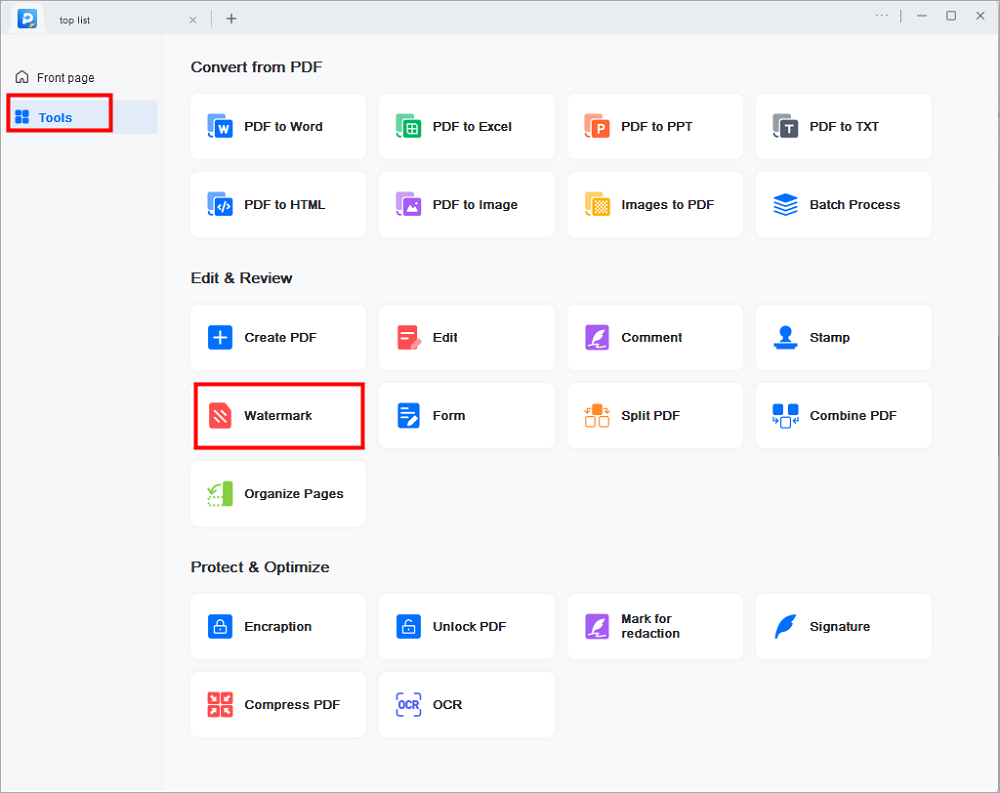
Step 3. When the PDF is opened, click the Watermark button. Here, you will see three options, including Add watermark, Remove watermark, and Update watermark. Just choose the one that suits your needs.
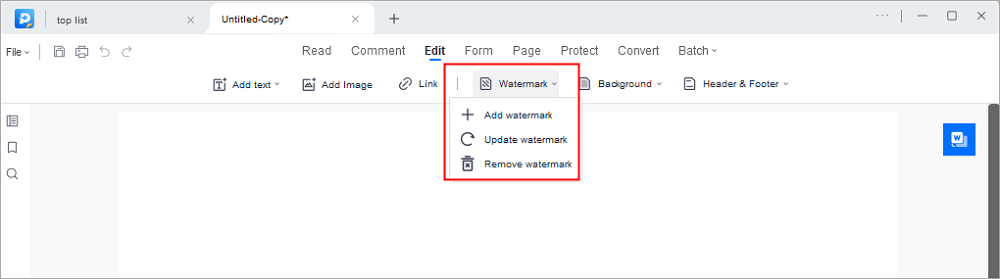
Step 4. Once done, click File > Save as to export your edited PDF file. Or, you can directly press Ctrl + S on your keyboard.
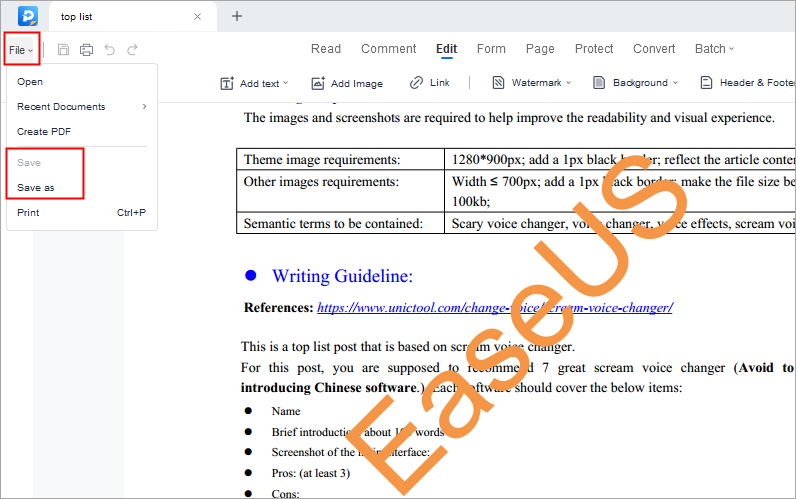
How to Remove Watermark from PDF
Apart from the easy-to-use PDF watermark-removing tool mentioned above, there are still some other offline tools that let you delete watermarks in PDFs professionally.
#1. Delete PDF Watermark Free using Microsoft Word
Removing watermarks from PDFs using Microsoft Word may not be the first plan that crosses your head. The universal installation of Word, however, could be the most ordinary method to remove PDF watermarks freely.
Method of Removing Watermark PDF with Microsoft Word:
Step 1. Right-click on the PDF you want to operate and choose "Open with" > "Microsoft Word" (Choose another app > Microsoft Word).
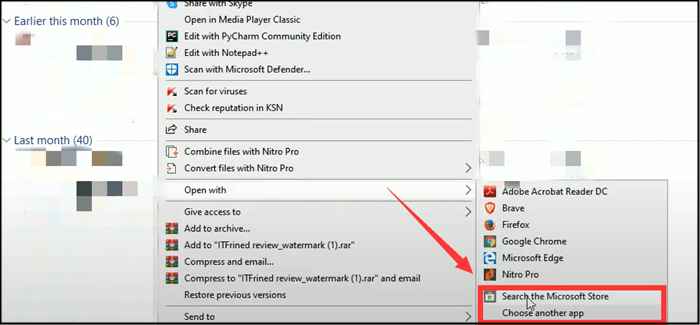
Step 2. A window is popping up telling you that opening a PDF with Word could result in unknown problems such as problems with pictures and texts. Click "OK" to ignore this warning and carry on.

Step 3. Now, Microsoft will convert your PDF to Word format. And immediately, the watermarks and texts on your PDF could be edited.
Now you can either remove watermarks by choosing "Design" > "Watermark" > "Remove Watermark", or manually delete the watermarks by yourself.
Step 4. Save it as a PDF file by choosing a saving path > renaming your file and choosing PDF as the file type.
- Notice:
- By the way, if the watermark that bothers you is a text watermark, this method will not be as effective as you expect. It would be best if you sifted the watermark texts out of your draft one by one. The pictures and texts could be a mess during the rebuilding process. So we highly suggest you take this method.
Share this post and let more users know about the PDF watermark remover and how to remove a watermark from a PDF with it.
#2. Remove Watermark in PDF professionally with Adobe Acrobat
Adobe Acrobat creates the format PDF, so it is always a good idea to ask for help when we have any troubles related to PDF. This program allows us to read, edit, and convert PDF files. So it is easy to use it to remove watermarks from PDFs freely.
Method of Removing Watermark from PDF in Adobe Acrobat DC:
Step 1. Open the PDF with Adobe Acrobat Pro.
Step 2. Navigate to "Tools", and among all the options, select "Edit Object".
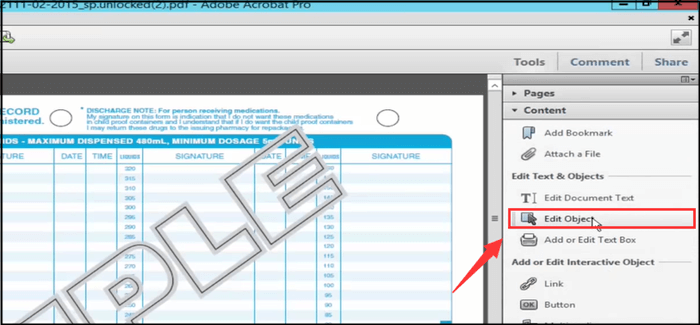
Step 3. Back to the top-right corner, select the Edit tab, and from the drop-down menu, choose Cut.
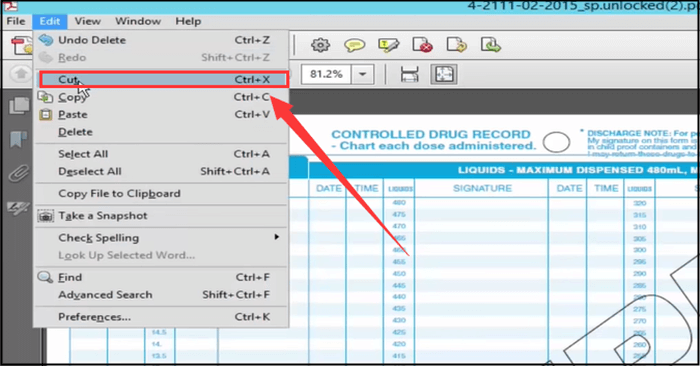
Step 4. Resave this document. Now a brand-new file without a watermark is available in the end.
#3. Get Rid of Watermark from PDF with Foxit PDF Reader
Foxit is home to the famous Foxit PDF Reader and Foxit PDF Editor. Using Foxit to remove watermarks from PDF is light work. This software is lightweight, quickly responding, fast processing, and easy to operate. The only deficiency of it is that it only works on Windows.
Method of Removing Watermarks on PDF with Foxit:
Step 1. Open your PDF file with Foxit.
Step 2. Go to the "Organize" tab and find the "Watermark" option.
Step 3. In the drop-down list, choose "Remove All". And now your document is cleared.

#4. Remove the Watermark on PDF with Nitro
Nitro provides nearly all the features that you could imagine of a PDF editor. With it, you can OCR PDF, edit PDF, process multiple documents simultaneously, and output your PDF to more Microsoft Office formats. Besides, given that Nitro's interface resembles that of Microsoft Word, it will be no learning curve at all to get the hang of it.
Method of Removing PDF Watermarks with Nitro:
Step 1. Hover your mouse to the tab "Page Layout". In the drop-down list, you should choose "Remove Watermarks".
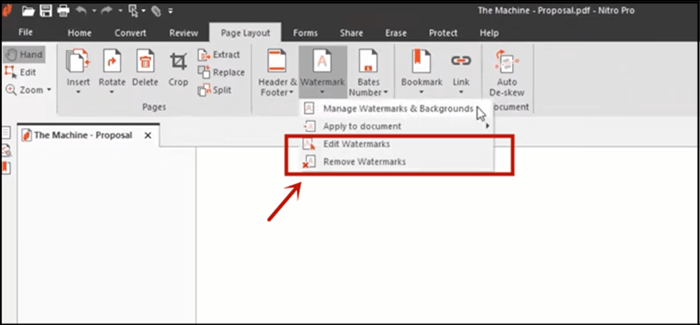
Step 2. A window will pop up asking you whether you want to remove all watermarks. Click OK.
Step 3. If you want to delete a watermark on a single page, you can right-click it and click "delete".
How to Remove Watermark from PDF Online for Free
Besides those offline PDF watermark removers, you can still get help from some online tools. In this section, we are going to show you how to delete watermarks in PDF with 3 amazing online tools.
#1. Remove Watermark in PDF Online with Google Docs
The mechanism of Google Docs removing watermarks from PDF files is the same as Microsoft Word - it makes PDF watermarks disappear during the conversion of PDF to Word and Word to PDF.
Methods of Deleting Watermarks from a PDF with Google Docs:
Step 1. Upload your PDF file to Google Drive first.
Step 2. Enter your PDF file and display it on Google Drive.
Step 3. On top of this file, click "Open with Google Docs" and jump to Google Docs with this PDF.
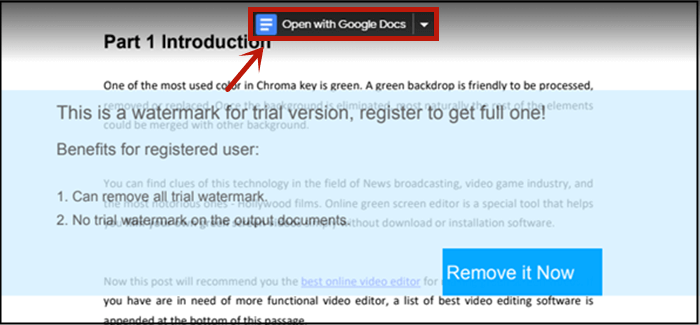
Step 4. Now the text watermark is automatically transformed to be editable. And you can manually delete them.
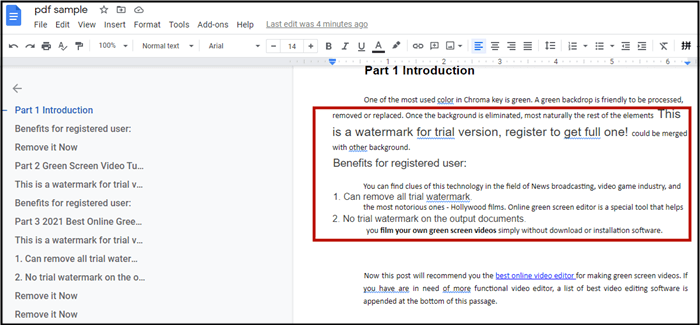
Step 5. Save the docs as PDF again with a Word-to-PDF tool. Once this procedure is accomplished, no watermarks are attached to the new PDF documents.
Click the following buttons to share these online PDF watermark removers with others.
#2. Delete PDF Watermarks Free using pdfFiller
pdfFiller is a cloud-based form PDF editor with PDF editing as its key feature. This website allows users to create editable forms or convert some commonly seen forms. Some features that users may find useful are typing, erasing, highlighting, and drawing functions. Users can also add/remove watermarks and logos from their PDF files.
Method of Removing PDF Watermark with pdffiller:
Step 1. Drag and drop to import your PDF file.
Step 2. When you are editing your document, double-click the watermark and then click the "Delete" icon. Then, you can successfully remove the watermark from the PDF.
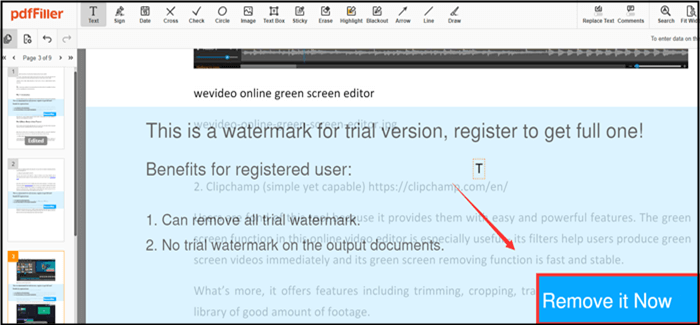
Step 3. Click the "Done" button in the top-right corner, then choose the format that you prefer.
#3. Get Rid of Watermark Online from PDF using Soda PDF
Soda has produced an online version of the PDF editor aimed at serving different platforms. You can easily gain access to this website by inserting its URL in Google. This PDF editor is functional. It can convert PDFs, sign PDFs, add/remove PDF watermarks, add annotations, merge and append, and so on.
Remove Text Watermark from PDF Online with Soda PDF:
Step 1. Import your PDF into Soda PDF.
Step 2. Locate your watermarks, check them, and click the dustbin icon to delete them.
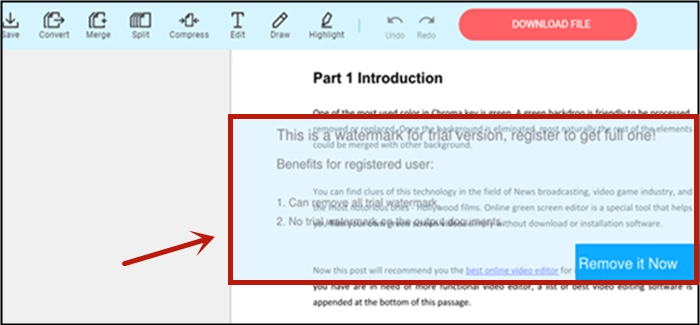
Step 3. Export it as a new PDF file. BTW, there is a 5-second advertisement to watch before you get your file.
Removing watermarks from PDF online is convenient, yet not as stable as desktop software. Online watermark removers have a longer loading time and fewer PDF editing features. And if you have no tolerance for advertisements, online tools are never a good choice for you.
Conclusion
This post offers you tutorials on how to remove watermarks from PDFs. Briefly speaking, the freeways can help you eradicate picture watermarks directly and delete text watermarks manually.
Six professional tools can enable you to delete watermarks in a few clicks. The last two online PDF removers will make it possible to eliminate your watermarks on a browser tab. Among all those editors, EaseUS PDF Editor is really a powerful but easy-to-use one. Download it and have a try.
Remove Watermark from PDF FAQs
How to remove watermark in PDF? Is EaseUS watermark remover reliable? Check the following details to learn more.
1. Is it possible to remove the watermark from the PDF?
Yes, removing the watermark from a PDF is only possible if you have the right PDF watermark remover software. If you have no idea about choosing a PDF watermark remover, you can use EaseUS PDF Editor or Adobe Acrobat to complete the task.
2. What is the easiest way to remove the watermark?
The easiest way to remove the PDF watermark is to use EaseUS PDF Editor. You can download it for free and use it with no time limitation.
Step 1. Import the PDF file and go to the Page tab.
Step 2. Click Watermark > Remove Watermark > Yes to remove the watermark from the PDF.
3. Can the Adobe watermark be removed?
Yes, you can remove the Adobe watermark in Adobe Acrobat itself. However, the free trial is only valid for seven days.
About the Author
Jane is an experienced editor for EaseUS focused on tech blog writing. Familiar with all kinds of video/PDF editing and screen recording software on the market, she specializes in composing posts about recording and editing videos. All the topics she chooses are aimed at providing more instructive information to users.


![Top 5 Signature Generator for PDF [Free Download]](/images/pdf-editor/en/related-articles/13.jpg)

