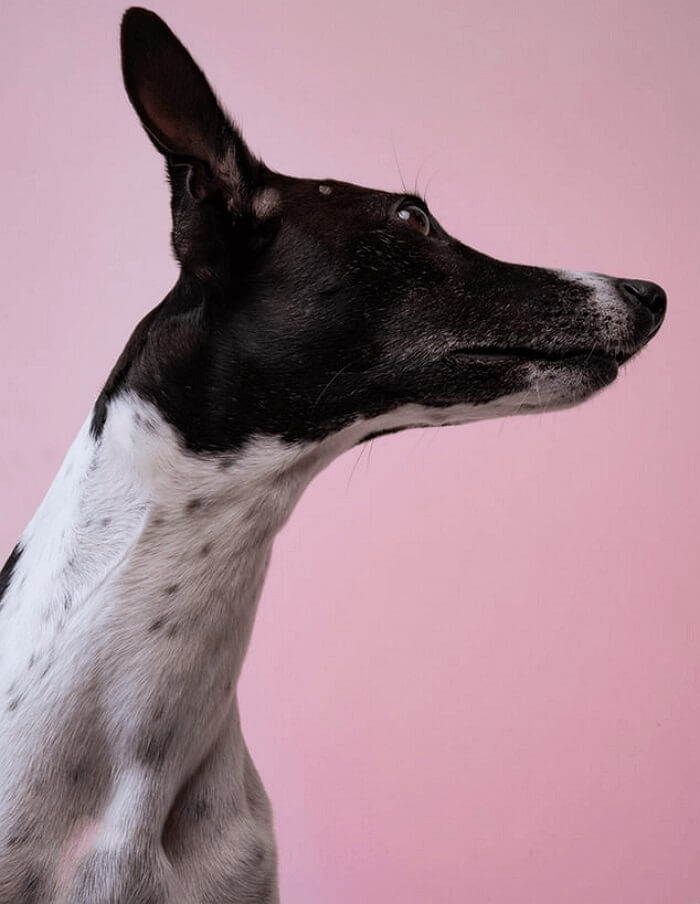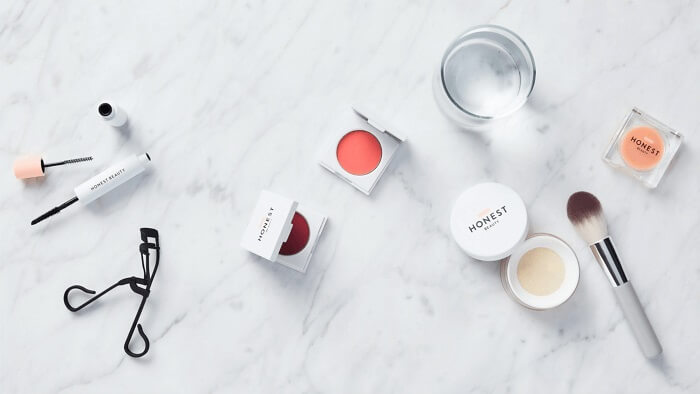- About
- Discover EaseUS
- Reviews & Awards
- License Agreement
- Privacy Policy
- Student Discount
Top 10 PDF Reader for Windows 7 [2026]
Melissa Lee updated on Jan 05, 2026 | Home > PDF Editor Tutorials | min read
PDF is a widely accepted file format because of its great portability and compact size. However, viewing PDFs is only possible with the right PDF reader installed on your system. You may access the default PDF readers, like Windows Reader in Windows 7, but third-party software needs to be installed for advanced functioning.
Since exploring the market for efficient and compatible software is challenging, this article offers a compiled list of 10 leading PDF readers for Windows 7. So without further ado, let's plunge into this detailed guide!
| 📶How many we tested | 20 PDF Reader for Windows 7 |
| 💻Devices we used | 1 Dell PC with Windows 7 |
| ⏰Time Duration | 2 Weeks |
| ✅What we value | Compatibility, Functionality, Performance, Pros&Cons |
| 🙋🏻♂️Most recommendable | EaseUS PDF Editor |
PDF Reader for Windows 7 Free Download
Here are the top 10 PDF readers for Windows 7 users, along with their pros & cons. Let's explore!
| Products | Feature | Cons | Rate |
|---|---|---|---|
| Vast range of features and extra efficient processing | Not available for Mac users | ★★★★★ | |
| Provide 3D page view function | The desktop version is only for Windows | ★★★★★ | |
| Adobe Acrobat | Easily handle and quickly navigate through the complete PDF | Let you access limited features compared to other software | ★★★★★ |
| Sumatra PDF Reader | A lightweight document-viewing software | Lack of latest advanced functions | ★★★★ |
| Foxit PDF Reader | Satisfy basic PDF reading needs | May crash while working | ★★★★ |
| Slim PDF | Super speedy and convenient | Come up with only basic features | ★★★★ |
| Nitro Pro | Offer a variety of valuable PDF reading options | Offer slow functioning for large PDFs | ★★★★ |
| Icecream PDF Editor | Managing and annotating PDF files | Lack of multiple features in the free version | ★★★★ |
| PDF-Xchange Editor | Offer powerful editing tools to share PDFs | Leave watermarks in the free plan | ★★★★ |
| PDFill FREE PDF Tools | Provide plenty of free PDF tools | The menu of tools is a bit overwhelming | ★★★★ |
1. EaseUS PDF Editor ★★★★★
Among PDF readers for Windows 7, EaseUS PDF Editor puts it at the top of the list due to its vast range of features and extra efficient processing. You can rotate a PDF clockwise or anticlockwise and use the zoom-in/out function to fit the page per your viewing needs. This PDF editor also offers page display and page navigation features for your ease.
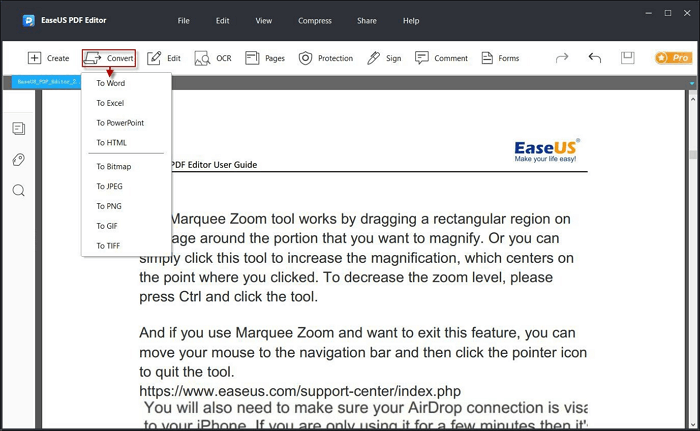
Whether you have to add Bates numbers or find & replace the desired text, this software assists you. Even collaborating with your team members while reading PDFs becomes easier than ever. Lastly, you can make it work as an editor, converter, or best page remover besides a PDF reader.
⭕Pros
- Help you create, split, and merge multiple PDFs
- Let you compress the PDF size without losing quality
- Assist you in adding watermarks, signs, and password
❌Cons
- Not available for Mac users yet
- Subscription is necessary for advanced functioning
2. Soda PDF ★★★★★
Soda PDF is a user-friendly PDF managing tool that is valuable for offline and online users. You can use its PDF managing capabilities, such as viewing, creation, conversion, editing, etc.
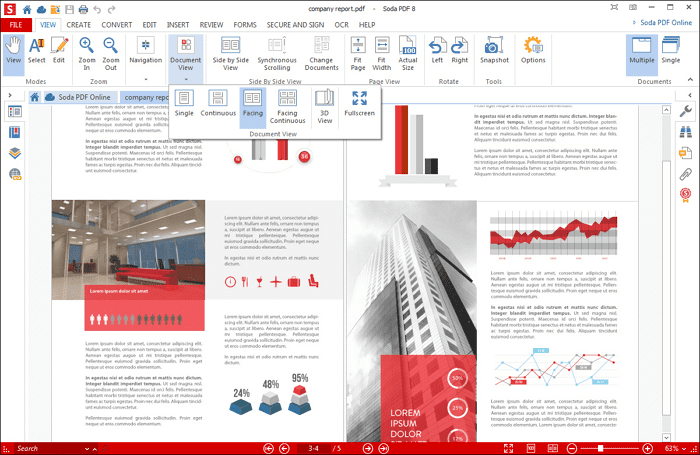
As far as its PDF reader tool is concerned, it lets you view PDFs by adjusting its Zoom level and rotating its orientation. Even you can quickly compare PDF files to notice the changes.
⭕Pros
- Provide you with the 3D page view function
- Support Cloud storage platforms to import a PDF
- Let you take screenshots to the clipboard and share
❌Cons
- Require you to sign up even for the trial version
- The desktop version is only for Windows users
3. Adobe Acrobat ★★★★★
If you are looking for an advanced and well-known PDF reader, Adobe Acrobat is the best choice. This software assists you ideally with whether you need to view, create, or combine different PDF files.
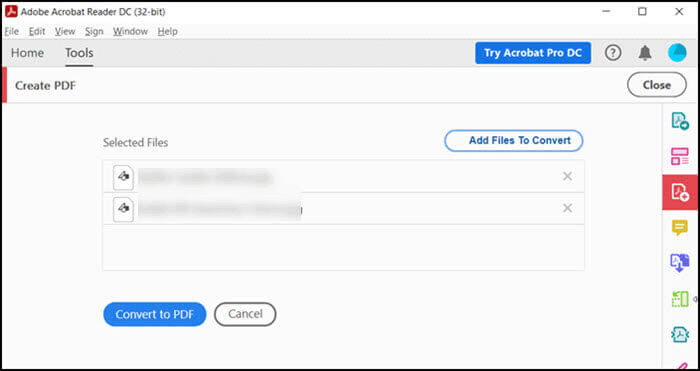
It lets you easily handle and quickly navigate through the complete PDF. With its Liquid Mode, reading the file becomes super easier. So you can adjust various reading settings, i.e., line spacing, font size, etc.
⭕Pros
- Offer simple and fast processing
- Compatible with Windows, Mac, iPhone, Android
- Extract tables from PDF
❌Cons
- Exporting PDFs may take a considerable amount of time
- Let you access limited features compared to other software
4. Sumatra PDF Reader ★★★★
Sumatra PDF reader is ideal for those Windows 7 users who need free software that is capable of loading their documents quickly. Not only does it offer a fast system but also easy-to-understand features.
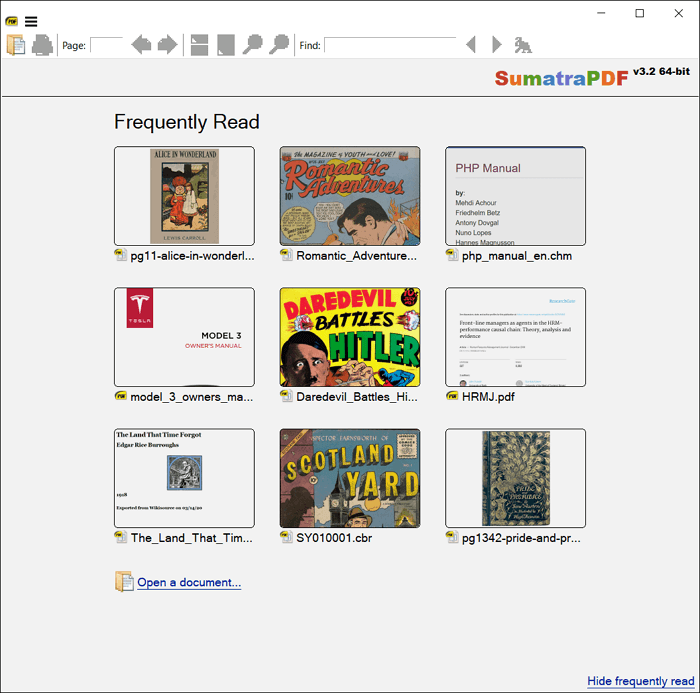
In addition, you must not worry if the document gets closed midway while reading. It's because this software automatically opens the PDF page from where you left off.
⭕Pros
- A lightweight document-viewing software
- Support various file formats, i.e., PDF, EPUB, etc.
- Offer high scrolling speed at 100% zoom level
❌Cons
- Lack of latest advanced functionalities
- The interface design is a bit outdated
5. Foxit PDF Reader ★★★★
If you are searching for a PDF reader that can satisfy your basic PDF reading needs, Foxit PDF Reader must be your way to go. You can quickly view the PDF files such as resumes or portfolios using its auto scroll and full-screen feature.
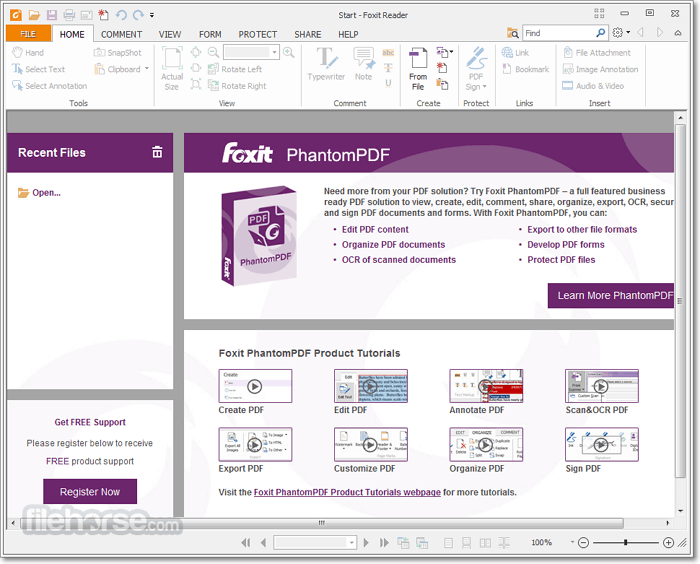
Moreover, it offers an easy reading experience because of its reflow view option, with which you can set the display as desired. Even setting the position of various objects is possible using elements like grids, rules, rulers, and guides.
⭕Pros
- Provide you with add-ons for Mac and Windows users
- Give you Product Representation Compact of 3D files
- Let you manage comments in a simpler manner
❌Cons
- The software may crash while working
- Bring multiple issues on Windows 7
6. Slim PDF ★★★★
Slim PDF is another free download PDF reader for Windows 7 users. It is an efficient replacement for Adobe Acrobat Reader for those who don't want to use the additional advanced features. Also, its minimalist interface with simple editing tools makes it a super speedy and convenient tool.
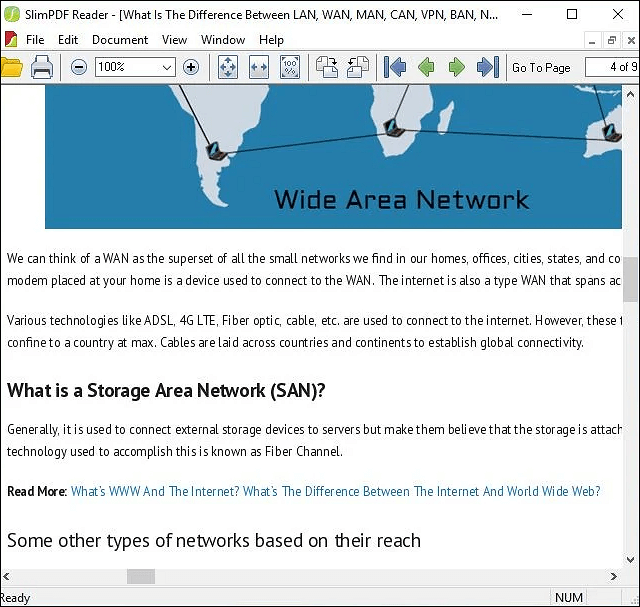
From rotating pages to printing the complete PDF, you can do anything. Even you can use the search tool to find the required phrases or words.
⭕Pros
- A very lightweight PDF reader
- Intuitive navigation, suitable for beginners
- Help you magnify the document for a better view
❌Cons
- Come up with only basic features
- It does not offer customer support
7. Nitro Pro ★★★★
Nitro Pro is a remarkable PDF reader for Windows 7 users, offering a variety of valuable PDF reading options. It can highlight in PDF, and its annotation feature allows you to insert sticky notes to make reading easier.
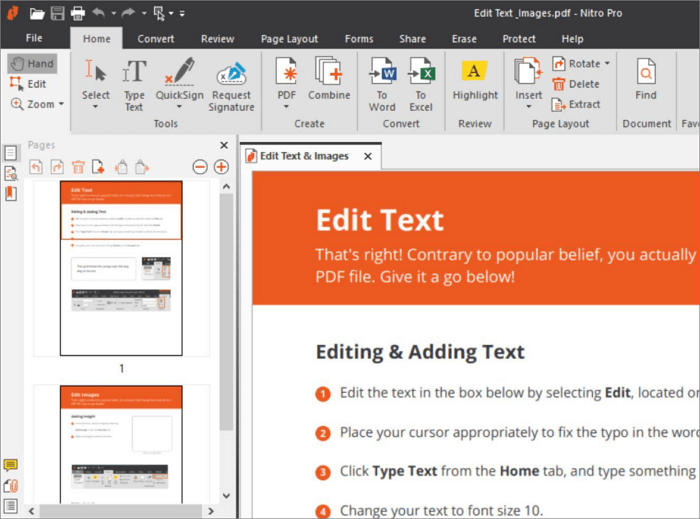
Moreover, you can customize your PDF files while reading with likable orientation, fonts, and colors. Even it lets you create, review, sign, and share documents. Simply, this software is an excellent combination of advanced functionalities and usability.
⭕Pros
- Allow you to drag & drop PDFs into the software
- Help you handle feedback, such as comments
- Provide you with quick rotation and zoom feature
❌Cons
- The interface design is not up to date
- Offer slow functioning for large PDFs
8. Icecream PDF Editor ★★★★
Though the name implies only its modern editing capabilities, Icecream PDF Editor enhances your PDF viewing experience to the next level. It facilitates you in managing and annotating a PDF file within no time.
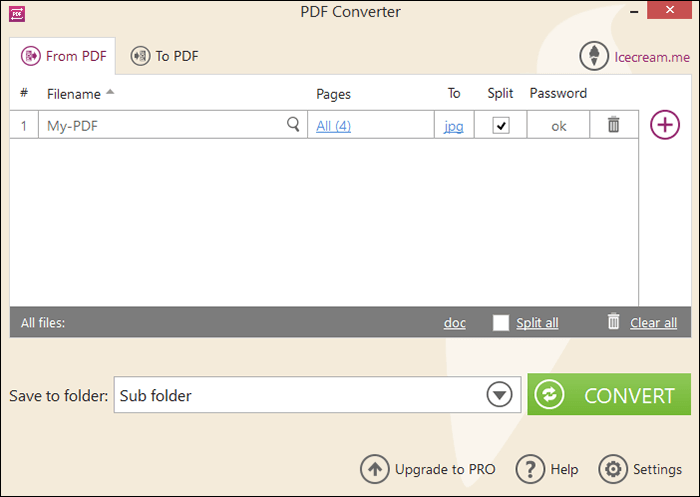
Besides, you can edit or fill in PDF forms using its unique tools. Even it helps you rotate & resize, change style & position, and edit other contents as desired.
⭕Pros
- Let you highlight text, add stamps, etc.
- Support the easy navigation and search function
- Help you edit the metadata of your PDFs
❌Cons
- Lack of multiple features in the free version
- The dashboard needs to be a little organized
9. PDF-Xchange Editor ★★★★
PDF-Xchange Editor is a safe & secure PDF reader that comes up with a helpful list of features, including PDF creation, editing, annotating, converting, OCR, etc. You can zoom in/out, rotate, resize, and split the document if required.
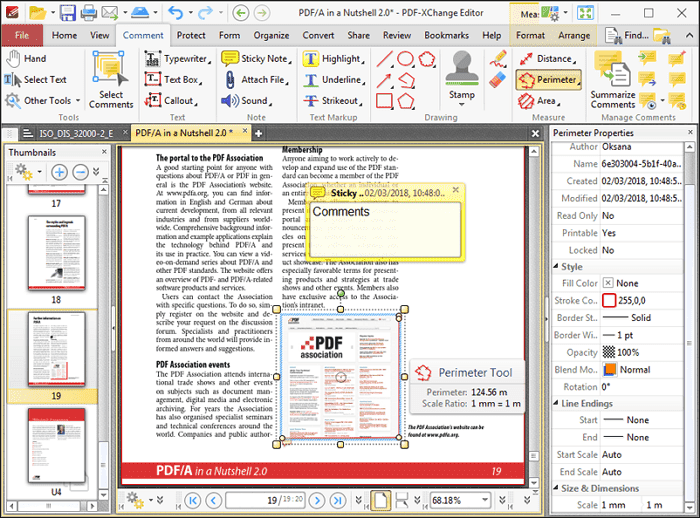
Even the text search and find function is available with ease. Also, you can add bookmarks, leave comments, and review or share the PDF. Lastly, it is not only lightweight but also super fast when compared to similar software.
⭕Pros
- Offer powerful editing tools to share PDFs
- Provide you with a good value for the price
- Ensure easy processing without any lag
❌Cons
- Its interface lacks the intuitive element
- Leave a watermark on exported PDFs in the free plan
10. PDFill FREE PDF Tools ★★★★
PDFill is a comprehensive software for Windows 7 users with plenty of free PDF tools, including a PDF reader. Whether you need to split, reorder, rotate, crop, or reformat the PDF pages, it assists you in every task.
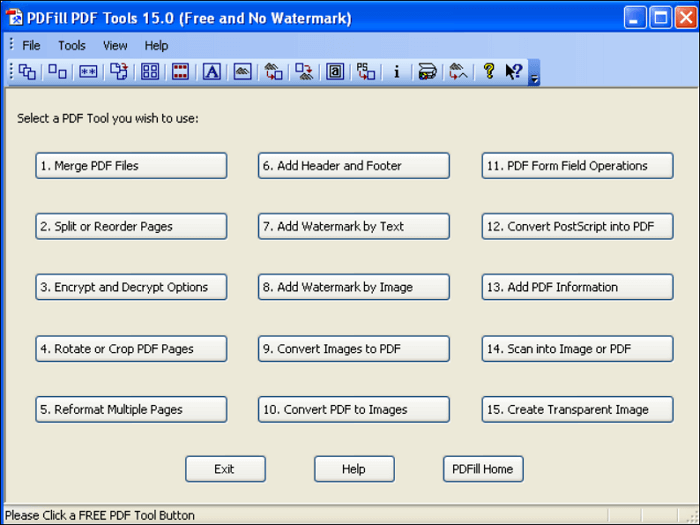
Along with that, you can merge PDF files, convert PDF to images for free, and add textual/image watermarks. Even it allows you to encrypt or decrypt the password whenever required.
⭕Pros
- Easy to use without affecting the output quality
- Offer free services for personal and commercial use
- Assist you in reordering or deleting the pages of a PDF
❌Cons
- The menu of tools is a bit overwhelming
- Unable to perform some functions like designing
Conclusion
To conclude, ten leading PDF reader for Windows 7 has been discussed in this guide. Each one has its own set of key features, pros, and cons. You can pick up the one that best fits your demands. However, the most recommended one is EaseUS PDF Editor.
It does not only help you view, add signatures, password-protect your PDF files, and compress PDFs to 2MB or less. Even you won't lose the document quality while processing. So let us give it a try once.
PDF Reader for Windows 7 FAQs
Along with the above-detailed information, here are some necessary FAQs to look at:
1. How do I open a PDF file on my computer without Adobe?
Though Adobe Acrobat is mainly used for all PDF-related tasks, you may also go for any other PDF manager if needed. To open a PDF file on your computer without Adobe, you can use EaseUS PDF Editor, Soda PDF, Foxit PDF Reader, Nitro Pro, and many more.
2. Does Windows have a built-in PDF viewer?
Windows always offer a built-in PDF viewer for its users. For example, Windows 7 comes up with the default PDF reader. However, Windows 10 and above offer the Microsoft Edge platform to view, review, and print PDF files.
3. Why can't I install Adobe Reader on Windows 7?
Certain situations prevent you from installing Adobe Reader on Windows 7. These are mainly the browser cookies and security settings. You must change the browser and check your settings once to resolve this issue.
4. What program opens PDF files on Windows 7?
Multiple software is available in the market that can assist you in opening PDF files. However, EaseUS PDF Editor is the most recommended one. The simple and quick functioning with a wide range of unique features makes this a leading choice for users.
About the Author
Melissa Lee is a sophisticated editor for EaseUS in tech blog writing. She is proficient in writing articles related to screen recording, voice changing, and PDF file editing. She also wrote blogs about data recovery, disk partitioning, and data backup, etc.