- About
- Discover EaseUS
- Reviews & Awards
- License Agreement
- Privacy Policy
- Student Discount
How to Copy Text from Scanned PDF Easily
Melissa Lee updated on Sep 19, 2025 | Home > PDF Editor Tutorials | min read
If you are looking for a way to copy text from scanned PDF, you must keep in mind that it's impossible without OCR. To your happiness, save your time with the technology called Optical Character Recognition.
There is a solid deal of software in the market that provides efficient copying from scanned PDFs. With their help, you are able to transcribe text from a screenshot or capture the text in a file directory without any hassle. In this guide, you'll explore fantastic software and online tools for copying text from scanned PDF for Windows and Mac.
- How to Copy Text from Scanned PDF on Windows
- How to Copy from Scanned PDF on Mac
- How to Copy Text from Scanned PDFs Online Free
How to Copy Text from Scanned PDF on Windows
Are you looking for a solution to copy the text from scanned PDF on Windows? EaseUS PDF Editor is a fine choice for Windows10. And it is a trusted software used by millions of people across the globe.
The program provides many excellent features, which make it ideal for any PDF-related task, including creating a PDF, converting, protecting, and sharing PDF files. You don't have to worry anymore about editing scanned PDF files as this Windows PDF editor got you sorted. The program offers an OCR feature that can convert PDF images to editable formats. Besides, it can help a user convert files in over 29 languages.
Below is step-by-step guidance on how to copy from scanned PDF in Windows:
Step 1. Download, install, and launch EaseUS PDF Editor on your computer.

Step 2. Click Tools on the left panel to view all the PDF tools. Next, find and choose the OCR option in the Protect & Optimize tab, and import the PDF file.
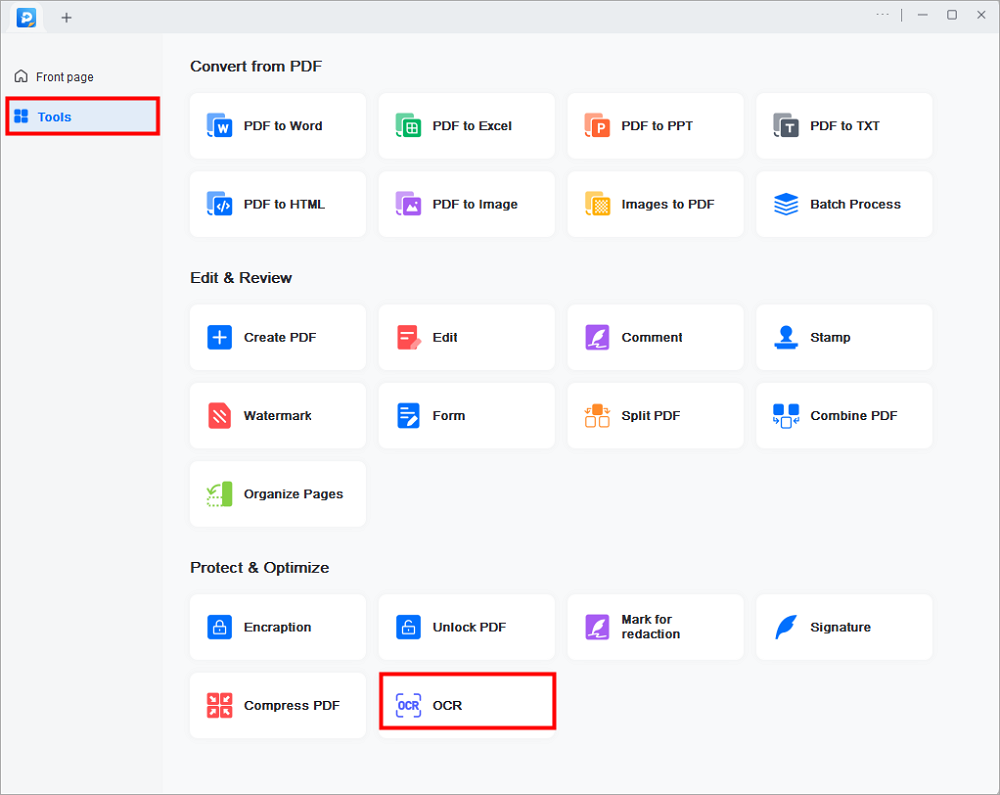
Step 3. Then, you will be led to the OCR window. Here, you need to choose the recognition mode, language, output format, and saving path. When everything goes well, click Recognize to start your work. Then, you may open the file and edit the content.
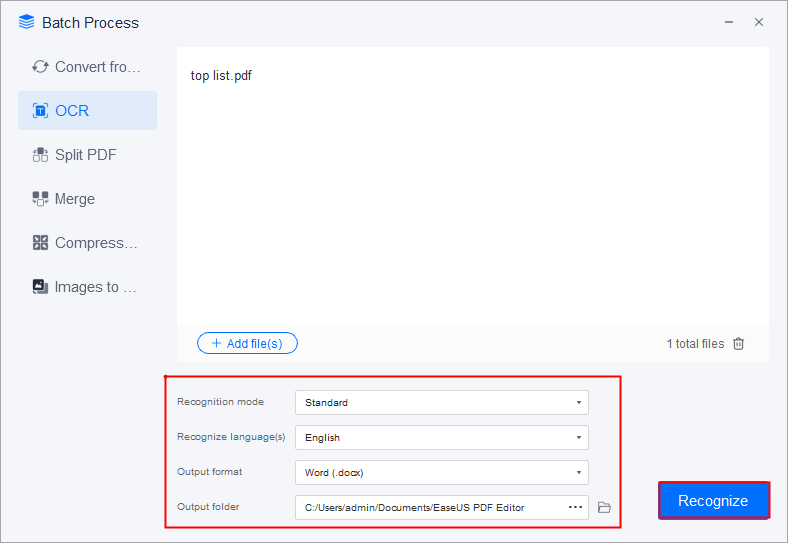
After that, you can open the exported file and copy contents from it.
2025 | How to Copy Signature from PDF in Just a Few Steps
Learn the ways about how to copy signature from PDF in just a few steps!

How to Copy from Scanned PDF on Mac
As a Mac user, there is plenty of software to copy and paste text from scanned PDF files. But, to make it better for you, we discussed the finest software for Mac to complete the task.
Prizmo is the best program for a versatile scanner for Mac, which provides an OCR feature to convert images or text into useable text files. The software is fluent in over twenty languages. And its capability of processing many pages at one time can save your time. Whether it's a file, a book, or a magazine, Prizmo is ready for anything you throw at it.
Here's how to copy from scanned PDF on Mac:
Step 1. Open the Prizmo software on your Mac. Click on the + icon, and from the drop-down menu, select your file.

Step 2. Click on the "Globe" icon to select your required language. From the app's toolbar, access a range of different options. Crop your images and file and adjust them to your requirements.
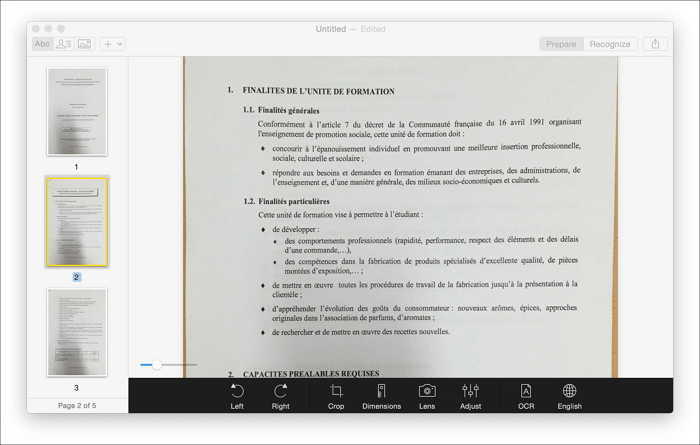
Step 3. Click on the "Recognize" option to start the OCR process. Review the extracted text on the right-hand side of the screen.
You might be interested in how to make PDF look scanned
How to Copy Text from Scanned PDFs Online Free
Many people don't want to use software, then going for online tools is the best option. Below we discussed the best online tool to get the work done online.
Using different Google Apps for our tasks is a routine. These applications surround us whether it's through chrome, Gmail, or Google Docs. Google Drive is not only for saving and sharing your documents, but one can use it to copy texts from the scanned PDF.
Check out how to copy texts from scanned PDF online:
Step 1. Open Google Drive from your browser. Choose the "Upload" option for adding your PDF file to Google Docs. Then, go to "Open With"> "Google Docs." Your file will open in Google Docs.
Step 2. After converting your PDF file to Google Docs, you can copy the text from your scanned PDF.
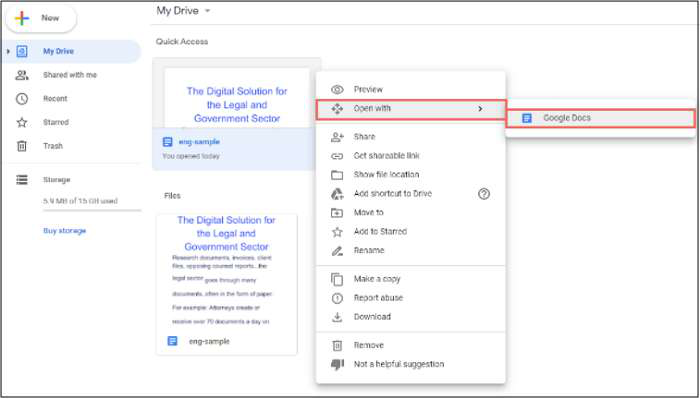
The Bottom Line
Save your time with OCR technology from the hassle of copying text from images by typing. There are tons of great software and online tools for Windows10 and Mac to serve you with the task.
Software like EaseUS PDF Editor can work with over 29 languages to copy text from scanned PDFs. Whether you go for online tools or software using OCR technology is very handy and efficient.
About the Author
Melissa Lee is a sophisticated editor for EaseUS in tech blog writing. She is proficient in writing articles related to screen recording, voice changing, and PDF file editing. She also wrote blogs about data recovery, disk partitioning, and data backup, etc.



