- About
- Discover EaseUS
- Reviews & Awards
- License Agreement
- Privacy Policy
- Student Discount
Top 8 Best PDF Editor for Mac in 2025 (Free Download)
Melissa Lee updated on Sep 19, 2025 | Home > PDF Editor Tutorials | min read
There are surplus collections of PDF editors for Mac available in the digital environment. If you happen to look for the best free PDF editor for Mac, the below content will assist you in choosing the best ones quickly.
On this page, we will provide with you the best 8 macOS PDF editor for free download. Now surf the quick synopsis to choose the best PDF editing software for Mac.
Bonus Part: Best PDF Editor for Windows
If you are looking for the perfect PDF editor for the Windows platform, then EaseUS PDF Editor is the right choice. A typical editor works precisely on PDFs without any compromises. It offers a complete solution to PDF as a reader, creator, converter, and editor. This Windows PDF editor accompanies you appropriately when you want to establish control on the PDFs.
EaseUS PDF Editor
- Reduce PDF size for sharing large-sized ones
- Add the essential watermark on PDFs
- Protect the PDFs with passwords and encryption techniques
- Share the edited PDFs with your teammates
In the following, observe insightful data on performable PDF editor tools for Mac systems. The information is available in an easily readable format for better understanding to the readers.
#1. Adobe Acrobat DC
The first macOS PDF editor is Adobe Acrobat, which is an incredible tool from the giant software manufacturer Adobe. The free version helps the users to perform basic operations on the PDFs. You can use it to merge PDF files as a single document to enhance readability. Besides, this Mac PDF editor makes precise changes to the PDF like file conversion, applying passwords, splitting files, and printing PDFs.
Pros:
- This tool merges multiple PDFs
- You can annotate the file and export them quickly
- It helps you to protect the PDFs using the password
Cons:
- If you want to access all the features, you must purchase the subscription scheme
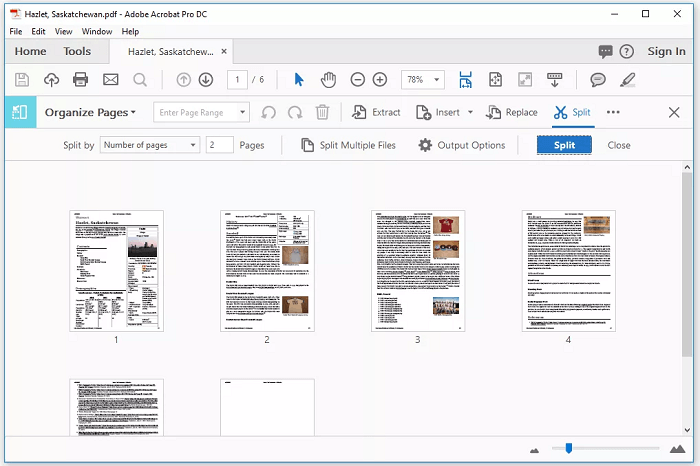
2025 | How to Make, Edit, and Print a PDF on Chromebook Easily
Learn about the ways to make, edit, and print a PDF on Chromebook in 2025!

#2. PDF Expert
As its name states, it is an expert to handle and manage PDFs, and lets you edit your PDFs on Mac without any hassle.
You can perform constructive activities on PDF files. This PDF software for Mac is a robust program that assists in PDF edits, including a sign for documents, modifies the texts and images on the PDFs. What's more, this program is a flexible program that allows you to merge, split, fill and export the annotations flawlessly. You can create a PDF with desired texts, images, and shapes to meet your needs.
Pros:
- The simple user interface aids beginners in working comfortably without any special skills
- It has handy controls to establish the desired tasks
- Personalize the PDFs depending on your requirement
Cons:
- It has fewer functionalities
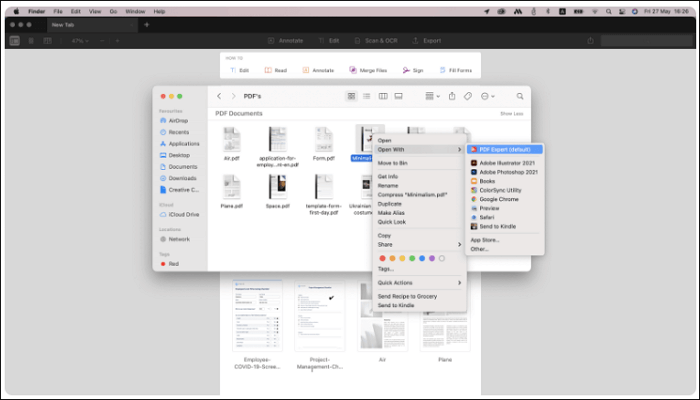
#3. PDF Nomad
PDF Nomad, the smooth editing tool that converts any file format to PDFs, works well on Mac systems. This free PDF editor for Mac helps you to handle PDFs efficiently. With an organized user interface, users can reach out for the desired controls with ease. In addition, the in-built toolbox aids in the professional edits, which makes it easy to view, edit, share the PDFs in no time.
Pros:
- It has a simple user interface
- This app helps to resize the document for ease of transfer
- Include texts and images in the PDFs
Cons:
- Has fewer additional features when compared to other PDF editors
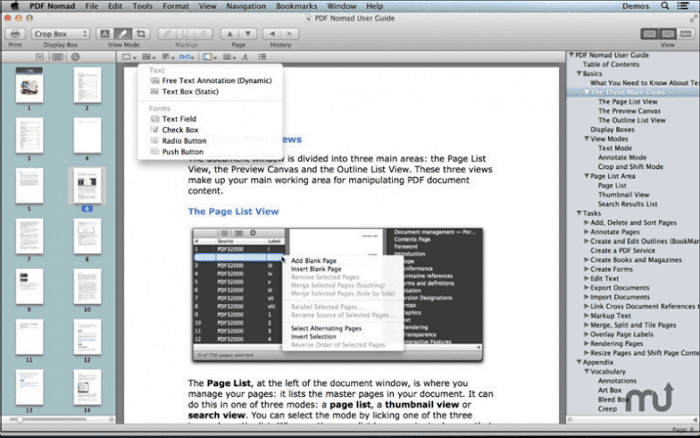
#4. Skim
Skim is a simple PDF editor for Mac that works like a Preview tool. You can use Skim to annotate, highlight PDF, crop, resize, and insert notes on your PDF documents on Mac computers. After the editing, you can share your works for further process. All the changes in the PDFs are saved without any data loss using Skim.
Last but not least, this PDF editing software for Mac embeds the transition effects on the PDFs to assist during meetings and discussions.
Pros:
- View, edit, and share the PDFs flawlessly on this platform
- It has a built-in transition to assist in presentations
Cons:
- It has fewer features and is not sufficient to fulfill the needs

#5. Preview
It is a default program on Mac to perform optimal editing on PDFs, and you can find only the basic features in this program to work with PDFs.
With its help, you can edit, sign, annotate the PDFs using the embedded features. Moreover, this inbuilt PDF editor for Mac enables you to insert text images and password protect your PDFs for privacy reasons effortlessly.
Pros:
- You can view the PDFs and add notes to them
- Protect the PDFs using passwords
- Compress PDFs for easy sharing
Cons:
- Limited features due to its default availability
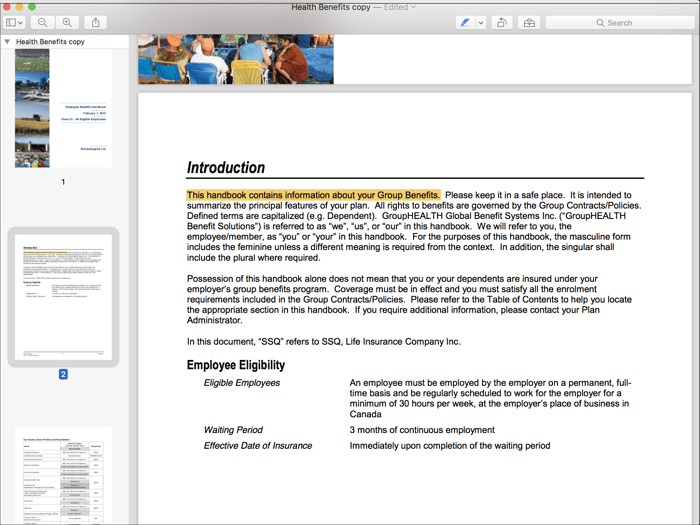
#6. Master PDF Editor
It is an easy-to-use application and performs the perfect edits on PDFs. You can modify the texts, create objects, and work with fillable PDF forms by using this Mac PDF software.
Also, with the help of this macOS PDF editing software, you can convert any file to PDFs and vice versa at a faster rate or protect PDFs from anonymous access using the high-end encryption technique.
Pros:
- It allows you to encrypt the PDF files
- Merge multiple PDFs as a single file
Cons:
- It exhibits operational issues while handling large-sized PDFs
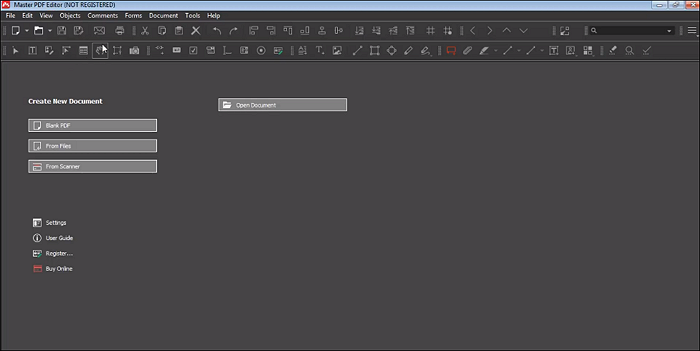
#7. Abbyy FineReader
Abbyy FineReader assists you in accomplishing accurate edits on the PDFs on Mac. It eases your daily tasks in handling PDFs for official purposes. This Mac PDF editing software serves as the finest reader tool for PDFs and comprises incredible editing options.
In addition, this tool allows you to perform multiple operations on the PDFs and re-define the view of PDFs as per your requirements. It retains the document structure and layout despite the edits.
Pros:
- View, edit and merge PDFs
- Split the PDFs into multiple pieces for better management
- Search, replace the texts in PDFs quickly
Cons:
- The changes reflect on PDFs with delay
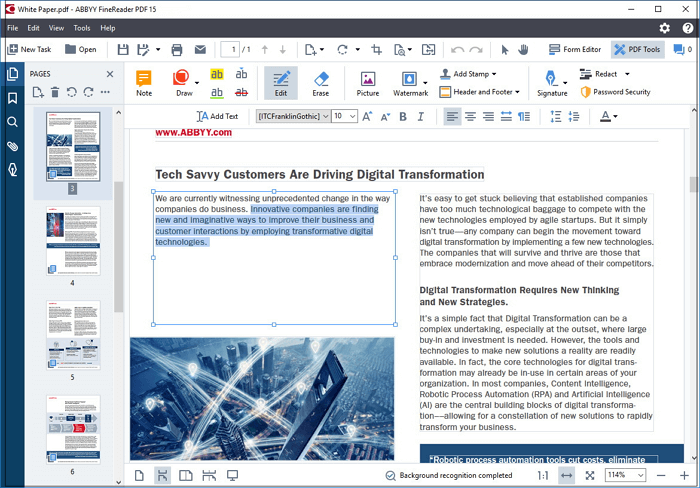
#8. PDF Pen Pro
PDFpen Pro is an interactive PDF editor for Mac to make corrections, insert objects, and include sign-on PDFs. This app allows you to optimize PDFs by customizing them with stylish fonts, colors, and sizes.
To create interactive PDFs, you can add header and footer to PDF and watermarks on PDFs using this program. What's more, you also can add more data to PDFs by inserting hyperlinks and bookmarks for reference purposes.
Pros:
- You can create fillable forms
- Work with the cloud storage to manage the PDFs
Cons:
- The free trial has limited features
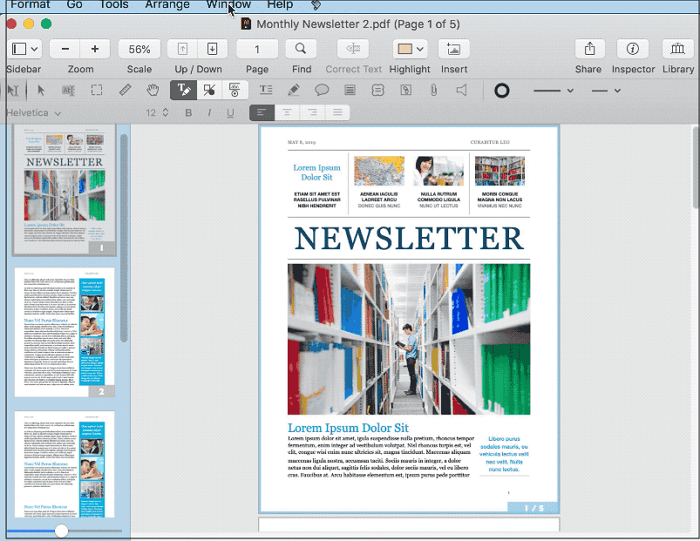
Conclusion
Thus, you had an enlightening trip on the free PDF editor Mac. Choose the perfect one that fits your needs. And we hope you can get help from this post.
Best PDF Editor for Mac FAQs
1. Is there a PDF Editor for Mac?
Yes, there is a lot of PDF editor software for Mac. Below are some recommendations:
- Adobe Acrobat DC
- PDF Expert
- PDF Nomad
- Skim
- Preview
- Master PDF Editor
- Abbyy FineReader
- PDF Pen Pro
2. Is there a truly free PDF editor for Mac?
Yes. There is a truly free PDF editor for Mac, and it's called Preview. Pre-installed on Mac, this freeware lets you do some basic tasks about PDF, like highlighting, inserting text, adding bookmarks, etc.
3. How do you edit a PDF document on a Mac?
Here's how to edit a PDF on Mac via Preview:
- Open your PDF document with Preview.
- To markup PDFs, you can click on the icon that looks like a pencil in a circle. Besides, you can use various tools to edit text, underline, draw, and more to the PDF.
- Once done, click File > Save to export the edited PDF.
About the Author
Melissa Lee is a sophisticated editor for EaseUS in tech blog writing. She is proficient in writing articles related to screen recording, voice changing, and PDF file editing. She also wrote blogs about data recovery, disk partitioning, and data backup, etc.



