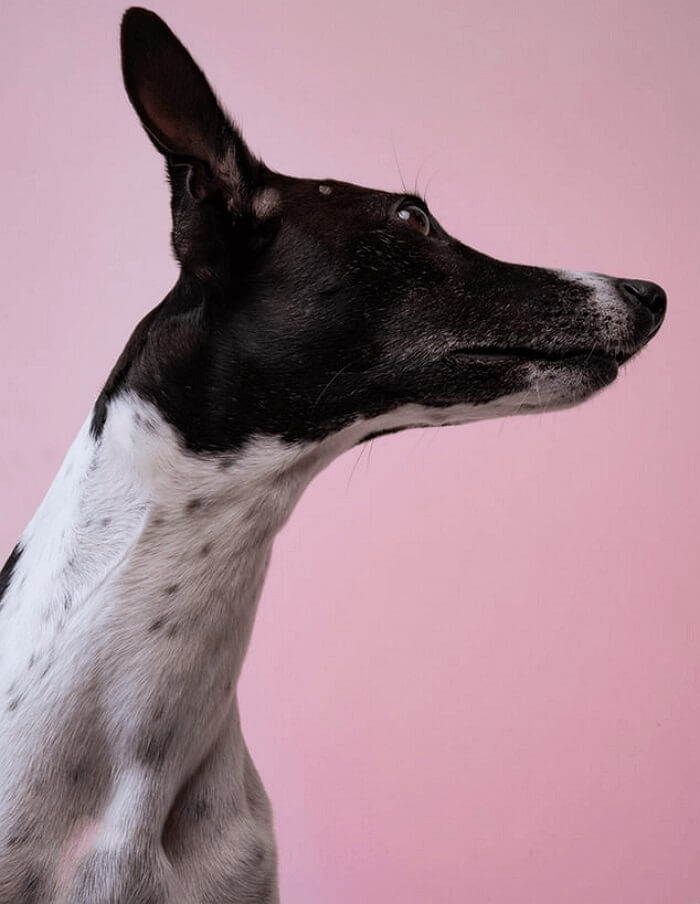- About
- Discover EaseUS
- Reviews & Awards
- License Agreement
- Privacy Policy
- Student Discount
How to Import Data into PDF Forms Easily🔥
Shelly updated on Sep 19, 2025 | Home > PDF Editor Tutorials | min read
Do you have data files, such as an Excel spreadsheet, that you want to import into a fillable PDF form but don't know how to do so? If you're faced with a similar issue to the one above, please scroll down to find three feasible solutions.
Way 1. How to Import Excel Data into PDF Forms with Adobe
Adobe Acrobat is an industry-leading PDF editing tool that helps you view, create, edit, manipulate, print, and manage Portable Document Format (PDF) files. In this case, this Windows PDF editor also enables you to import Excel data into a PDF form with premium quality. You can also use it to flip or rotate images in PDF files to fit them into the document.
- Tip
- The graphical user interface (GUI) of Adobe Acrobat might not be easy for newcomers to operate. If you prefer a simpler approach, use EaseUS PDF Editor directly.
Key Features
- Edit, convert, merge, import, and export data to PDF forms.
- Delete texts, flip or rotate images, and reorder pages in the PDF.
- Append your signatures to PDF documents.
Step 1. Launch Adobe Acrobat > enter its main interface > click Open File to upload the Excel file you want to import.

Step 2. Under the All tools tab, select Prepare a form.
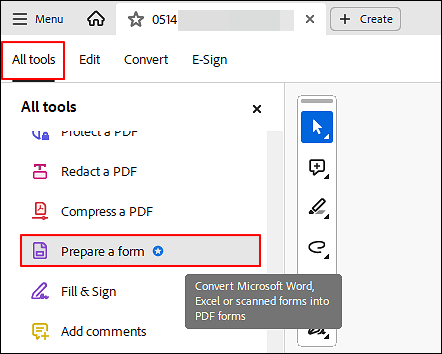
Step 3. In the Prepare a form section, select Options > click Import data.
- Importing data from another file into a PDF form replaces all existing information in the form's fields. However, if the imported data file has one or more blank form fields, the original data will not be cleared after import.
Step 4. In the Select File Containing Form Data dialog box, select the format that corresponds to the data file you wish to import. Then, choose your target file > click Open.
Click the button below to share this post and help others import data into PDF forms.
Way 2. How to Import Data into PDF Forms with EaseUS PDF Editor🔥
Besides Adobe Acrobat, EaseUS PDF Editor is another versatile PDF editor that enables data importation, editing, conversion, merging, and compression of PDF files. Another notable feature of this software is its support for Optical Character Recognition (OCR). This component allows you to edit scanned PDFs without compromising the quality of your files.
Key Features
- Convert, merge, compress, generate, and Edit PDFs.
- Add or remove watermark from PDF.
- Encrypt and decrypt passwords of PDF documents.
- Append signatures on PDF files.
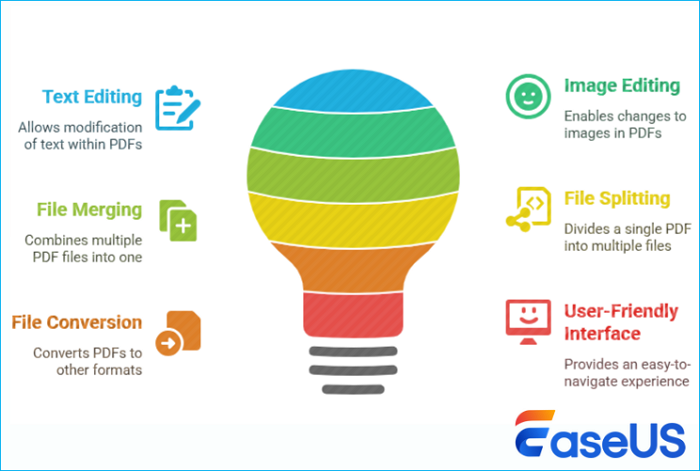
The following steps depict how to import data into PDF forms using EaseUS PDF Editor.
Step 1. Navigate your cursor to the "File" > "Open" option situated on the left-hand side of the software interface and then click on it. You will be directed to your local drive where the PDF file you want to import data into is stored.
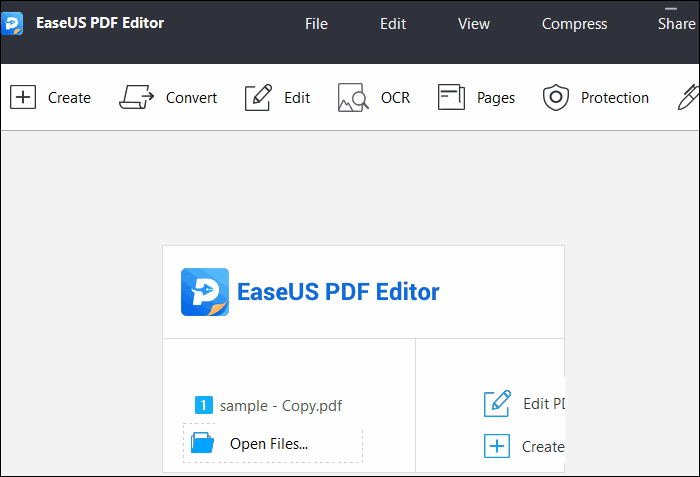
Step 2. Next, click on the "Form" tab located at the top panel and a new panel will pop up on the right-hand side of your screen. Here is a visual representation of this:
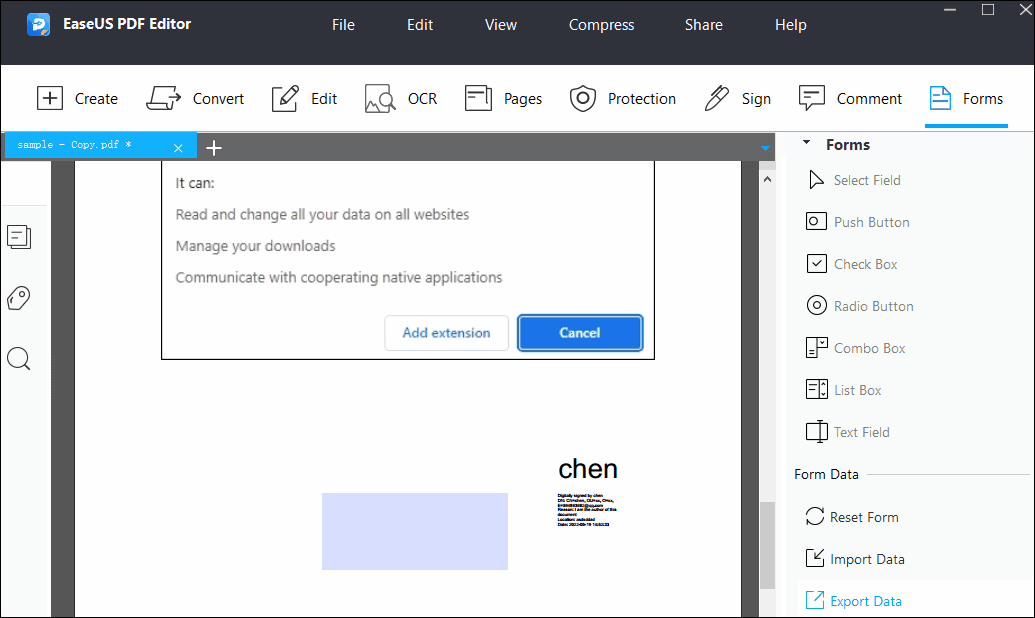
Now, select the "Import Data" option to import data from other forms to the PDF file you are editing or creating.
Step 3. Wait for the data to finish importing, check out the PDF file to confirm that it has all imported data. Once you"ve verified that, click on "File", and then select "Save" or "Save As" to export the edited PDF file to your local disk.
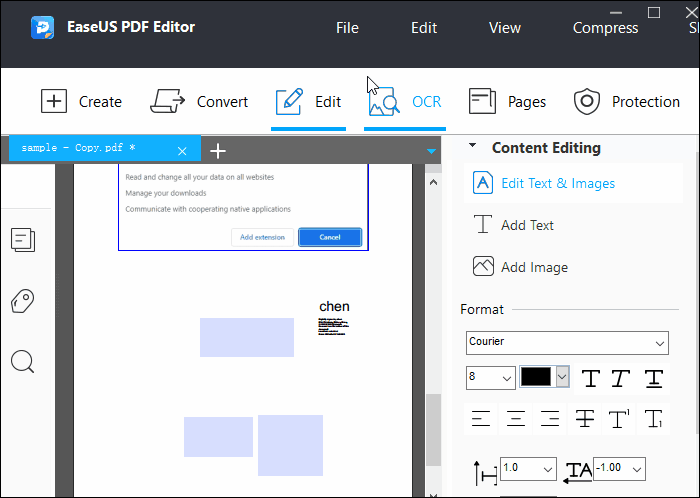
Way 3. How to Import Excel Data into PDF Forms with Foxit
Foxit PDF Editor/Reader does not directly handle importing data from an Excel file. So, you can save the data as an Excel file in CSV format before importing it into a PDF file.
- Recommendation
- Please save the Excel file in CSV format.
- The data must be in a specified format to be successfully imported into the PDF form.
- Each column in the spreadsheet should correspond to a form field in the PDF.
Let's show how to import data from a CSV file into a PDF file.
Step 1. Launch Foxit > open the PDF file in Foxit > click the Form tab > select Import > go to the saved path of your targeted file > click Open to upload it.
Step 2 (1). You'll receive a message indicating that the form data was successfully imported.
Step 2 (2). If the CSV file selected for import contains data from multiple individuals for the same PDF form, Foxit PDF Editor will display a new window named Import form data from CSV file.
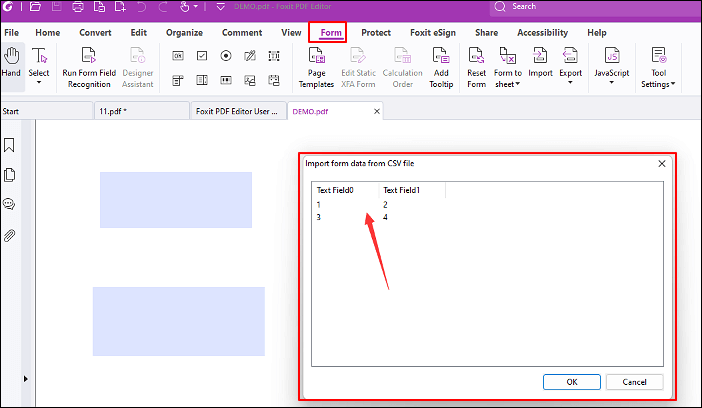
Conclusion
How to import data to PDF forms easily? After reading this post, the process can be made easier if you select a suitable PDF editing tool. Although you may be considering which toolkit to use, we recommend EaseUS PDF Editor due to its powerful features and user-friendly GUI.
FAQs about How to Import Data
This section also covers several topics related to importing data. If you're interested, please read further.
1. How do I add information to a PDF form?
You can edit PDF files using Adobe Acrobat.
Step 1. Open your PDF file in Adobe Acrobat > click Edit PDF.
Step 2. Under the Format tab, use the text editing tools > under the Objects tab, add, move, or resize images in a PDF file.
2. How do I import text into a PDF?
The steps below describe how to import text into a PDF via Adobe Acrobat.
Step 1. Open Adobe Acrobat Pro > click File > select PDF to File or Create PDF.
Step 2. In the on-screen box, select the file you want to convert > click Open to start the process.
Click the button below to share this post and help others import data into PDF forms.
About the Author
"I hope my articles can help solve your technical problems. If you are interested in other articles, you can check the articles at the bottom of this page. Similarly, you can also check my Twitter to get additional help."