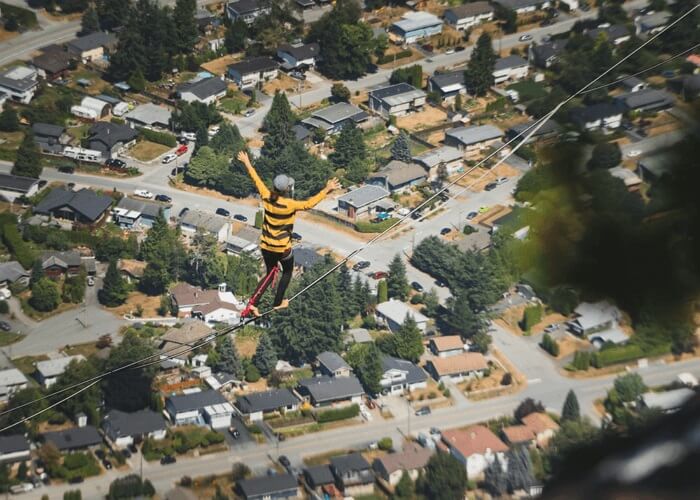- About
- Discover EaseUS
- Reviews & Awards
- License Agreement
- Privacy Policy
- Student Discount
Never Miss: Top 6 Online PDF to Word Converter
Melissa Lee updated on Sep 19, 2025 | Home > PDF Knowledge Center | min read
- Update:
- Recently, Microsoft is making a change to its Microsoft Office branding. Microsoft Office is being renamed by Microsoft 365. After the official renaming, our article content will be updated accordingly.
PDF, aka Portable Document Format, was devised to share files throughout several devices easily. As file conversion is one of the most important parts of professional life, everyone uses PDFs while transferring files. But editing a PDF file can only be done with the help of an online PDF to Word converter.
Fortunately, it is easy to convert PDF to a Word file as there are countless online PDF converters at your disposal that can transform non-editable PDF documents into editable Word files. So, without further ado, let's discuss the top 6 online PDF to Word converters, FAQs, and more.
Top 1. EaseUS PDF Online
Are you looking for the best online PDF to Word converter free? Your search ends here as we have come up with the most remarkable online PDF to Word converter, EaseUS PDF Online! With this professional tool, you can convert your PDF to Word files in just a few seconds.
It's possible to transform a PDF file online by uploading it to the site, converting it, and saving it. This free tool allows you to upload documents irrespective of the size limit and convert them without a lag. Moreover, no prior registration is needed to use this online tool.
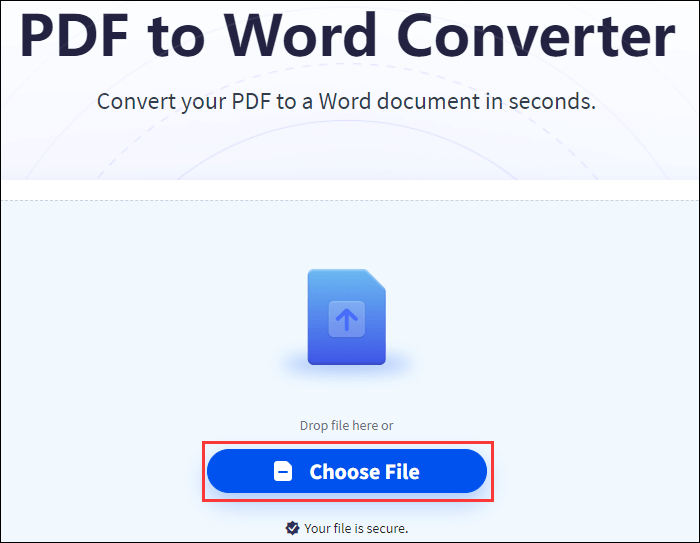
Features:
- Hassle-free conversion of formats
- It's compatible with every OS
- It helps convert PDF files in seconds
Pros:
- It's easy to convert PDF to Docx/Doc
- It uses advanced 256-bit SSL encryption technology
Cons:
- You can edit PDFs on PC only
Look at the steps below to use this online tool:
Step 1. Visit EaseUS PDF Online site.
Step 2. Click on the "PDF to Word" button.
Step 3. Click "Choose File" and select the file you want to convert.
Step 4. The file will be converted automatically, then download and save it.
Top 2. Adobe Acrobat Online Tools
Being the inventor of PDF files, no other online PDF to Word converter could be as good as Adobe Acrobat. This online tool offers a powerful and comprehensive interface for PDF to Word conversion.
The edited file you will obtain after conversion to a Word file will be free from errors and look as same as the real copy. It's impossible to find wrong alignments, misplaced margins, and words.
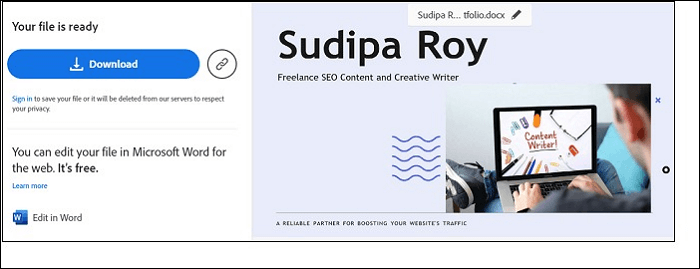
Features:
- Extraordinary drag-and-drop feature
- Support to copy text from PDF
- Rotate and split PDFs
Pros:
- Fastest tool to convert PDF to Word
- A 7-day free trial is available
Cons:
- It's not a free PDF to Word converter
The steps to convert PDF to Word are listed below:
Step 1. Choose the "File" button on the main page, or you may also drag and drop a PDF file.
Step 2. Conversion will start automatically.
Step 3. Save the Word file.
Top 3. iLovePDF
iLovePDF is the best online PDF to Word converter, which has embraced a minimum approach in terms of PDF conversion. This premium PDF conversion tool offers an ordinary converter and allows you to split, crack or merge PDF files.
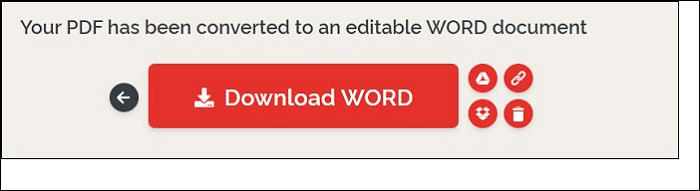
Features:
- It's possible to convert PDF to PPT, JPEG, and Excel
- It's a robust PDF processing tool
Pros:
- Convert your PDF into your desirable format
- There are different sections divided as optimize, organize, convert, edit, and security
Cons:
- The ads running on the site are pesky
The steps are shown below to convert PDF to Word files:
Step 1. Choose your desired file to be converted to a Word file.
Step 2. Opt for the Doc/Docx format.
Step 3. Wait for the result.
Top 4. Smallpdf
Smallpdf offers a straightforward and streamlined tool to convert a PDF to a Word file. Its hassle-free drag-and-drop facility lets you drop any PDF document you want to convert.
Moreover, with Smallpdf, you can tackle different PDF-related problems. Being a top-notch online tool, it has 16 distinct PDF functionalities, including unlocking, PDF splitter, and converter.
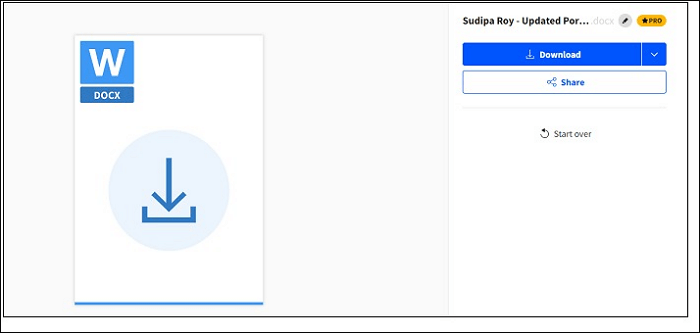
Features:
- It uses 256-bit SSL encryption
- Its server deletes the drag-and-drop file automatically
- It helps add digital signature block to pdf
Pros:
- It's the best choice for day-to-day conversion
- Combines Dropbox cloud services and Google Drive
Cons:
- It has restricted functionality compared to a desktop version
If you want to convert a PDF file, follow the steps below:
Step 1. Drag and drop the file you want to convert.
Step 2. Wait for the conversion to complete.
Step 3. Save automatically to your device.
Top 5. Soda PDF
For many users, Soda PDF is the best PDF converter. SodaPDF allows you to transform a PDF into a Word file in just a few clicks! So, as soon as the PDF document gets converted into a Word file, you can perform the editing task.
Being a phenomenal PDF processing tool, Soda PDF can execute everything from PDF conversion to compression.
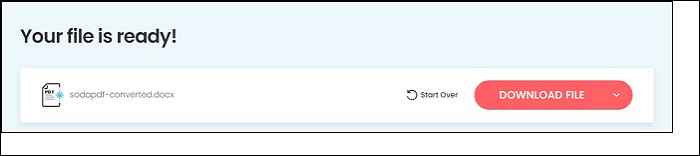
Features:
- Integrate several PDFs into one file
- Preserve your PDF file in the cloud
- It can edit PDF image and text
Pros:
- It offers a clean interface
- It can sign documents digitally
Cons:
- A free trial isn't available
Follow the steps below to use this online PDF to Word converter:
Step 1. Visit the Soda PDF site.
Step 2. Opt for the online tools menu and click on "view more".
Step 3. Choose "PDF to Word" from the wide array of available icons.
Step 4. Drag and drop the document for conversion.
Step 5. Download the Word file.
Top 6. PDF2GO
The last on the list is PDF2GO, considered the best online PDF to Word converter as it can convert PDF documents and offers several practical processing features. This creative tool utilizes OCR intuitively to make several edits in the scanned file.
Moreover, such an incredible tool can merge and split PDFs, compress the file into the size you desire, optimize, repair, and rotate it.

Features:
- It's an all-purpose PDF processing and conversion tool
- Several upload options
- Premium features allow over 20 tools to convert, edit, repair, compress and unlock PDFs
Pros:
- It upholds batch file processing
- It lets you process files from the URLs
Cons:
- No digital sign or watermark options
The steps to convert a PDF file are the following:
Step 1. Open this free online PDF to Word converter site.
Step 2. Upload the PDF file you want to be converted.
Step 3. Choose the output format.
Step 4. Convert PDF to Word or JPG, and save the file.
Bonus Tip: Convert PDF to Word on Windows
Are you looking for the best PDF to Word converter tool for free? EaseUS PDF Editor is an all-in-one PDF maker, editor, reader, and converter. This professional tool can convert PDF files to Word, Images, Excel, PowerPoint, or vice versa.
Moreover, with this tool, you can make scanned PDF files editable. EaseUS features OCR technology, which can help you recognize and convert image-based PDFs to editable formats. Don't miss such a good program, click here and download it.
Key Features:
- Easy and quick to convert PDF to Word
- Hassle-free customization
- Compress the PDF's size with minimal loss
- You can change the background or remove it from a PDF
- You won't have trouble in bates numbering PDF
Here are the steps to convert PDF to Word with EaseUS PDF Editor:
Step 1. Launch EaseUS PDF Editor and click "Convert from PDF". Then, import the PDF file that you want to convert. If the PDF is password secured, you need to enter the password to unlock it first.

Step 2. Choose the "Output format" and "Output folder". You can choose to convert the PDF to Word, Excel, PPT, HTML, PNG, etc. Then, click "Convert" to start converting. You may also click "Add file(s)" to import more PDF files.

Step 3. Then, wait for conversion. When the file is converted, you will see the exported file in the next window.
Conclusion
The above-mentioned online PDF to Word converter tools are crucial since PDF files, despite their importance, carry the significant problem of not being editable. You may effortlessly choose the conversion tool of your choice if you carefully consider our advice. The appropriate tool for you will eventually be quick, guarantee file security, and not degrade the quality of your original document.
As for our suggestion, if you're searching for a powerful and sophisticated PDF processing application that provides advantages beyond simple conversion, look no further than EaseUS PDF Editor. It will perfectly fit your needs if you want a free tool.
FAQ on Online PDF to Word Converter
The FAQs are listed below to understand the topic better:
1. Are all PDFs editable?
Microsoft Word cannot automatically modify a PDF file. The PDF will be converted to Word format by more recent versions of Microsoft Office so that users can make modifications. It's not a certain procedure, but it's one way that someone can try to alter your paper.
2. Is converting PDF to Word online safe?
It's safe to convert PDF to a Word file. However, it could be a bit risky if you use any cheap tool apart from being convenient.
3. How do I convert PDF to Word without damaging it?
Step 1. Launch the Adobe Acrobat download and installation process on your PC.
Step 2. Open the PDF file you wish to convert into Word without modifying its format in Adobe Acrobat.
Step 3. Select "File and Export" from the menu.
Step 4. In the text format drop-down menu, select "Microsoft Word Document".
4. Why is PDF safer than Word?
When you access text files on a different computer or device, their formatting information frequently disappears. All formatting, style, and picture data from the source file are preserved in PDFs. No matter what device you use to see them, they always display accurately.
About the Author
Melissa Lee is a sophisticated editor for EaseUS in tech blog writing. She is proficient in writing articles related to screen recording, voice changing, and PDF file editing. She also wrote blogs about data recovery, disk partitioning, and data backup, etc.


![[2025 Updated] Best Free PDF Index Generator](/images/pdf-editor/en/related-articles/11.jpg)