- About
- Discover EaseUS
- Reviews & Awards
- License Agreement
- Privacy Policy
- Student Discount
[2025] How to Convert PDF to Google Sheets on Windows/Mac/Online
Melissa Lee updated on Sep 19, 2025 | Home > PDF Knowledge Center | min read
Adobe creates a versatile format, Portable Document Format, which is reliable when it comes to exchanging and posting your documents. However, it is not possible to make changes to a PDF file. This has thrown many users into an array of unreliability when it comes to modification. By this, you can get PDF to Google Sheets which then allows you to update and modify your spreadsheets to your likeness. Likewise, Google Sheets facilitates geographically dispersed users to work as a unit, managing a spreadsheet at the same time. More so, users can chat via instant messaging applications and even upload their files directly from any device. Let's know how to convert PDF to Google Sheets on various operating systems.
- Part 1. Convert PDF to Google Sheets on Windows – Soda PDF
- Part 2. Convert PDF to Google Sheets on Mac – Cisdem
- Part 3. Convert PDF to Google Sheets Online – Nanonets
Convert PDF to Google Sheets on Windows – Soda PDF
Soda PDF works earnestly to give you full control over any file. It lets you convert to or from PDF in simple steps. More so, create and convert your PDF files without losing the quality of the original document. You can edit your text, convert files, and merge them. You can also create PDFs from various file formats, merge, split, modify, and insert links in PDF among other functions. This tool offers you all the solutions to take full control over your files from its user-friendly interface.
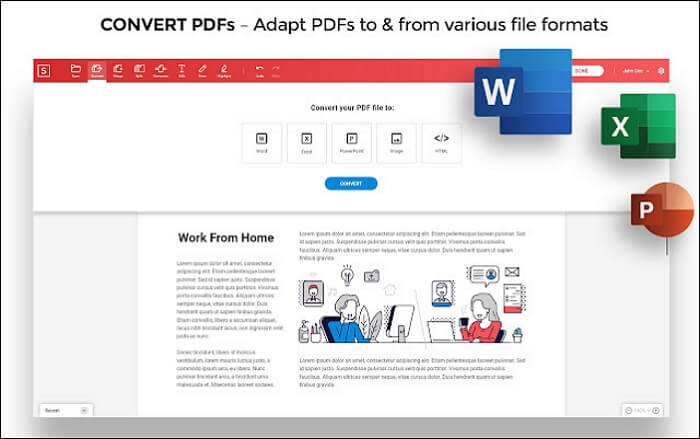
Main features of Soda PDF
- Create and convert PDF files without losing quality
- Combine several file formats into a single PDF document
- Add a link to another document or a particular PDF file page
- Convert several files with its batch tool
How to convert PDF to Google Sheets with Soda PDF
Step 1. Launch Soda PDF for Windows then drag and drop the PDF file from your desktop into the application.
Step 2. Then choose the output format in Excel.
Step 3. Click on the "Convert" tab from the main toolbar and select your conversion option as Google Sheets then click on the "Export" tab. Soda PDF will then automatically convert your file format to Excel.
Then, open the Excel file with Google Sheets in Google Drive.
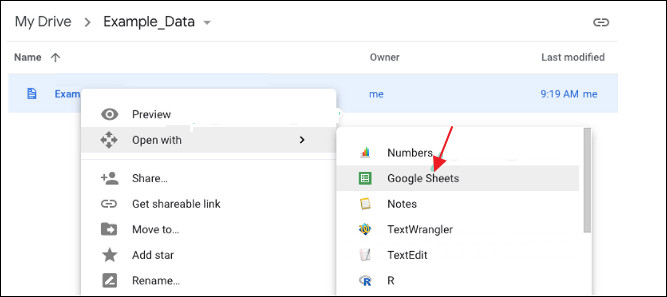
Convert PDF to Google Sheets on Mac – Cisdem
If you are looking for how to convert PDF to Google Sheets on Mac, look no further than Cisdem. This PDF converter works best to retain all tables, images, and text elements, thereby keeping the original format of your file. Likewise, Optical Character Recognition is applied to help in extracting text or image. It will also batch process your scanned PDF for quick turnaround.
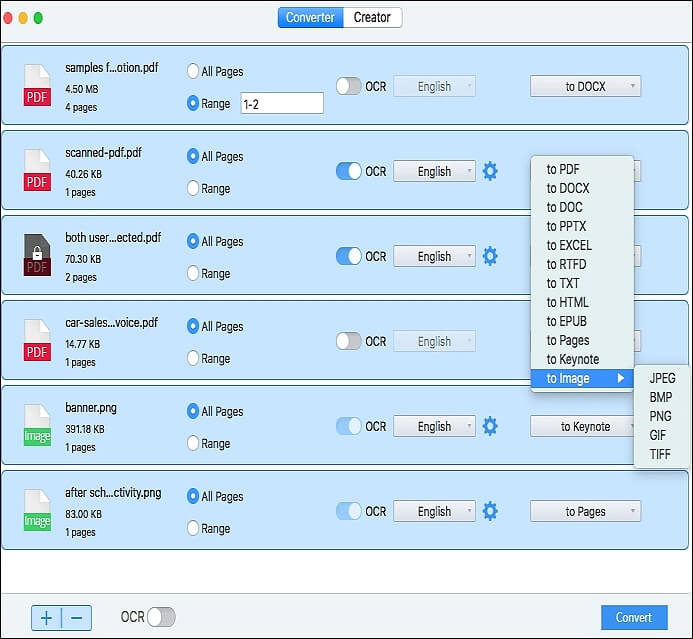
Main features of Cisdem
- Convert PDF to various formats like Google Sheets, HTML, Word, etc
- Perform partial conversion of any particular page to save time
- Convert images to editable formats
- Use settings to set a password and the quality of the PDF file
Steps to convert PDF to Google Sheet with Cisdem
Step 1. Launch Cisdem on your computer then click on the "+" button to add PDF files to the Converter.
Step 2. Then choose "Excel" as the output format to convert your PDF into. Then customize the PDF conversion. You can compress, protect, or merge your PDF file among other editing functions.
Step 3. Finally, click on the "Convert" tab to convert PDFs to Excel on Mac. Then check in your identified output folder after a successful conversion is achieved.
4 Ways | How to Convert PDF to Excel on Mac in 2025
Learn the 4 ways about how to convert PDF to Excel on Mac with some capable converters in 2025!

Convert PDF to Google Sheets Online – Nanonets
To know how to save Google sheets as PDF, Nanonets Converter will come to your rescue. It works in a few steps to convert PDF into Google Sheets. This tool makes conversion accurate and can convert your files into several output formats other than Google Docs. The process is also fast and will convert your files into batches. More so, you don’t need to install the app, rather just upload your files online and you are good to go.
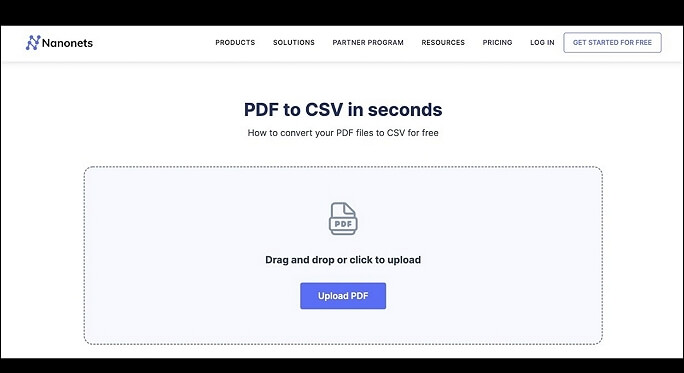
Key Features of Nanonets
- Data can be downloaded in various formats like CSV and XLSX
- Seamlessly upload documents and export data
- Transfer converted files from Google Sheet to other platforms
Steps to convert PDF to Google Sheets with Nanonets
Step 1. Navigate to the Nanonets website
Step 2. Upload your PDF file from your computer or another online platform. Choose the output format as Google Doc.
Step 3. Convert and upload the converted files into your Google Drive.
Bonus Tips: Convert PDF to/from Word, Excel, PPT, and images
You don't only need to be narrowed to PDF to Google Sheets conversion but you can convert your files from Word, PPT, and Images as well. Create and convert your files from the most common file formats from PDF and vice versa. EaseUS PDF Editor lets you modify your PDF files efficiently and customize them to any settings during the conversion. More so, you can view the created PDFs flexibly with the viewing modes and also print your files as needed. Easily go paperless by adding your e-signature to your documents by using the "Add Image" features.
EaseUS PDF Editor
- Convert PDF to other formats like Excel, Word, PPT, etc
- Easily edit PDF files by inserting, extracting, or changing page size
- Sign and encrypt your PDF files
- Print PDF without margins easily
- Make PDF editable, searchable, and convertible
About the Author
Melissa Lee is a sophisticated editor for EaseUS in tech blog writing. She is proficient in writing articles related to screen recording, voice changing, and PDF file editing. She also wrote blogs about data recovery, disk partitioning, and data backup, etc.

![Top 5 Pages to Word Converter [New in 2025]](/images/pdf-editor/en/related-articles/37.jpg)

