- About
- Discover EaseUS
- Reviews & Awards
- License Agreement
- Privacy Policy
- Student Discount
How to Print PDF Without Margins - 4 Ways [2026]
Sherly updated on Jan 05, 2026 | Home > PDF Editor Tutorials | min read
"How do I get rid of margins in the PDF page?" "How to borderless printing PDF?"
When you are going to print out a PDF document, the margins may be cumbersome as they can affect the page layout of your PDF, and it may result in a waste of printing paper. That is why many people are looking for a solution to print PDFs without margins.
- From Reddit
- How to print without white margins? Margins make the image smaller, so that's where I get stuck at: having a full size, no margin, printed off paper. Can I get some help with this? Thanks.
How to Print Without Margins PDF - 4 Ways
However, some printers don't support printing out a borderless PDF directly. Then, how to remove margins in PDF printing? A helpful PDF editor is needed. Here, this post guides you on how to print PDFs without margins on Windows and Mac.
- Part 1. Print PDF With No Margins with EaseUS PDF Editor
- Part 2. Print PDF Without Margins in Adobe Acrobat DC
- Part 3. Modify Printer Settings and Properties
- Part 4. Print PDF Without Margins via Preview
Print PDF With No Margins with EaseUS PDF Editor[Hot]
Two steps are indispensable to printing a borderless PDF. Firstly, edit the PDF pages and adjust the margins until you have totally removed the white margins. Secondly, use the best free PDF printer to print the edited PDF as a borderless one.
EaseUS PDF Editor is a versatile PDF editor on Windows that can manage PDF pages and edit PDF contents easily. You can design PDF pages in many ways. For instance, you can add a header and footer, add a background or remove the background from the PDF, and set a watermark for the PDF. Moreover, you can choose to print zoomed-in PDFs without any hassle.
Key Features:
- Print double-sided PDF with ease
- Capable of printing the secured PDF
- Mirror PDF files
- Reduce PDF size to save storage space
- Convert PDF to JPG on Windows 10
- Make PDF searchable, printable, and editable
This software is perfect for printing your PDF files! Try it, and No registration is required.
How to print PDF without margins using EaseUS PDF Editor:
Step 1. Open EaseUS PDF Editor and click "Open" to import the PDF file you want to print.

Step 2. Then, click "File" > "Print" to open the printing window. Then, adjust the printing settings in the pop-up window, like the margin, paper size, pages, direction, booklet, and more. When it's done, click "Print" to start.

This is the easiest way to print a PDF full page without margins. If you are stuck at printing borderless PDF online, try this tool now.
Print PDF Without Margins in Adobe Acrobat DC
To print borderless PDF, another powerful software can help, which is Adobe Acrobat DC.
It is an all-in-one PDF editor, converter, and the best free PDF printer. As it supports multiple formats, you can convert a Word or Excel document into PDF format using this tool and print it out. This method ensures that the layout of the source file will not be changed, while both the content and the formatting of a document may be distorted when you print it directly.
Besides, Adobe provides you with many options to adjust the printer setup, and you can find some choices under "Print Production". There is an option for you to "Remove White Margins," which you need to print a borderless PDF.
Features:
- Best PDF printer on Windows and Mac
- Combine, compress, and flatten a PDF in Adobe
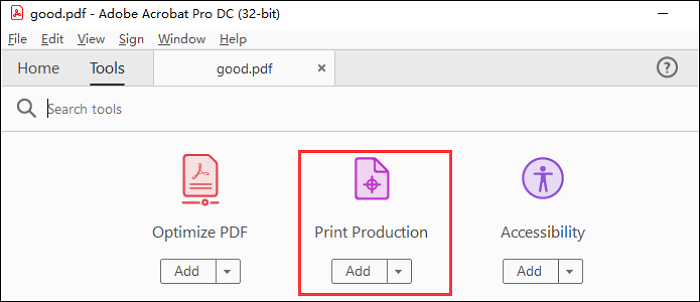
How to borderless printing PDF (without margins) via Adobe Acrobat DC:
Step 1. Launch Adobe Acrobat and open the PDF you want to print using this software.
Step 2. Click "File" > "Properties", and you can set the print option in the "Advanced" tab. In the tool menu under "Print Production", you can choose to eliminate the margins on specific PDFs.
Step 3. Navigate to "Set Page Boxes" and choose "Remove White Margins" under "Margin Controls". Finally, print the PDF.
Click the following buttons to share these methods for printing PDFs without margins.
Modify Printer Settings and Properties
Many users say that by modifying the printer settings and properties to successfully print a borderless PDF, you can also try it. Here is how to do it:
Step 1. Right-click the PDF file on your computer that you want to print without margins.
Step 2. Choose Open Method > Select Other Applications > Word, and then click OK.
Step 3. In the pop-up dialog box, click OK to convert PDF to editable format.
Step 4. In Word, go to File > Print, and then click Customize Margins or Page Setup.
Step 5. In the Page Setup window under the Margins section, set all values to 0. Then, click OK to save the changes.
Step 6. Click Print and wait for the completion of printing the PDF without margins.
Print PDF Without Margins via Preview
For Mac users, Preview is the most easy-to-use program for processing PDFs since it comes along with the target system. This software helps view and edit images and PDFs with simple steps. It can work as a great PD printer on Mac and help you print PDFs on Mac. Also, it's possible for you to print a PDF without margins or borders using Preview.
There are many printing settings you can customize in Preview. For example, select the number of copies, the range of the pages to be printed, the page size, etc. If you want to change the PDF orientation, you need to select a suitable orientation, and the software will rotate the PDF and print the PDF according to your requirements.
Features:
- Free-to-use PDF reader, editor, and printer on Mac
- Annotate PDF in a few clicks
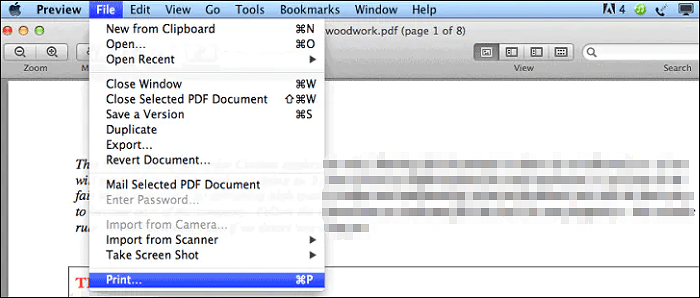
How to print PDF without margins with Preview on Mac:
Step 1. Open the PDF with Preview on Mac. Click "File" > "Print", and then choose "Show Details".
Step 2. When the print window appears, select "xxx (borderless)" from "Paper Size." Select "Borderless Printing" from the pop-up menu on the "Print Dialog". It removes margins from PDF.
Step 3. You can adjust other settings and move the slider for "Amount of Extension" to the right side. Then, click "Print" to start the printing mission. Finally, you can get a printed PDF page without margins.
Related Article>> How to Print Multiple PDFs at Once
Conclusion
When you want to print a PDF document without margins, you can use various tools and methods. All of the 3 ways we mentioned in this post are available, and you can choose a suitable one for the operating system you are using.
EaseUS PDF Editor is said to be the best PDF editor for users who are using Windows devices and are not familiar with printing PDFs. This intuitive and user-friendly software can help print the PDF the way you like.
FAQs About How to Print Without Margins PDF
How to print without margins? Below are some related questions about printing PDFs without margins gathered from the public.
1. Can you print a PDF without margins?
Adobe Acrobat DC is an all-in-one PDF editor that can help you to print a PDF without margins. Here's how to use Adobe Acrobat DC for a borderless printing PDF:
- Launch Adobe Acrobat DC on your computer and open the PDF file you want to print with no margins.
- Click File > Properties, and then go to the Advanced tab.
- Choose Print Production > Click Set Page Boxes.
- After that, click Remove White Margins under Margin Controls.
- Next, print the PDF, and then you can get a borderless printing PDF.
2. How do I print a full page without margins?
If you want to print the full PDF page without margin, you need to use editors to set the PDF margin borderless. Let's take EaseUS PDF Editor as an example to print all PDF pages with no border.
1. Import the PDF page and click "Pages" > "Header & Footer".
2. To make the PDF borderless, you need to set all margins in "0".
3. Finally, click "File" > "Print". You will get a PDF with no margin.
About the Author
Sherly joined EaseUS in 2022. With a passion for writing and a strong interest in digital document solutions, she focuses on creating clear and helpful guides for PDF Editor and related tools. Through professional training at EaseUS, she has deepened her expertise in software functionality and practical applications. She has authored over 200 articles, dedicated to helping users efficiently resolve editing, conversion, and management issues with PDF files.




