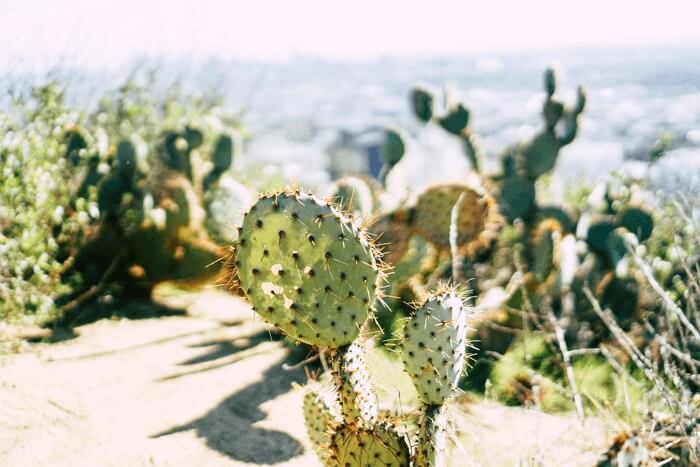- About
- Discover EaseUS
- Reviews & Awards
- License Agreement
- Privacy Policy
- Student Discount
Best 3 Ways to Print Booklet from PDF on Windows 10/Mac
Melissa Lee updated on Sep 19, 2025 | Home > PDF Editor Tutorials | min read
Nowadays, more and more companies make booklets to carry their messages, and the contents are generally details of the company's services or products. This kind of booklet can help the marketing department present products and services efficiently and clearly, compared to PDF files. So, if you still use PDF files for publicizing products but don't achieve a good result, you can really print booklet from PDF.
If you don't know how to deal with that, just read this post. Here, we will share with you some PDF booklet printing software, and walk you through the steps about how to print booklet in PDF on Windows and Mac. Just continue reading.

| Workable Solutions | Step-by-step Troubleshooting |
|---|---|
| Fix 1. EaseUS PDF Editor | Launch this program, and click "File" > "Open" to import the target PDF file...Full steps |
| Fix 2. Adobe Acrobat | Find the PDF file that you want to print to Booklet, and open it with Adobe Acrobat DC...Full steps |
| Fix 3. Online2PDF | Go to its official website, and click "Select files" to upload your PDF document...Full steps |
How to Print Booklet in PDF on Windows 10 – EaseUS PDF Editor
When it comes to creating a booklet from PDF on Windows, you can count on an amazing Windows PDF editor called EaseUS PDF Editor.
As one of the best free PDF printer software, it provides lots of useful features. With its help, you can print to PDF, print zoomed in PDF, print PDF in grayscale, print multiple pages, print double side PDF, and many more according to your needs. As for printing PDF as booklet, it is just a piece of cake.
Moreover, this software also has many basic and advanced editing functions which let you edit your booklet before printing. This Windows PDF editor enables you to change font size in PDF, add images, and add background to the file to enrich it.
EaseUS PDF Editor
- Support more than 10 file formats, including .doc, .docx, .png, etc.
- Create a fillable PDF in a snap
- Convert PDF to other file formats or vice versa
- Protect PDFs by adding passwords and watermarks
- Inbuilt OCR feature makes the scanned PDF editable
Before printing PDF in booklet form with this versatile PDF program, you can check the following tutorial.
Step 1. Open EaseUS PDF Editor and click "Open" to import the PDF file you want to print.

Step 2. Then, click "File" > "Print" to open the printing window. Then, adjust the printing settings in the pop-up window, like the margin, paper size, pages, direction, booklet, and more. When it's done, click "Print" to start.

How to Print Booklet from PDF on Mac with Adobe Acrobat
Another way to print booklet PDF is to use Adobe Acrobat, which enjoys great popularity all over the world. This software will assist you in editing, converting, and printing PDF documents without any hassle. Speaking of printing a PDF into booklet format, it can complete the task as easy as possible like below.
A step-by-step guide to make a PDF booklet using Adobe Acrobat:
Step 1. Find the PDF file that you want to print to Booklet, and open it with Adobe Acrobat DC
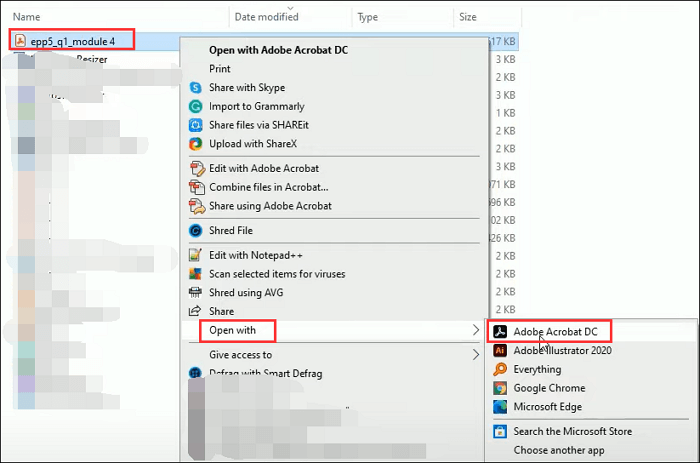
Step 2. Click "File" > "Print" in the top toolbar and choose the right printer. Next, specify which pages to print. Here you have three options: All, Current, and Pages.
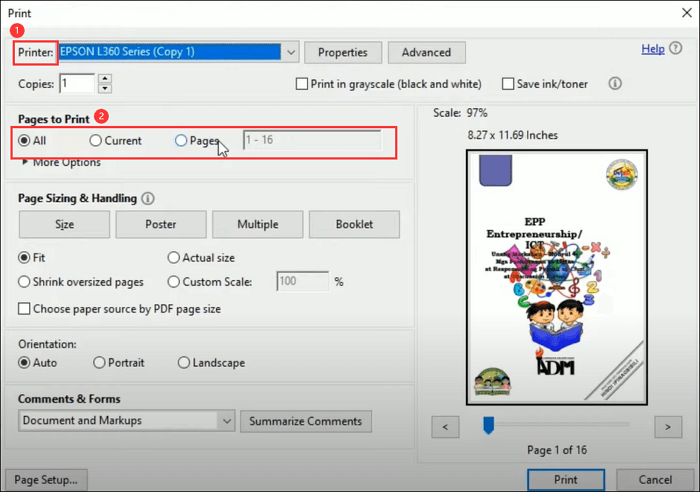
Step 3. Click on the "Booklet" option under the Page Sizing & Handling.
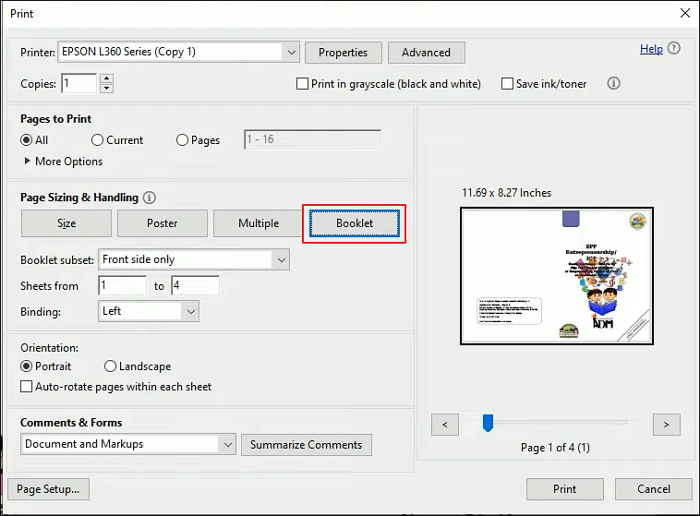
Step 4. Adjust the settings of printing. In the Booklet Subset pop-up menu, you can choose the "Both sides" to print both sides of the paper (your printer must support automatic duplex printing); Or select on the "Front side only"/ "Back side only".
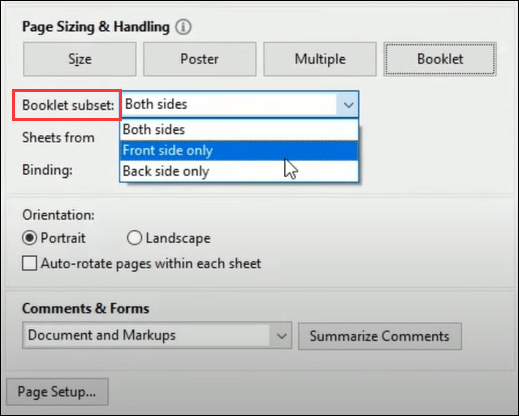
Leave the numbers in the Sheets From boxes as they are, and select Auto-Rotate Pages to automatically rotate each page for the best fit in the printable area.

Step 5. Once you are ready to print the booklet, just click the "Print" button at the bottom right.
How to Convert PDF to Booklet Online for Free
If you are a one-time user, you may like to use an online PDF program to make your PDF into booklet, because it requires no signup and installation.
There are many online tools available on the market, and here we're glad to share with you Online2PDF, which offers various PDF editing features, including creating a PDF booklet. Now let's check the detailed tutorial in the following.
Step 1. Go to its official website (https://online2pdf.com/create-booklet-flipbook), and click "Select files" to upload your PDF document.
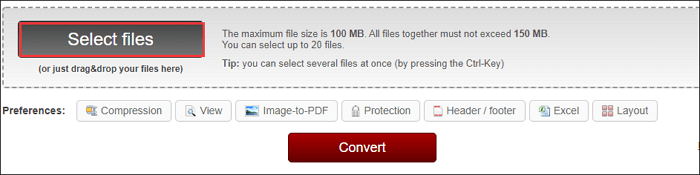
Step 2. Once imported, you can select the printer settings, page layout, and outer/inner margins as you want.
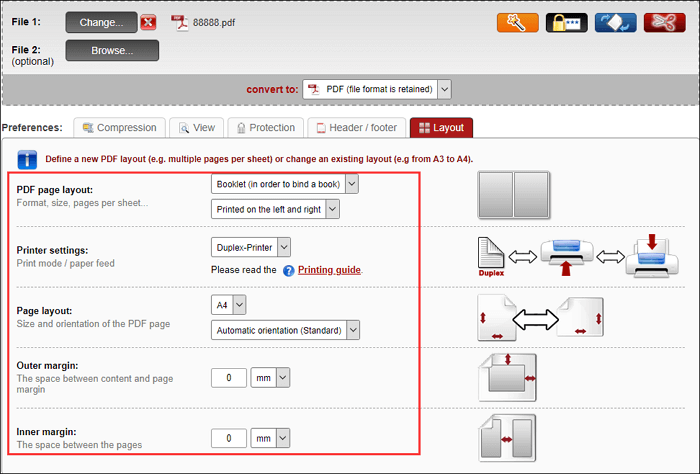
Step 3. When everything is OK, hit the red "Convert" button to start your work.
General Introduction to Booklet You May Want to Know
A booklet is a very thin book with a small number of pages and a paper cover, giving information about something. And it is usually used for programs, marketing/promotional booklet, brochures, etc.
Some features about Booklet:
- Booklet always has a cover, which can be a thinner text weight or a thicker cover weight
- Unlike the book, the booklet has a small page count (8 - 36)
- The standard booklet size is 5.5 in * 8.5 in or 6 in * 9 in
Final Words
After reading this post, you must have learned how to convert PDF to booklet effortlessly, whether you work on Mac or Windows computers. Now follow the tutorials mentioned here to create your own booklet!
How to Print Booklet in PDF FAQs
1. Can I create a booklet in PDF?
Yes, you can create a booklet in PDF easily with a PDF printer. Here we take online tools - Online2PDF as an example:
- Go to its official website, and click Select files to import your PDF.
- Next, select the printer settings, page layout, etc., as you want.
- Finally, click Convert to start the task.
2. How do I print a document as a booklet?
If your printer supports automatic printing on both sides, you can check out the following tutorial:
- Hit File > Print.
- Select the Booklet option under the Two-sided tab.
3. Can you make a booklet in PowerPoint?
Yes. PowerPoint allows you to make a booklet for displaying your PPT Slides.
About the Author
Melissa Lee is a sophisticated editor for EaseUS in tech blog writing. She is proficient in writing articles related to screen recording, voice changing, and PDF file editing. She also wrote blogs about data recovery, disk partitioning, and data backup, etc.