- About
- Discover EaseUS
- Reviews & Awards
- License Agreement
- Privacy Policy
- Student Discount
Recommended Best 6 PDF Printer for Mac in 2026
Melissa Lee updated on Jan 05, 2026 | Home > PDF Editor Tutorials | min read
During the last decade, an increase in digital work brought about a pile of documents in different formats. Whether personal or professional documents, it is inevitable not to print these for everyday use. Keeping this in view, the standard one is PDF which is also recognized as a print-ready format.
However, it is challenging to print PDFs on Mac easily and quickly, but an efficient PDF printer can significantly help you make it happen. Are you looking for the best PDF printer for Mac? No need to strive anymore. Here is a review of the top 6 PDF printers for all Windows and Mac users. Let's move on to the details!
Top 1. EaseUS PDF Editor
Indeed, no software can perform better than EaseUS PDF Editor for Windows users. Not only does it work as a PDF printer but also converter and editor. This PDF editor for Windows allows you to adjust all the basic and advanced printing properties to get the desired product. By selecting the printer, you can change the document properties easily.
You can handle page size by selecting the size, multiple booklets, and poster options. Even it lets you choose if you need the overall document printing or exclude stamps and markups. Providing you with outstanding printed file quality at a quicker pace and in an easy way, the software wins the race.
Features:
- Add annotations and drawing markups
- Easy options to protect the PDFs
- Print either a single page or all pages
- Offer preview of the output pages
- Support the auto-rotate and auto-center orientation options
Now, let's check how to print a PDF.
Step 1. Open EaseUS PDF Editor and click "Open" to import the PDF file you want to print.

Step 2. Then, click "File" > "Print" to open the printing window. Then, adjust the printing settings in the pop-up window, like the margin, paper size, pages, direction, booklet, and more. When it's done, click "Print" to start.

2026 | How to Print to PDF on iPhone/iPad Free [4 Ways]
Learn the best 4 ways to print to PDF on iPhone/iPad in 2026!

Top 2. Adobe Acrobat Printer
Adobe Acrobat is a practical application to work as a PDF printer which is extremely helpful for both Mac and Windows users. Just like it makes the scanning process more accessible, it also aids you in printing PDFs in the desired way by letting you adjust the various settings.
Along with offering the best user experience, it allows you to carry out the other editing, annotating, and converting functions. Simply, you can even use it for viewing PDFs like invoices and bank documents.
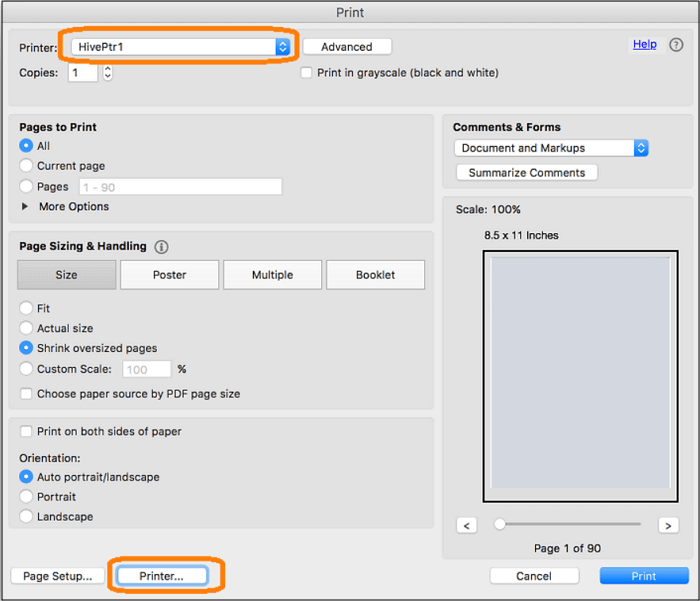
Pros:
- Offer superb printing features
- Help you create, view, sign, modify and print easily
- Support text-to-speech feature
Cons:
- Sometimes, the files get corrupted
- Features are very limited in the free version
Top 3. Preview
Preview is a default PDF printer for Mac so that one can use it quickly for printing in a straightforward manner. Not only does it print PDFs or other documents but also the webpages and other file types without demanding you to launch additional software.
Moreover, it is pretty easy to get your PDF printed in this way that even naive and first-time users will never ask or complain about not having a tutorial. You can select a printer and start working.
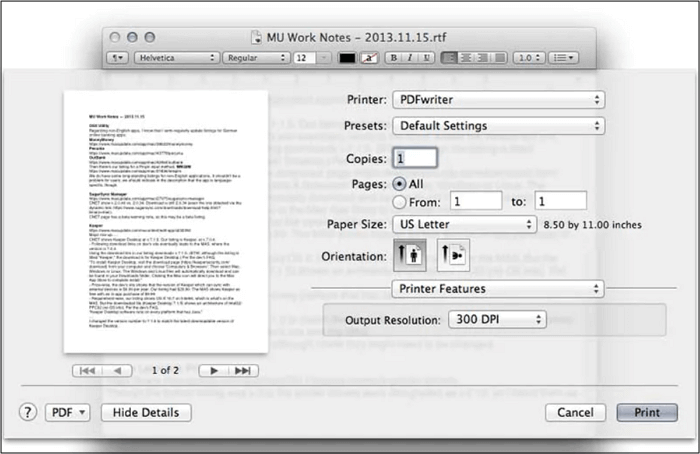
Pros:
- Safe and reliable to use
- Supported by all Mac versions
- Require no installation to work
Cons:
- Stop functioning sometimes
- It does not offer many printing options
Top 4. Foxit Reader
Keeping in view an award-winning PDF software, Foxit PDF Reader is a great choice. No doubt, it is a PDF reader, but it is also a go-to solution for Mac users when they don't want to install an additional PDF printer. Despite these, you can also perform the editing, viewing, converting, and some annotation functions.
Furthermore, the process of printing the annotated PDFs also becomes easier. Having this program, you can even handle the encryption and form addition easily.
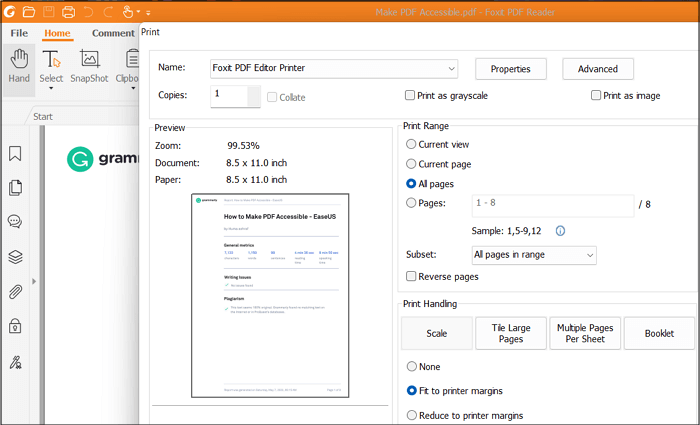
Pros:
- Works completely free of cost
- Adjust page settings as per your requirements
- Availability of the Simulate Overprinting option
Cons:
- Not an extensive range of annotation features
- Not good at compression
Top 5. Master PDF Editor
Master PDF Editor is open-source software that assists people in printing PDFs efficiently. It proves to be a fantastic solution for all the PDF-related functions. You can't only make it work as a PDF printer but also as an ideal viewer and editor. Also, getting your document printed is just a few clicks away.
Along with that, it offers the options of both greyscale and duplex printing. Also, you have multiple settings to adjust. Last but not least, you can protect the PDFs by adding signs and stamps.

Pros:
- Easy to use with vast functionalities
- Create a document from the scanner
- Even customize the interface settings
Cons:
- Offer limited features in free mode
- Not good at OCR and scanning documents
Top 6. PDF Expert
PDF Expert comes in handy whenever people require a top-quality PDF printer. Not only can you perform the printing task at a much faster rate, but also you can use its other exciting features of annotating and editing. So it is possible to edit images, text, and links.
Furthermore, you can also export annotations while PDFs printing. Even the other functionalities of cropping pages, merging files, and filling out the forms are available.
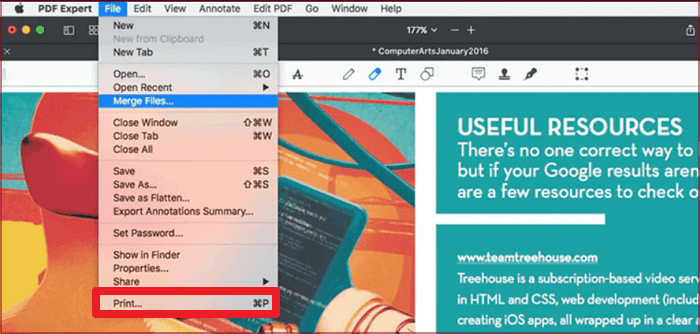
Pros:
- Support Mac, iPhone, and iPad
- Reduce file size easily and quickly
- Offer the touch bar support
Cons:
- OCR function is available in an annoying way
- A bit expensive compared to others
Conclusion
Printing PDFs is often required whenever you need to share the documents offline. It is pretty tricky to get a PDF printer for Mac, but the above-suggested software/tools are good to go. They will surely help you get the best PDF printing experience on Mac. As far as Windows users are concerned, EaseUS PDF Editor is the best choice. It allows you to utilize several features to alter the product as per your needs. Why don't you try it once?
About the Author
Melissa Lee is a sophisticated editor for EaseUS in tech blog writing. She is proficient in writing articles related to screen recording, voice changing, and PDF file editing. She also wrote blogs about data recovery, disk partitioning, and data backup, etc.



