- About
- Discover EaseUS
- Reviews & Awards
- License Agreement
- Privacy Policy
- Student Discount
How to Uncheck Radio Button in PDF Form 2025
Jane Zhou updated on Sep 19, 2025 | Home > PDF Editor Tutorials | min read
What is a radio button? It is also called an option button, and it's a graphical control element that enables users to choose one option from the predefined set of mutually exclusive options. That means you can only select one of those options.
However, when we edit PDF files, it's highly likely to check a radio button in PDF form by accident. If you select the wrong choice, you must want to uncheck the radio button to avoid understandings. However, you may know how to check a box in PDF but don't know how to uncheck the radio button easily. This post will walk you through unchecking the radio button with simple clicks. Keep reading to know the steps.
| Workable Solutions | Step-by-step Troubleshooting |
|---|---|
| Fix 1. EaseUS PDF Editor | Launch the EaseUS PDF Editor and open the PDF with it....Full steps |
| Fix 2. Adobe Acrobat | Launch the software and choose "Forms Menu" > "Radio Button Tool"...Full steps |
| Bonus tip. Delete a Radio Button | Open the PDF file, and select "Add or Edit Fields" from...Full steps |
How to Uncheck Radio Button in PDF with EaseUS PDF Editor
EaseUS PDF Editor is the wonderful PDF editing software that can be helpful in editing PDF from multiple aspects. Like many other PDF editors on Windows, this software offers you the most elementary editing tools, such as adding or removing text, inserting or extracting images, and creating or deleting PDF pages.
In addition to that, this program also gives you some advanced functions, such as editing PDF forms. Under the "Forms" option, you can see many optional form types, such as "Select Field", "Push Button", "List Box", as well as "Radio Button". You can easily select the one you want to add to the PDF, choose a suitable position on the PDF, and save the file. If you want to collect the data from others, you only need to send them a PDF with a fillable form, and they can send a filled one to offer you the data.
More important, this PDF editor offers you a function to "Reset Form" with one click. You don't need to waste time deleting the data one by one. That is really helpful when you need to process a lot of PDFs.
Key Features:
- Support adding various forms to PDF
- Add text to non-interactive PDF
- Add a password to protect the PDF file
- Sign the PDF with e-signature
- Remove background from PDF
As many other PDF editors don't offer you such rich features in PDF form editing, EaseUS PDF Editor gives you various choices. But this is not a complex PDF editor, and it's friendly for users of all levels. Click on this button to download it now.
Steps to Check & Unckeck Radio Button in PDF with EaseUS PDF Editor:
Step 1. Launch EaseUS PDF Editor and click Open on the main interface to import the PDF.

Step 2. On the top menu, click on Form. Next, click on Text Field to introduce a new fillable text field. Write the name of the Text Field on the Page.
If needed, you can also insert Check box, Drop down menu, List box, Push button and more with one simple click. Or, click More to extract data from PDF form.
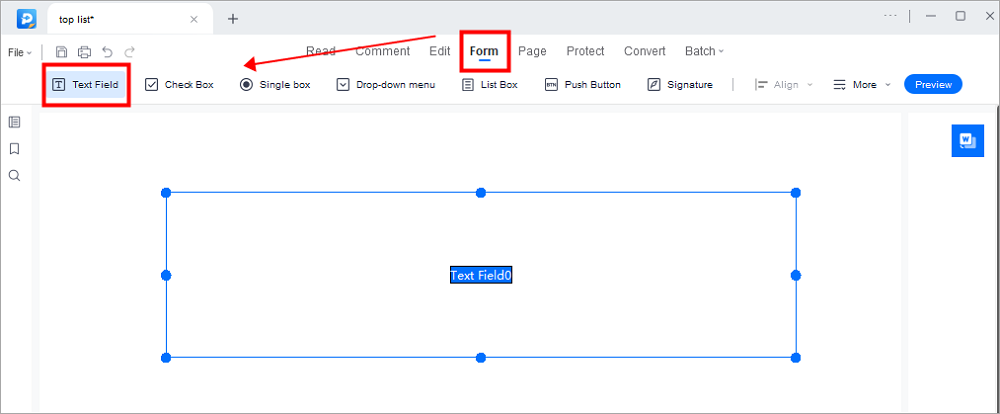
Step 3. Edit the properties of the text field by clicking on All Properties. A new menu called Text Properties will emerge. Select the options according to your needs.
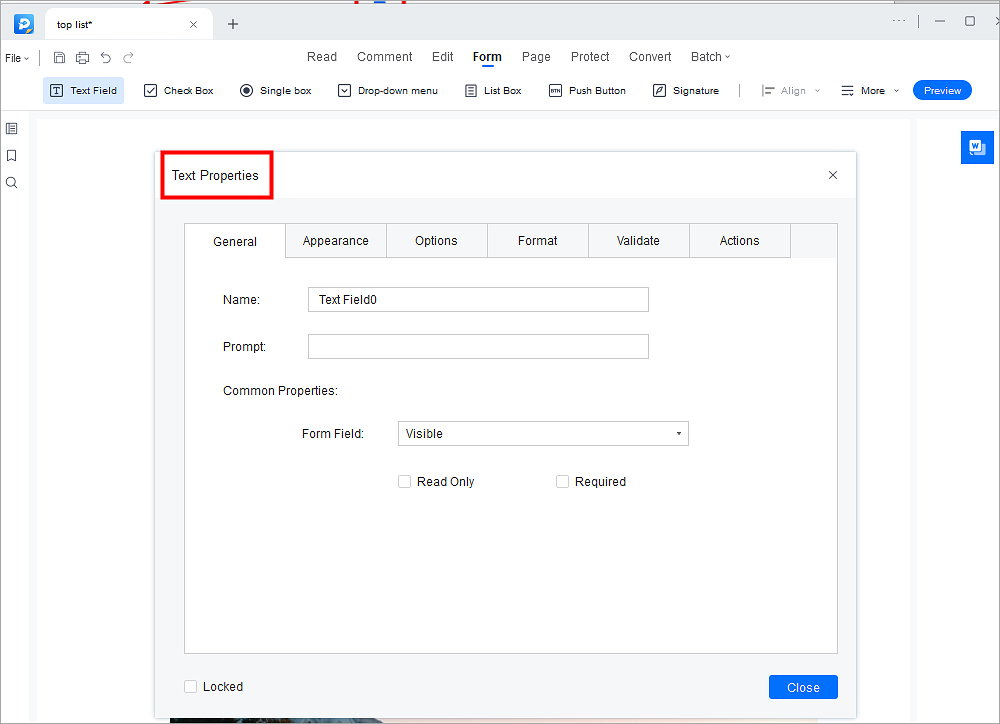
Read also: How to uncheck a box in PDF form
How to Uncheck Radio Button in PDF with Acrobat
As one of the famous PDF creating and editing software, Adobe Acrobat is the one worth trying. This powerful program also offers you enough optional forms you can add to the PDF documents. Besides those forms mentioned above, you can also use the digital signature tool to set a fillable area for the PDF receiver to sign his/her name.
You can set the form properties detailed to make it to your liking. For instance, you can customize the appearance of the PDF form, i.e., you can choose the shape others can add to the PDF, such as a tick, a cross, or a dot. This software even offers you more than 188 shapes you can set.
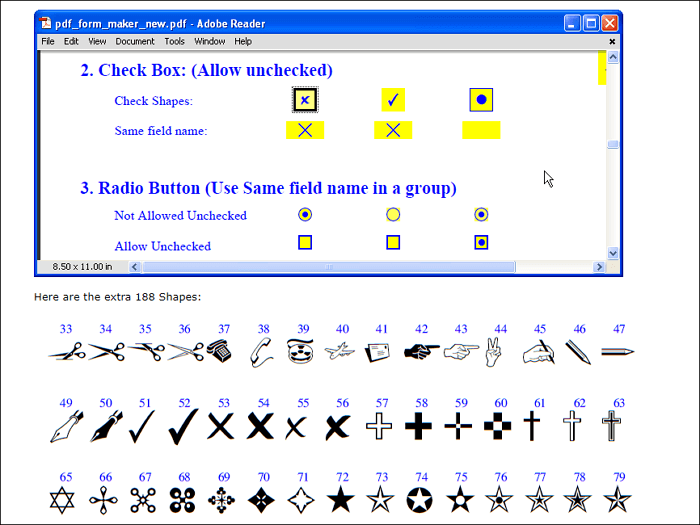
Steps to Add & Unckeck Radio Button in PDF with Adobe Acrobat:
Step 1. Launch the software and choose "Forms Menu" > "Radio Button Tool". You can also select it from the "Forms Toolbar".
Step 2. Hold your left mouse button to choose a suitable region to add the radio button.
Step 3. Adjust the properties of this PDF form field, such as height, appearance, action.
Step 4. If you want to uncheck the radio button, you can find the "Export Value" under the "Options" tab, and turn the export value to "OFF" state.
Bonus tips. How to Delete a Radio Button
In fact, if you received a PDF file with a radio button, and you don't want it, then you may just delete it. To do this, you may follow the steps below. This is the easiest way we can find to delete a radio button in a PDF file.
![]()
Step 1. Open the PDF file, and select "Add or Edit Fields" from the "Forms" menu. Then, the Forms toolbar will appear.
Step 2. Select the radio button that you want to delete. It will be highlighted when selected.
Step 3. Press the "Delete" button on your keyboard or press "Delete" from the "Edit" menu.
Conclusion
Not every PDF editor gives you the ability to add a radio button to your PDF since this is one of the advanced functions of PDF editing. That is why most people are not familiar with unchecking the radio button after check it by accident.
If you have this problem, don't worry, those methods mentioned in this post are both useful. If you want to uncheck the radio button in a PDF, try to download EaseUS PDF Editor and use it, this is intuitive software for beginners.
About the Author
Jane is an experienced editor for EaseUS focused on tech blog writing. Familiar with all kinds of video/PDF editing and screen recording software on the market, she specializes in composing posts about recording and editing videos. All the topics she chooses are aimed at providing more instructive information to users.



