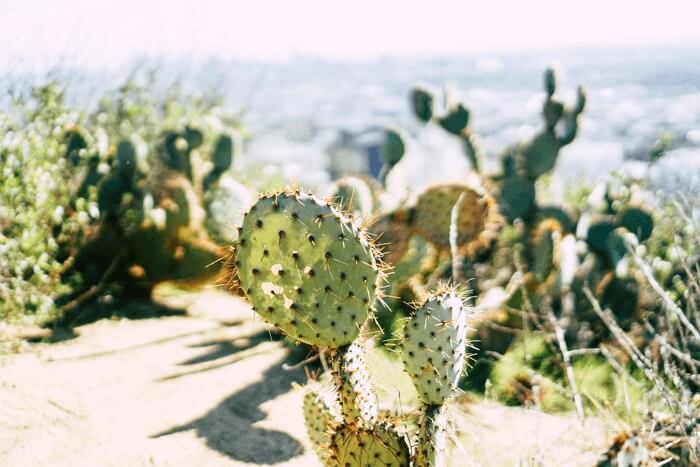- About
- Discover EaseUS
- Reviews & Awards
- License Agreement
- Privacy Policy
- Student Discount
How to Copy Image from PDF Without Losing Quality
Melissa Lee updated on Jan 05, 2026 | Home > PDF Editor Tutorials | min read
"I don't know how to copy images from a PDF file. Trying to find an answer but I'm confused now. Can anyone help me with this please?"
PDF files are far more secure and easy to customize according to your needs. You can easily add text and images inside a PDF file to print them whenever you want. Sometimes people need to copy pictures from PDF files because of various reasons. You can copy an image from a PDF to create a presentation file or simply copy an image to keep it saved on your device. Most importantly, it can be for professional or personal usage.
However, copying images from a PDF is not everyone's cup of tea always. In that sense, if you are also facing the same problem, and you don't know how to copy pictures from PDF, then you are in the right place. In this article, you'll get to learn different ways to copy images from a PDF file with an easy step-by-step process.
How to Copy Image from PDF to Word on Windows
In this part, we will give you two tools to help you copy the images from a PDF file to Word.
1. EaseUS PDF Editor
The best way to copy an image from a PDF file is by using powerful PDF editing software that can handle any kind of PDF-related work. EaseUS PDF Editor is an excellent PDF editing software that can give you full control over a PDF file. It has all kinds of options that can help you to read, create, edit, or sign a PDF file effortlessly. The user interface is very intuitive and easy to access. So anyone can use this software for any kind of PDF-related work.
You can easily convert PDF files into 10+ other file formats and convert them into PDF files as well. Team collaboration, merging multiple files together, and splitting PDF files, are also some of the attractive functions of this tool. It allows users to directly copy images from PDF files and extract them easily. If you don't know how to copy images from PDF, then EaseUS PDF Editor should be the software you can use without any complication.
Key Features:
- An all-in-one PDF editor with a simple and interactive user interface
- Edit PDF files with texts, images, icons, symbols, or media files
- Directly extract images from a PDF file and save them on your computer
- Sign PDF forms with a digital e-signature system
- Encrypt, decrypt or add a watermark in a PDF file easily
Now, you can download EaseUS PDF Editor and follow the steps below to copy an image from a PDF.
Step 1. Launch this PDF editing program and click Open to import your target PDF file.

Step 2. Click on the Edit option in the top toolbar, then find and select the image that you want to edit.
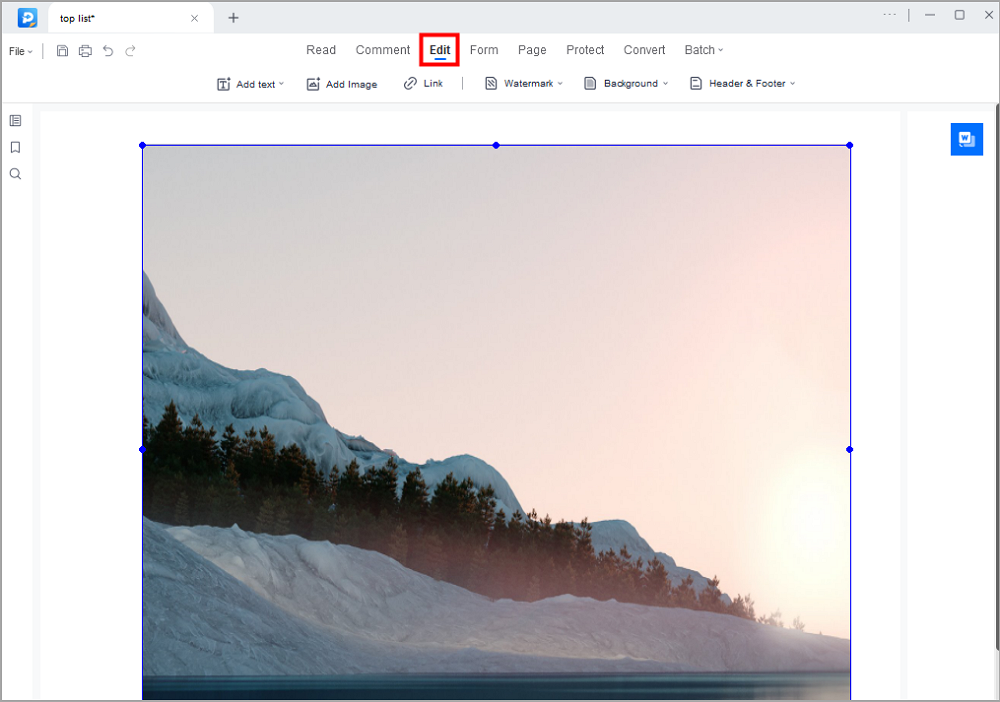
Step 3. Right-click on the image that you selected, then you will many options, including Copy(to extract), Cut, Crop, Flip, etc. Here, select the right one based on your needs.
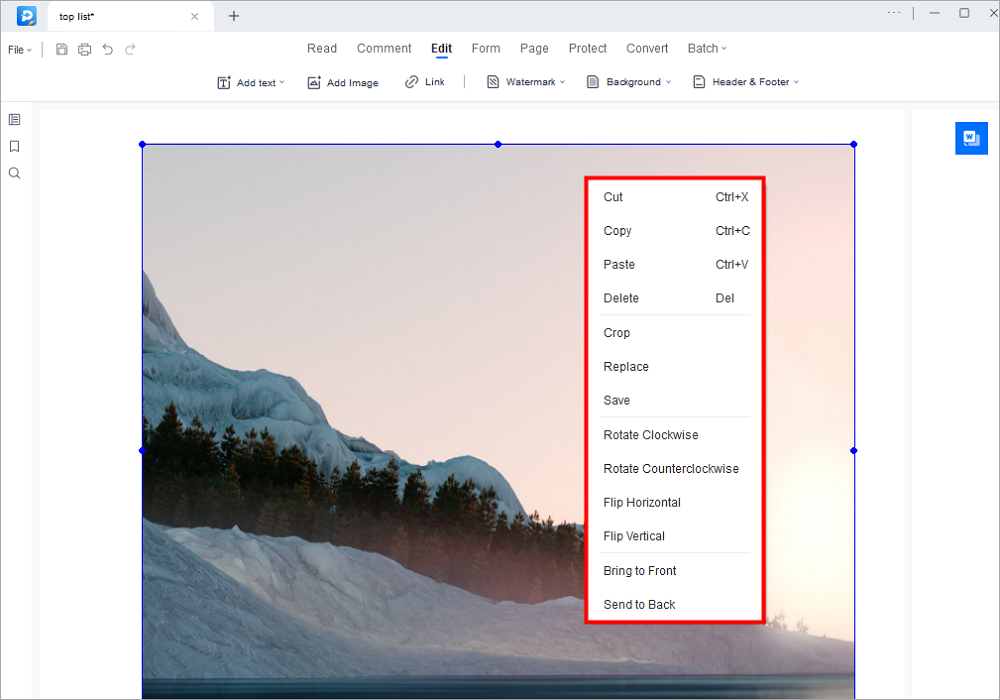
Step 4. When you are satisfied with the edited images, click "File" > "Save" to export the file and save it on your computer.

2026 | How to Copy Signature from PDF in Just a Few Steps
Learn the ways about how to copy signature from PDF in just a few steps!

2. Adobe Reader
Adobe Reader is a famous PDF editing and reading software around the world. If you ever worked with a PDF file before, then most probably you have heard about this software or you may have it on your computer. It is another powerful tool for reading, writing, editing, and exporting PDF files. So there is an option in Adobe Reader where you can selectively export or copy images from a PDF file. It has a user-friendly interface but there are so many options that sometimes a user can get confused. It's a professional-level tool for everyone who wants to read or edit a PDF file.
Key Features:
- Allows users to open, read and print PDF files
- You can fill out PDF forms using this software
- Edit a PDF file, convert a document to PDF & vice versa, and other complicated work
- Combine or split PDF files easily
- Extract images or texts from a PDF file selectively
Steps to Copy an Image and Paste It to MS Word Using Adobe Reader:
Step 1. First, you need to have Adobe Reader installed on your PC. Then you can find the target PDF file on your computer, right-click on the file, and select the "Open with" option. Then click on "Adobe Reader" to open the PDF file.
Step 2. Next, you need to go to the page where you have the image that you want to copy. Just right-click on the image and select "Copy Image" to copy the image into your clipboard.

Step 3. Finally, you can open the Paint app from your computer and press "CTRL + V" on your keyboard to paste the copied image into the Paint app interface. Then save the image to your computer.
You can insert the image into a doc file like the last step of the previous process if you want.
[2026] How to Convert Picture to PDF on iPhone and iPad
Learn about how to convert picture to PDF on iPhone and iPad in 2026!

How to Copy Image from PDF File to PowerPoint Online
Sometimes people don't want to use the software on their computer and they just want to use an online hassle-free service. So if you want to know how to copy images from PDF files and insert the images into PowerPoint slides with the help of online tools, then this part will help you. Let's get to know more about these tools and learn the step-by-step guide to use them.
1. SmallPDF
SmallPDF is a great online tool to convert and edit PDF files. It has a very simple and colorful interface. You can use this tool to compress, convert, add numbers on pages, rotate, merge and delete pages from a PDF file comfortably. It's not an advanced tool but it can still be used to copy images from PDF files easily. You need to register for a free account with your email, and then you can go for their premium package or use the free plan (2 PDF files max per day).
Key Features:
- Convert documents into PDF files and PDF files into other documents
- Compress PDF files to decrease their size
- Allow users to convert JPG to PDF file and PDF to JPG file
- Extract images from a PDF file directly through the interface
Steps to Copy a Picture from PDF and Paste It Into PowerPoint:
Step 1. Open SmallPDF webpage on your browser and select the "PDF to JPG" option. Then you can either click on the "Choose File" button to upload the target PDF file or simply drag and drop the PDF file into the interface from your computer. You can also upload images directly from Google Drive or Dropbox.
Step 2. Next, you need to select either the "Extract Single Image" option or the "Convert Entire Pages" option.
Step 3. Now, SmallPDF will scan the entire PDF file to extract images from it. When it's ready, you can download a single image or all images zipped together. You can also save them on Google Drive or Dropbox.
Step 4. Finally, you can paste or insert the image into a PowerPoint slide.
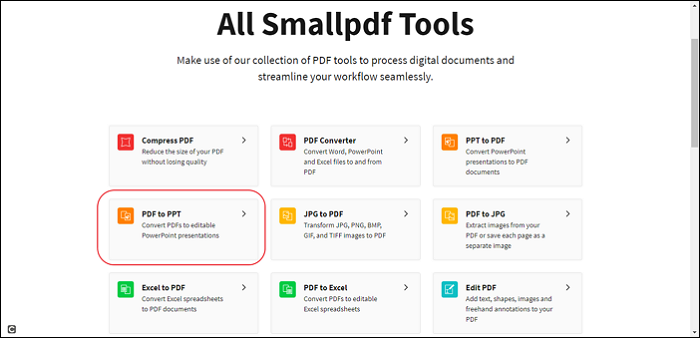
2. iLovePDF
Another way to copy images from a PDF file is by using iLovePDF. It's another simple yet very helpful online tool that can give you control over a PDF file. You can simply extract any image or all images from a PDF file and save them to your computer as a JPG file. This amazing online tool never asks you to select each image for extracting from a PDF file. You can use this online PDF tool almost from any modern browser on your computer.
Key Features:
- An easy-to-use, simple, and smart online PDF tool with various options
- Supports 25 different languages so that you can use it easily
- Copy images from a PDF file with ease
- A safe and secured online PDF tool
Steps to Copy a Picture from PDF and Paste It Into PowerPoint:
Step 1. Browse the iLovePDF webpage from your browser and click on the "PDF to JPG" option. Then click on "Select PDF files" to upload the target PDF file into the program.
Step 2. Next, you need to click on the "Extract Images" option from the right side of the window and then click on the "Convert to JPG" button. Then the images will be extracted as JPG files.
Step 3. You can download the images by clicking on the "Download JPG Images" button when the program finishes the process.
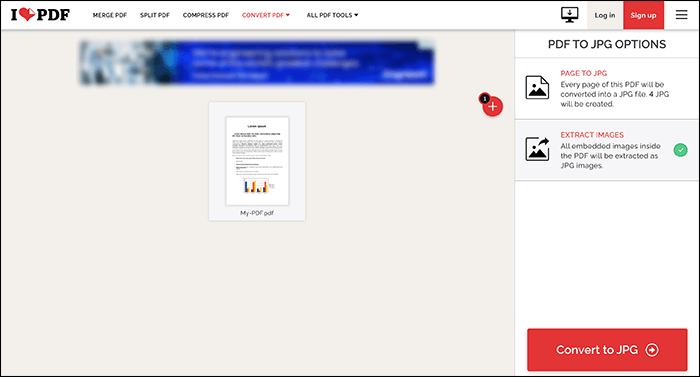
Conclusion
With the help of the guideline that is provided in this article, you will no longer have any confusion about how to copy an image from a PDF. There are different offline and online tools described here that can easily help you to extract or copy images from PDF files. All of these methods are effective and easy to handle. Still, it's recommended for you to use EaseUS PDF Editor because there is no other PDF editor that can perform as efficiently as this software.
About the Author
Melissa Lee is a sophisticated editor for EaseUS in tech blog writing. She is proficient in writing articles related to screen recording, voice changing, and PDF file editing. She also wrote blogs about data recovery, disk partitioning, and data backup, etc.