- About
- Discover EaseUS
- Reviews & Awards
- License Agreement
- Privacy Policy
- Student Discount
2 Methods | How to Add Multiple Signatures to PDF in 2025
Melissa Lee updated on Sep 19, 2025 | Home > PDF Editor Tutorials | min read
A digital signature provides us with a lot of conveniences, as people don't need to manually print the PDF pages and then sign on them. This kind of digital signature is especially common in our workplaces. If you are not sure which signature to add to your PDF file, check the electronic signature vs digital signature information first.
Many tools support adding one digital signature to a PDF file, but what if you want to add more than one signature to a PDF? There are a few tools on the market that allow this function. Here, this post shows you how to add multiple signatures to PDF using different software, including EaseUS PDF Editor and Adobe Sign.
| Workable Solutions | Step-by-step Troubleshooting |
|---|---|
| Way 1. via EaseUS PDF Editor | Import PDF and select the "Sign" tool from the toolbar...Full steps |
| Way 2. with Adobe Sign | Go to documentcloud.adobe.com and select "Sign in"...Full steps |
How to Add Multiple Signatures to PDF via EaseUS PDF Editor
This PDF editing software for Windows users can add signature to PDF. It can add more than one digital signature on the same PDF pages. You can record the name, date, and other information of the signature. Besides adding one or more signatures to a PDF, this PDF editor can also remove signatures from a PDF with ease.
It's an all-in-one PDF editing software and converter. After adding or removing the digital signature from PDF, you are allowed to edit the PDF for many aspects, including the text, image, and forms.
Key Features:
- Add digital signature block to PDF
- Add/remove watermark from PDF with ease
- Convert .pdf to .word, .xlxs, .ppt, images, or vice versa
- Print PDF without margins on Windows PC
- Make PDF editable, searchable, and convertible
Before following the below guide, download this PDF editing software with no registration!
Here is a list of steps for adding multiple signatures to PDF via this Windows editing software:
Step 1. Launch EaseUS PDF Editor and click "Tools". Then, choose "Signature". Import your PDF file form your computer. If the file is locked, you need to enter the password to unlock it first.

Step 2. In the next window, you will see a tool bar containing "Digital signatures", "Handwriting signature", "Manage signatures", etc. Choose the one you need.
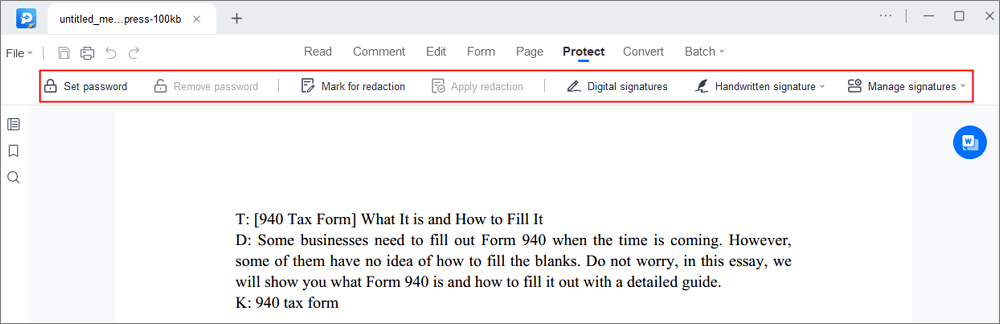
Step 3. After editing, you can click "File" > "Save as" to save the PDF file to your computer.
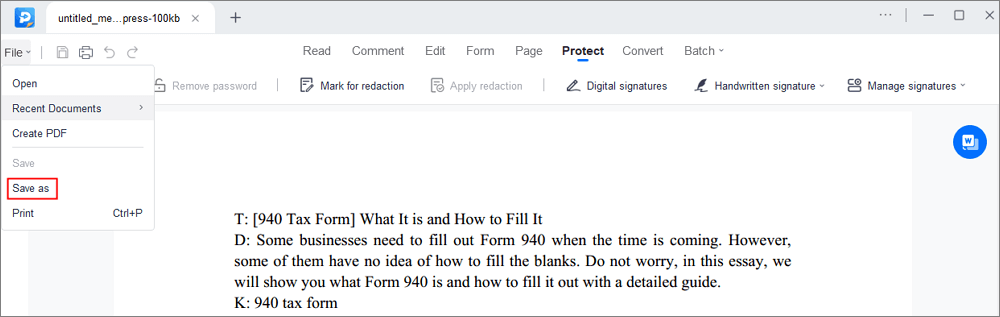
To add multiple signatures, just repeat the above operations.
Also, you can read the below post to learn how to remove a signature from PDF, using this PDF editing software as well.
How to Remove Signature from PDF?
Removing the digital signature from PDF if you are the signer. This provides you with different ways to delete signatures.

How to Add Multiple Signatures to PDF via Adobe Sign
The second software to add more than one signature to PDF is Adobe Sign. It has many options for signing, including "request signature", "fill & sign", "add signature", and "create a template". For adding the digital signature, you can set the signer's name field, data field, and email field. After that, you can send the PDF with the signature to others.
Add multiple signatures to a PDF using Adobe Sign:
Step 1. Go to documentcloud.adobe.com and click "Sign in". From the main interface, click the "Request Signatures" option.
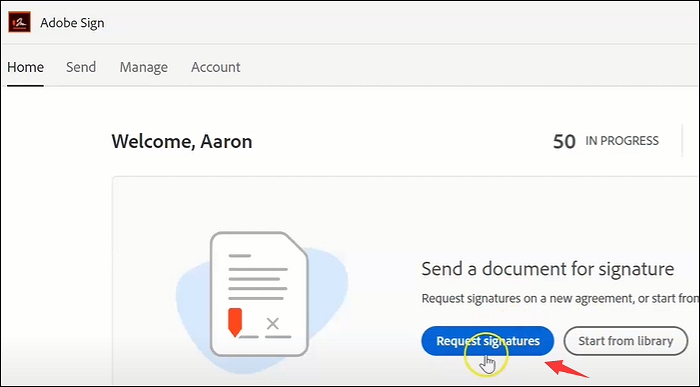
Step 2. Then, hit "Go to Adobe Sign" under the "Request Signatures" option.
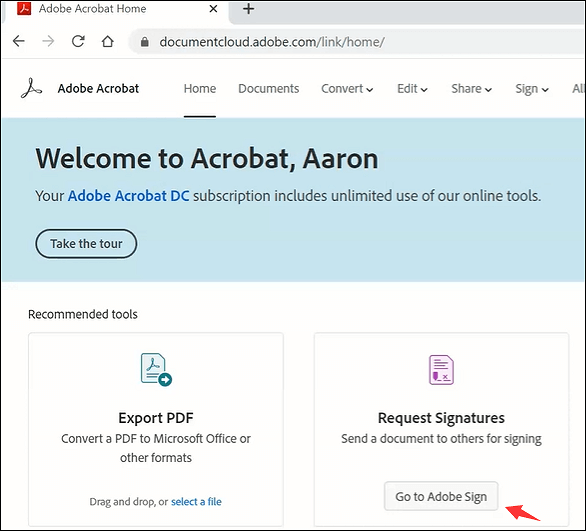
Step 3. As shown in the below window, enable "Complete in Any Order". Followed, fill out the email for the recipient. You can fill out the email address of more than one person. Then, click "Add Files" to import the PDF file. Once done, click "Next".

Step 4. Now, put the signature area into the PDF file. Use your mouse to click the place you want to sign. Then, choose the second icon "Set as signature field". Also, you can click the three dots to set the signer's name field, date field, or email field.
After finishing filling in the signature information, you should click "Send" for sending the PDF file to others.
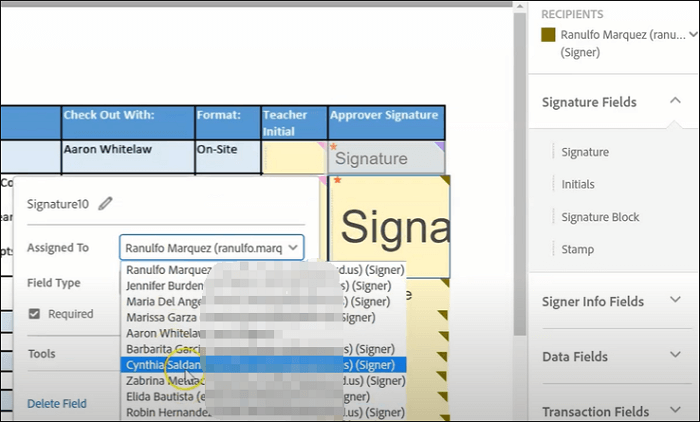
3 Ways | How to Sign a Locked PDF Easily in 2025
Learn about the ways to sign a locked PDF easily in 2025!

Conclusion
This post offers 2 methods to add multiple signatures to PDF, including using the EaseUS PDF Editor and Adobe Sign. You can choose one of them to sign your PDF pages. Both of them are functional and easy to use, especially EaseUS PDF Editor. You can use it to sign the PDF, remove the digital signature, edit the text and images in the PDF, etc.
About the Author
Melissa Lee is a sophisticated editor for EaseUS in tech blog writing. She is proficient in writing articles related to screen recording, voice changing, and PDF file editing. She also wrote blogs about data recovery, disk partitioning, and data backup, etc.



![[7 Easy Ways] How to Print Secured PDF Files Without Password](/images/pdf-editor/en/related-articles/14.jpg)