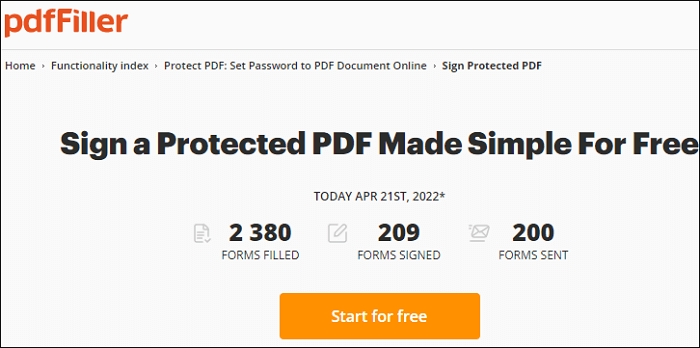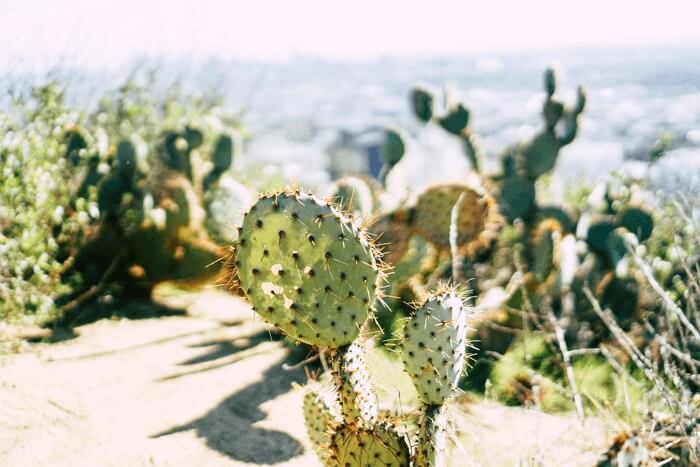- About
- Discover EaseUS
- Reviews & Awards
- License Agreement
- Privacy Policy
- Student Discount
3 Ways | How to Sign a Locked PDF Easily in 2026
Melissa Lee updated on Jan 05, 2026 | Home > PDF Editor Tutorials | min read
When having a secured PDF, it seems to be difficult to modify it. Don't worry, it is achievable if you try some PDF software to open this locked PDF and then make it editable. Here, you know how to sign a locked PDF with three different PDF software. All of them are well-known and functional, and you can use it to sign a PDF file digitally.
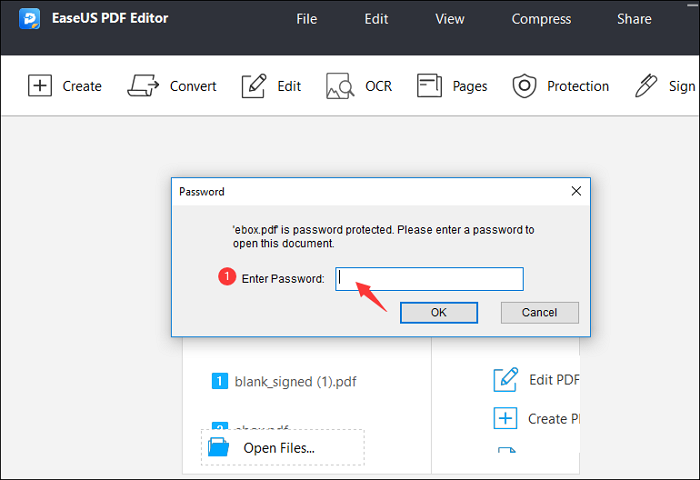
Here is a quick solution to sign a secured PDF on Windows:
- Step 1. Download and install EaseUS PDF Editor on Windows. Then, import PDFs into this software.
- Step 2. Enter the password. Then, find the Sign tool from toolbar.
- Step 3. Click "Sign" > "Sign Document". Then, fill out the information in the "Sign Document" window.
- Step 4. Save the PDF file on the computer... More details
Choose one of the followed methods to sign the secured PDF:
- Part 1. How to Sign a PDF that is Locked with EaseUS PDF Editor
- Part 2. How to Sign a Locked PDF via Adobe Acrobat
- Part 3. How to Digitally Sign a Locked PDF via pdfFiller
How to Sign a PDF that is Locked with EaseUS PDF Editor
To sign a secured PDF, you need to open the secured PDF file first and then sign it digitally. For that, one beneficial PDF editor is needed. Here, you can use EaseUS PDF Editor to unlock the file. After entering the password, you can easily modify the PDF file. For adding a digital signature, it can achieve this task as well.
It can add signature to PDF without printing, which means you can add a digital signature. The name, location, and reason can be recorded fully. Also, you can choose to lock the PDF after signing.
Key Features
- Remove signature from PDF on Windows PC
- Make PDF editable, searchable, and convertible
- Capable of remove password from PDF
- Edit the text, images, and forms in PDF
- Convert PDF to JPG on Windows 10
Now, download this PDF editor on Windows PC! No registration is needed.
Here is a list of steps for signing a locked PDF on Windows:
Step 1. Launch EaseUS PDF Editor and click "Tools". Then, choose "Signature". Import your PDF file form your computer. If the file is locked, you need to enter the password to unlock it first.

Step 2. In the next window, you will see a tool bar containing "Digital signatures", "Handwriting signature", "Manage signatures", etc. Choose the one you need.
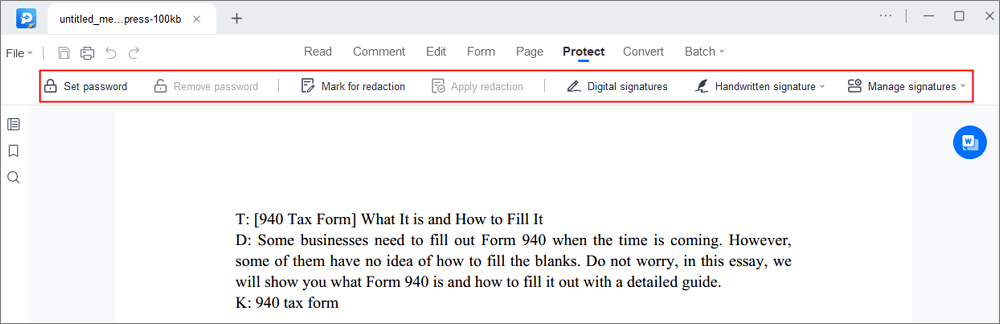
Step 3. After editing, you can click "File" > "Save as" to save the PDF file to your computer.
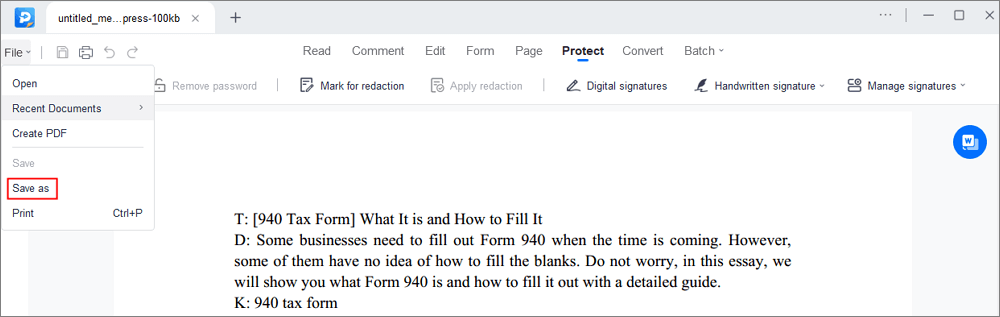
How to Sign a Locked PDF via Adobe Acrobat
To edit the PDF, Adobe Acrobat Pro DC can help you a lot. It can apply almost all functions you know in the market. It is a compatible converter used on Windows and Mac. If you want to sign the PDF with security, this is a good selection. Like other software, you need to enter the password for getting a editable PDF in Adobe. Then, use its Sign tool.
Features:
- Choose to type, draw, or import signature image as you like
- Crop, merge, compress, and flatten a PDF in Adobe
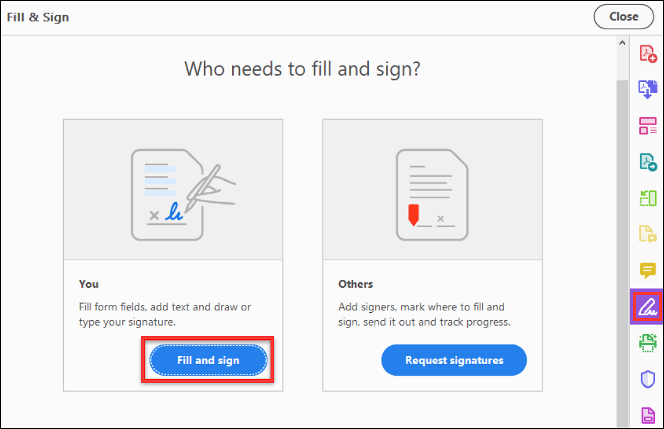
Follow the below steps to sign a secured PDF using Adobe Acrobat Pro DC:
Step 1. Download Adobe Acrobat Pro DC and install it. Open Adobe and import the protected PDF. Enter the password as required. If you want to remove the security, click "File" > "Properties".
Step 2. For signing the PDF digitally with Adobe, you need to choose the "Fill & Sign" tool from various selections. Here, you can draw your signature with details.
Step 3. If you want to save this PDF file with digital signature on the computer, click "File" > "Save".
How to Digitally Sign a Locked PDF via pdfFiller
Although it's an online service, pdfFiller allows you to enter the password to open the secured PDF. Then, it offers multiple editing tools to modify the PDF. For signing this PDF document digitally, you have several ways, including drawing the signature, uploading the signature, capturing the signature with the camera, and adding the signature via text and email.
Features:
- Sign the PDF online without insallation
- Other online tools to edit a PDF are provided
Sign a secured PDF digitally, using pdfFiller:
Step 1. Open your browser and find pdfFiller. Then, find its "Sign Protected PDF" tool online.
Step 2. Click "Start for free" and import the secured PDF you want to sign. You can drag the secured PDF into it. Then, this online service requires your password for the document. Enter the password as required.
Step 3. Then, click "Sign" from the top toolbar. From the "Create signature and initials" window, fill out your name and initials.
Conclusion
It's pretty easy to digitally sign a secured PDF after viewing our post. You only need to find a PDF software that allows you to open the locked PDF and then sign it with your signature information. The three software mentioned above can achieve this method. For Windows users, the advised PDF editor is EaseUS PDF Editor. Now, try it with no registration!
FAQs About How to Sign a Locked PDF
Some questions about signing a secured PDF digitally are provided here.
1. How do you electronically sign a PDF that is locked?
If you don't want to print the PDF manually and then sign it, try a PDF software that allows the related editing functions. For example, Adobe allows you to make a secured PDF editable (if you remember the password). Also, it uses various functions to add the signature like typing, drawing, or importing the signature image.
2. How to unlock PDF after signing?
You need to find a PDF software like allows removing the security. If you remember the password, it's easy to unlock the PDF file using software like EaseUS PDF Editor. It can also remove the security from the PDF file permanently.
About the Author
Melissa Lee is a sophisticated editor for EaseUS in tech blog writing. She is proficient in writing articles related to screen recording, voice changing, and PDF file editing. She also wrote blogs about data recovery, disk partitioning, and data backup, etc.