- About
- Discover EaseUS
- Reviews & Awards
- License Agreement
- Privacy Policy
- Student Discount
How to Convert Text to PDF on Windows/Mac/Online
Melissa Lee updated on Sep 19, 2025 | Home > PDF Knowledge Center | min read
- Update:
- Recently, Microsoft is making a change to its Microsoft Office branding. Microsoft Office is being renamed by Microsoft 365. After the official renaming, our article content will be updated accordingly.
While we do love txt, they are not the most suitable file when it comes to preserving the file's originality and making sure it remains that way. To make the matter more complicated, txt files tend to have a horizontal format that goes all the way to the end; and that is for one paragraph only.
There is, however, a solution to make our Text file more appealing and convenient. The solution is no other than to convert Text to PDF. In this article, we will introduce you some best PDF converter and detail how to convert Text to PDF using Mac, Windows, and online.
How to Convert Text to PDF on Windows 10
If you are using Windows to convert Text to PDF, then don't worry because the Text application already has built-in steps to convert the Text file to PDF directly. It is actually a common trick most Windows application has; it's just that not many people use it since they are not aware that the trick is applicable to many Windows software.
Here is how you convert Text to PDF using the Text software:
Step 1. Open the Text file. You can also make a new Text file.
Step 2. Go to the toolbar and click "File." After that, find the "Print" section and click it.
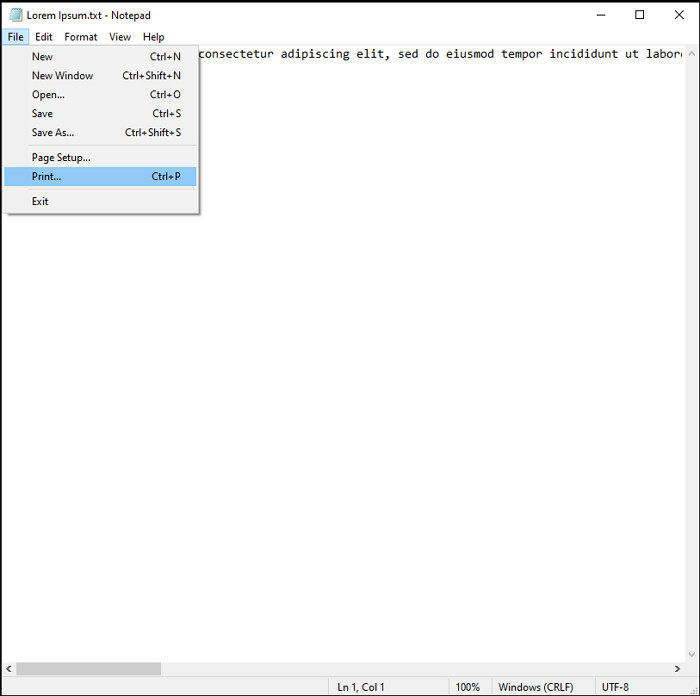
Step 3. Find the "Microsoft Print to PDF" option. If it's not in the first row, scroll the window to find it.
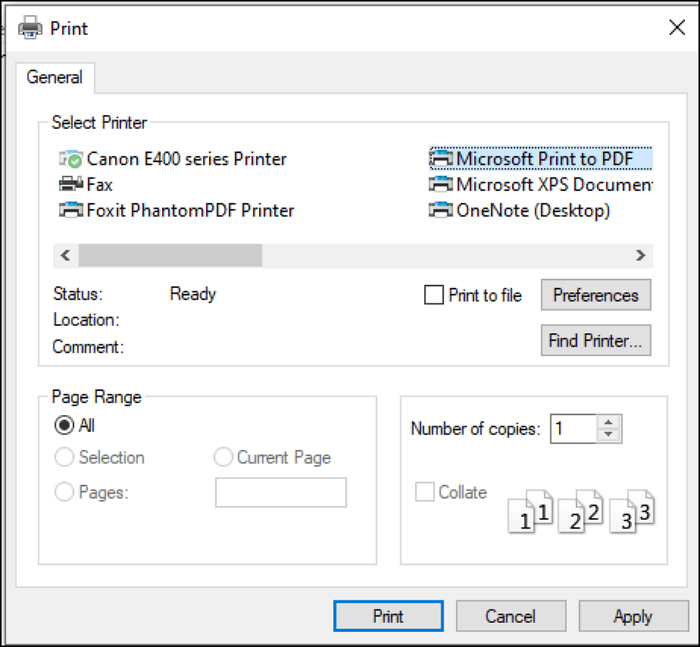
Step 4. After you've highlighted the option, press "Print." Save the file at the location you want. Your Text file has been converted to PDF!
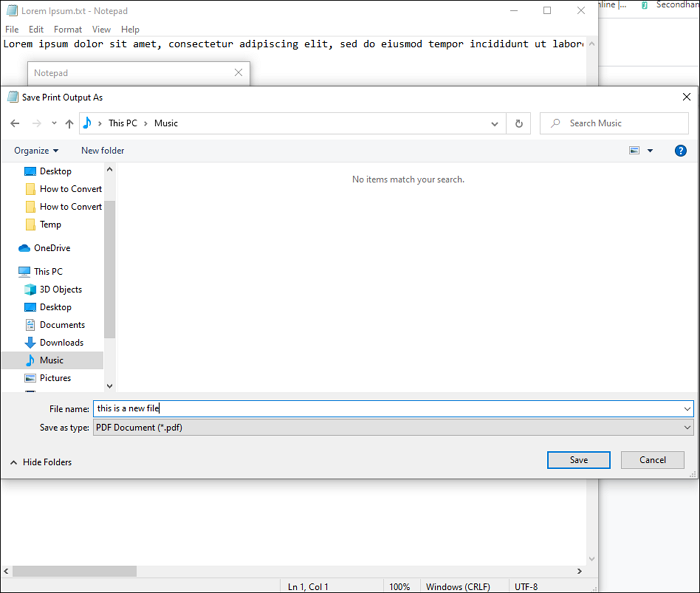
How to Convert Text File to PDF on Mac
Don't worry if your device is a Mac because it actually has software that allows its users to convert rich Text format to PDF. The software is no other than TextEdit.
TextEdit is a software that not only allows us to edit our rich Text but also convert it to other files, including PDF. The process is done seamlessly, making it easy for us to grab our PDF file from txt.
If you are a Mac user, here are the steps to use TextEdit:
Step 1. Open the file, then go to "File" > "Print".
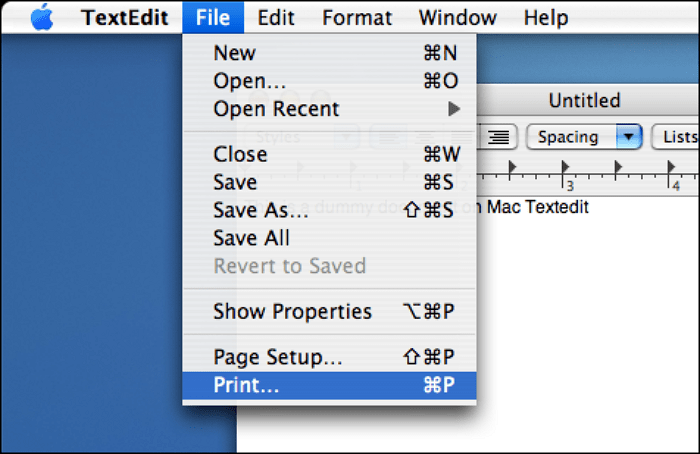
Step 2. Go to the PDF button at the bottom left of the window.
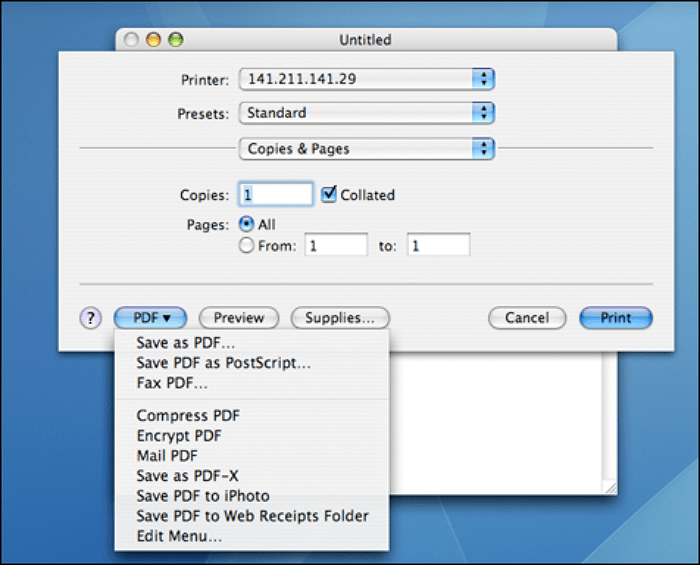
Step 3. Press "Save as PDF." After that, choose your location and name. Your file is saved!

How to Convert Text to PDF Online
For those who need straightforward software to convert Text to PDF that gives the user no restriction whatsoever, then you should check out Online Converter's TXT to PDF Converter. Just like its name stated, the online converter serves as a website that allows you to convert any txt file to PDF. The online converter is perfect for those who are constantly switching their device since all you will need to do is open a website and drag your files there.
For those who want to know how to convert Text to PDF using this website, here is how you do it:
Step 1. Upload the txt file, and tweak the settings according to your needs.
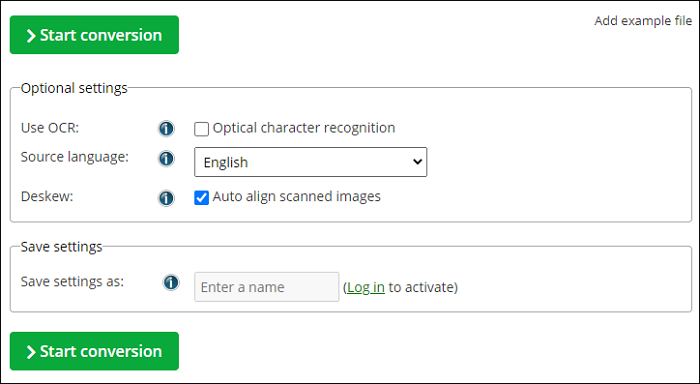
Step 2. Convert the file. A sentence confirming your file will appear if the conversion is successful.
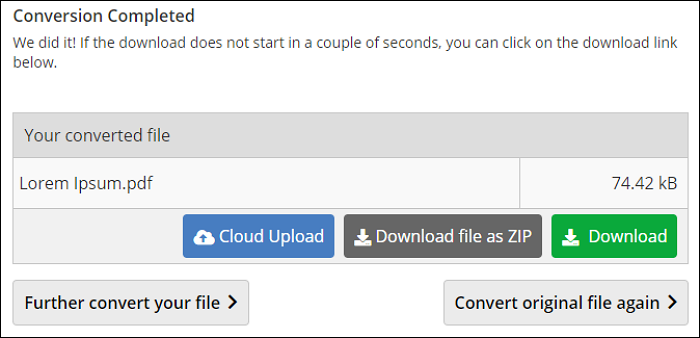
Best Document to PDF Converter on Windows
If you sometimes want to convert Word, Excel, PowerPoint to PDF documents, you cannot miss EaseUS PDF Editor, which is a convenient tool that allows us to convert all kinds of files to PDF easily thanks to the built-in conversion it has. Most importantly, it will keep the original format and quality after the conversion.
Besides giving us the chance to convert different kinds of files to PDF, it has plenty of features. The features can help us edit out PDF files more easily. To make it even better, there are tons of those features. Some of those features are:
EaseUS PDF Editor
- Conversion from/to PDF files, with various outputs for its result
- The ability to add elements related to form on a blank/non-blank PDF
- Password protect PDF files for unauthorized viewing
- Import digital signatures easily
- Merge, edit, and split PDF files as you want
Notice: The current version of EaseUS PDF Editor does not support .text and .txt format.
The Bottom Line
Text files are great for getting clean Text without formatting, but it is still a fact that we cannot preserve the originality of the Text without having anybody not tweaking it. The solution to such a problem is by converting the Text to PDF. Don't worry, as you can do so by using the software mentioned above that allows conversions to PDF.
About the Author
Melissa Lee is a sophisticated editor for EaseUS in tech blog writing. She is proficient in writing articles related to screen recording, voice changing, and PDF file editing. She also wrote blogs about data recovery, disk partitioning, and data backup, etc.

![Unable to Print PDF Files on Windows 10 [Workable!]](/images/pdf-editor/en/related-articles/3.jpg)

![Top 5 PDF to MOBI Converter Online for Free [2025]](/images/pdf-editor/en/related-articles/1.jpg)