- About
- Discover EaseUS
- Reviews & Awards
- License Agreement
- Privacy Policy
- Student Discount
Instruction to Fill Out a CMS 1500 Form Easily in 2026
Melissa Lee updated on Jan 05, 2026 | Home > PDF Knowledge Center | min read
PAGE CONTENT:
- What Is CMS 1500 Form?
- How to Fill Out a CMS 1500 Form?
- Bonus Tip: A Wonderful Tool to Fill Out Forms
Form CMS-1500 is provided by the Health Care Finance Administration (HCFA) which is the official body of the US government. It is also known as Form HCFA 1500, or professional paper claim form. Most carriers accept this form digitally to make the process easier and faster. However, the process still has a few issues as you have to fill out a PDF form.
This article will explain the step-by-step instructions to fill CMS 1500 form efficiently. Later, we will provide a bonus tip to enter your details correctly and effortlessly.
What Is CMS 1500 Form?
CMS-1500 is a medical claim form of the Centers for Medicare & Medicaid Services (CMS), developed to promote Medicare and Medicaid reimbursements. Non-institutional providers and suppliers can use the CMS-1500 form to claim patients' bills covered under insurance policies. The claim charges can include ambulance services, physicians, nurses, other specialists, clinical workers, etc.
Let's dive deep to understand the required details to fill out a CMS-1500 form. Make sure you add the correct information in each segment.
How to Fill out A 1099 Form with a Simple Tutorial
Certain types of income that a taxpayer has earned throughout the year should be reported by a 1099 form. Be it the cash dividends paid for owning a stock or interest income earned from a bank account, a 1099 tax form may be issued.

How to Fill Out a CMS 1500 Form?
Let's fill all 33 boxes step-by-step in your CMS-1500 form and look at the information you will need to provide for the insurance claim.
- Notice:
- Do not use stamps or initials in CMS 1500 form.
Box 1. The first box is optional to fill, and you will get different options for insurance type, such as Medicare, Medicaid, TRICARE, CHAMPVA, FECA, Black Lung, Public Health Insurance, etc. If you are filing a Medicaid claim, you need to select the Medicaid checkbox.
Box 1A. This box requires the Insured ID Number of the patient that represents whether Medicare is the primary or the secondary payer.
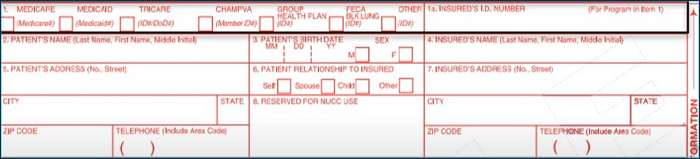
Box 2. You are required to fill patient's full legal name as mentioned on the ID card. To do so, check the Medicare Card of the patient, and enter the first name, last name, or middle name if any.
Box 3. Write the patient's date of birth (MM/DD/YYYY) as two digits each. Check the next box that indicates the sex of the patient.
Box 4. This box is required if the billing plan is in the other's name. Let's say, billing for an infant using the father's ID. When using the insurance plan for the same person, leave the box blank.
Box 5. Write the valid address and contact number of the patient.
Box 6. Check the appropriate box according to the patient's relationship with the insured.
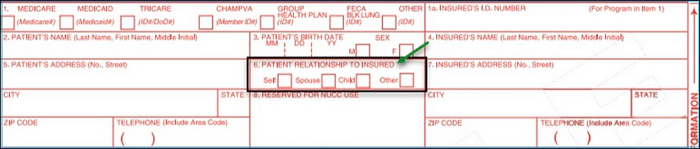
Box 7. Enter the insured's address, or leave the box blank if the patient is self-insured.
Box 8. Reserve for NUCC use, please leave this box blank.
Box 9. If the patient has a secondary insurance plan, fill in all the details in this box. Leave it blank if you have only a primary insurance plan.
Box 10. You are required to check the boxes according to the information about the patient's condition that indicates whether you provided services due to an injury or illness sustained on the job, in a motor vehicle accident, or any other kind of accident.
Box 11. Fill in the insured's policy or group number. You also needed to include other information about the insured, such as date of birth, sex, etc. If you have added details to box 9, tick yes in box 11d.
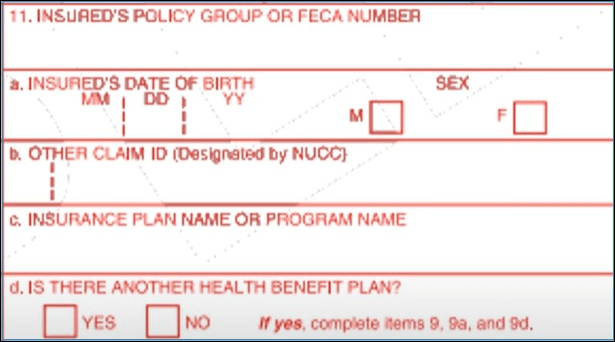
- Notice:
- In Box 12 to Box 20, please provide the required signatures and dates along with the charges in the CMS 1500 form.
Box 21. This box needs the list of CPT codes that represent the details of the diagnosis or the nature of the illness or injury to the highest level of specificity. Enter the valid codes in priority order. Enter ICD-10 in the ICD Indicator section of the box.
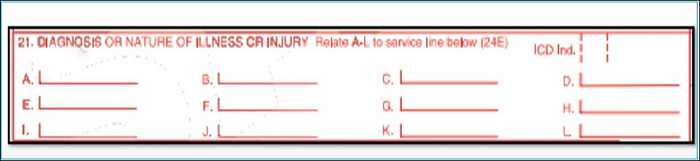
Box 22. In this box, write the original Medicaid claim reference number if you're resubmitting a rejected claim.
Box 23. Add the prior authorization number here, if the patient brought it from the payer to their appointment.
Box 24. Here, you'll add the locations and dates for each operation, procedure, service, or supply, and make sure the dates you enter are in the six or eight-digit format: MM/DD/YY or MMDDCCYY. Leave the 24C, 24H, 24I, and 24J boxes blank.
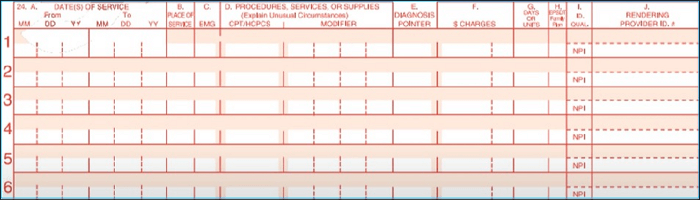
- Notice:
- Enter the general requirements in Box 25 to Box 29, such as Tax ID, account number, charges, etc. Leave Box 30 blank.
Box 31. This section requires the signature of the physician or supplier along with the date.
Box 32. Add the valid address of the service facility, you are requested to enter the NPI of the facility.
Box 33. Write the service provider location along with the NPI of the provider.

- Notice:
- If the information in Box 32 and 33 is the same, leave Box 32 blank.
You are done with your CMS 1500 form. We recommend you add your details to the original red and white PDF version of the CMS 1500 form. Please follow the next section if you have no idea how to enter your information in this PDF form.
Bonus Tip: A Wonderful Tool to Fill Out Forms
Now that you know how to fill CMS 1500 form, let us discuss to make the process easier. EaseUS PDF Editor can make the process of filling CMS 1500 and other regular forms like form 2848 much easier than before. It is a complete tool to edit, convert, view and create PDF documents. You can modify the form with this tool easily and share their files.
There are a large number of boxes to fill in the CMS-1500 form. Thus, to remove the hassle or add text box to PDF form, simply upload the downloaded PDF file to EaseUS PDF Editor, and it will convert the form to your desired format without losing the original layout. See its features below:
Features:
- Fill out different PDF forms
- Add watermark to PDF files
- Compress, split, rotate, merge, compress, or resize PDF
- Sign a PDF file without printing out it
- Convert PDF to Word or other file formats
Along with the necessary features, this excellent PDF form filler will enable you to scan any PDF file using OCR technology. Scan the content from a PDF file and save it as you want. In simple words, EaseUS PDF Editor is a painless way to fill out your CMS-1500 form quickly and download the completed document to send to anyone.
Here are the steps to use this tool.
Step 1. Launch EaseUS PDF Editor and click "Open" to import the PDF file you want to edit.

Step 2. When the file is opened, you can see many editing tools, including "Read", "Comment", "Edit", "Form", "Page", "Protect", "Convert", etc. Choose any one you like.
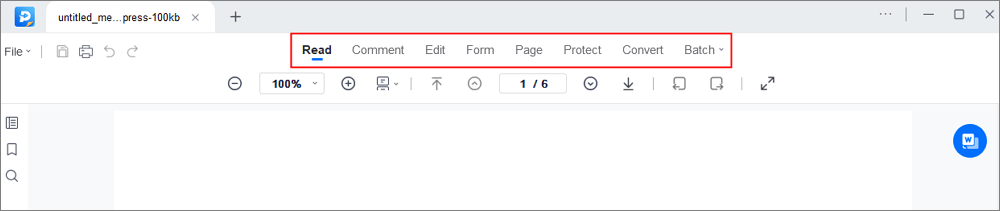
Step 3. After editing, click "File" > "Save as" to save the edited PDF to your computer.

Conclusion
Now, you know all the instructions and requirements to fill out a CMS 1500 form without making any mistakes. The article helped you understand all the steps, including the best tool EaseUS PDF Editor with the excellent capability to edit the form fully. This tool enables you to become part of the digital world and helps you to fill your CMS 1500 without causing errors. It's an intuitive and easy-to-use PDF editor for users like you who needs to convert, create, or edit PDF files.
FAQs
If you still have some questions in your mind, here are the frequently asked questions to help you out.
1. How many boxes do I need to fill in CMS 1500?
There are 33 boxes you need to fill in the CMS 1500 form to get the claim. There are also fields, such as "not required" and "if applicable". You are required to fill them out as per your eligibility or requirement. Fill the boxes correctly with no errors.
2. Can I print my own CMS 1500 forms?
Generally, you can use the electronic method to submit CMS 1500 claim via the system. However, you can print it to submit it outside the system.
3. Why is the CMS 1500 form red?
Red ink specifies the form template so that scanners can drop it during the imaging procedure of the document. This image can be processed more rapidly and efficiently with an automated data capture system such as ICR/OCR (Intelligent Character Recognition/Optical Character Recognition).
About the Author
Melissa Lee is a sophisticated editor for EaseUS in tech blog writing. She is proficient in writing articles related to screen recording, voice changing, and PDF file editing. She also wrote blogs about data recovery, disk partitioning, and data backup, etc.



