- About
- Discover EaseUS
- Reviews & Awards
- License Agreement
- Privacy Policy
- Student Discount
How to Fill out Form 2848 Correctly
Melissa Lee updated on Sep 19, 2025 | Home > PDF Knowledge Center | min read
IRS Form 2848 is a document provided by the IRS that authorizes somebody to represent the taxpayer in front of the IRS. It will allow the authorized person to receive and read all the confidential documents about IRS. At the same time, he or she will need to fill taxpayer's tax return.
Since many people don't know how to fill out this form, we've outlined the detailed steps to help you fill it correctly. We give you all the information you may need below:
Part 1. What is IRS Form 2848?
Due to federal laws, the IRS is required to keep taxpayer information confidential. So, if anyone else wants to inquire about your taxes or receive them, Form 2848 must be filed and approved beforehand. And for an individual to be granted this authority, they must be a legal representative.
Form 2848 will give the person authorized the right to receive your taxes and to represent you as well. If you want to grant someone access to your private tax return information, but don't need their representation, then you should file Form 8821 instead.
Part 2. What is Form 2848 Used for?
Form 2848 can be used in many scenarios, for instance:
- To authorize a family member the right to handle tax issues of a patient who are not able to communicate due to medical conditions;
- To authorize a lawyer to discuss and negotiate to pay off any tax debts with the IRS on your behalf;
- To authorize someone you trust the right to sign your tax return when you are traveling outside of the United States, etc.
Part 3. How to Fill out a 2848 Tax Form
Since a PDF file is usually not allowed to be edited, you need a proper PDF editor to edit the 2848 tax form. Here we give you EaseUS PDF Editor, an easy-to-use tool to edit your PDF files. With this software, you can fill the 2848 form out easily. After that, you can save the file in any format you want.
Step 1. Download 2848 tax PDF file and EaseUS PDF Editor, click Open Files to open the file with EaseUS PDF Editor and start filling it out.
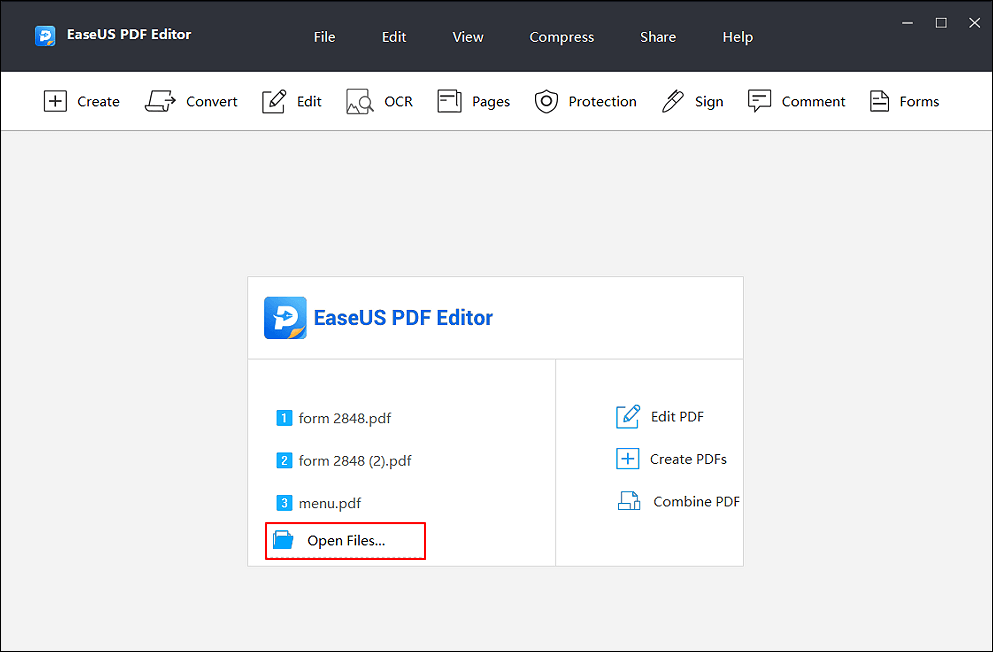
Step 2. Taxpayer information: List your parent's personal information here. The taxpayer identification number should be your parent's Social Security number.
Step 3. Representative: List your personal information here, name, address, telephone numbers, and fax numbers, if you'll be the representative. A CAF number should be included. If you don't have one, enter "none" and the IRS will assign a number to you. And you can leave PTIN blank.
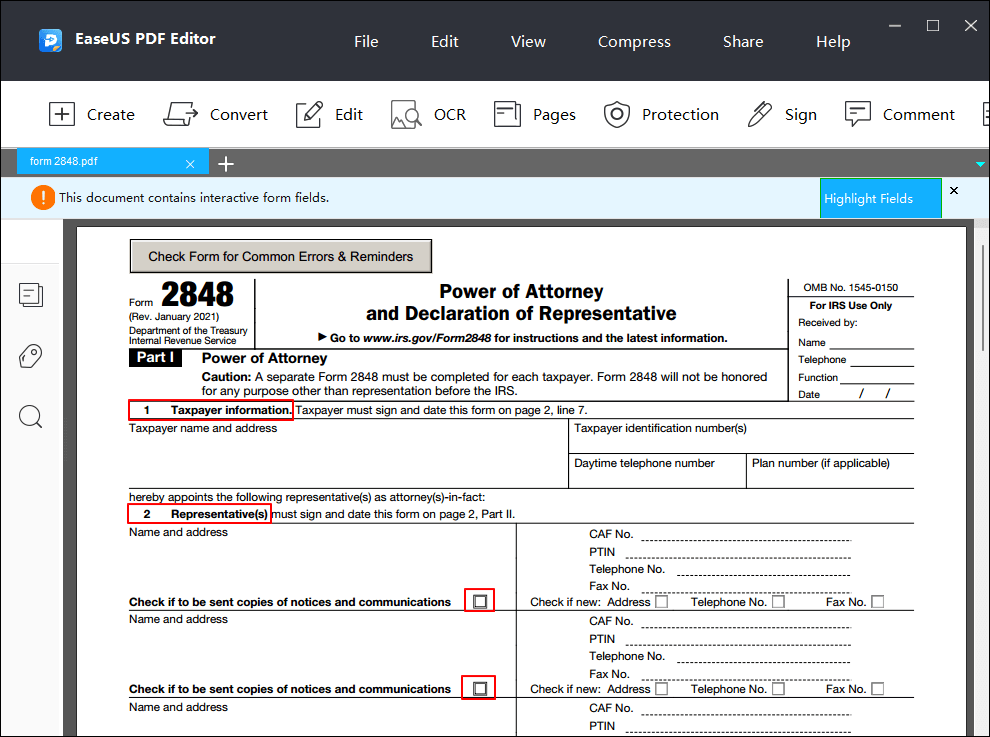
Step 4. Acts authorized: These are the acts that you, the representative, are being authorized to perform. If you're simply filing a return for a parent, you can list "Income" under "Description of Matter". Under "Years or Periods", what you write should be specific. List the current tax year for which you are filing a return instead of writing "all years", or, you can list a series of years to cover past and future(up to three years from the year you file the form) filings.
Step 5. Specific use not recorded on CAF: Mark this box only if your power of attorney designation is one-time or specific use power of attorney. If not, do not mark it.
Step 6. Additional acts authorized: If you need to sign your parent's tax return, mark the box "Sign a return". According to the IRS, you should include the following statement: This power of attorney is being filed pursuant to 26 CFR 1.6012-1(a) (5), which requires a power of attorney to be attached to a return if a return is signed by an agent by reason of xxx.
And usually, the reasons could be (a) Disease or injury; (b) relates to a taxpayer who is out of the country and can't file a return; (c) is for specific permission to act as a representative for other good cause.
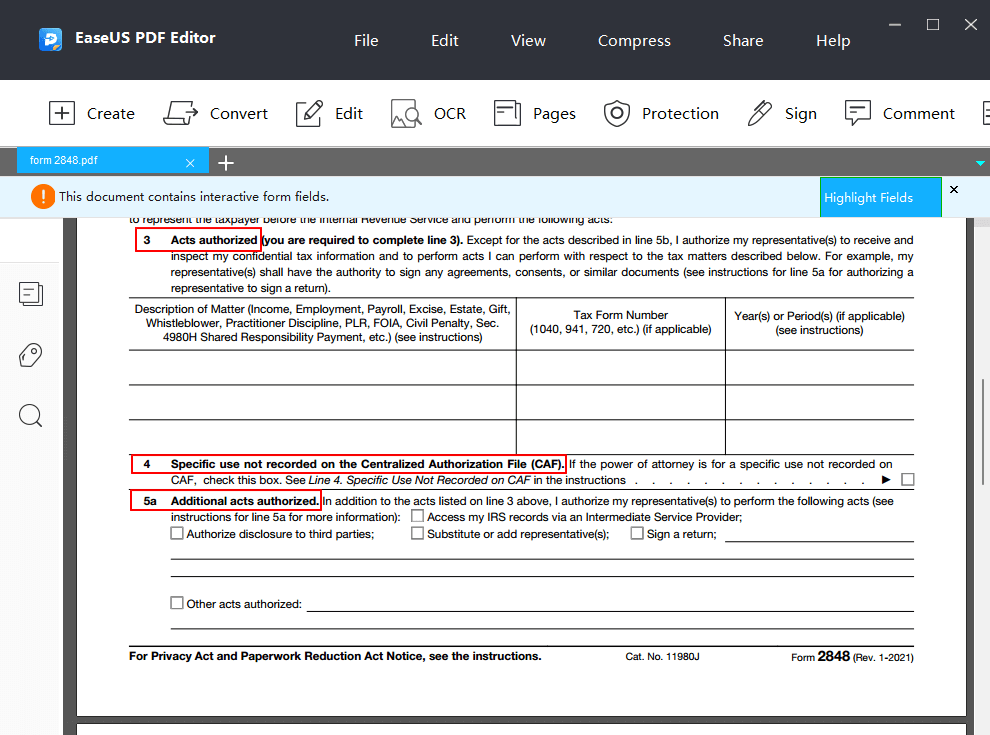
Step 7. Specific acts not authorized: You can leave this blank unless there are specific acts your parent doesn't want you to perform.
Step 8. Retention/revocation of prior power of attorney: Mark this box only if your parent previously appointed another power of attorney and you wish to retain a prior power of attorney as your parent's new representative.
Step 9. Signature of the taxpayer: Your parent can sign the form if he or she still is competent and capable of signing. If not, you can sign it and title your name POA for (your parent's name).
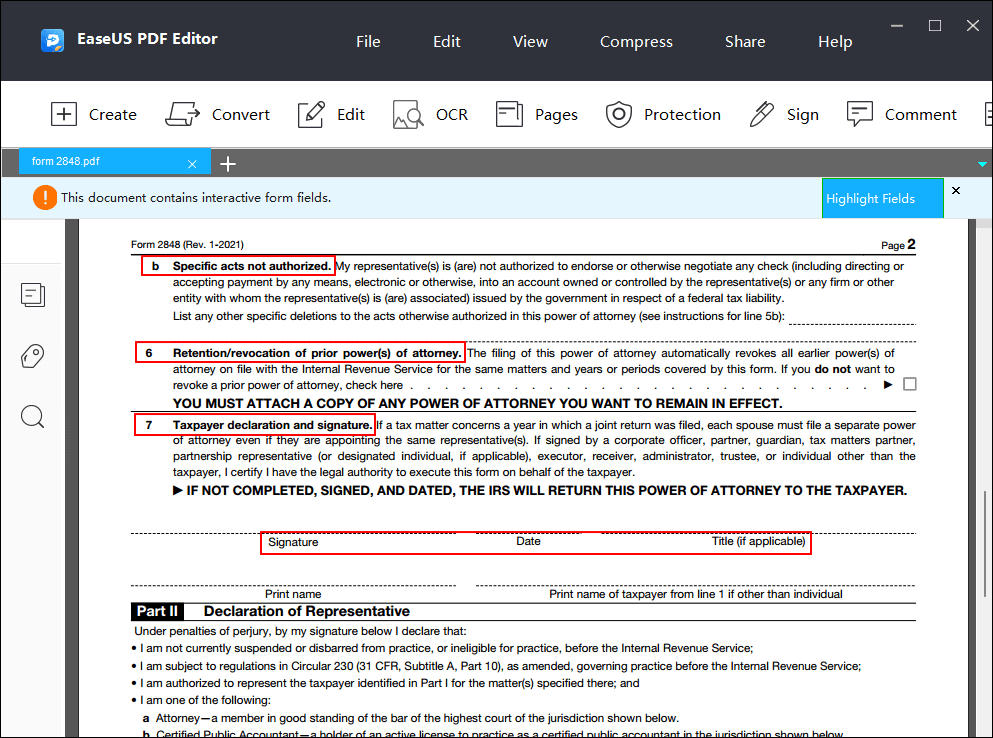
Step 10. Part II - Declaration of representative: Since you are representing your parent, here you should choose "f". Under licensing jurisdiction, list your relationship to the taxpayer (example: child or step-child). Then sign and date the form.
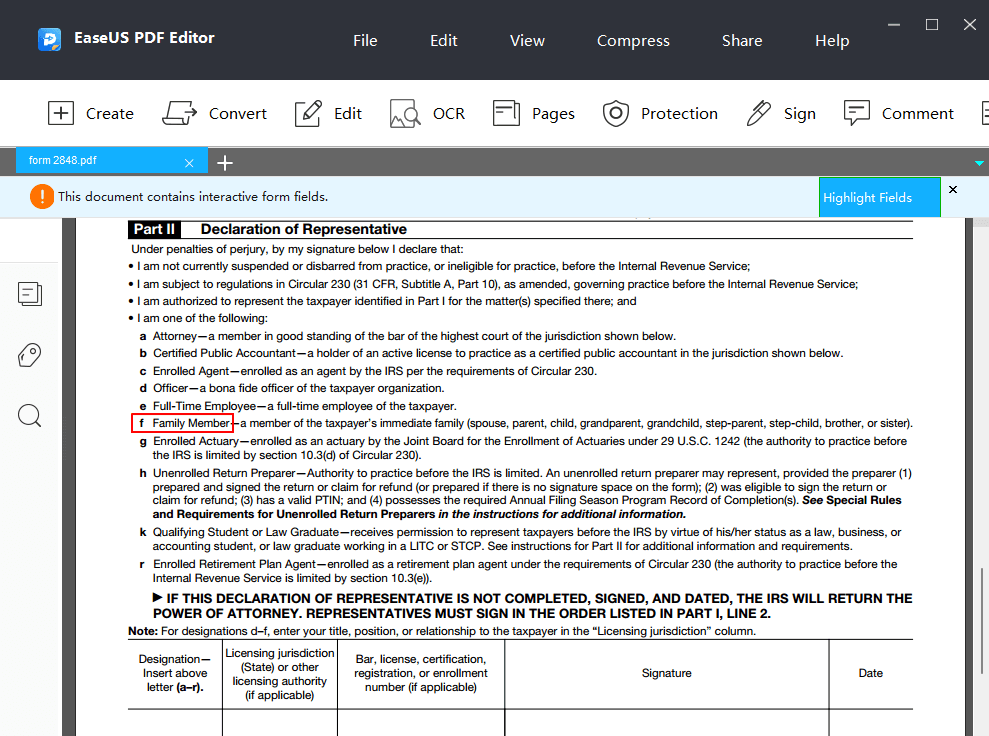
Step 11. When you complete filling out this form, click File - Save as, and choose file location to save it on your computer. It will be saved as PDF by default, you can also convert it to other formats with EaseUS PDF Editor.
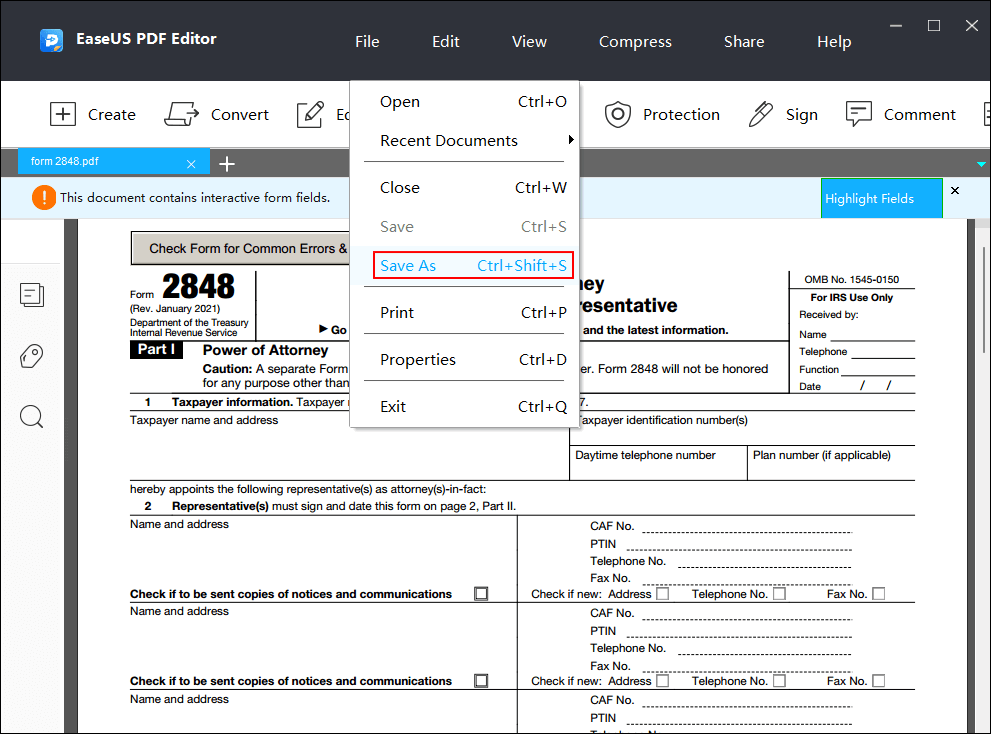
In case you make a mistake on the form, the IRS will notify you by mail of the mistake and request you to fill out the form again.
Conclusion
As you can see, you can easily fill out a 2848 tax form with EaseUS PDF Editor. Just download it to start!
FAQ:
1. How do I fill out a 2848 tax form?
You may download EaseUS PDF Editor, and follow the steps we give you above to fill out a 2848 tax form.
2. Does form 2848 require a wet signature?
"Wet" ink signatures are needed in order to fax or mail Form 2848 to the IRS. Therefore, you can print and sign the 2848 form after filling out all the items with EaseUS PDF Editor.
If you don't want to do that, you may create a Secure Access account and follow the steps below:
- 1. Login with your Secure Access unique username, password, and security code.
- 2. Answer a few questions about the form that will be submitted. You can only submit one form at a time.
- 3. Upload a completed version of a signed Form 8821 or Form 2848. Do not submit a form online if you've already submitted it by fax or mail.
- 4. To submit multiple forms, select "submit another form" and answer the questions about the authorization.
3. How do I send documents to the IRS?
You may visit www.irs.gov/instructions/i2848 or call 877-777-4778 to get information.
About the Author
Melissa Lee is a sophisticated editor for EaseUS in tech blog writing. She is proficient in writing articles related to screen recording, voice changing, and PDF file editing. She also wrote blogs about data recovery, disk partitioning, and data backup, etc.

![How to Translate PDF to English [2025 Guide📑]](/images/pdf-editor/en/related-articles/10.jpg)
![How to Save Images from Google Slides [2025 Update]](/images/pdf-editor/en/related-articles/25.jpg)
