- About
- Discover EaseUS
- Reviews & Awards
- License Agreement
- Privacy Policy
- Student Discount
How to Disable Print to File in MS Word & Excel
Melissa Lee updated on Sep 19, 2025 | Home > PDF Knowledge Center | min read
- Update:
- Recently, Microsoft is making a change to its Microsoft Office branding. Microsoft Office is being renamed by Microsoft 365. After the official renaming, our article content will be updated accordingly.
"Print to File" is a great feature embedded in Windows 10 and many other programs, but sometimes you might not want that feature. It can cause problems with your printer while using it. This post will discuss the meaning of this feature and its disadvantages while providing you with a tutorial on how to disable the print-to-file function.
If you are troubled by the problems with your printer, this post may be helpful for you.
| Workable Solutions | Step-by-step Troubleshooting |
|---|---|
| 1. Disable Print to File in Word | Open the Word file. Find the Office button on the top and click it. Then, hit "Print" and you will see a window...>> Full steps |
| 2. Disable Print to File in Excel | Open an Excel sheet and hit the Office button...>> Full steps |
| Bonus Tips: Print PDF Files Easily via EaseUS PDF Editor | If you want to print PDF easily, try software like...>> Full steps |
Related Article: >> How to Use Microsoft Print to PDF
The Definition of Printing to File
When it comes to this feature, it's worth noting that the role it plays is to make a copy of the print instructions to your SSD or HDD storage instead of printing files to your printer. And a ".prn" file will be generated in this process.
The next time, when you want to print that document again but don't want to open your program and do all the settings, you only need to use that generated ".prn" file. If your application takes a lot of time to print something or feels it is time-consuming to use the app, this feature is useful for you, but it's an old method and causes bigger problems.
The Disadvantages of Printing to File
Though this feature sounds powerful, it is rarely used today as it may cause lots of problems. Such as:
- Most printers now don't support this feature, and if you use it, it can cause printing errors.
- This file format is not very portable and only works with the printer it was generated by. So you cannot share this file for use on some other printers. This is because each printer has its own drivers, which is a concept for another article.
Now, you know what this feature actually is and why it isn't a great function in the modern era.
How to Disable Print to File in Microsoft Word
The operations of disabling the printing to file function in MS Word are straightforward. What is noteworthy is that each version of MS Word has its specialized interface. In this part, MS Word 2007 version and 2019 version will be the example to show you the method of disabling that function step by step.
For the 2007 version, here's what you need to do:
Step 1. Open a Word document and click on the Office button on the top right.
Step 2. From there, hover your cursor over the "Print" option, and in the left sidebar, select the option which says "Print".
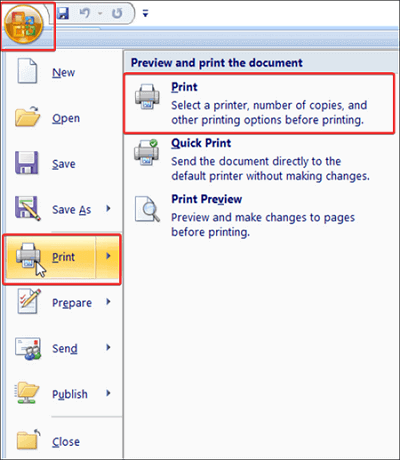
Step 3. Now you will see a dialog box opens. Over here, you will have many options to configure your printer. Here you will see a checkbox that says "Print to File", and you only need to click it to uncheck the option.
Then, MS Word won't print your document to a .prn file anymore.
For the 2019 version, here are the steps:
Step 1. Open a Word document and click on Ctrl + P or go to "File" > "Print".
Step 2. Now you will be in the Print dialog. Over here, click on the option which has your printer name.
Step 3. In the dropdown menu, you will see an option that says "Print to File". If that option has a checkmark next to it, uncheck it by clicking on it.
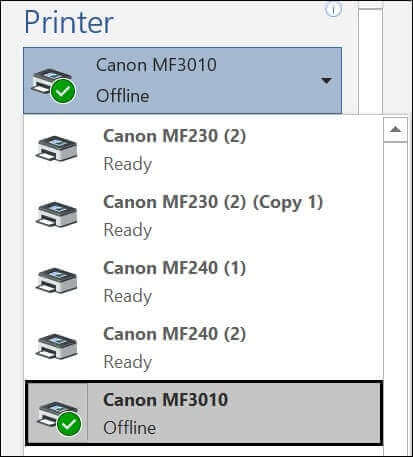
How to Disable Print to File in Microsoft Excel
Apart from Word, Excel is the most used software, and we have steps for that too. The sample software in this tutorial is MS Excel 2007.
Step 1. Open an Excel sheet and click on the Office button on the top right.
Step 2. From there, hover your cursor over the "Print" option, and in the left sidebar, select the option which says "Print".
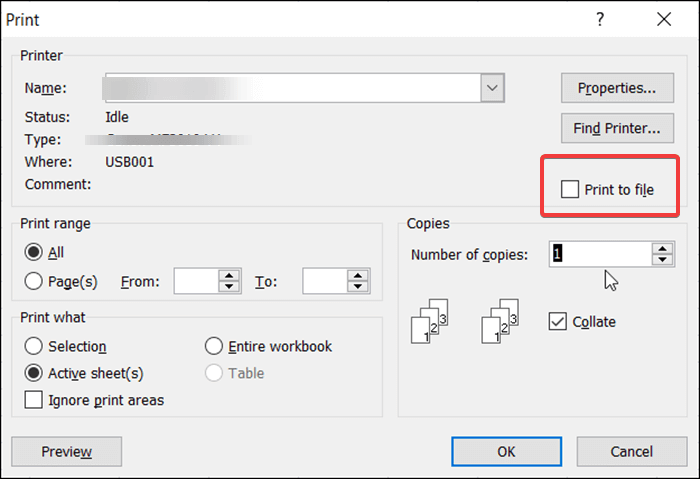
Step 3. Now you will see a dialog box opens. Over here, you will have many options to configure your printer. Here you will see a checkbox that says "Print to File". All you need to do is click on the box to uncheck the option. Now MS Excel won't print your Excel documents to a .prn file.
Bonus Tips: Print PDF Files Easily with EaseUS PDF Editor
The previous parts focus on disabling a type of printing function to save storage space and avoid printing to file by accident. However, sometimes you actually need to print the files out for different purposes. And the best format for a document that needs to be printed is PDF, as the layout of a PDF file will be changed in the printing process; therefore, if you plan to print out a Word document or an Excel document, converting it into PDF before printing is a great choice.
If you want to convert and print a DOC or XLS document, EaseUS PDF Editor is what you need. This PDF editor for Windows supports creating a PDF file from files and pictures in other formats. You only need to import the Word or Excel document into this software, and the converting process will begin automatically. Then, the "Print" option will enable you to print the file without the distortion of the layout.
Before the printing, those features can be used to edit the file freely.
Key Features:
- Remove background from PDF or change the color
- Search and replace certain text in PDF document
- Add an e-signature to the PDF
- Convert PDF to many other formats
- Add pages to PDF or delete pages from PDF
The user-friendly and intuitive interface enables you to print the PDF without any hassle. It supports printing multiple PDF pages on one paper as well as printing files without margin. If those features are helpful for you, click on this button to download the software now.
This post will walk you through how to adjust the PDF margin freely and print it out. Click on it to know the detailed steps now.

Conclusion
This post discussed the question "how to disable print to file" from various respects. It is straightforward to disable the function in MS Word and Excel, and you won't even have problems with your printer in the future. We also shared a great PDF editor and printer called EaseUS PDF Editor with you. It is very affordable and comes with a great interface and lots of features. We hope that this article can you solve your problem thoroughly.
About the Author
Melissa Lee is a sophisticated editor for EaseUS in tech blog writing. She is proficient in writing articles related to screen recording, voice changing, and PDF file editing. She also wrote blogs about data recovery, disk partitioning, and data backup, etc.

![Smallpdf Review [Price and Plan in 2025]](/images/pdf-editor/en/related-articles/1.jpg)
