- About
- Discover EaseUS
- Reviews & Awards
- License Agreement
- Privacy Policy
- Student Discount
How to Reorder or Rearrange PDF Pages Online and Offline
Melissa Lee updated on Sep 19, 2025 | Home > PDF Editor Tutorials | min read
When you receive a PDF document that has pages out of order, you can rearrange PDF pages for better viewing. But it is not easy to change the pages' order in a PDF file without the right tools. Given that, in this article, we would like to share some PDF editing programs (online and offline) to guide you on how to rearrange pages in PDF.
Part 1. Rearrange PDF Pages with PDF Candy (Online & Free)
To help you rearrange your PDF pages for free, we recommend an online PDF editing program that lets you reorder your pages as easily as you want. That is PDF Candy.
As one of the most popular online PDF editors, PDF Candy makes it easy to rearrange your PDF pages. All you need to do is to upload your file, place the page to the correct location, and download it. Moreover, it allows you to rotate and delete the pages with one simple click to satisfy your editing needs. For more PDF editing features, you also can move to its homepage to learn more information.
How to change PDF pages order online for free:
Step 1. Open your browser and go to https://pdfcandy.com/rearrange-pdf.html. Click on "Add file" to upload your PDF document. This online tool also enables you to import PDF file from your Google Drive and Dropbox.
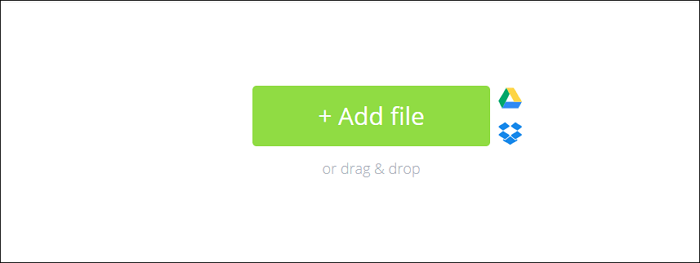
Step 2. When the PDF is uploaded, you will see all the pages of the file, which are shown as thumbnails. Select the page, drag and drop it to change its order in your PDF document.
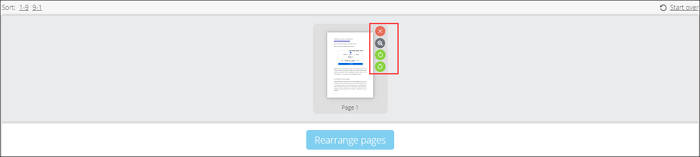
If needed, you are able to rotate or delete pages here.
Step 3. After that, click on the "Rearrange pages" to make a PDF file in a new order. Then you can download it or upload it to your Google Drive and Dropbox.
Part 2. Reorder PDF Pages with Adobe Acrobat DC (Offline)
Adobe Acrobat DC is regarded as the best PDF editor on the market. It's a snap to change pages' order in PDF document with it. Except for the basic editing features, this program also helps you crop a PDF, split PDF, and even add watermark to PDF file to protect it. All-in-all, Adobe Acrobat offers useful functions to assist you in editing PDF documents quickly and easily.
The following is the detailed tutorial that can help you change the order of PDF pages with Adobe Acrobat offline.
Step 1. Open your PDF file with Adobe Acrobat. And click "Tools" > "Organize Pages" from the top menu.
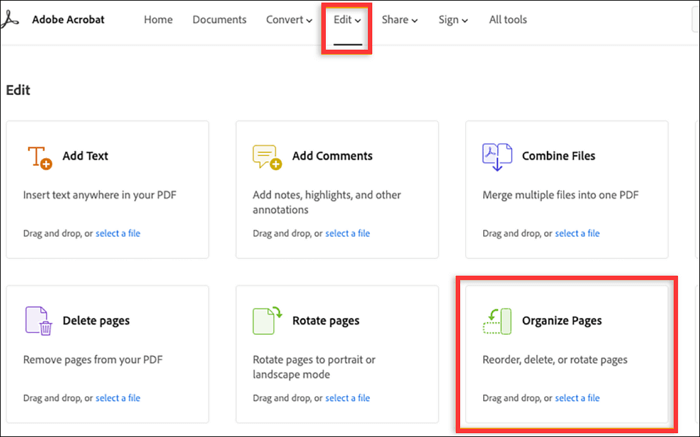
Step 2. Next, all the pages are shown as thumbnail images with the page numbers below. What you need to do is drag and drop the page you select to the correct position.
Or click the thumbnail image to copy the page and paste it to the location you want.
Step 3. At last, select a folder and choose the folder where you want to save your reordered PDF, then name it and click "Save".
Part 3. Rearrange Pages in PDF with EaseUS PDF Editor (Offline)
Adobe Acrobat is a professional editing program, which may be a little difficult for users, especially the novices. So if you are looking for an easy yet all-in-one program, you can try EaseUS PDF editor.
As an excellent Windows PDF editor, it lets you view, edit, convert and manage your PDF files in the way you like. With its help, you are able to manage your PDF pages by inserting, rearranging, cropping, rotating, and more. Except managing your pages in PDF, you also can compress, sign, add watermark or password into PDF to protect your information from unauthorized copying and viewing. Want to learn more features? Check the below list:
- Create a PDF or convert PDF files with simple clicks
- Reduce PDF size for later sharing
- Help you highlight PDF to emphasize the key points
- OCR feature makes it easy to edit scanned PDF files
Now click the below button to get this versatile PDF editor!
Step by step to rearrange your PDF pages in Windows 10:
Step 1. Launch EaseUS PDF Editor and click "Open" to import your PDF file.

Step 2. Click "Page" on the next window. You will see a toolbar bar containing "Rotate", "Delete", "Extract", "Split"... You may also click "Crop" to adjust the page size. Choose the function you want to edit the pages.
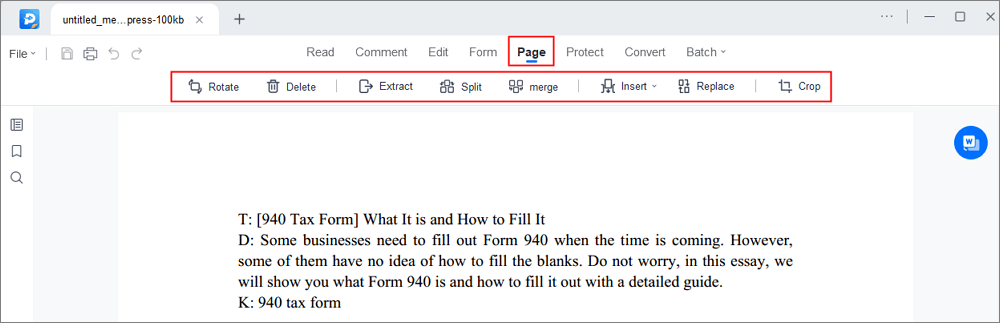
Step 3. After editing, click "File" > "Save as" to export the final version to your computer.

FAQs about Rearranging PDF Pages
Check the frequently asked questions related to this topic below.
1. Can I rearrange pages in PDF?
Yes, you can do it with Adobe Acrobat. Just follow the tutorial below.
- 1. Use Shift to select a page range.
- 2. Drag and drop pages to reorder PDF pages how you want. You can also copy a page by clicking a thumbnail and using Ctrl+drag to drop it to a second location.
2. How can I rearrange PDF pages for free?
You can download and use EaseUS PDF Editor to rearrange pages with easy steps. Check the steps below.
- 1. Next, click "File" then "Open" to import your target PDF file into EaseUS PDF Editor to start.
- 2. Click on the "Pages" button in the left sidebar.
- 3. Select the page you want to change the order, then drag and drop it to the right location.
- 4. Click "File" and "Save" to save the edited PDF on your computer.
Final Words
No matter you want to change the order of your PDF file online or offline, the three methods mentioned above can help you complete the work efficiently. Just pick one based on your needs to start your work now.
About the Author
Melissa Lee is a sophisticated editor for EaseUS in tech blog writing. She is proficient in writing articles related to screen recording, voice changing, and PDF file editing. She also wrote blogs about data recovery, disk partitioning, and data backup, etc.



