- About
- Discover EaseUS
- Reviews & Awards
- License Agreement
- Privacy Policy
- Student Discount
[Solved] How to Print Only Odd/Even Pages in PDF
Jane Zhou updated on Jan 05, 2026 | Home > PDF Editor Tutorials | min read
"I can print pages in PDF, but I want to know how to print odd or even pages from a PDF file. Can anyone help me find the answer?"
PDF files are widely used around the world because they are secure and flexible in every way. If you think about file size, quality and compatibility then PDF files are best as printable media files. Due to the security and customizable quality with unchanging content standards, PDF files are preferable for printing. Sometimes, people want to print odd or even pages of a PDF file according to their needs. Due to the technicality of their PDF reading software, sometimes it's hard to do this if you don't know anything about it.
Do not panic, if you don't know how to print only odd or even pages from pdf. In this article, we are going to give you detailed step-by-step guidelines on how to print odd/even pages in PDF easily without any hassle.
Read also: Print multiple pages on one PDF
How to Print Only Odd (Even) Pages in PDF on Windows 10
If you want to know how to print odd/even PDF pages, you need an all-in-one type of software. EaseUS PDF Editor is software that can help you to read, make, edit and convert PDF files whenever you want. So for this process, there is no other software that can perform better than this one on Windows 10.
Basically, the Windows PDF editor is the perfect tool for you to print the odd or even pages in a PDF file, or print double sided PDF with ease. It has a very easy-to-handle user interface with an attractive and intuitive design. Any advanced or newbie users can use this software without any complications. It has advanced features that can help you do almost anything with a PDF file and get things done easily.
- Easily print selected pages from PDF according to your needs
- It can read PDF files and become your favorite PDF reader
- Edit PDF files with tons of options, including OCR, merge, split, compress, etc.
- Allow users to sign the PDF file digitally with e-signature
Step-by-step Tutorial to Print Odd or Even Pages in PDF on PC:
Step 1. Open EaseUS PDF Editor and click "Open" to import the PDF file you want to print.

Step 2. Then, click "File" > "Print" to open the printing window. Then, adjust the printing settings in the pop-up window, like the margin, paper size, pages, direction, booklet, and more. When it's done, click "Print" to start.

[Recommended] Top 6 PDF Printer for Mac in 2026
Learn about the recommended top 6 PDF printer for Mac in 2026!

How to Print Only Odd/Even Pages from PDF on Mac
There are other ways to print odd/even pages on a computer. If you are a Mac user and don't know how to print PDF on Mac, this part will help you.
Adobe Acrobat is one of the best free PDF printer software. So you can use the Mac version of this tool for this method. Below is the step-by-step guideline on how to print odd or even pages in PDF with Adobe Acrobat on Mac.
Step 1. First, you need to find the target PDF file in your Mac. Then open the PDF file with Adobe Acrobat DC.

Step 2. Now you need to click on the "File" option from the menu toolbar and select "Print" from the dropdown menu.
Step 3. Next, you'll get the print window. Here you need to select your printer, then click on "More Options" to open other options. Then select the odd/even pages option from "Odd or Even Pages". Select the "Current View" option after that.
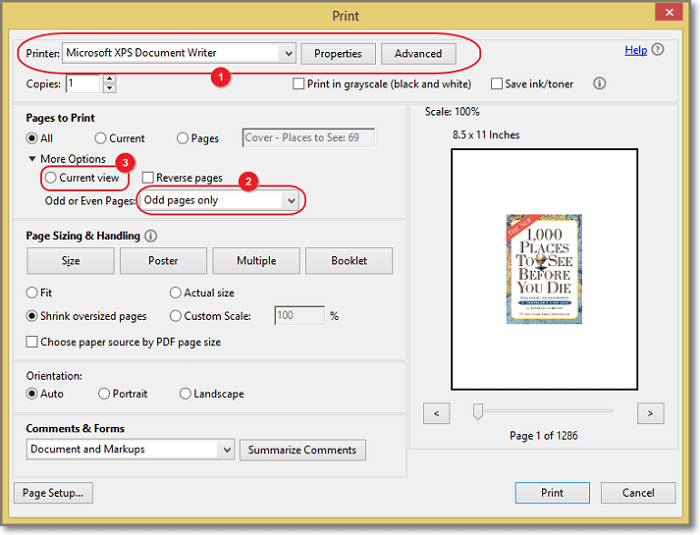
Step 4. Finally, check the preview of the PDF file from the preview available on the printing window. Then click on the "Print" button to print your PDF file.
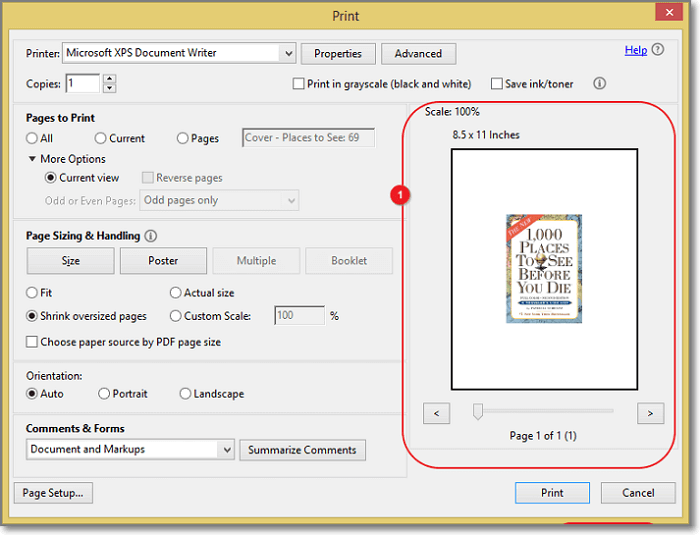
Bonus Tip. How to Extract Odd or Even Pages from PDF
You can also extract odd or even pages from a PDF file by using Adobe Acrobat DC software. This means you can remove/delete all odd or even pages from a PDF file before you print the whole thing. Here are the detailed steps on how to extract odd or even pages from PDF using Adobe –
Step 1. First, you need to open the PDF file using Adobe Acrobat Pro DC. Just like the first step of the previous process.
Step 2. Next, you need to click on the "View" option from the menu bar and select the "Tools" option. Then select the "Organize Pages" option from the list and click on the "Open" button to proceed.

Step 3. Now, you need to select the "Odd pages" or "Even Pages" option from the drop-down menu like the below image.
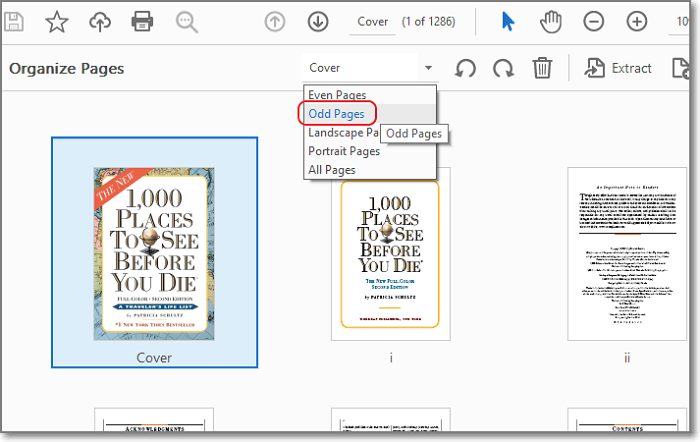
Step 4. If you want to delete the odd or even pages from PDF, now you need to click on the "Delete Pages" option and click the "OK" button to confirm your choice. Finally, you'll get the PDF file that has odd or even pages only.
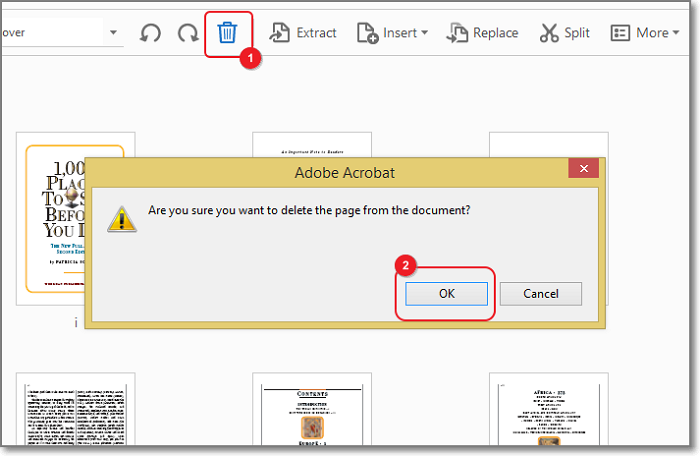
How to Print Odd or Even Pages from PDF in Chrome
You can use Chrome to print odd or even pages from PDF files. The steps are easy if you can follow the guideline that we have provided below. In this process, you can extract odd or even pages from a PDF file and save the PDF file to your computer. Then you can easily print the file directly from the PC. So here is how you can do it –
Step 1. First, you need to open the PDF file using your Chrome browser from the computer. Then press "CTRL + P" on your keyboard or click on the "Print" option from the top to open the printing window on Chrome.

Step 2. Now you need to select the "Save as PDF" option from the "Destination" menu.
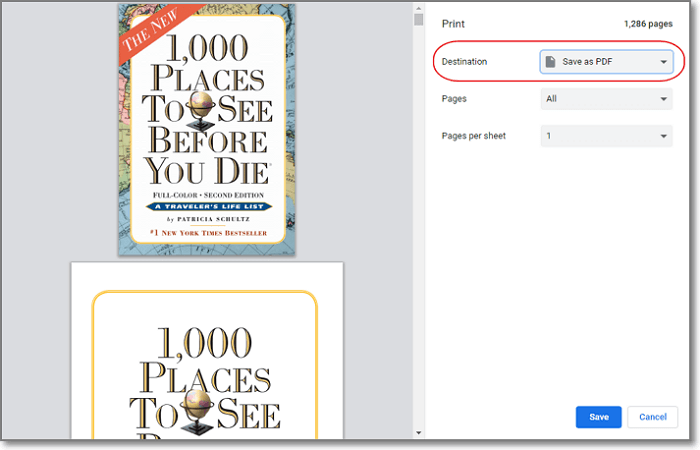
Step 3. Finally, click on the "Save" button to save the new PDF file to your computer. This PDF file will contain only odd or even pages according to your selection during this process.
Conclusion
To conclude this article, printing PDF files is not a big deal and almost everyone knows how to do it. But if you want to know how to print odd/even pages in a PDF file, then this article has provided you all the methods that you need. Moreover, you got to learn how to extract odd/even pages from PDF files as a bonus tip here.
You can try any of the processes that we described but there is obviously the best one among them, which is EaseUS PDF Editor. No other PDF editor on the market can provide you so much more in a single PDF reader/editor software.
About the Author
Jane is an experienced editor for EaseUS focused on tech blog writing. Familiar with all kinds of video/PDF editing and screen recording software on the market, she specializes in composing posts about recording and editing videos. All the topics she chooses are aimed at providing more instructive information to users.



