- About
- Discover EaseUS
- Reviews & Awards
- License Agreement
- Privacy Policy
- Student Discount
Top 10 Best Free PDF Mark Up Software Free Download in 2026
Melissa Lee updated on Jan 05, 2026 | Home > PDF Editor Tutorials | min read
- Update:
- Recently, Microsoft is making a change to its Microsoft Office branding. Microsoft Office is being renamed by Microsoft 365. After the official renaming, our article content will be updated accordingly.
PDF is one of the most popular files that are used widely, because it will always maintain the original layout and formatting on any device. Users can use them to transmit essential memos, invoice clients, and keep track of company information in a standardized format.
However, the only issue arises when you need to edit PDF files, as it can be difficult to edit them. Most times, you may need to add notes, highlights, comments, and other markups to the PDF documents. To do this, you'll need a piece of free PDF markup software. So, in this article, we have listed the top 10 best PDF markup tools to share with you. Now let's get started!
Quick Navigation: Best 10 PDF Markup Tool Free Download:
- #1. EaseUS PDF Editor - [Windows]
- #2. Microsoft OneNote - [Windows/Mac]
- #3. Foxit Reader - [Windows/Mac]
- #4. Adobe Acrobat Reader - [Windows/Mac]
- #5. Nitro Reader - [Windows/Mac]
- #6. Expert PDF Viewer - [Windows]
- #7. Preview - [Mac]
- #8. Qiqqa - [Windows]
- #9. PDFescape - [Windows/Mac]
- #10. PDFOnlineReader - [Windows/Mac]
#1. EaseUS PDF Editor
Compatibility: Windows
EaseUS PDF Editor is a great PDF markup software that is compatible with Windows. Thanks to its simple interface, anybody can quickly learn how to use its various features.
In terms of marking up PDFs, you can add comments and annotations, or draw lines, arrows, and even insert shapes to your document. Apart from that, you will have a wide range of possibilities at your reach. For example, you can add annotations to text, highlight phrases, change font size and color, and so much more.
EaseUS PDF Markup Software
- Easy and simple user interface
- Highlight PDF in a simple way
- Edit text, images, hyperlinks, and forms in PDF easily
- Support converting to or from PDF files quickly
- Password protect PDF documents for authorized viewing
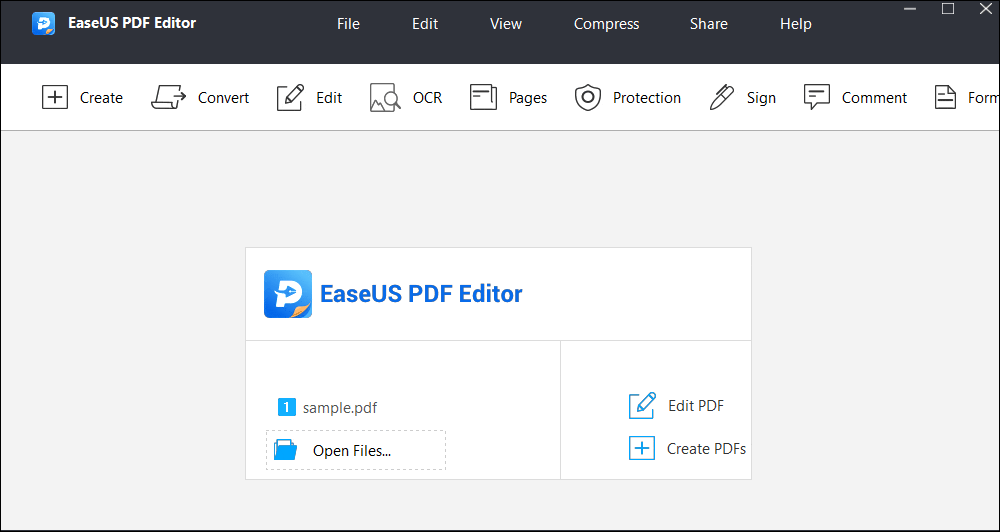
#2. Microsoft OneNote
Compatibility: Windows and Mac
Microsoft OneNote is an awesome PDF markup tool, which has great digital note-taking features. For example, it allows you to organize your line of thought, and quickly take any notes that you want. This important information will always be available for later use. It's available on a full range of mobile and desktop devices, and it even has a web version for online use.
Furthermore, this free PDF annotation software has incredible drawing and design tools which come in handy when editing PDF files. In fact, you can draw directly with a digital stylus or your finger on a touch-screen device!
Pros:
- It supports in-place editing of PDF
- Add annotations to words, sentences, and paragraphs
- Add notes to the text
Cons:
- It is a slow program
- You can´t change font size and color
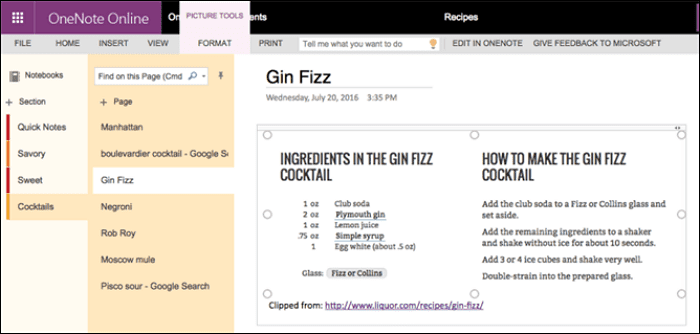
This post shows you various methods to help you markup your PDF documents like a pro!

#3. Foxit Reader
Compatibility: Windows and Mac
Another great PDF drawing software is Foxit Reader, which is an alternative when you need to make fast and simple editing to your PDF files. A good advantage of Foxit is that it has plugins for Microsoft Office programs, which means that it makes it so much simpler to convert pretty much any file you open into PDF. Besides, you have at your reach a couple of necessary editing features like markup tools to add comments and annotations, strikethrough text, underline, among others.
Another excellent feature is Foxit Reader's security toolbox. It comes with a JavaScript security option, which can prevent unauthorized scripts from transmitting data.
Pros:
- You can insert and edit text properties
- You can reorder, insert and delete pages
- It has plugins for web browsers and Microsoft Office
Cons:
- It has a complicated user interface
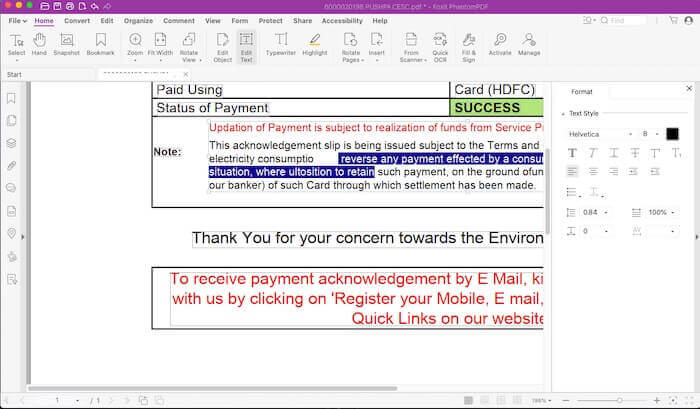
#4. Adobe Acrobat Reader
Compatibility: Windows and Mac
As one of the oldest PDF editors on the market, this is always a reliable choice for annotating or drawing on PDFs. With this program, you can effortlessly read, edit and browse your PDF documents on Windows and macOS.
In terms of power, it is a heavy-house since it can open and edit several PDF files at once! Furthermore, it is easy to use due to the simplicity of its user interface. All things considered, this free PDF markup software is more dependable than plenty of PDF editing tools.
Pros:
- Highlight any text
- Merge and rearrange PDF pages
- Delete pages from a PDF
- Make scanned words editable with OCR
Cons:
- It is a heavy program on your computer
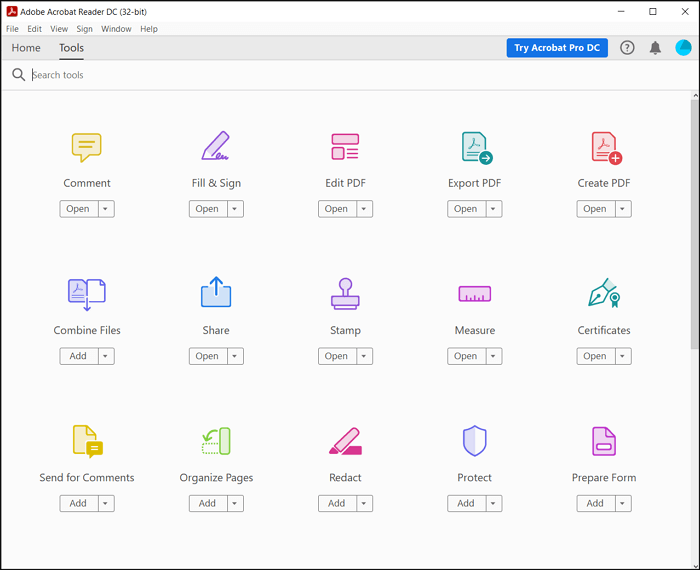
#5. Nitro Reader
Compatibility: Windows
Nitro Reader is an excellent software for marking up PDF files. It offers all of the basic editing features you need for your PDF documents. Speaking of its annotating features, it allows you to comment on PDFs and draw lines flexibly.
Beyond that, it is an excellent tool that will make everyday PDF editing much easier. A significant advantage of using Nitro is that you can also create PDF files from scratch. Likewise, you can create fillable forms by using its templates.
Pros:
- Create and delete pages
- Edit text and images
- Combine and organize pages
Cons:
- You need to pay to access all of the editing features
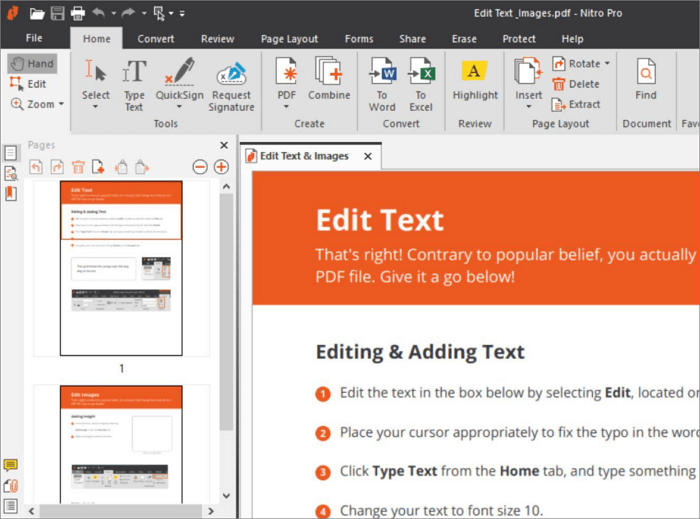
#6. Expert PDF Viewer
Compatibility: Windows
Expert PDF Viewer is a free PDF commenting tool that allows you to view and print PDFs. You can also use it to edit existing PDF documents, add stamps and edit document outlines.
In addition, it is possible to make annotations and highlight text. Last but not least, it is a fast program that won't take a toll on your computer.
Pros:
- Open, cut, and paste any type of text
- Change text properties (font, size, and color)
- Drawing tools to insert comments and designs into the text
Cons:
- You can't annotate restricted documents.
- Not every editing feature is included in the free version
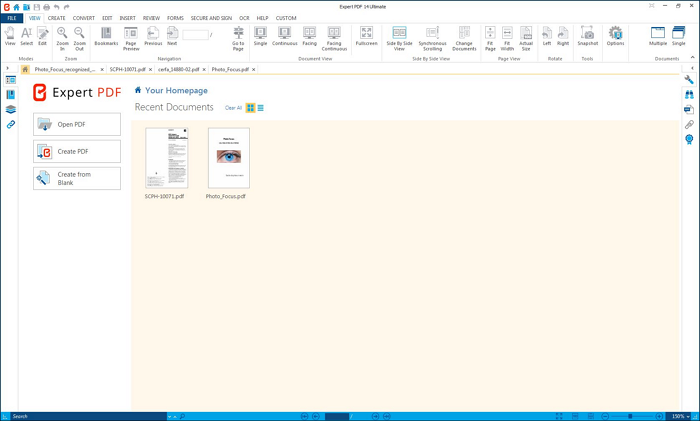
#7. Preview
Compatibility: Mac
If you run macOS, you will notice that Preview is your default PDF marking-up software. Despite being quite basic, it can allow you to do several editing features. You can use Preview to browse, markup, merge and edit PDF files without any difficulty. After you've finished modifying the files, you may effortlessly distribute them to other Apple devices with ease.
Pros:
- Add and remove pages
- Add annotations to text
- Drawing tools to insert designs
Cons:
- You can't create fillable forms or do more complex editing features
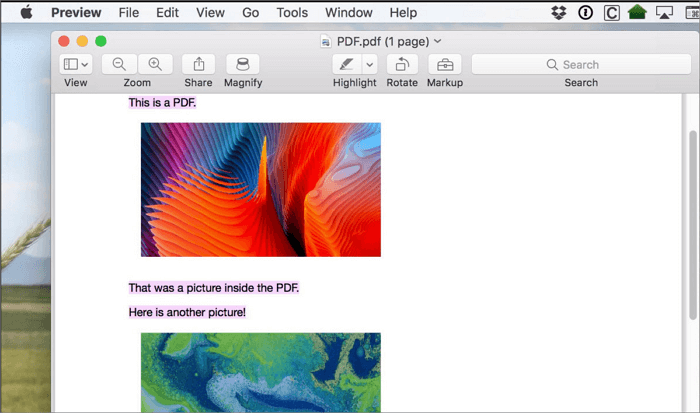
#8. Qiqqa
Compatibility: Windows
Even though this program is not widely known in the industry, it has steadily become a great PDF mark-up software for Windows and Mac. As a result, this free PDF markup app allows you to open, edit, protect and keep tabs on your PDF files, making them instantly accessible and searchable across all devices.
It also offers optical character recognition to help you edit text from scanned documents.
Pros:
- It has OCR to search and edit the text in PDF files
- Edit and auto-populate PDF metadata
- Add annotation, highlight, and free-form drawing
Cons:
- It is difficult to edit and insert new text
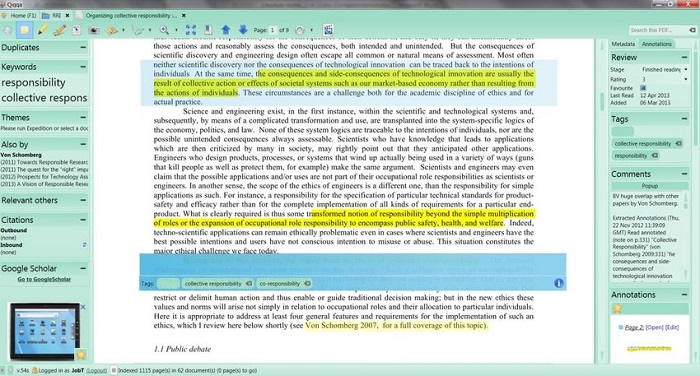
#9. PDFescape
Compatibility: Windows and Mac
At first, it can be tricky to understand how PDFescape works since it has three versions. However, the most reliable one is its online version. this online free PDF markup tool enables you to carry out the most important features like reading, editing, creating fillable forms, and adding annotation.
However, there's a limit on the size of PDFs that you can work with: 10MB or 100 pages.
Pros:
- It's an excellent tool for taking notes on PDFs and completing PDF forms
- You can add annotations
Cons:
- It isn't a fully functional PDF editor
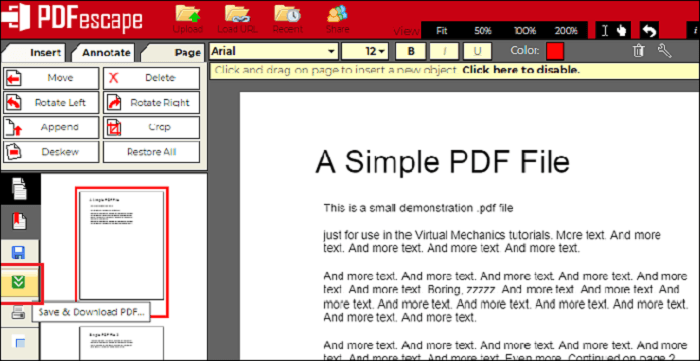
#10. PDFOnlineReader
Compatibility: Windows and Mac
Another online PDF markup tool is PDFOnlineReader, which helps you view and annotate your PDF files online without any problems.
You can It lets you add textbox annotations to your PDFs and highlight areas of a PDF document by selecting the text you want to highlight. You may also use it to create external or internal hyperlinks from the content in your PDF document.
Pros:
- It's a web-based PDF annotation tool that lets you upload and annotate PDFs online.
- You can modify the color, size, and font in your PDFs
- It can read and write encrypted files.
Cons:
- You can't perform complicated editing features like PDF Editors on your computer
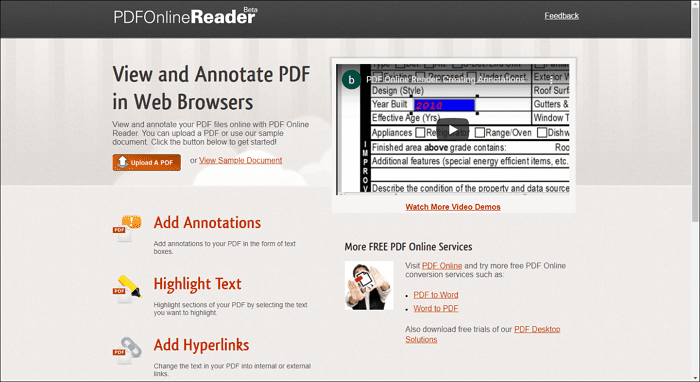
Conclusion
If you are looking for a way to markup your PDF, you no longer have to print them out on paper and then mark them using old methods. After looking at this list of free PDF markup software, you have a wide variety of choices to improve your PDF editing capability. With that said, install EaseUS PDF Editor. You'll be pleasantly delighted to find that most, if not all, of your essential markup tools are accessible with their free version.
Free PDF Markup Software FAQs
1. What is the best software for marking up PDFs?
EaseUS PDF Editor is the best software for marking up PDFs. It allows you to markup your PDF documents by inserting shapes or lines. Or you can highlight text and even add comments flexibly.
2. How do I edit a PDF directly free?
To edit a PDF directly free, the online PDF editor should be your first choice. You can enter keywords like online PDF editor in Google to find more solutions.
3. Is there a 100% free PDF editor?
Yes, there are some 100% free PDF editor, but most only offer basic editing features.
About the Author
Melissa Lee is a sophisticated editor for EaseUS in tech blog writing. She is proficient in writing articles related to screen recording, voice changing, and PDF file editing. She also wrote blogs about data recovery, disk partitioning, and data backup, etc.

![[2026] Top 9 Document Signing App to E-sign PDF](/images/pdf-editor/en/related-articles/9.jpg)

![[Updated] How to Enlarge PDF for Printing on Windows/Mac](/images/pdf-editor/en/related-articles/18.jpg)