- About
- Discover EaseUS
- Reviews & Awards
- License Agreement
- Privacy Policy
- Student Discount
How to Extract Text from PDF Files Easily
Melissa Lee updated on Jan 05, 2026 | Home > PDF Editor Tutorials | min read
What would you do if you get a scanned PDF file which is inactive? As most normal PDF readers or editors may not support turning the PDF editable, it's hard for you to edit the PDF or extract content from it. Is there any way to solve that problem? Yes, of course. There are mainly three methods are available to help you extract text from PDF, including converting the PDF editable with OCR feature, converting the PDF into other formats, and extracting text with a specialized extractor.
Which is the best method of extracting text from PDF? This post will show you the operations of using them one by one, and you can select the most suitable one for your needs. Keep reading to know more.
How to Extract Text from PDF with OCR Feature
Many users prefer to process their PDF files with online tools, but most online PDF editors are not integrated with this advanced feature. That means you have to choose a powerful desktop program, such as EaseUS PDF Editor, to extract text from an inactive PDF. This all-in-one software is designed to help Windows users work with their PDF files from various aspects, including PDF editing, conversion, encryption, and data extraction.
With the help of its OCR feature, you can edit the scanned PDF or extract text from it without any hassle. It's also workable even when you need to extract text from a picture, as the software supports converting images in many formats into PDF.
Key Features:
- Support OCR feature to edit scanned PDF
- Remove background from PDF
- Convert PDF to Word, Excel, PowerPoint
- Add a password to PDF and remove it from PDF
This is a full-featured application for text extraction from PDF. Click on this button to download it for free.
Tutorial of Extracting Text from PDF Using OCR:
Step 1. Launch EaseUS PDF Editor and click on the "Open Files..." button to import the PDF from which you want to extract the text.

Step 2. Select the "OCR" option from the top toolbar. You can choose the language you want the software to recognize and click on "OK" to continue.
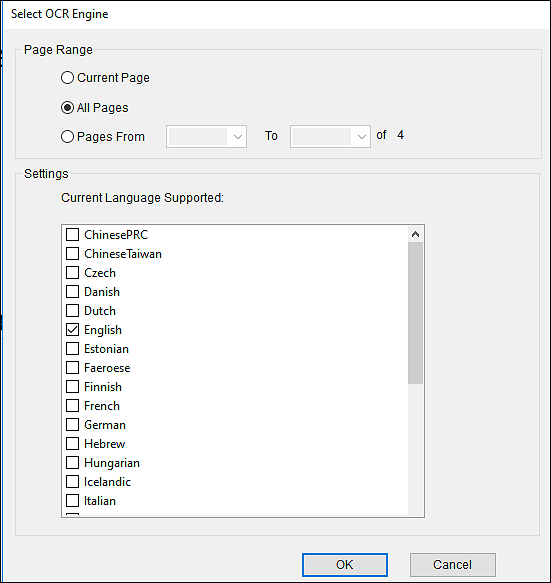
Step 3. To extract those recognized words, you need to click on the "Editor" option to enter the editing mode. Then you can easily drag your mouse to select those words you want to extract. Press "Ctrl" + "V" on your keyboard to copy those words and paste them to the WordPad or wherever you like.
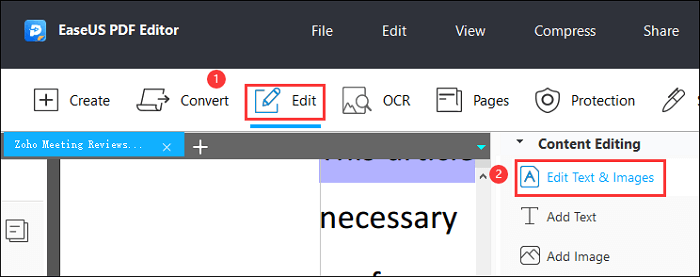
Step 4. (Optional) If you want to edit the text or images in the PDF file, this software offers you the tools to add, delete, or replace the words without effort.
- Notice:
- You must make sure that the PDF image you want to OCR is of high resolution and the words on the picture are clear enough. Otherwise, the editor will fail in recognizing the text.
How to Search a PDF on Mac in 2026 [4 Ways]
Learn how to search a PDF on your Mac computer in 2026 with 4 feasible ways!

How to Get Text from PDF by Converting to Word
Another method that may help you get the text from a PDF is converting it to an editable document and copying content directly. Desktop PDF converting programs are wonderful to ensure the content can be converted correctly to a document and avoid gibberish.
EaseUS PDF Editor, a free PDF converter, is helpful in both converting PDF to other documents and converting images or HTML to PDF. More importantly, it can keep the layout and formatting of the source file as much as possible. After the conversion, you can copy any words from the document and paste them wherever you want. You are also able to extract the PDF images from the converted file or delete them to keep only the text you need.
How to Pull Text from PDF by Converting to Word Document:
Step 1. Launch EaseUS PDF Editor and click "Convert from PDF". Then, import the PDF file that you want to convert. If the PDF is password secured, you need to enter the password to unlock it first.

Step 2. Choose the "Output format" and "Output folder". You can choose to convert the PDF to Word, Excel, PPT, HTML, PNG, etc. Then, click "Convert" to start converting. You may also click "Add file(s)" to import more PDF files.

Step 3. Then, wait for conversion. When the file is converted, you will see the exported file in the next window.
[Updated] How to Hide Text in PDF with 3 Ways in 2026
Learn about the updated guide about how to hide text in PDF in 2026!

How to Export Text from PDF with PDF Extractor
Besides desktop PDF editors, there are also online tools to extract text from PDF files, such as specialized PDF extractors. This part will introduce two of the most powerful tools for extracting and reading text from PDF.
Tool 1. Docparser
This is a professional document processing online tool mainly for business use. It's able to extract many kinds of text from a PDF file, ranging from invoices, purchase orders, bank statements to fillable PDF forms. This online tool allows you to select the file type before conversion and down the converted one as XLS, CSV, JSON, or XML.
This tool is integrated with various cloud-based platforms so that you can import the PDF from the cloud storage space and automatically copy your parsed data to those platforms. This feature saves a lot of time downloading documents from Google Drive or Dropbox. To read text from PDF in document formats, you can never miss this online extracting tool.
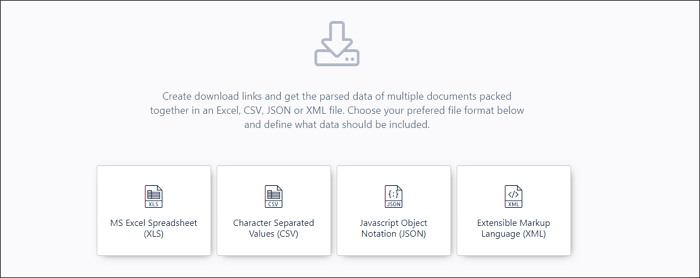
Method of Reading Text from PDF Online:
Step 1. Go to the page of this tool. Drag and drop to upload the PDF file to Docparser or select it from your device.
Step 2. Before exporting text from the PDF, you can add the data parsing rules to speed up or automate the process.
Step 3. Click on the "Download" button on your left side and select a suitable target format from the four options.
Tool 2. ExtractPDF
This is also an online PDF extracting tool you can directly use on the browser. Compared with the online tool introduced above, the interface of this one is more user-friendly, and there will not be so many options that may confuse you. It only allows you to upload PDFs less than 25MB, and if the PDF you want to process is larger than that size, it's advisable to split PDF before extracting or compress the PDF to reduce its file size.
This extractor also automatically categorizes the elements it gets from the PDF. Only a few tools can extract fonts from PDF, and if you need one, this could be a wonderful choice. It also supports downloading PDF images as a ZIP file so that you will never miss any picture you want to save from the PDF. Although you are not able to download a document that contains PDF text, it's possible to copy and paste from PDF to Word.
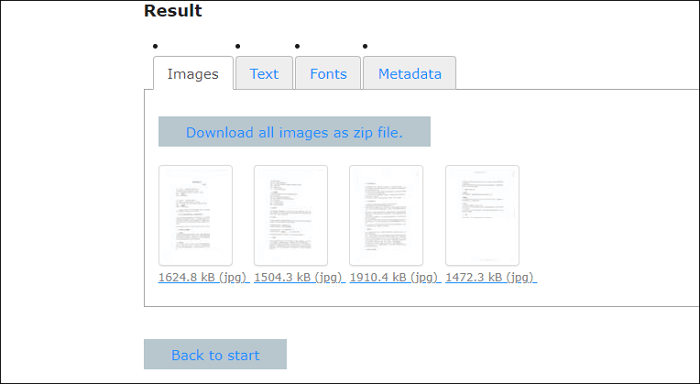
How to Get Text from PDF Online:
Step 1. Go to the page of the online tool. Click on the "Browse..." button to upload the PDF file and click "Start."
Step 2. Wait a moment, and then the images, texts, fonts, and metadata will be extracted, respectively.
Step 3. Click on what you need to download to your device, or you can click on the "Back to start" button to process the PDF again.
Conclusion
If you want to know how to extract text from PDF, this article is for you.
This post is about the three available methods of extracting text from PDF, including using the OCR feature to turn inactive PDF editable, converting PDF to Word document, and exporting text with specialized tools. Each method has its own virtues and shortcomings. Select the best one to pull text from PDF.
EaseUS PDF Editor is both available in the first two ways as it's powerful and versatile. Download it to extract and read text from PDF now.
About the Author
Melissa Lee is a sophisticated editor for EaseUS in tech blog writing. She is proficient in writing articles related to screen recording, voice changing, and PDF file editing. She also wrote blogs about data recovery, disk partitioning, and data backup, etc.



