- About
- Discover EaseUS
- Reviews & Awards
- License Agreement
- Privacy Policy
- Student Discount
[2025] How to Edit a PDF without Adobe on Windows/Mac/Online
Melissa Lee updated on Sep 19, 2025 | Home > PDF Editor Tutorials | min read
There might be some reasons that make you want to edit the PDF file without using Adobe software, such as the unaffordable price or complex interface. No matter what reason lets you change the PDF editor, finding an alternative editor to Adobe is the key point. This post can guide you on how to edit a PDF without Adobe and also introduces 4 PDF editing software with their core functionalities. Based on your operating systems, you can just pick up one functional PDF editor on Windows, Mac, and Online.
- Part 1. How to Edit a PDF File Without Adobe on Windows
- Part 2. How to Edit a PDF Without Adobe on Mac
- Part 3. How to Edit a PDF Without Adobe Online
How to Edit a PDF File Without Adobe on Windows
Tow PDF editors are introduced in this part to help edit a PDF file without effort, including EaseUS PDF Editor and Nitro PDF Pro.
Tool 1. EaseUS PDF Editor
If you want to edit the PDF file without Adobe, don't hesitate to try the efficient Windows editing software, EaseUS PDF Editor. It has all the basic functions to edit the PDF file. You can edit the text and images, fill out the forms, sign the PDF file digitally, delete pages, rearrange pages, etc. All editing functions provided by this tool can enrich your PDF file a lot.
Also, it is a PDF converter that allows converting PDF to/from common formats. You can convert PDF to/from Excel, PPT, Word, and images formats like PNG and JPG.
Key Features:
- Modify the text, images, forms, etc.
- Merge, compress, rotate, split PDF
- Change the text size, color, and other
- Convert PDF to JPG on Windows 10
- Edit, convert, search, and read the PDF
Without registration, start editing a PDF file without Adobe now!
Now, follow this guide below to edit a PDF file via EaseUS PDF Editor.
Step 1. Launch EaseUS PDF Editor and click "Edit". Then, choose and import the PDF you want to edit from your computer.

Step 2. There are many editing tools. You may choose to add text, image, link, watermark, set background, edit header & Footer, etc. Always remember to save the changes with the "Save" button.

Step 3. When you made all the changes, click "File" > "Save as" to save it to your computer. You need to give the new PDF file a name and file location, and click "Save" in the next window to finish.

Tool 2. Nitro PDF Pro
To avoid using Adobe to edit your PDF files, try Nitro PDF Pro for sure. You are able to create a text field, snapshot PDF, add forms, extract images, insert a digital signature, etc., using this famous PDF editor. What's more, you can protect this PDF document using Nitro as well.
Overall, it's a functional PDF editor, converter, creator, form filler, reader, and searcher on Windows PC.
Features:
- Add forms to target PDF pages
- Convert PDF to Excel, PPT, and images
- Allow creating PDF portfolios easily
- Best Adobe alternative on Windows
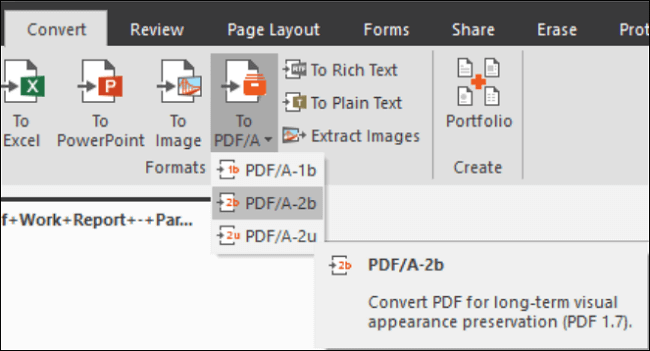
Edit the PDF file on Windows 10 without Adobe, using Nitro PDF Pro:
Step 1. To get started, import the PDF you like to edit.
Step 2. Click "Edit" from the left-hand side. Later, choose the content of the PDF pages to modify.
Step 3. Then, navigate to the File option and save this modified PDF file on your computer.
How to Edit a PDF Without Adobe on Mac
Adobe Acrobat on Mac is helpful when you want to edit PDF pages. However, Adobe could be expensive for most users. To find one functional and beneficial PDF editing software on Mac, look at this part.
Preview
If you are going to edit the PDF file without Adobe on Mac, then Preview could be the best choice. It is a default and free-to-use PDF editor on macOS computers. Although it's free software, you can do a lot of editing functions, such as underlining the text in a different color, highlighting the text on PDF pages, adding bookmarks to PDF, etc. Not only is a PDF editor, but also Preview can be regarded as a PDF reader which supports searching the text on PDF pages.
Moreover, Preview can help share the document through iOS messages, Airdrop, Notes, and some social media platforms.
Features:
- Underline the text in a PDF file with different color
- Redact, sketch, and add shapes to the content
- Rotate the PDF pages with ease
- Best free alternative to Adobe Acrobat
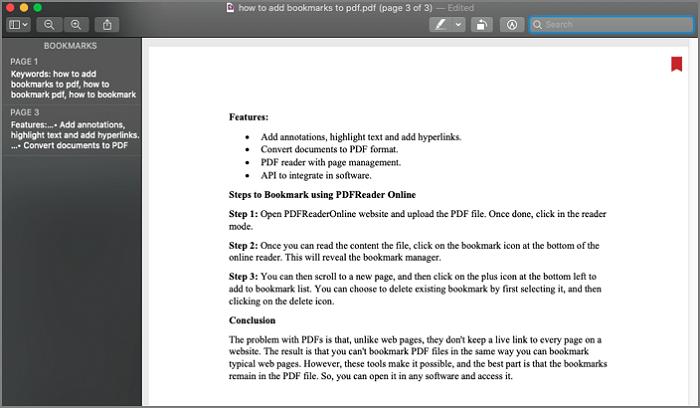
Here is a list of steps for editing a PDF without Adobe, yet via Preview on Mac:
Step 1. You don't need to download Preview when using Mac computers. Open the PDF you want to edit. It will be opened by Preview in default.
Step 2. Then, you can select editing functions from the top toolbar. It supports rotating PDF pages, etc.
Step 3. Once you have finished editing the files, click "File" > "Save". The file saved will contain all editing options.
Are you looking for alternatives to Preview on Windows? If so, read the below article to pick one Windows alternative to Preview.
Best Windows Alternatives to Preview
This post introduces several alternatives to Preview for Windows editors. You can check this post to choose one suitable software.

How to Edit a PDF Without Adobe Online
Soda PDF Online meets almost all your needs when editing a PDF without using Adobe Acrobat. Unlike Adobe which requires high payment, Soda PDF Online can be fast, effective, and an affordable PDF editor. Basically, it can view, convert, edit, leave comments, create forms, OCR, and sign a PDF file digitally.
However, when using online services like Soda PDF Online, you need to ensure there is a stable internet connection.
Features:
- Merge files to PDF without losing quality
- Able to add comments to PDF
- Convert, edit, and OCR a PDF
- Extract, replace, delete, and rotate PDF
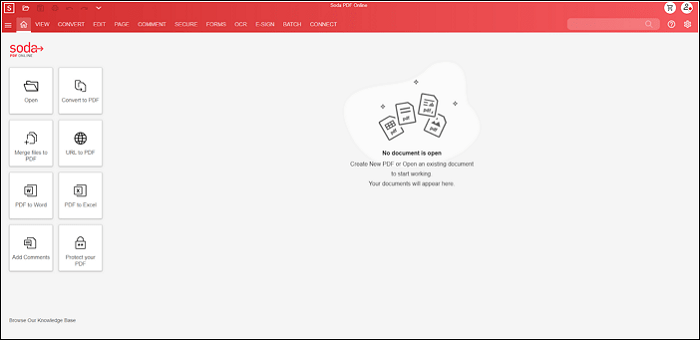
How to modify a PDF without Adobe, using Soda PDF Online:
Step 1. Open your browser and find Soda PDF Online under a stable internet connection.
Step 2. From the interface, click "Open" to import the PDF file you want to edit. Then, select PDF editing tools to modify the PDF file.
Step 3. Finally, hold and press down "Crtl" + "S" on your keyboard to save the edited PDF file on the computer.
Conclusion
Now, you learn how to edit a PDF file without selecting Adobe software. Depending on your system, select the related PDF software you like. If you want to save time and effort, try software like Soda PDF Online. For Windows users, EaseUS PDF Editor could be the first choice as it meets all basic requirements to edit the PDF file!
FAQs About How to Edit a PDF Without Adobe Acrobat
Some frequently asked questions about editing PDF files are listed here.
1. How can I edit a PDF other than Adobe?
Adobe generates PDF files, while you don't have to use its default software to edit PDF files only. You can try some recommended software mentioned above, such as EaseUS PDF Editor, Soda PDF, etc., according to your computer system.
2. How do I edit a PDF document for free?
First of all, try some built-in PDF editors like Preview on Mac. You don't need to pay any cost for editing the PDF file. Or, use some PDF editing software that has a free trial version. However, it can leave some watermarks when exporting the PDF pages.
About the Author
Melissa Lee is a sophisticated editor for EaseUS in tech blog writing. She is proficient in writing articles related to screen recording, voice changing, and PDF file editing. She also wrote blogs about data recovery, disk partitioning, and data backup, etc.



