- About
- Discover EaseUS
- Reviews & Awards
- License Agreement
- Privacy Policy
- Student Discount
Top 6 Best PDF to HTML Converter for Windows 10/Mac/Online
Melissa Lee updated on Sep 19, 2025 | Home > PDF Converter Tutorials | min read
If you want to represent documents, information, or data online via web pages, it will be not easy to upload a PDF file to a website. Therefore, it is necessary to use the best PDF to HTML converter to view in the correct language. In addition to convenient viewing, the conversion of PDF to HTML also helps search engines index content. When you convert PDF to HTML, you will be open to all search engines as your content is better indexed.
PDF editors can handle all PDF to HTML conversions. Now, there are hundreds of PDF to HTML converters on the website, but which one is the best? In the following article, we have selected the 6 best PDF to HTML converters for Windows, Mac, and for web users who want to get their files converted online.
Top 1. EaseUS PDF Editor
Compatibility: Windows 7/8/8.1/10
In some cases, you may need to convert a PDF file to another format, depending on your current goal. It is easy to convert a PDF file to a web page with the help of the right PDF editors. EaseUS PDF Editor is one of the best PDF to HTML converters which allows you to turn a PDF file into the hypertext markup language without losing formatting. Apart from converting PDF to HTML, it can also convert PDF to Word, Excel, PPT, etc.
Also, it can edit PDF files as you like. This PDF editing software can modify the text, images, forms, etc.
More Features:
- Create bookmarks in PDF
- Make fillable PDF forms
- Reduce the size of your PDF
- Edit images and text in a PDF easily
- Remove password protection from PDF
It is easy to convert PDF to HTML with the help of EaseUS PDF Editor. Only in three steps, you can get an HTML file with original data. Here are steps to guide you to get this feature. Before that, click the button above and download it.
Step 1. Launch EaseUS PDF Editor and click "Convert from PDF". Then, import the PDF file that you want to convert. If the PDF is password secured, you need to enter the password to unlock it first.

Step 2. Choose the "Output format" and "Output folder". You can choose to convert the PDF to Word, Excel, PPT, HTML, PNG, etc. Then, click "Convert" to start converting. You may also click "Add file(s)" to import more PDF files.

Step 3. Then, wait for conversion. When the file is converted, you will see the exported file in the next window.
Top 2. Total PDF Converter
Compatibility: Windows 7/8/8.1/10
Total PDF Converter is another software that can convert PDF files to HTML. It has a command line, which can greatly improve the output quality, particularly when you convert PDF files with specified parameters. It can act as a PDF splitting utility and extract selected pages from a multi-page PDF file. What's more, Total PDF Converter is a good editor to add text and image watermarks to the header and footer of the output file.

Pros:
- Support different paper sizes
- Convert PDF files in batches
- Add image to PDF
Cons:
- Operate only on Windows
Data Recovery is not a challenge anymore. EaseUS serves as a dependable data recovery application to retrieve lost data within simple clicks.
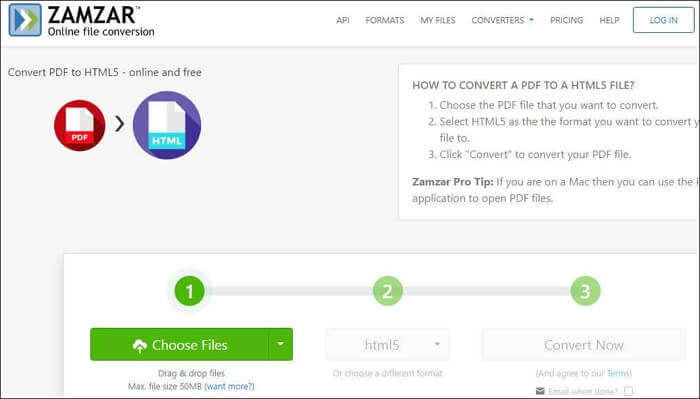
Top 3. Soda PDF
Compatibility: Windows, Mac, and online
This software is considered an ultimate package, which helps convert PDF files into HTML in one click using soda PDF's converter. Just select a PDF file you need to convert. Upload PDF from your computer, or cloud storage service. After converting the file, download the PDF converted HTML file to your computer to view the file. You can also open the file freely in your browser or save it to Google Drive.
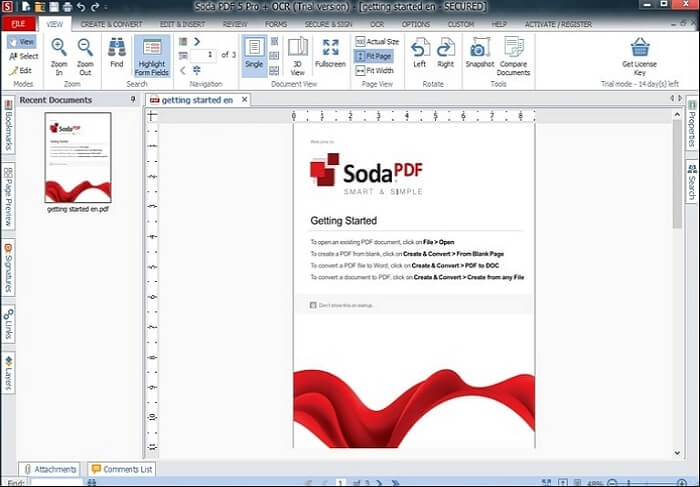
Pros:
- Convert PDF to HTML format without data loss
- High conversion quality
- Change font size in PDF
Cons:
- Lack of the batch conversion function
- Full capabilities in a paid version
Download: sodapdf.com
Top 4. Master PDF Editor
Compatibility: Windows, Mac, and Linux
Master PDF Editor gives you complete control over your PDFs. You can convert PDF files to popular office formats, which include Excel, Word, PPT, HTML, and etc. Also, you can do various tasks like inserting, cropping, rotating, deleting, adding watermarks, extracting, and splitting documents.
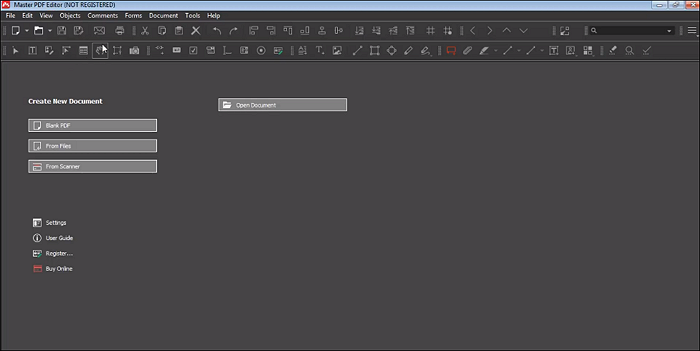
Pros:
- Modify text and objects
- Operations on PDF pages
- Digital signatures
Cons:
- The startup is relatively slow
Download: code-industry.net/masterpdfeditor
Top 5. Tipard PDF Converter
Compatibility: Windows, and Mac
Tipard PDF Converter is your first choice if you want to accurately convert PDF to HTML. It is one of the few best PDF to HTML converters that allow PDF files to be converted to HTML with excellent output quality.
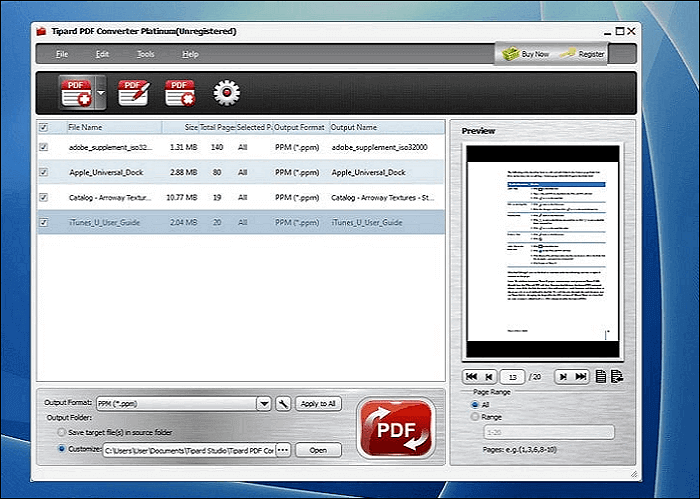
Pros:
- Optimize the conversion with OCR technology
- Various and free output settings
- User-friendly features
Cons:
- Unclear additional parameters
- Inability to stop the conversion process if it is already in progress
Download: tipard.com/pdf-converter-for-mac
Top 6. Zamzar
Compatibility: Windows, Mac, and online
Zamzar's online file conversion has an intuitive interface and high-quality standards. It is a good choice for PDF to HTML conversion. Just import the PDF files, selecting HTML as the output format, and fill in your email address. Then, you can receive a mail message, including the converted HTML file. No need to worry about data privacy, as Zamzar promises to keep your personal files safe and protected.
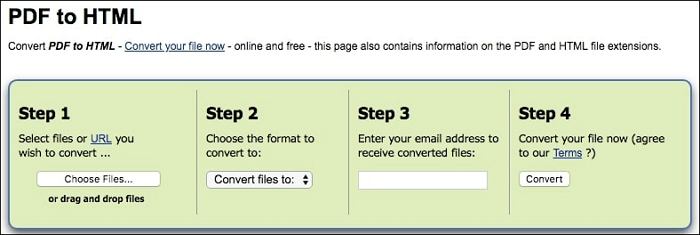
Pros:
- Manage files with a personal inbox
- Support PDF files from Google Drive, Dropbox, and more
- High-speed downloads
- Best free PDF compressor
- Unlimited scalability
Cons:
- No preview and editing of data in the online version
- Limited to 50 MB of file size
Download: zamzar.com
Conclusion
All previous applications and platforms are outstanding and intuitive once you start using them. They are widely accepted as the best PDF to HTML converters. Based on your needs and objectives, you can choose a suitable one. For example, if you are a user who wants to get better results, it is advisable to get a full package like EaseUS PDF Editor for Windows, and Soda PDF for Mac. If you only need to have an online service, Zamzar will be a magnificent benefit.
About the Author
Melissa Lee is a sophisticated editor for EaseUS in tech blog writing. She is proficient in writing articles related to screen recording, voice changing, and PDF file editing. She also wrote blogs about data recovery, disk partitioning, and data backup, etc.
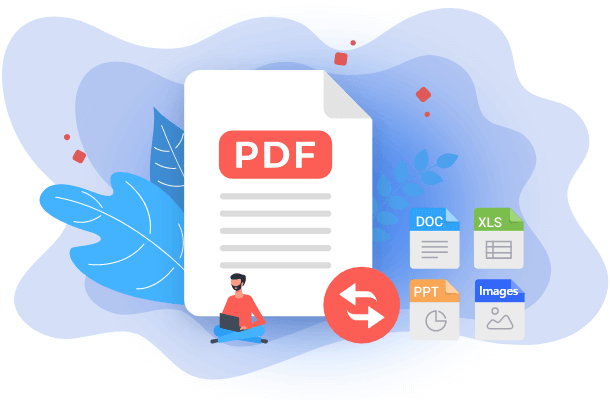
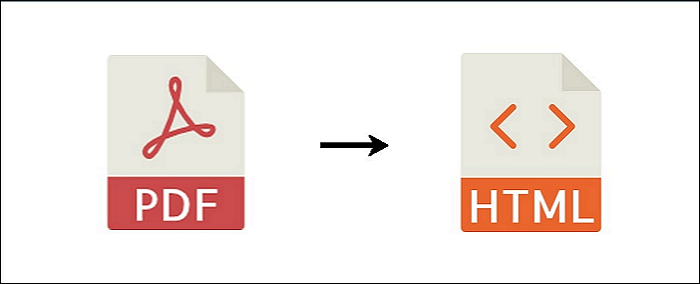
![4 Ways | How to Convert PDF to Excel on Mac [2025 Guide]](/images/pdf-editor/en/related-articles/6.jpg)

