- About
- Discover EaseUS
- Reviews & Awards
- License Agreement
- Privacy Policy
- Student Discount
Top 10 Best PDF Compressor to Compress Your PDF Files
Melissa Lee updated on Sep 19, 2025 | Home > PDF Editor Tutorials | min read
- Update:
- Recently, Microsoft is making a change to its Microsoft Office branding. Microsoft Office is being renamed by Microsoft 365. After the official renaming, our article content will be updated accordingly.
When it comes to sharing documents either via email or other online sharing platforms, nothing can match the PDF format's versatility level. The best thing about this file type is that it preserves the original file quality throughout the transfer process. You can now transfer large PDF files after reducing their sizes using PDF compressor tools. This post offers you 10 tools to help you manage PDF files easily while offering an array of extra functionality.
Top 10 Best PDF Compressor:
- 1. EaseUS PDF Editor[Recommended]
- 2. Nice PDF Compressor
- 3. ORPALIS PDF Reducer Free[Online]
- 4. PDF Compressor
- 5. Cisdem PDF Compressor
- 6. Nitro PDF
- 7. Phantom PDF
- 8. PDF Architect
- 9. Smallpdf[Online]
- 10. PDF2GO[Online]
#1. EaseUS PDF Editor
Compatibility: Windows
This is a versatile PDF editor and compress. To reduce PDF size with EaseUS PDF comprising software, you only need to take three steps. Import your target file, select "Reduce File Size", then save the compressed file. That's it!
This Windows PDF editor can do more than that. Before compressing, it allows you to modify the files by inserting items and managing pages according to your needs. Moreover, for some import documents, you even can password protect PDF files with this program.
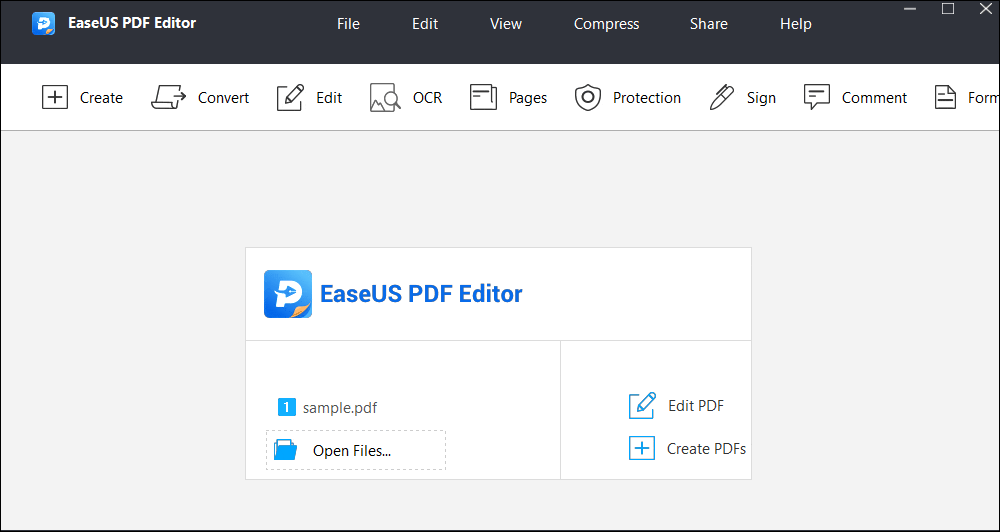
Pros:
- Support more than 10 file formats
- Enable you to sign your PDF directly
- Make scanned PDF files editable with the OCR feature
- Send the edited PDFs via email in a snap
Cons:
- There will be a watermark in the free version
How to Compress PDF to Chosen Size
If you want to compress PDF to chosen size in some easy steps, this detailed write-up will prove beneficial to you. It offers three credible and simple-to-use online tools to aid you in completing the task efficiently.

#2. Nice PDF Compressor
Compatibility: Windows
An easy-to-use interface makes this Nice PDF compressor become the best solution for compressing files and folders seamlessly. You just need to select the compression algorithm followed by your target destination and let the software do the remaining work on your behalf. With its help, you can compress PDF to 100 KB without losing quality.
Pros:
- Support batch conversion of files to save your valuable time
- Set the compression level for creating PDF files in the smallest size
- Files can also be decompressed and restored back to their original size
- Remove duplicate PDF objects
Cons:
- Leave a watermark
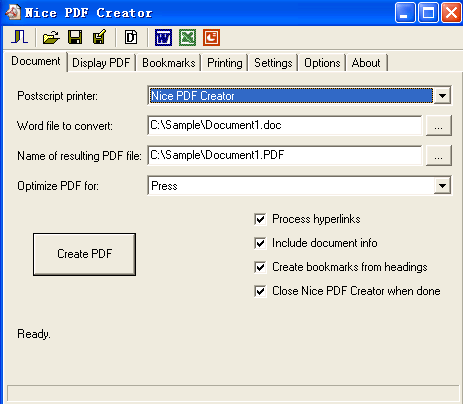
#3. ORPALIS PDF Reducer Free
Compatibility: Windows, Mac, and Linux
Both developers and the general public can benefit from this powerful free pdf compressor, reducing the file size by 80% more than peer software. Highly sophisticated and innovative size-reducing techniques implemented by ORPALIS PDF reducer delivers unrivaled lossless compression of data. You can even remove unwanted objects from the PDFs while decreasing unnecessary high-resolution to deliver optimum file size without hampering the viewing experience.
Pros:
- Doesn't carry any virus or trojans, which makes it a safe option
- Allow batch processing of files for bringing in massive time savings
- High compression ratio helps to reduce file size without any degradation in terms of quality
- Automatic layout analysis and color detection adds to the lucrativeness of this best pdf compressing software
Cons:
- Free users are pestered by pop-up messages urging them to opt for the pro version
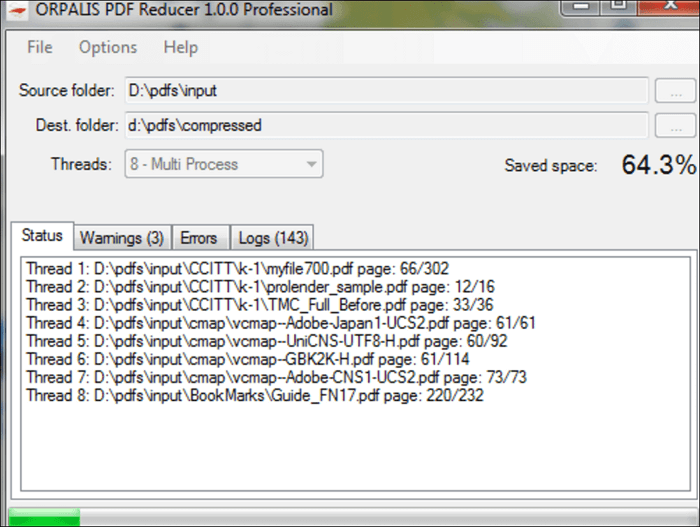
#4. PDF Compressor
Compatibility: Windows
You can reduce your PDF files by benefitting out of premium compression settings with this free PDF compressor for windows. A variety of PDF creation tools accompanies it for adding to your level of versatility.
This application supports batch processing, which offers an intuitive user interface for catering to a larger user base.
Pros:
- The clean interface helps with easy navigation
- Tools are organized according to function, making them easy to find
- Come loaded with a plethora of PDF management features
- Support touch mode which helps with using it in your Microsoft Surface laptops
Cons:
- Not available for Mac users
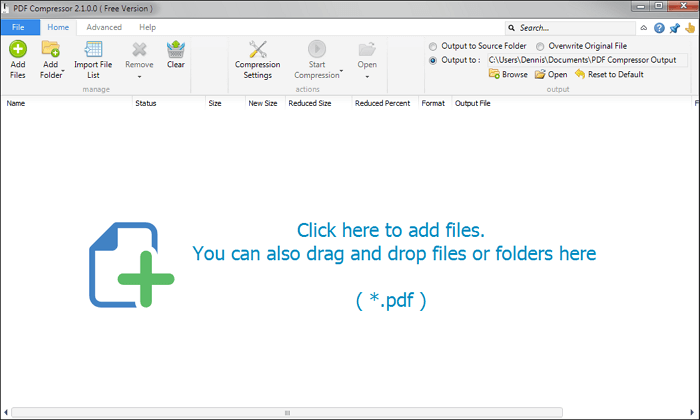
#5. Cisdem PDF Compressor
Compatibility: Mac
You can reduce the size of single and multiple files in an easy manner with this free Mac PDF compressor while maintaining the original quality of PDF documents. You can even decide on the quality and size of PDFs for maximum versatility.
This smart compression tool presents a user-friendly interface wherein users can choose amongst the compression mode as per preference.
Pros:
- Render visual content at top-notch quality
- Reduce file size to a significant level
- Users can decide on the image quality and resolution from its preset filter modes
- Allow an option of removing useless elements from the PDF like thumbnails, metadata, excessive bytes, duplicate data, etc.
Cons:
- Does not offer any additional PDF functionality
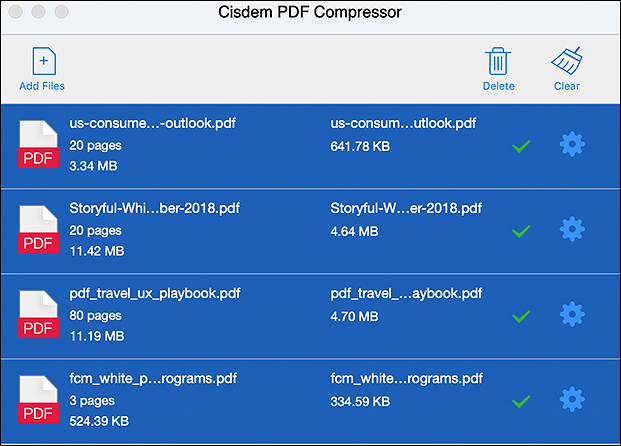
#6. Nitro PDF
Compatibility: Windows
Nitro PDF can also help in creating, editing, sharing, and reviewing PDF files. All the PDF documents can be converted both to and from Excel, Microsoft Word, and PowerPoint. You are also offered to edit the PDF files to add, modify, and deleting texts and images.
Pros:
- Offer integration with Nitro Cloud for greater efficiency
- Compatible with a variety of file formats
- Allow users to track document activity while improving overall workflow
- Come with an optional extension for Internet Explorer and Firefox
Cons:
- Does not support mobile optimization
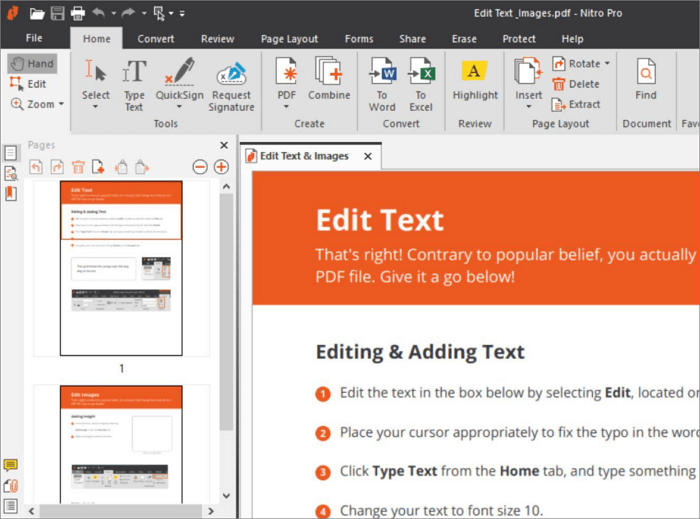
#7. Phantom PDF
Compatibility: Windows
Users can create and manage PDFs under one roof with this free PDF compress, guaranteeing fast and secure PDF solutions. You can easily work with a variety of documents and forms with Phantom PDF, which also improves productivity at work to a great extent.
Users can open, view, edit, create, compress and convert PDF documents while benefitting from advanced features like OCR and cloud storage.
Pros:
- Compatible with numerous languages for greater functionality
- The resulting PDFs can be saved in Office format
- Users can add headers, footers, and watermarks as per preference
- It can be integrated with top content management systems for adding to its level of efficiency
Cons:
- The interface looks a bit outdated
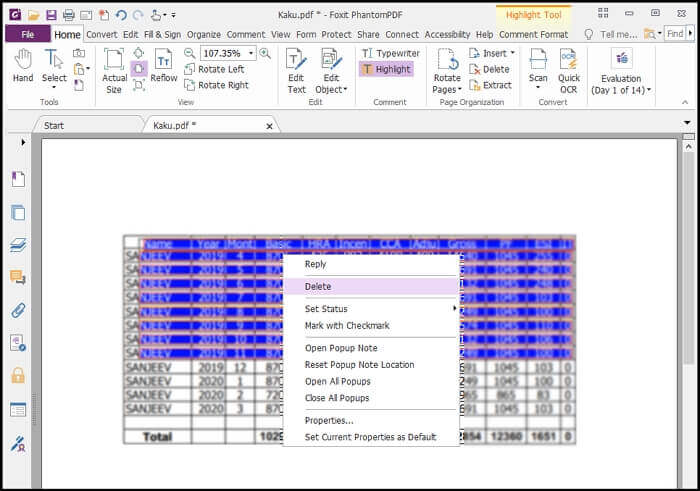
#8. PDF Architect
Compatibility: Windows
Benefit from an unrivaled level of user flexibility with this PDF Architect, which delivers an almost equal level of functionality as that of Adobe Acrobat without blowing a hole in your wallet. This customizable PDF software presents an array of unique and useful features like Convert, Edit, Sign, Review, Insert, Forms, and Secure, which helps manage and streamlining your PDF documents.
Pros:
- Allow even novice users to undertake professional-grade PDF modification
- A plethora of modification options can be enjoyed at a simple button click
- Documents can be converted into different formats
- Can cater to both business and personal requirements
Cons:
- Doesn't offer any drag and drop editing function
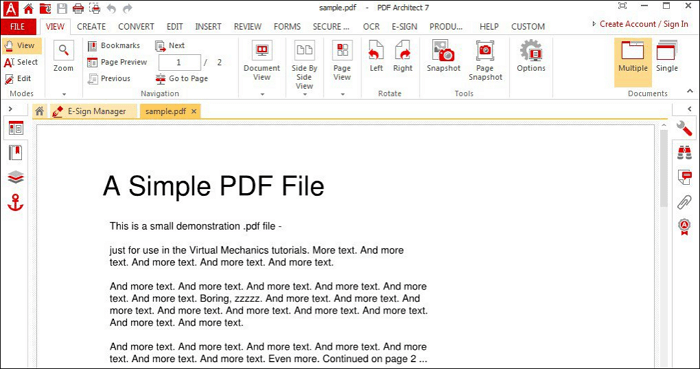
#9. Smallpdf
Compatibility: Windows, Mac, and Linux
You can manage the compression of all your digital documents under one roof with this SmallPDF, which doesn't compromise on the file quality while reducing file size. You can also add images, text, shapes, and similar freehand annotations with Smallpdf that allows for establishing a connection with 20 other tools to enhance the file attributes. There is also an option for converting the PDF files to other formats like JPG, PPT, Word, and Excel for greater versatility.
Pros:
- Can edit existing PDF files flawlessly
- eSignature boxes can be added to pages
- PDF protection can be removed, added, and managed with ease
- Multiple PDFs can be merged, and a single PDF can be split into multiple files
Cons:
- Security remains an issue as all the files are uploaded and shared online
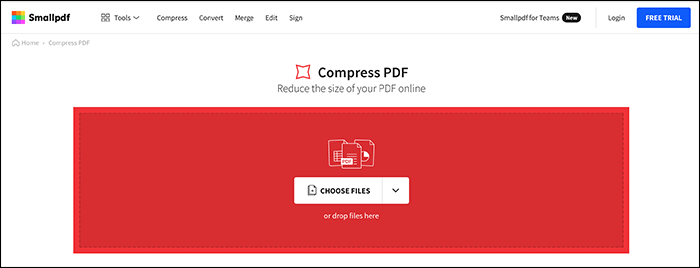
#10. PDF2GO
Compatibility: Windows, Mac, and Linux
You can reduce the PDF file size in a quick and easy manner with PDF2GO, which offers users dual options of basic and strong compression. You can opt for basic compression if you require a medium file size having high quality.
Besides, you can also bank on this tool to split, merge and convert PDF files. It supports different formats like TXT, OpenOffice, Microsoft Word, RTF, PDF, ePub etc. for greater versatility while working with documents.
Pros:
- PDF compression helps in sharing the files easily through email
- Allow uploading PDFs from Google Drive or DropBox
- Repair corrupt or damaged PDF files
- Scan PDF pages can be rotated as per preference
Cons:
- Constant advertisements pester free users
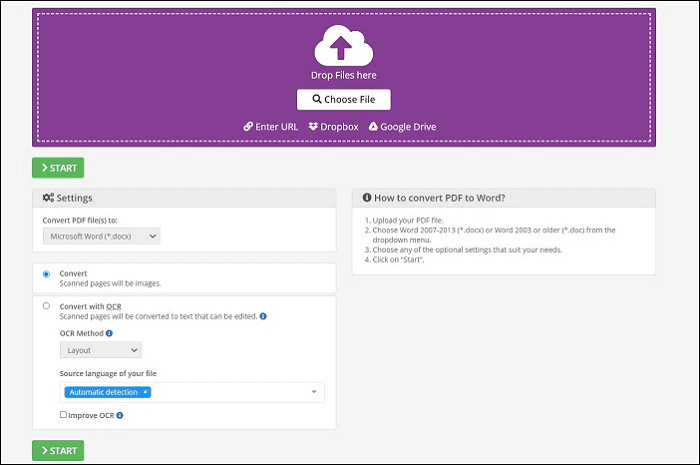
Conclusion
PDF users often face difficulty reducing their PDF size, especially when the file contains many images. Bulky file sizes impose restrictions in terms of sharing the same with co-workers. However, you can gain an edge over the same with these innovative tools listed above, allowing compressing PDF files with optimum ease and comfort.
About the Author
Melissa Lee is a sophisticated editor for EaseUS in tech blog writing. She is proficient in writing articles related to screen recording, voice changing, and PDF file editing. She also wrote blogs about data recovery, disk partitioning, and data backup, etc.


![[2025] How to OCR a PDF on Windows/Mac/Online](/images/pdf-editor/en/related-articles/26.jpg)
