- About
- Discover EaseUS
- Reviews & Awards
- License Agreement
- Privacy Policy
- Student Discount
[2026] Top 8 PDF Reader Extensions for Chrome & Firefox
Melissa Lee updated on Jan 05, 2026 | Home > PDF Knowledge Center | min read
Reading PDF in the browser provides more convenience and efficiency as you can read the PDF content quickly. For that, the extension for the PDF reader is needed in your browser. You may use Chrome, Firefox, or others. Finding an extension for your browser is not easy, but here you will learn about 8 PDF viewer extensions for Chrome and Firefox. The general effects of adding these PDF reader extensions are shown. Select one of these extensions to meet your needs.
- Adobe Acrobat (Chrome)
- Open in PDF Reader (Chrome)
- PDF Viewer (Chrome)
- Open in PDF Viewer (Chrome)
- Kami (Chrome)
- Soda PDF Viewer (Chrome)
- Open in PDF Reader (Firefox)
- Google PDF Viewer (Firefox)
Also, at the end of this post, one PDF editing software used on Windows is introduced.
Bonus Tips >> Best PDF Editor, Reader, and Converter on Windows
Top 8 PDF Reader Extensions for Chrome and Firefox
Below are 8 extensions for PDF reader added on Chrome, Firefox, and some of them are also online services.
Top 1. Adobe Acrobat (Chrome)
The first recommended choice for PDF viewer extension on Chrome is Adobe Acrobat. You may know it is the desktop software, while it can still be an extension added to the browser. To use the Acrobat chrome extension, you need to install the Adobe extension for Chrome at first. Then, pin the extension for accessibility on Chrome. Next, you can open a PDF file you want in the browser. To read it, select the Adobe extension.
Viewing PDF with Adobe could be the best choice. It has a better reading experience than Chrome's default PDF reader. Meanwhile, you can rotate the PDF page, add notes, add text as well as drawings, etc.
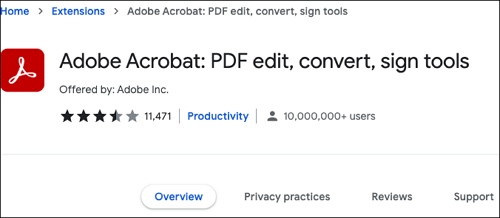
Features:
- Best PDF page viewing functions for Google Chrome
- Able to add comments like sticky notes, text, and highlights to PDF
- Not only reading PDF, but creating, organizing, and compressing PDF
Related Article>> How to Flatten a PDF in Adobe
Top 2. Open in PDF Reader (Chrome)
This Open in PDF Reader extension allows opening PDF files in the default reader app. Also, you need to add it to the browser, Chrome. Once the extension is added, you need to install the native client. Then, pin this extension to this browser. It starts helping view the PDF file and also allowing it to be opened to other viewing apps.
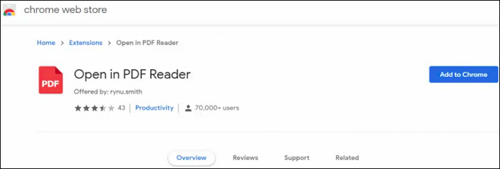
Features:
- Help open PDF with readers like Foxit Reader
- Open PDF files in the browser like Chrome
- High-quality viewing effect for PDF pages
- PDF reader Chrome extension
Top 3. PDF Viewer (Chrome)
This PDF reader extension on Chrome uses HTML5 for displaying PDF pages in your browser. PDF becomes readable when using this extension. You can read the PDF file directly using this Chrome extension.
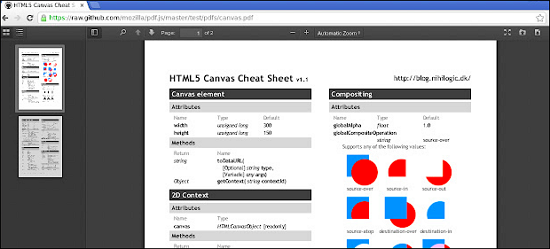
Features:
- Read PDF pages directly in your Chrome
- View all pages of the PDF with ease
- Choose the page range to read
Top 4. Open in PDF Viewer (Chrome)
Being added as an extension on Chrome, Open in PDF viewer helps open the PDF link with the external PDF viewer software. For using this plugin, you need to connect it with other PDF readers like Adobe Acrobat. To use it, you need to right click the PDF link and then choose this extension. Then it uses the command to open PDF in the external PDF reader.
Also, when selecting this PDF viewer, remember to ensure the reader path is accessed by the operating system.
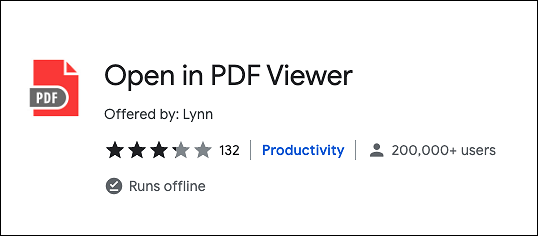
Features:
- Help open the PDF file with other PDF reading software
- Modify the input arguments to change PDF viewer
- Functional in opening multiple PDF pages
Top 5. Kami (Chrome)
Kami provides tools to read and edit PDF files on the browser. It opens PDF files by Google Drive, OneDrive, and the computer. When viewing the PDF file, you can have various options for enriching the PDF pages, like adding comments, inserting a text box, or adding comments. Also, as a powerful PDF reader extension, it offers the Dictionary and Read Aloud option to help you read the pages. Overall, this is an advised extension to be added to Chrome.
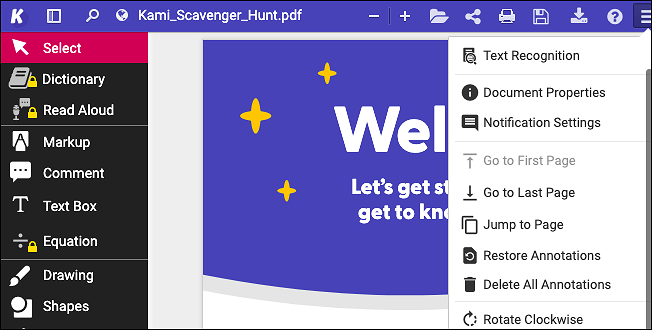
Features:
- Offer tools like markup, comment, text box, drawing, and shapes
- Zoom in and zoom out the PDF page when reading
- Search for a word on the PDF page
- Free PDF reader Chrome extension
Top 6. Soda PDF Viewer (Chrome)
You can choose Soda PDF Viewer to read the PDF files. It is a capable PDF reader and editor used on the browser, Chrome. Besides reading PDF pages, it can also manage the PDF files, like converting, merging, editing, compressing, and splitting PDF files. Also, Soda can bring PDF files from the cloud such as Dropbox, Google Drive, etc.
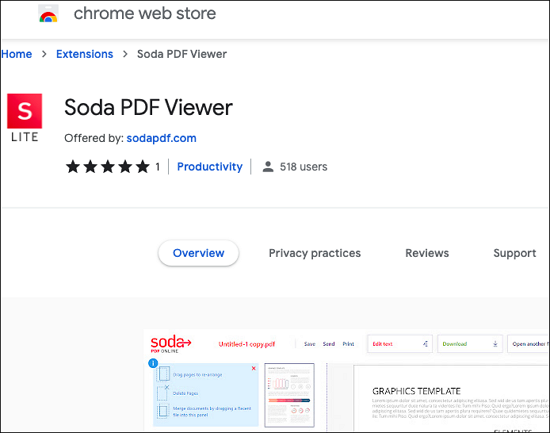
Features:
- Modify annotations to the PDF pages
- Merge, split, and compress the PDF file
- Read the PDF while editing the content
- PDF editor chrome extension
Top 7. Open in PDF Reader (Firefox)
This extension can also be used on Firefox. It can send PDF links to an external PDF viewer directly. You need to prepare a PDF reader like Adobe or Foxit Reader. Then, execute the command and you can read the PDF page easily.
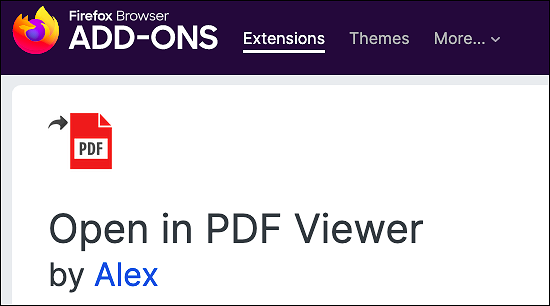
Features:
- Help open the PDF page with an external PDF reader
- Best free PDF reader extension for Chrome and Firefox
Top 8. Google PDF Viewer (Firefox)
Viewing PDFs in the browser can increase work efficiency. Therefore, an extension for the browser is needed. As one of the best PDF viewer extensions for Firefox, the Google PDF Viewer extension can help view PDF files in the browser.

Features:
- Open the PDF file in the browser to save time
- A better PDF viewing experience is provided
- Read the content on the PDF page easily
Bonus Tips: Best PDF Editor, Reader, and Converter on Windows
If you are handling PDF pages frequently, then the PDF reader extension added to the browser could not be the best choice. However, you can try desktop software like EaseUS PDF Editor. It's a PDF reader used on the desktop and can make PDF pages editable, convertible, searchable, etc. When you have scanned PDFs, it can also use the OCR function.
For reading PDF pages, this Windows PDF software can zoom pages, view PDF pages side by side, rotate them, etc.
EaseUS PDF Editor
- PDF reader free download
- Edit text, images, and forms in PDF
- Let PDF editable, readable, and searchable
- Convert PDF to JPG on Windows 10
- Able to edit a scanned PDF file
FAQs About PDF Reader Extension
Some related issues are gathered from the public, and you can look at them as needed.
1. What is a PDF reader extension?
Extensions are used on the browser. You can add them from the store like the Chrome web store. Then, pin this extension to this browser. When viewing the PDF pages, you can use these extensions to read them directly or open them with an external PDF reader. A PDF viewer extension has similar functions to a desktop PDF reader.
2. Does Chrome have a PDF reader?
You can download a PDF reader from Google Play App Store. Or add an extension from the Chrome web store.
3. How do I open a PDF extension?
Go to the top toolbar of the browser and click the "Extension" icon. Pin it to your browser.
About the Author
Melissa Lee is a sophisticated editor for EaseUS in tech blog writing. She is proficient in writing articles related to screen recording, voice changing, and PDF file editing. She also wrote blogs about data recovery, disk partitioning, and data backup, etc.

![[2026] How to Convert PDF to Google Sheets on Windows/Mac/Online](/images/pdf-editor/en/related-articles/33.jpg)
![How to Compress PDF with Adobe [Simple Steps]](/images/pdf-editor/en/related-articles/23.jpg)
