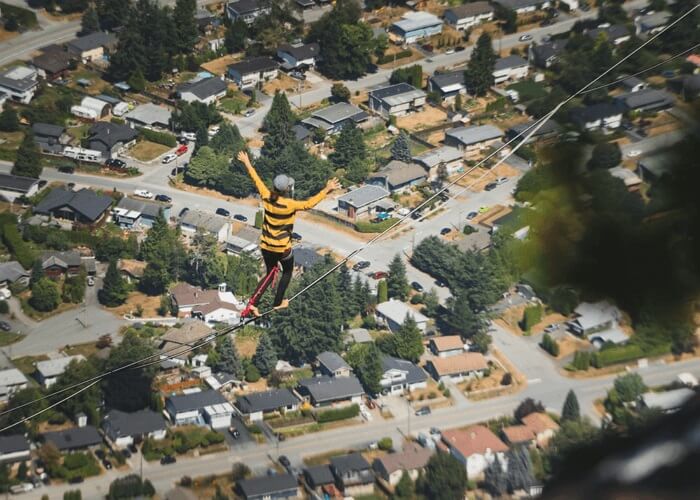- About
- Discover EaseUS
- Reviews & Awards
- License Agreement
- Privacy Policy
- Student Discount
How to Merge PDF Files with Adobe Reader in 2026
Melissa Lee updated on Jan 05, 2026 | Home > PDF Knowledge Center | min read
PDF files are being used worldwide for managing documents. The reason lies in its convenient and versatile properties. However, it becomes challenging to handle multiple PDFs, especially if they contain the same information. For example, you might need to download or save many PDFs about a single topic.
So it's better to merge all those PDFs because it will save you from the hassle of switching from one file to another while reading. Also, you can easily share PDFs over email. However, you will need a PDF merger to help you through the task.
People view PDF files on Adobe Reader, so their first question is how to merge PDF files with Adobe Reader. Let's explore!
Merge PDF Files with Adobe Reader
Adobe Acrobat is a renowned name in the market of PDF software. Offering an extensive range of tools, it allows you to create, merge, edit, protect, and annotate the PDF. Organizing the PDF files or pages is at your fingertips where it is possible to insert or delete the pages. Besides that, you can also crop or rotate the pages according to your needs.
Moreover, you can add rich media, comments, and stamps before exporting. Even it is possible to request E-signatures and comments if required. One thing to always keep in mind is that the merge function of the Adobe tool can never be used without purchasing. So spend some money to get the desired results.
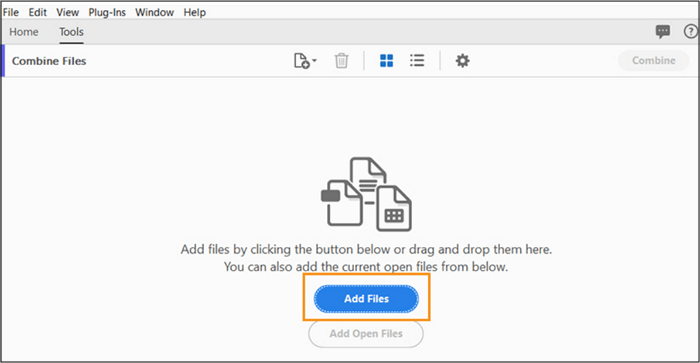
Step 1. If you have the application already installed on your system, you only need to open it. After that, click Tools > Combine Files to get onto the new interface.
Step 2. Next, click "Add Files," browse, and upload the required PDFs. Here you are able to organize the pages by choosing the "Organize" tool from the available ones.
Step 3. Finally, press the "Combine" tab from the top-right menu and save the file as usual. You are all done!
2026 | How to Combine PDF Files in Google Drive with 2 Feasible Ways
Learn the feasible ways to combine PDF files with Google Drive and its alternative in 2026!

Merge PDF Files with Adobe Reader Alternatives
Not all people like to use Adobe Reader, primarily professionals. So they will always be looking for better Adobe Reader alternatives, which you will find here.
Alternative 1. EaseUS PDF Editor
Among all the software to satisfy their need to merge PDFs, EaseUS PDF Editor tops the list. The reason is its long list of features, including the one to combine multiple PDF files. Also, it lets you rearrange the PDFs as per your needs. Not only this, but you can edit the combined PDF by inserting, extracting, and removing Blank Pages from PDF easily. And what you will get in the end is the quick results along with retaining the documents' quality.
Furthermore, you are allowed to add comments, signs, and add watermark to PDF. Even encrypting the confidential PDF files with a password has never been so effortless as with EaseUS PDF Editor. Most importantly, you can go for optimized PDF compression to reduce its size before saving or sharing the file.
Features:
- Work as a PDF viewer, editor, and converter
- Create PDF from a blank document or files
- Upload one by one or the complete folder of PDFs
- Add various elements like text, graphics, and more
- OCR screenshots to make them editable
Step 1. Launch EaseUS PDF Editor and click "Tools". Then, choose "Combine PDF" under "Edit & Review".
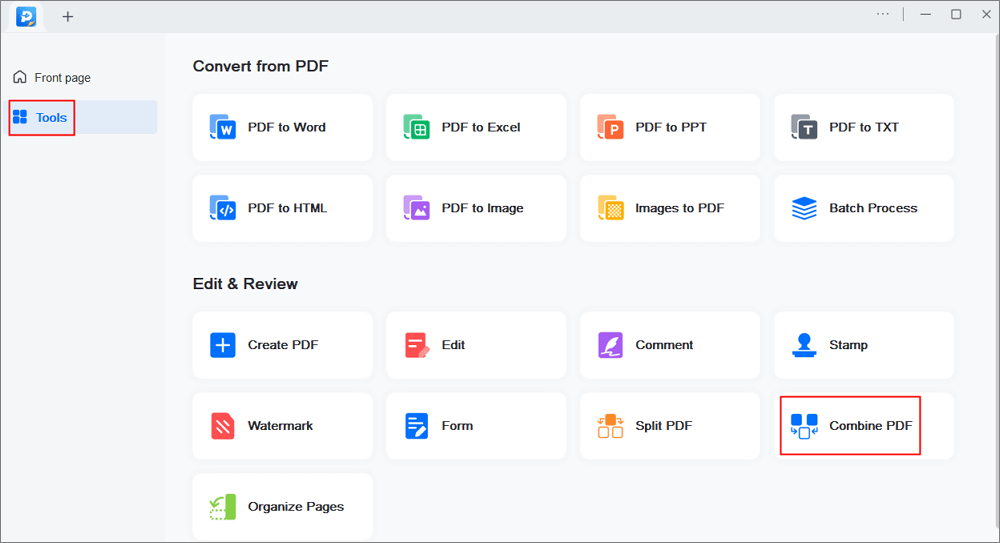
Step 2. Select the first file you want to combine. After that, click "Add file(s)" to add other files you want to combine. The files could be PDF, Office document, and image files. Then, choose the "Output folder" and click "Merge" to start.
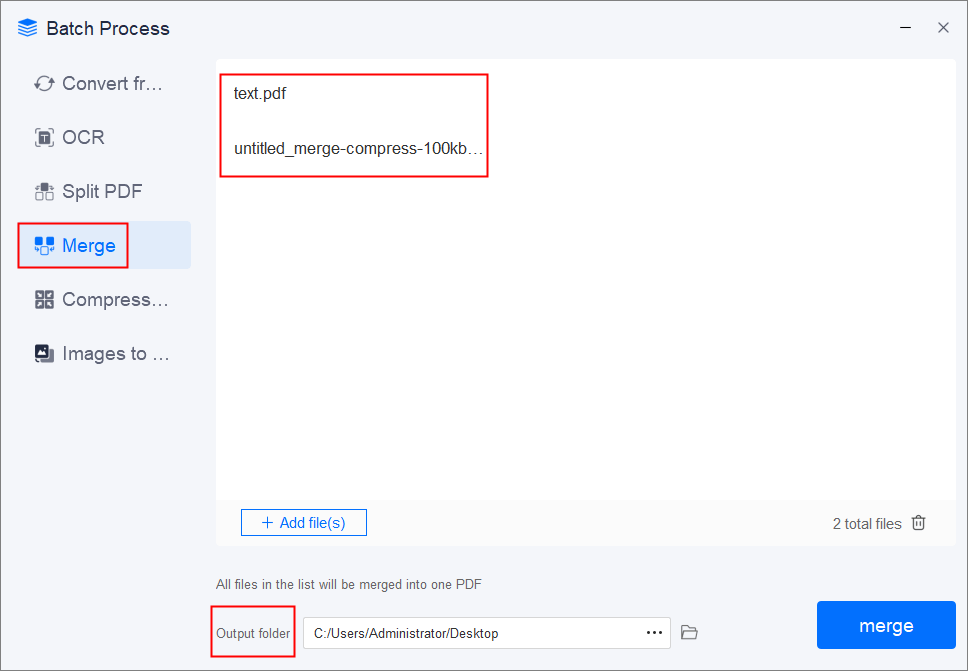
Step 3. When the process is finished, you will be need to the combined PDF file.
Alternative 2. Foxit PhantomPDF
Foxit PhantomPDF is a comprehensive and efficient PDF manager but a paid one. It assists you in merging PDFs easily by offering the option to pick up the PDFs as a single file or complete folder. Also, you can upload documents from the clipboard, webpage, and scanner. From the upload section, it is even possible to checkmark the option of adding the table of contents along with retaining the page number during combination.
Moreover, you can go for rotating or cropping the pages if required. Not only this, but it allows you to do editing of the text and other objects like images, graphs, charts, and more. Last but not least, you can perform a quick OCR for turning the uneditable PDFs into digital ones.
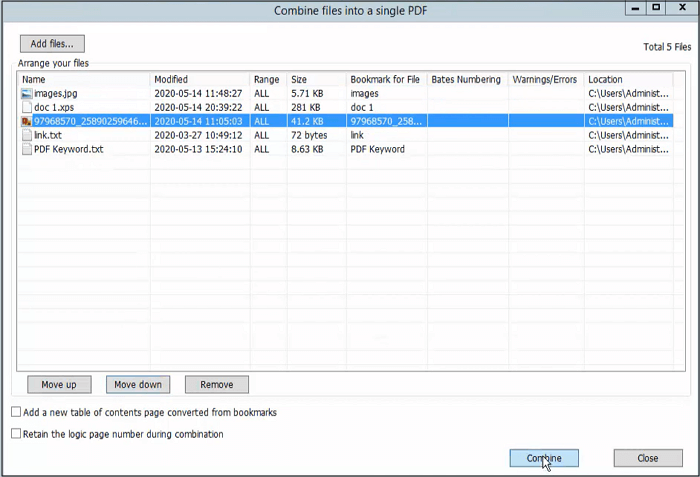
Step 1. First of all, download the software from the official site. After launching, click File > Create > Combine Files to proceed further towards merging.
Step 2. Click "Add Files" from the new window to browse and upload the multiple PDFs. Now, you are allowed to checkmark any available option.
Step 3. After that, hit the "Combine" button. Once combined, you can do all the required editing easily. Click File > Save As to save the PDF, and you are done!
Alternative 3. ILovePDF
ILovePDF must be the way to go for those who prefer using online tools. It aids you in merging the PDF files easily and free of charge. Regarding PDF importing, you can import from the device or drag and drop the files via Google Drive and Dropbox storage. Once the import procedure gets completed, you can reorder the PDF files in a proper sequence.
Furthermore, this browser-based tool helps you in various tasks such as splitting, compressing and converting PDF files quickly. Even trusting your data is not a risk because the tool ensures protection from third parties.
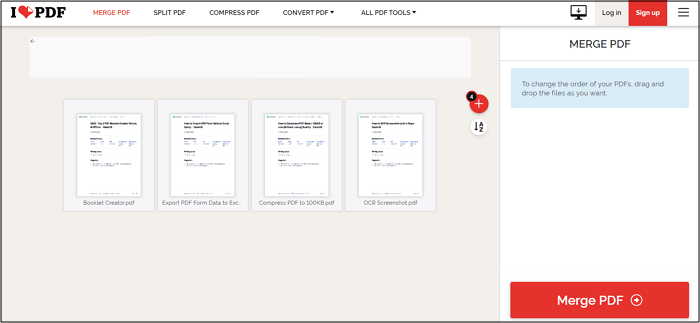
Step 1. Firstly, you need to open the website of ILovePDF using the given link. Now, click "Select PDF Files" to browse and open the required files.
Step 2. The next step is about organizing the files. After doing this, press the "Merge PDF" tab, and your file will automatically download. That is all!
Conclusion
Undoubtedly, it's usual to merge PDF files for various purposes but finding the simplest, easiest, and most professional method is always challenging. Since the Adobe Reader is what people use for handling PDFs usually, they ask how to merge PDF files with Adobe Reader. However, trying the popular EaseUS PDF Editor for Windows will never go wrong. It is good to choose this software if you prefer quality and speed over accessibility. Along with that, you will also be able to complete multiple editing and converting functions.
About the Author
Melissa Lee is a sophisticated editor for EaseUS in tech blog writing. She is proficient in writing articles related to screen recording, voice changing, and PDF file editing. She also wrote blogs about data recovery, disk partitioning, and data backup, etc.