- About
- Discover EaseUS
- Reviews & Awards
- License Agreement
- Privacy Policy
- Student Discount
How to Combine PDF Files in Google Drive in 2026 [2 Ways]
Shelly updated on Jan 05, 2026 | Home > PDF Knowledge Center | min read
-
How to combine PDF in Google Drive? You can utilize a third-party program such as Merge and Split for Google Drive.
Download the app from the Google Workspace Marketplace > choose the PDF files you want to merge > right-click on them > select Open with > PDF Merge and Split. In this app, you can arrange the files in the desired order > click Create PDF > save the merged PDF back to your Google Drive.In addition, this post also offers you Apps Script and PDF.co to combine PDF files in Google Drive.
PDF and Google Drive are pretty much inseparable now. After all, it's becoming a common practice for us to store files, including PDF files, in Google Drive. However, Google Drive only acts as storage, and we can only do the bare minimum when it comes to PDF editing using Google Drive. As a matter of fact, we cannot edit PDF files using Google Drive at all. It's such a pity, considering users tend to use PDF and Google Drive together at the same time.
Unless users use other applications and extensions to combine files, of course. This article will tell you how to combine PDF files in Google Drive using file extensions and other information about PDF, Google Drive, and many more.
Alternative Way to Combine PDF Files via EaseUS PDF Editor
How to Combine PDF Files in Google Drive
There are two ways you can combine PDF in Google Drive - through an extension or API using PDF.co.
1. PDF Merge and Split
The first thing you want to do in order to know how to combine PDF files in Google Drive is installed PDF Merge and Split from Google Workspace. PDF Merge and Split Files will allow you to merge several PDF files on Google Drive without having to move to another software. After you have installed the software, it will appear in your Google Drive hence why you don't need to move to another software. You will have to move to a new window though, but the software will redirect you automatically. Overall, it's not as hassling as opening a new software for the merging. The built-in feature of PDF Merge and Split makes it perfect for those who want to merge PDFs without having to move from one software to another.

Here are the steps to combine PDF files in Google Drive:
Step 1. Go to Google Workspace and install PDF Merge and Split. Give permission to use your Gmail account. Then, upload the PDF files to your Google Drive. Or, you can use the ones you've already uploaded
Step 2. Highlight the PDF files, right-click the files, and choose "Open With" > "PDF Merge and Split". The application will take you to a new window. At the new Window, choose "Select files", "folders from Drive" and choose the PDF to merge.
Step 3. If you have double files, click the file you want to erase and press the Delete key on your keyboard. Once everything is good, click "Create PDF" to start the merging process.
Step 4. If the merging is successful, choose the "Save to Drive"option. Give authorization if needed. A pop-up window will appear to reconfirm the file's name. If all is set, click "Save to Drive" to start the process.
Step 5. When the upload is successful, you will get a lot confirming that the process is done.
2. Apps Script and PDF.co
If you want a more complex method, you can opt for Apps Script and PDF.co. to make it simple, Apps Script and PDF.co will add script to Google Drive in the form of Google Excel. You will have to go through links and script to be able to merge the PDFIt's complex, yes, but it's perfect for those who want to challenge themselves to do this task. The result will be more satisfactory, especially if this is the first time you're using it. You also don't need to worry, because the software provides the script to you. All you need to do is copy and paste the script/links and do the steps according to the instructions below.
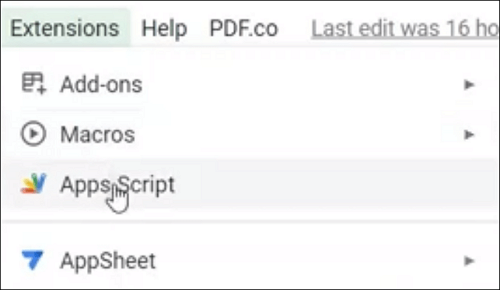
How to combine PDF in Google Drive using Apps Script:
Step 1. Integrate PDF.co with Google Apps Script to Google Drive and open the Google Sheets app. Add your API key at the very top of the sheet. You can get the API key at pdf. co
Step 2. Add the URL of PDFs you would like to merge in the "PDF URLs" section. Ensure you separate them by commas.
Step 3. Get the script. Make sure you put the API key in the B1 section and the PDF URLs in the A4. Click "Run.”
Step 4. Go back to your sheet and click "Create PDF" on the toolbar. Click the new URL to see your new PDf and download it.
Alternative Way to Combine PDF Files via EaseUS PDF Editor
If you think the instructions on how to combine PDF files in Google Drive above are inconvenient, you can use other alternatives to do the combination outside Google Drive. One of those alternatives is EaseUS PDF Editor.
EaseUS PDF Editor is an editor with plenty of features that allow you to tweak PDF to the fullest. And of course, it has the option to merge PDF too. By using this editor, you can merge PDFs in less than one minute thanks to its quick processing and easy layout. Because of the mentioned perks, you can reach all its features, including the merging feature, easily.
Besides the option to merge PDFs, EaseUS PDF Editor also has other features for editing. You can rearrange/ remove the pages, add new elements (such as a form), lock the PDF, and many more. And if you get the premium version, you can get the perfect flawless results without watermarks.
Here are other features of EaseUS PDF Editor:
- Option to add a digital signature
- Nearly accurate OCR scanning that supports lots of languages
- Collaborative features such as comments and highlights
- Print PDF without margins on Windows PC
- Add images, texts, and other new elements
Now, download this PDF editor without registration!
FAQ About How to Combine PDF Files in Google Drive
Now that we know how to combine PDF in Google Drive and its alternative, let us debunk several commonly-asked questions regarding PDF merging.
1. How can I combine multiple PDFs into one?
You can combine multiple PDFs through various software. From Adobe Acrobat to EaseUS PDF Editor, you can use any software to do so (although we recommend EaseUS PDF Editor thanks to its ease of use). However, thanks to new discoveries, users now can combine PDF in Google Drive too, although it might take some work to do so.
2. How do I combine multiple PDFs in Google?
You can combine multiple PDFs in Google by using extensions such as PDF Merge and Split or API key; it all depends on your preference. However, it should be noted that combining them using Google Drive directly will take lots of hours if you are not accustomed to it. If you want to avoid wasting time on the merging, it's best to use easy software such as EaseUS PDF Editor so that you don't need to spend hours on the process.
About the Author
"I hope my articles can help solve your technical problems. If you are interested in other articles, you can check the articles at the bottom of this page. Similarly, you can also check my Twitter to get additional help."

![pdfFiller Review [Pros, Price, Ratings...]](/images/pdf-editor/en/related-articles/10.jpg)

