- About
- Discover EaseUS
- Reviews & Awards
- License Agreement
- Privacy Policy
- Student Discount
Export WhatsApp Chat to PDF in 2025✅
Jane Zhou updated on Sep 19, 2025 | Home > PDF Knowledge Center | min read
Exporting WhatsApp chat to PDF is crucial whenever you want to save the messages for business documentation & transaction or personal use in the future. Even you may need a printable PDF version of the chat for research purposes. But, unlike exporting Teams Chat to PDF directly, WhatsApp doesn't offer this feature. It only lets you export messages as a TXT file without videos, photos, stickers, emojis, etc.
However, there are alternative solutions to export WhatsApp chat to PDF, which will be discussed in this post. Let's get into the details!
| 🛠️Method | 👍Effectiveness | 🙉Suitable users |
| Use WPS Office | High - Export WhatsApp Chat directly, but need to convert it to PDF with software. | Android |
| Use Email | Medium - Similar to the previous one, you also need to find a PDF converter. | iPhone |
| Copy and paste | High - Only need to copy and paste, but it's time-consuming | PC |
Limitations of Exporting WhatsApp Chat
Unlike WhatsApp backup, below are some limitations on exporting WhatsApp chat.
- Offer a limit of 16MB per chat export
- Let you export up to 10,000 latest messages, including media files
- Allow exporting up to 40,000 messages without any media file
- The in-app option to export WhatsApp chat is through email
- WhatsApp support only TXT file as an output format
- Permit exporting only one chat manually at a time
Here's a video tutorial you can check to export WhatsApp chat to PDF:
- 00: 00 - Introduction
- 00: 43 - Using WhatsApp's "Export Chat" feature to export WhatsApp chat to PDF
- 02: 47 - Exporting WhatsApp chats from iPhone to PDF
- 04: 25 - Export WhatsApp Chats from Android to PDF with a third-party tool
Export WhatsApp Chat to PDF on Android
Since there is no direct way to export WhatsApp chat to PDF, you can go for a suitable indirect method. After exporting the conversation from WhatsApp, you can later use a PDF converter to change your WhatsApp chat into PDF. Here we take the WPS Office application as an example.
- What to prepare
- Sign in to your WhatsApp account
- An existing email account
- Access to the WPS Office app
Here is a tutorial on how to enter WhatsApp chats to PDF on Android:
Step 1. Firstly, launch WhatsApp on your Android phone. Now, open the conversation that you need to export as a PDF. Press the three dots icon from the top corner and choose the "More" button.
Step 2. Next, you need to tap "Export chat" and select the "Including Media" or "Without Media" option from the pop-up window. Select "Mail" from the sharing options to export the WhatsApp chat file to your email address.
Step 3. Download your file by logging into your account. Open it on the WPS Office app. Click "Tools" from the bottom and select "Export to PDF" to preview the file.
Step 4. Lastly, you need to tap "Export to PDF," choose the destination folder, and rename the PDF. That's all!
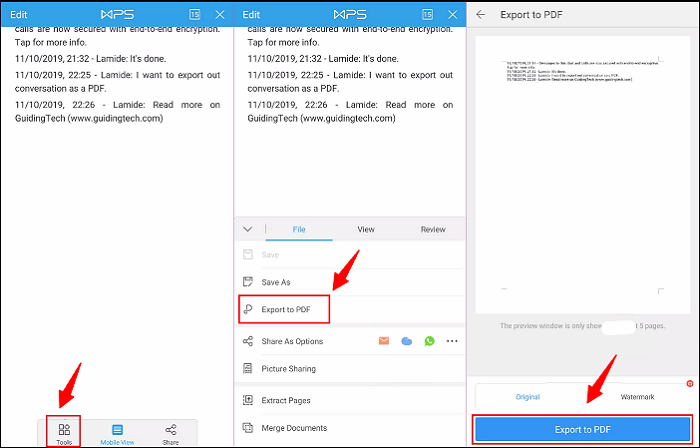
Export WhatsApp Chat to PDF on iPhone
Just like Android, iPhone users won't be able to export WhatsApp chat history to PDF directly. So after achieving a TXT file through email, you can convert Text to PDF. However, there are some requirements you need to comply with before processing.
- What to prepare
- An existing WhatsApp account
- Sign in to your email account
- Access to Soda PDF TXT to PDF tool
Let's comply with the steps on how to export WhatsApp chat as PDF on iPhone:
Step 1. After launching WhatsApp and opening the conversation, click the user name, and choose the "Export Chat" button. Select the "Attach Media" or "Without Media" button, and tap the "Mail" icon.
Step 2. Open the email account and download the attached file whether you have exported the WhatsApp chat to email, including or excluding media.
Step 3. Lastly, open Soda TXT to the PDF tool and import the WhatsApp chat file. After processing, you can hit the "Download File" button." That's all!
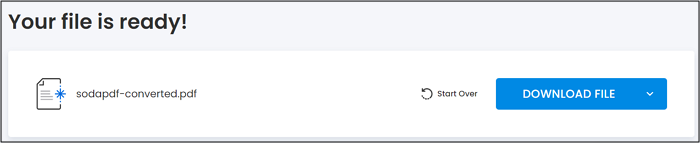
Export WhatsApp Chat to PDF on PC
Since WhatsApp does not support the Export option on the WhatsApp web, you can scroll up to the first message that needs to be exported and use keyboard shortcuts to select all the messages. Later you can copy and paste the conversation into a text editor like Google Docs, Word, etc.
- What to prepare
- Log into your WhatsApp Web
- Access to Google Docs or another Text Editor
Below is the procedure to export WhatsApp messages to PDF on a PC:
Step 1. First, open "WhatsApp Web" on your PC by scanning the QR code. Now, open the desired WhatsApp conversation.
Step 2. The next step involves the selection of all the text by pressing "Ctrl +A." Then, press "Ctrl + C" to copy the content.
Step 3. Afterward, paste the content on Google Docs. Click "File" > "Save As" > "This PC" and choose "PDF" as the file format. Hit "Save," and you are all done!
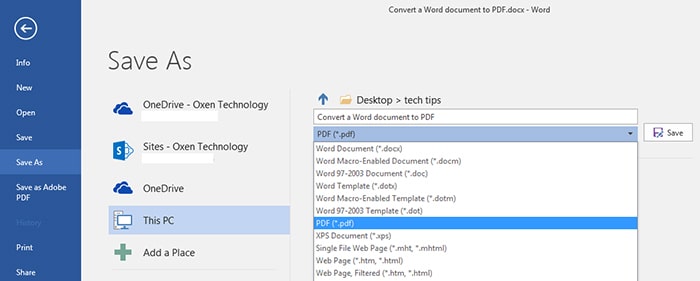
How to View Exported WhatsApp Chat
If you need to view the exported WhatsApp chat in PDF format, EaseUS PDF Editor is the top choice for PC users.
Depending on your choice, you can view the PDF file in both read and full-screen mode. It lets you rotate a PDF clockwise & anticlockwise, and you can access zooming functions. The flexible page design and effortless navigation make it an excellent PDF viewer. So you can enjoy single or two-page views with automatic scrolling.
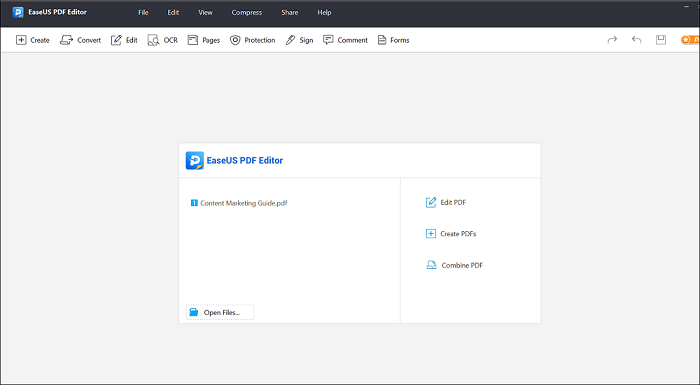
Apart from viewing features, it lets you create, edit, convert, and password protect PDF. You can OCR, annotate, merge, and split PDF files without any hassle. Let's download and try EaseUS PDF Editor to get insights into more functionalities.
Export WhatsApp Chat to PDF FAQs
In addition to the above discussion on exporting WhatsApp messages to PDF, here are some relevant questions to consider for more information:
1. How do I export an entire WhatsApp conversation?
To export a complete Whatsapp conversation on an iPhone:
Step 1. Open WhatsApp and expand individual or group chat. Now, click the user name.
Step 2. Press the Export Chat button. Choose the Attach media or Without media option.
Step 3. Select the mail option to compose an email with the chat attached as a TXT file.
2. How can I save WhatsApp chat for legal purposes?
To save WhatsApp chat as evidence for Android users:
Step 1. Firstly, open the required individual conversation, click three dots, and select More. Choose the email icon and compose an email to export a TXT file.
Step 2. Now, open your email, download the TXT file, and open it in the WPS Office app. Go for the Tools section and press Export to PDF.
Step 3. After previewing, hit Export to PDF again, choose a destination folder, and save your PDF for legal purposes.
3. How can I convert WhatsApp chat to book for free?
To convert WhatsApp chat to book for free:
Step 1. After opening the desired WhatsApp chat, tap three dots > More > Export > Export chat.
Step 2. Include or exclude media and choose mail to share the TXT file.
Step 3. Open Zamzar TXT to the EPUB tool, upload the chat file, and download your book for free.
4. Can you export WhatsApp chat from your iPhone?
Yes, it is possible to export WhatsApp messages from your iPhone. You can export the entire chat history as a TXT file through mail or save the images & videos to the gallery.
Conclusion
In this write-up, you have been provided with three reliable methods to export the entire WhatsApp chat or a part of the conversation to PDF for Android, iPhone, and PC users. Afterward, viewing the PDF file of exported WhatsApp conversation is necessary.
For this purpose, EaseUS PDF Editor is a simple yet powerful solution. It helps you perform multiple PDF-related tasks, such as converting, editing, protecting, and more. If you find this post worth reading, do share this with others.
About the Author
Jane is an experienced editor for EaseUS focused on tech blog writing. Familiar with all kinds of video/PDF editing and screen recording software on the market, she specializes in composing posts about recording and editing videos. All the topics she chooses are aimed at providing more instructive information to users.



![How to Password Protect a File on Mac [Full Guide]](/images/pdf-editor/en/related-articles/19.jpg)