- About
- Discover EaseUS
- Reviews & Awards
- License Agreement
- Privacy Policy
- Student Discount
How to Convert Webarchive to PDF | 3 Ways
Joey Albert updated on Dec 04, 2025 | Home > PDF Knowledge Center | min read
A Webarchive file format is suitable for saving the complete web pages, including the images, videos, linked pages, CSS, Javascript, and almost everything, using the Safari browser. Since the browser is primarily available for macOS now, the Webarchive files are also for that system. However, the outdated versions might be available on Windows.
These web pages can be saved and viewed offline, so you won't have to do the copying and pasting to save the file. Moreover, you can't share these files with others because of compatibility issues. That's why converting them into a standard format like PDF is a solution. However, an excellent Webarchive to PDF converter is required for the best and most efficient results.
I have web archives in one folder in my files but I want to convert them to PDF's and send them to another folder. Is there a way to automate this? - From Reddit.
How to Convert Webarchive to PDF
In this part, we will show you how to convert Webarchive to PDF with three useful programs. Let's dive deep into the details of the top ways to convert Webarchive to PDF!
Tool 1. Safari Print
Webarchive file is Safari's native single-file webpage archive format. You can convert Webarchive to PDF by the Print feature on Mac. The most straightforward method to convert it to PDF on macOS requires nothing beyond Safari itself.
Here is how to convert Webarchive to PDF with the Print feature in Safari.
Step 1. Locate your Webarchive file and double-click it.
Step 2. Safari will automatically open the archived page.
Step 3. Go to File > Print or press "Command + P."
Step 4. In the Print window, find the PDF dropdown menu at the bottom-left corner.
Step 5. From that menu, select "Save as PDF…."
Step 6. Choose a save location. Add a title, author, or keywords if needed, then click Save.
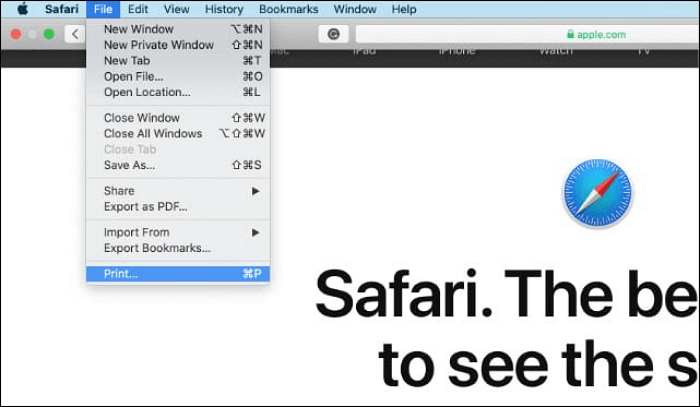
✅Pros:
|
⚠️Cons:
|
Tool 2. Online-Convert
Online-Convert is a remarkable PDF converter that assists you in converting Webarchive to PDF. It offers you the conversion of several file types, including documents, eBooks, and more. Here, you have the accessibility to upload PDFs from the cloud such as Google Drive, Dropbox, and even URL.
Along with that, the option to convert the scanned PDF files is also available. You can even convert the large files, but sometimes it takes too much time. A Google Chrome extension is also being offered. Moreover, you can download the converted PDF as a zip file using this online tool.
Let's move forward towards Webarchive to PDF conversion using Online-Convert:
Step 1. Open the website of Online-Convert via the provided link. Now click "Tools" > "Document Converter" > "Convert to PDF".
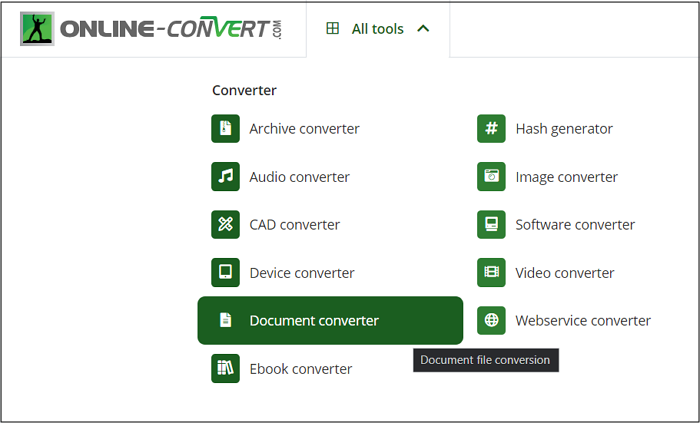
Step 2. Next, click "Choose File" to upload the Webarchive file you need to convert. After uploading, press the "Start" button.
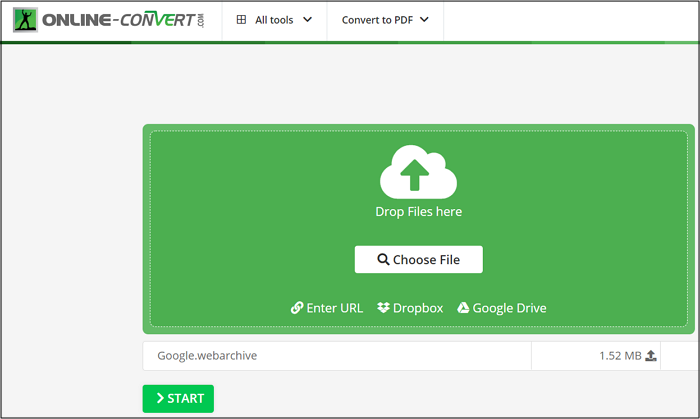
Step 3. After getting to the new interface, hit the "Download" tab, and you are all done!
✅Pros:
|
⚠️Cons:
|
Tool 3. Online Webarchive Viewer
Besides Online-Convert, Webarchive Viewer and Convert to PDF is another tool to help you convert Webarchive to PDF. This secure online PDF converter allows you to view the Webarchive files on any device, irrespective of the system. Supporting Google Cloud and Chrome extension, you can perform the required task easily and quickly.
Despite conversion, the tool offers the Toggle Toolbar feature, where you can select a single page and save it if required. Furthermore, the option to Zoom in and out is also at your fingertips. You can even print the document or download your files as a PDF. However, it lets you make only one conversion per day.
Here is a tutorial to convert Webarchive to PDF through Webarchive Viewer and Convert to PDF:
Step 1. In the first step, you need to open the website using the given URL.

Step 2. Secondly, you need to drag and drop your Webarchive file in the specified section.
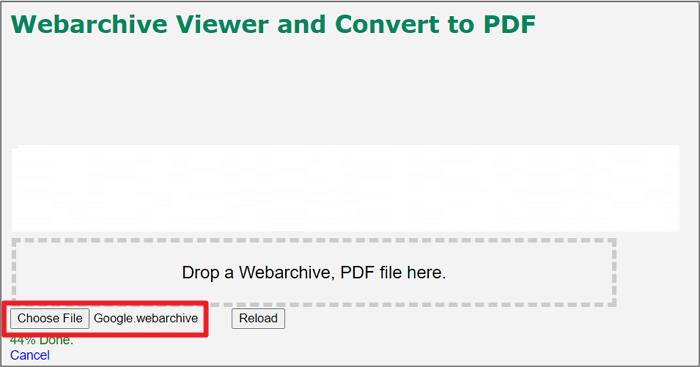
Step 3. In the last step, press the "Download" icon from the top right side, and you are all done!
✅Pros:
|
⚠️Cons:
|
A PDF Converter You Can Never Miss
After choosing and converting files into PDFs by using any of the three ways above, you might need to edit or view them. Let's look at the details of a suggestion below!
EaseUS PDF Editor
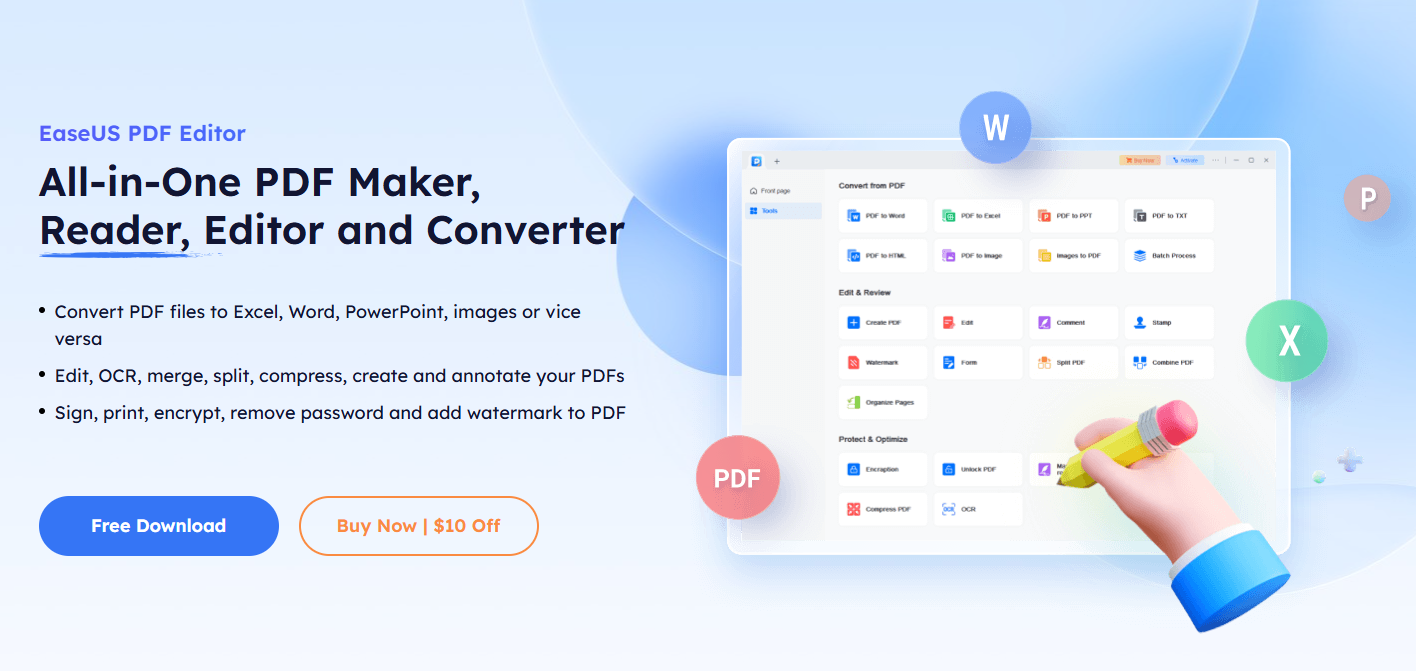
Whatever PDF task you need to perform, EaseUS PDF Editor comes in handy. The software must be your way to go from creating PDFs to converting and from better viewing to editing. You can easily convert your PDFs to the formats like PPT, HTML, PNG, GIFF, JPG, TIFF, and more. The conversion is done at a faster rate, along with retaining the document quality over conversion. Also, it lets you do all-in-all content editing, including the text format.
Adding or removing pages, images, text, and even links is at your fingertips. Moreover, you can encrypt the PDF before sharing it if it contains any sensitive information. Combining multiple PDF files into a single one is all in your control. Also, the software allows you to do compression by optimizing your document. Even it is possible to share PDFs via email.
Features:
- Convert PDF to formats like Docx, PPT, BMP, etc.
- Edit text and images in a PDF
- Add drawing markups and annotations
- Support OCR technology to scan your files
- Hide/show navigation panels easily
Conclusion
The suitable converter assists you in easy and efficient Webarchive to PDF conversion. In the above article, you have found the best three ways to convert Webarchive to PDF along with an efficient PDF editor. Once you are done with the conversion, you may need to edit PDFs or later convert them into another format. For this purpose, you have the top recommendation of EaseUS PDF Editor. It lets you edit the PDF at a basic and advanced level, along with many other unique features.
FAQs on How to Convert Webarchive to PDF
1. How do I view a Webarchive File?
On macOS, the process is very simple. Just double-click the file, and Safari opens it instantly, showing the page exactly as it appeared when saved.
2. Why convert Webarchive to PDF?
Users convert Webarchive files to PDF mainly for convenience and compatibility. A PDF opens on any computer, phone, or tablet without requiring Safari or macOS. Sharing becomes much easier because recipients do not need special software.
3. How do I convert Webarchive to PDF on Windows?
Windows has no built-in Safari support, so you must use one of these reliable methods. You can upload the file to the online tools, like Webarchive Viewer.
Share this post with your friends if you find it helpful!
About the Author
Joey is an enthusiast of science and technology. With a passion for uncovering the latest tech innovations, she creates clear, engaging how-to guides that make technology accessible and enjoyable for all.




