- About
- Discover EaseUS
- Reviews & Awards
- License Agreement
- Privacy Policy
- Student Discount
Top 3 Easy Ways To Convert ODT To PDF
Melissa Lee updated on Sep 19, 2025 | Home > PDF Knowledge Center | min read
- Update:
- Recently, Microsoft is making a change to its Microsoft Office branding. Microsoft Office is being renamed by Microsoft 365. After the official renaming, our article content will be updated accordingly.
ODT, also known as Open document text files, are files created by Open Office programs. Perhaps, you've heard of files in ODT format once or twice, but do you know you can convert ODT to PDF losslessly just within a few clicks? Yes, with the use of advanced software or a robust online converting tool, converting ODT to PDF will be just like a piece of cake. Thus, if you're looking to increase the compatibility of your ODT file across different platforms, stick to this page, and let's walk you through the top easy ways to turn ODT into PDF on Mac or Windows PC without complications.
What Is an ODT File
As mentioned above, ODT files are also known as Open document text files, which are created by OpenOffice programs. Like Word DOCX, ODT also contains text, images, style, objects, and other elements. And the amazing aspect of this file format is that it supports easy editing on different programs, including OpenOffice itself. Thus, it doesn't matter whether you're using Google DOCS, Microsoft Word online, LibreOffice Writer, Doxillion, Abiword writer, etc. you'll be able to open and edit your ODT document conveniently anytime, anywhere.
How to Convert ODT to PDF With Adobe on Windows and Mac
As we all know, Adobe is one of the most popular PDF editing tools that support the conversion of files into various formats. Over the years, this tool has always come in handy when the need to convert documents arises. Well, Adobe also supports the conversion of ODT to PDF. So in this section, we'll introduce you the easy steps to convert ODT files to PDF on Windows or Mac computers using Adobe. So keep reading.
Step 1. Launch the Adobe Acrobat tool on your Mac/Windows PC, and click on the "Create PDF" option from the tool menu.
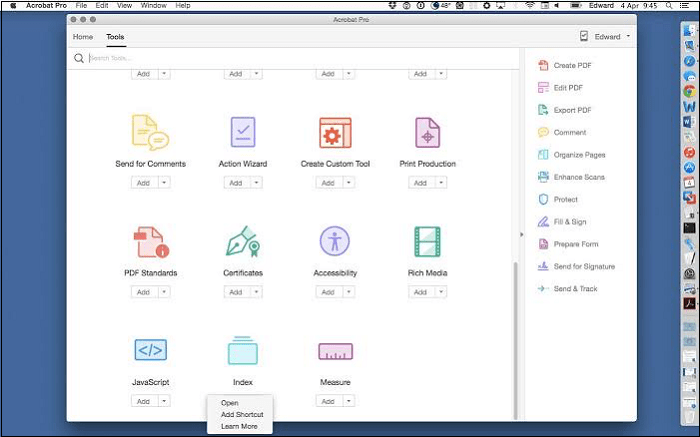
Step 2. Up next, click "Select A File" to open the ODT file you're looking to convert.
Step 3. Once you finally find the file you want to convert, click on it, hit the Create button to start the conversion instantly.
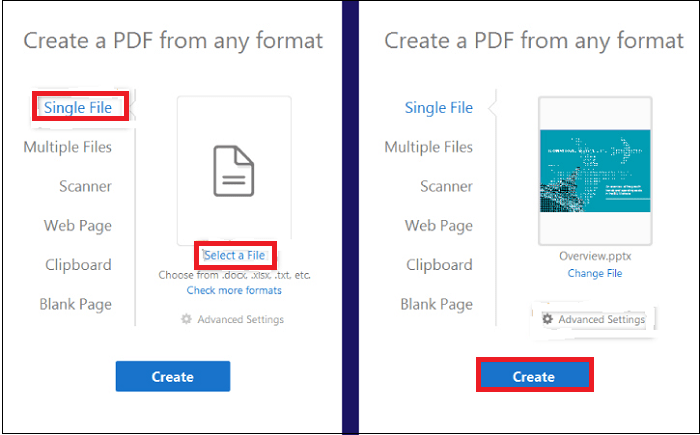
Step 4. Finally, hit the Save icon to easily save the newly created PDF file to a preferred location on your PC.
How To Convert ODT to PDF Online Free
Another easy way to convert ODT into PDF is by using a robust online tool that doesn't compromise document quality. Although there are quite a few online document converters available on the internet, we've selected the top two online tools that can efficiently help you change ODT into PDF without any complications.
Online-Convert
The first tool is Online-Convert. This tool is a very popular document converter that allows users to convert documents into different formats. Boasting a highly intuitive user interface, it also supports helpful conversion tools that enable users to convert audio files, video, image, and lots more, free unlimitedly.
Follow the stepwise guide below to convert ODT into PDF using Online-Convert.
Step 1. Visit the Online-Convert official website via the link https://www.online-convert.com/.
Step 2. Navigate to "Document converter" and select target format as "Convert to PDF". On doing that, you'll be prompted to a new page where you'll add the ODT file you're looking to convert.
Step 3. Up next, you'll have to upload the ODT file either from your Device, Google Drive, Dropbox, or you can easily enter the file URL.
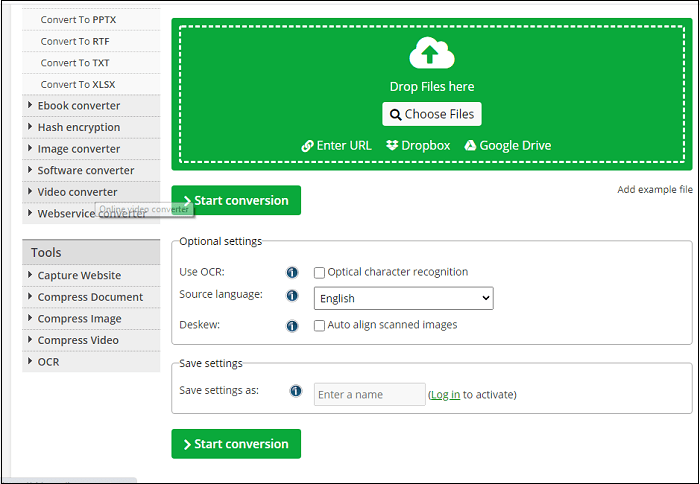
Step 4. After uploading the ODT file, you can easily adjust the file settings, then hit the "Start Conversion" button to create PDF from ODT instantly. Once the conversion process is finalized, click Download to save the new PDF file.
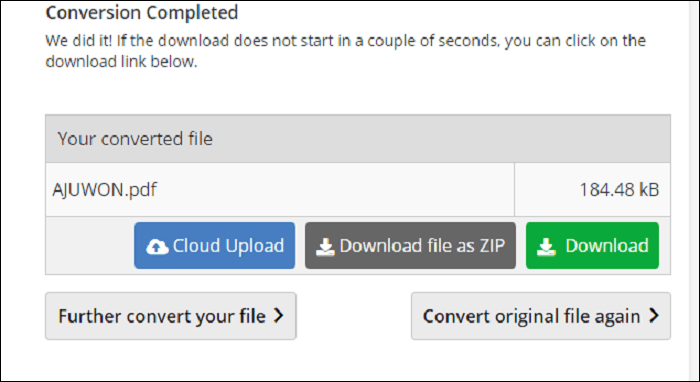
Online2PDF
Another wonderful online tool that converts ODT to PDF efficiently is Online2PDF.
Online2PDF, just like Online-Convert, has been a way out for folks who don't want to pass through downloading third-party software over the years. This tool makes it easy to convert ODT to PDF, and you don't require any technical knowledge to use. Moreover, aside from converting ODT to PDF, it also supports converting documents into a variety of formats. You can utilize the steps below to change ODT into PDF using this online tool.
Step 1. Visit https://online2pdf.com/convert-odt-to-pdf.
Step 2. Hit the "Select Files" button to add the ODT file you want to convert. You can add more than one file if you like. Select the output format of the file as "PDF".
Step 3. Click "Convert", and be patient while Online2PDF converts your ODT file to PDF.
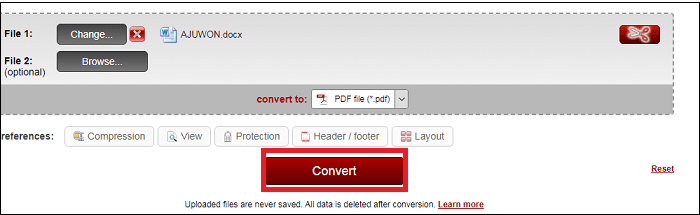
Step 4. Once the conversion process is completed, just click the Manual Download button to save the new PDF file to your device.
There you have it! Converting ODT to PDF online is quick as a breeze. So, stop hesitating, and convert your ODT file now.
Best PDF Converter For Windows
Sometimes you may want to convert your Word, Excel, or other files into PDFs on your Windows PC, then you can count on EaseUS PDF Editor.
It is the number one PDF editing tool that supports the efficient conversion of files into different formats without hassles. Plus, it has a wide range of features that enables users to do a lot on their PDF file. With its help, you are able to add Bates numbers to PDF, annotate, sign, edit, add images or do more on your PDF.
Overall, this Windows PDF editor supports a powerful OCR feature that makes the process of editing scanned documents easier than ever. See some of its key features below.
EaseUS PDF Editor
- Convert, edit, annotate and sign PDF files with just a few clicks
- Efficiently split, compress and merge PDF files
- Support viewing of PDF metadata to enable users to access important information on a PDF file
- Ability to add passwords and watermarks to PDF files to ensure 100% uniqueness and maximum protection of your work
The Bottom Line
What was once considered a backbreaking task, is now something that can be done within a few clicks! This page has covered the best and most effective methods that convert ODT to PDF without compromising document content. Whether you're looking to employ a third-party software or an advanced online document converter, the tools listed above would make the conversion process as easy as 1,2,3. Now pick the one you like best to start your converting task.
About the Author
Melissa Lee is a sophisticated editor for EaseUS in tech blog writing. She is proficient in writing articles related to screen recording, voice changing, and PDF file editing. She also wrote blogs about data recovery, disk partitioning, and data backup, etc.

![How to Convert Google Doc to Word [Quick Ways]](/images/pdf-editor/en/related-articles/19.jpg)
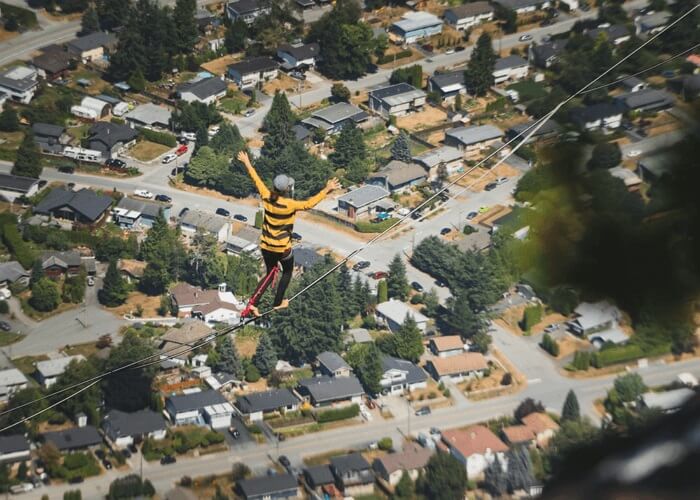
![How to Password Protect Word Document [Step-by-Step Guide]](/images/pdf-editor/en/related-articles/24.jpg)