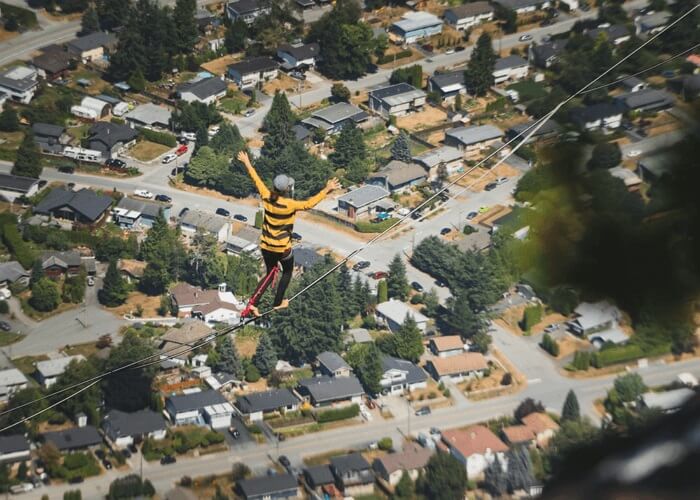- About
- Discover EaseUS
- Reviews & Awards
- License Agreement
- Privacy Policy
- Student Discount
[2025] How to Convert MSG to PDF Online/Offline
Jane Zhou updated on Sep 19, 2025 | Home > PDF Knowledge Center | min read
MSG file format is used for storing text information. It can be an email or an invitation. The only limitation is that the MSG can't be recognized by many devices. So people who need to share the document prefer to convert it into PDF because of its compatibility and transferring capabilities.
Once you get a PDF, it's easy to edit PDF image, modify the text, etc. In this guide, you can learn how to make this conversion. Below are the tools to convert MSG to PDF for Mac and Windows users.
How to Make MSG to PDF Conversion Online
GroupDocs is an online tool, the most appropriate one for MSG to PDF conversion, which works on operating systems like Mac and Windows. It is instant, requiring no installation, and lets you convert and view files.
Supporting various file formats, this tool converts files in large batches or one-by-one easily. Also, your data is safe with it as it has strict security and customer policies.
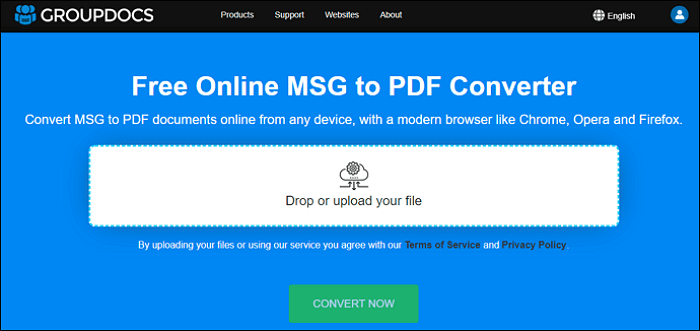
Here is how to convert your MSG files to PDF with GroupDocs converter:
Step 1. Open GroupDocs.Conversion. Then, upload or drag and drop the MSG file on this program.
Step 2. In the "Save as", choose "PDF". Click "CONVERT NOW". After that, your MSG file is converted into PDF.
Step 3. Select "DOWNLOAD NOW" to save this file on the computer.
How to Convert MSG to PDF on Mac
MacUncle MSG Converter is a wise choice for Mac users. With this software, you can convert MSG not only to PDF but also EML and HTML. Also, it will not affect document formatting and content. Since it has a clear interface, even users with no technical knowledge can apply its features to files.
Also, one feature of this tool is the renaming function, which allows managing the file efficiently. You can rename the converted PDF as you like. To better manage files, this converter is a good solution.
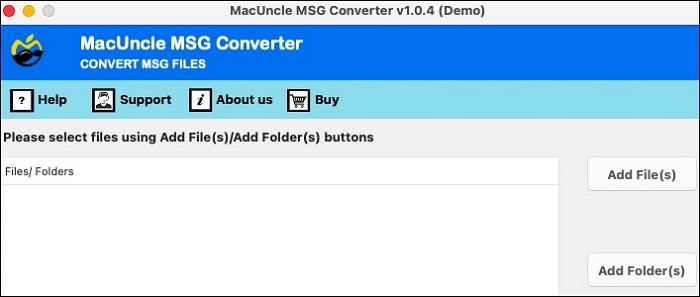
Let's find out how to make the conversion using this MSG to PDF converter:
Step 1. Launch this tool on Mac. Click "Select Files" and choose the target MSG file.
Step 2. Click "Save As". Then, select "PDF" as the output format.
Step 3. Enter the destination path of where you want to save the file. Click "Convert", and you can get a converted PDF.
How to Convert MSG to PDF on Windows
ZOOK assists in saving MSG as a PDF efficiently. This is the best solution for Windows users to convert Outlook MSG to PDF in simple steps. You can decide where to save the files yourself.
Not only it converts, but it also maintains the folder hierarchy. It keeps the original file structure to save MSG as a PDF. After saving it as a PDF, you can easily copy text from PDF. Also, it's easy to share, save, and even print the essential information.
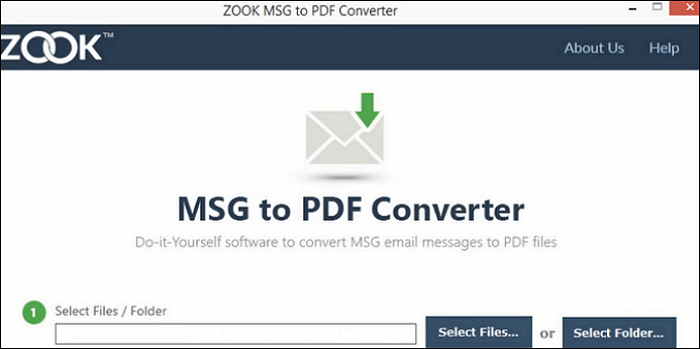
Here is a demonstration of how to make MSG to PDF conversion with ZOOK:
Step 1. Download and launch ZOOK on PC.
Step 2. Click "Select Files" to import the MSG file. Then, choose the PDF as the output format.
Step 3. Select "Browse" and select the destination path for saving the file. Click "Convert" to let the mission begin. It takes a few seconds, and you can get the converted PDF.
Bonus Tips: How to Convert PDF to Common Documents
If you have data in a PDF, you may convert it into file formats like Word, Excel, and PowerPoint. Such formats are commonly available and shareable. You can convert PDF into these formats with the best PDF converter like EaseUS PDF Editor.
This PDF editor for Windows applies conversions for file formats like Excel, Word, PowerPoint, and many others. Moreover, you can edit, annotate, and sign your documents with this functional tool. It also offers you to protect your files easily. If you have any file like Word you want to convert to PDF without losing its quality, try this tool.
Main features of this all-in-one PDF converter and editor:
- Effectively convert Excel to PDF
- Protect the files through a password easily
- Edit the PDF using multiple editing features
- Reduce PDF size without losing its quality
- Add a watermark to the PDF for better protection
To explore more useful functions in this tool, try it yourself! In the trial version, you don't need to create an account.
To better illustrate how to make the conversion. Show you one example for converting PDF to Excel.
Step 1. Launch EaseUS PDF Editor and click "Convert from PDF". Then, import the PDF file that you want to convert. If the PDF is password secured, you need to enter the password to unlock it first.

Step 2. Choose the "Output format" and "Output folder". You can choose to convert the PDF to Word, Excel, PPT, HTML, PNG, etc. Then, click "Convert" to start converting. You may also click "Add file(s)" to import more PDF files.

Step 3. Then, wait for conversion. When the file is converted, you will see the exported file in the next window.
Conclusion
MSG to PDF conversion is easy if you choose the efficient converter. In this post, you can find a suitable tool. To save time, you can choose the online converter, GroupDocs. Also, for Mac users, the MacUncle MSG converter is a good choice as it allows various conversions. When using a Windows computer, the ZOOK converter is your choice.
At the same time, if you want to convert PDF to common formats like Word, Excel, etc., try EaseUS PDF Editor.
About the Author
Jane is an experienced editor for EaseUS focused on tech blog writing. Familiar with all kinds of video/PDF editing and screen recording software on the market, she specializes in composing posts about recording and editing videos. All the topics she chooses are aimed at providing more instructive information to users.