- About
- Discover EaseUS
- Reviews & Awards
- License Agreement
- Privacy Policy
- Student Discount
How to Add Crop and Bleed Marks to PDF Easily
Jane Zhou updated on Sep 19, 2025 | Home > PDF Knowledge Center | min read
When you want to print your PDF books or documents in a print shop, you may be asked to provide the "crops and bleed" to print them correctly. However, most of you may never hear of that and also don't know how to add crop marks to PDF files.
Given that, this post will show you what the crop marks and bleed marks are, and walk you through the detailed steps to add crop marks to your PDF documents without any hassle. The word does not say more, so let's jump into it!
I have a prepared PDF marks with bleed & crop marks. I want to "print" to PDF cropped. How?
byu/Such_Climate5655 inAdobe
| Workable Solutions | Step-by-step Troubleshooting |
|---|---|
| Fix 1. Adobe Acrobat Reader | Launch Adobe Acrobat Pro on your computer, then open your PDF file with it...Full steps |
| Fix 2. PressPDF |
Go to PressPDF's official website, and upload your PDF document...Full steps |
What Are Crop Marks & Bleed Marks?
Crop Marks are the lines printed in the corner of your PDF that will tell the printers where to cut. And similar to the crop marks, the bleed marks ensure that your PDF files don't have a white edge once it's cut. And both of them always work cohesively to make sure the colors or images go all the way to each edge of your files. Anything past the crop mark will be cut off.
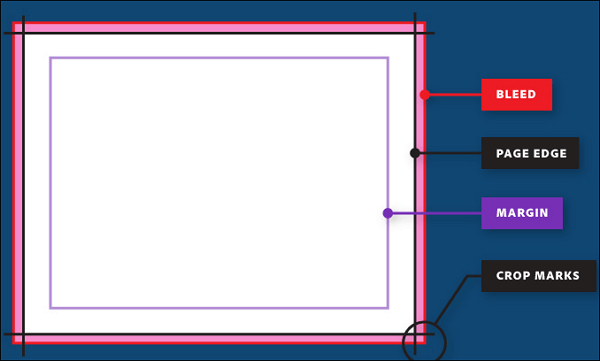
2 Ways to Add Crop Marks to PDF
In this section, we will show you how to add crop and bleed marks to your PDF with Adobe Acrobat and PressPDF respectively. Give them a try according to your needs.
Way 1: via Adobe Acrobat Reader Offline
When it comes to adding crop marks to PDF offline, Adobe Acrobat Reader is the best solution. It offers many useful tools to help users worldwide solve PDF problems, including adding bleed marks or trim marks into PDF. Apart from that, you can use it to add bookmarks in PDF for a better reading experience or edit your PDFs as you like.
Check out the below tutorial to add crop marks to PDF offline:
Step 1. Launch Adobe Acrobat Reader on your computer. Click on "Menu" > "Open" to open your PDF file.
Step 2. Under "All tools", click "Use print production" > "Add Printer Marks" > "All Marks" > "Trim Marks" > "Bleed Marks".
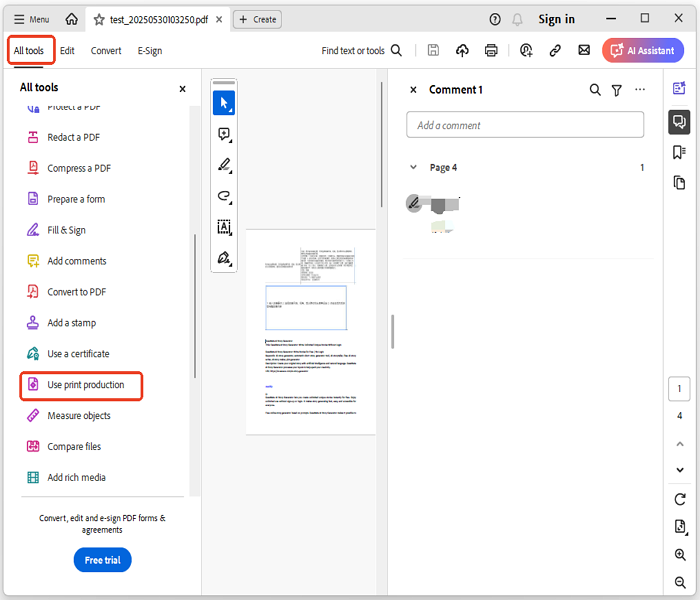
Step 3. Choose the pages that you want to add crop marks and then click "OK".
Step 4. Confirm the operation and then export your PDF.
Once done, you will find that all your pages already have the crop marks you added.
Way 2: via PressPDF
If you don't want to download any third-party software to add trim marks to your PDFs, you can opt for the online tools. There are many online PDF editors that can help you finish your job, and we will share one of them, PressPDF.
It's an excellent online PDF editing program, and provides many simple and quick solutions for your daily PDF problems. With its help, you can resize PDF, crop PDF, add or remove pages, and even convert images into PDF without losing any quality. Last but not least, it will automatically delete your data after 30 minutes, so you don't need to worry about your privacy.
How to add crop & bleed marks to PDF online:
Step 1. Go to PressPDF's official website, and upload your PDF document.
Step 2. Click on the "Creating bleed and cut marks with fill" button on the right sidebar.
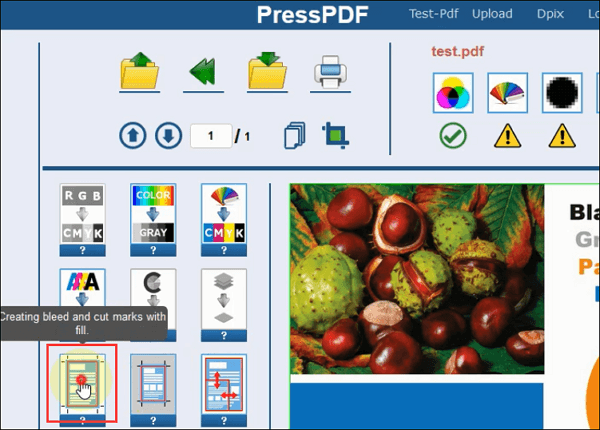
Step 3. Then you can choose your desired parameters of bleeding. This online tool offers you some options from 2 mm to 10 mm, and a 3 mm bleed is recommended for PDF documents. Once selected, hit the "Show or hide trim size" button in the corner.
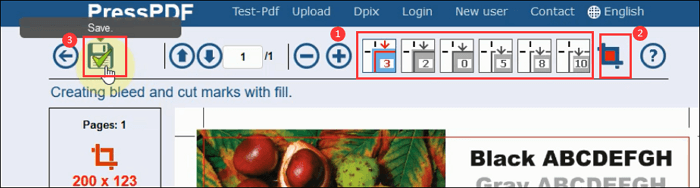
Step 4. Once done, you can preview the edited PDF. If you are satisfied with it, you can download it for free. We highly recommend that you share this post with your friends to help them add crop and bleed marks in their PDFs.

Best PDF Editor for Windows Users - EaseUS PDF Editor
As shown above, you can add crop marks to PDF documents with Adobe Acrobat or PressPDF easily. However, if you often deal with PDF files in your work or study, you may have a crying need for an easy yet powerful PDF editor. That's why EaseUS PDF Editor comes.
EaseUS PDF Editor is an excellent PDF editing program for Windows users. Coming with a neat and straightforward user interface, it is easy to operate for all levels of users. With this program, you can easily read PDFs in various modes and edit PDF files, including adding text, changing font size, creating a checkbox for PDF forms, etc. Apart from great editing features, it also functions in PDF managing and converting. For instance, you can password protect PDF files for unauthorized viewing effortlessly.
EaseUS PDF Editor
- Friendly to both beginners and professionals
- Add or remove watermark or signature to PDF
- Manage PDF pages like splitting, cropping, extracting, rotating, and more
- Create a PDF from Word, Excel, PPT, or even images
- Support multiple PDF conversion tasks
Bonus Tips: Why Are You Unable to Add Crop Marks to PDF?
If you fail to set up crop and bleed marks in your PDF, the following factors might be blamed:
- The page size is too small.
- The lines you use are pretty thin.
- Incorrect save or export options.
- Running an outdated software version.
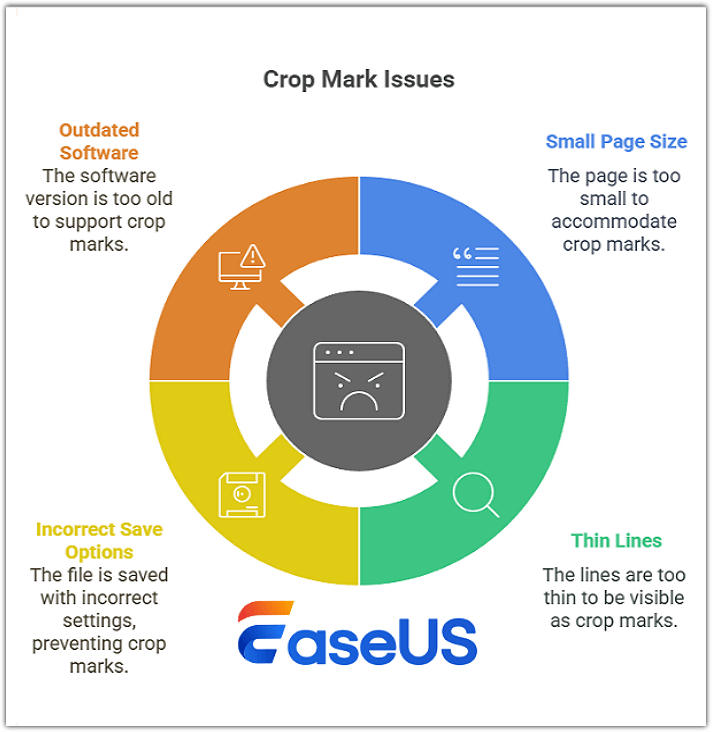
👉Solution 1: Increase page size to make crop marks visible.
👉Solution 2: Use the "Fix Hairlines" tool in Acrobat Pro to thicken your lines.
👉Solution 3: In the exporting settings, make sure to tick "Trim Marks", "Crop Marks", "Add Print Marks", and more.
👉Solution 4: Restart or update your program.
FAQs about Adding Crop Marks to PDF
1. Can you add crop marks to an existing PDF?
Yes, you can add crop marks to an existing PDF via Adobe Acrobat Pro and some PDF editors. Here, we take Adobe Acrobat Pro as an example: Step 1. Launch Adobe Acrobat Pro and open your PDF.
Step 2. Under All tools tab, select Use print production > Add Printer Marks > All Marks.
Step 3. Choose Trim Marks and hit Bleed Marks.
Step 4. Select the pages that you want to add crop marks to and hit OK.
2. What's the difference between bleed and crop marks?
Bleed marks and corps marks are different in definition, appearance, and usage. Here's a simple comparison of them:
🌟Definition: Bleed is the area of the design that extends beyond the edge of the final printed piece, while crop marks refer to lines printed on the corners of a design.
🌟Appearance: The former is a red outlined area, and the latter is two perpendicular tick lines.
🌟Usage: Bleed marks are designed to prevent white edges after trimming, while crop marks can show the printer where to make the cuts.
3. Why do you need to print PDFs with crop marks?
It is crucial to print PDFs with crop marks. Or else, your content might not be displayed properly. On the one hand, no one can predict what your file will look like with each size. On the other hand, a PDF with crop marks will achieve consistency in various sizes, so you don't need to spend more time adjusting your document before printing it.
Conclusion
In this guide, we introduce what crop marks and bleed marks are and how to add them to your PDF in 2 ways. After applying one of them, you can enhance the quality and accuracy of printed materials. Meanwhile, a handy tool called EaseUS PDF Editor is also worth a try. With it, you can split or compress your PDFs, convert them into other formats, and more easily.
About the Author
Jane is an experienced editor for EaseUS focused on tech blog writing. Familiar with all kinds of video/PDF editing and screen recording software on the market, she specializes in composing posts about recording and editing videos. All the topics she chooses are aimed at providing more instructive information to users.

![How to Password Protect Word Document [Step-by-Step Guide]](/images/pdf-editor/en/related-articles/15.jpg)

