- About
- Discover EaseUS
- Reviews & Awards
- License Agreement
- Privacy Policy
- Student Discount
2025 Ultimated Guide: How to Convert PDF to PDF/A in Seconds
Melissa Lee updated on Sep 19, 2025 | Home > PDF Knowledge Center | min read
- What's a PDF/A File
- How to Convert PDF to PDF/A Offline
- How to Save PDF to PDF/A Online for Free
- Best PDF Converter for Windows - Recommend
What's a PDF/A File?
PDF/A is actually a variation of the standard PDF format, and it was created to meet the requirements of long-term archiving. It ensures the opening of archived files even after a long time by imposing certain limitations on document integral parts to achieving conformance. This file format identifies a profile for electronic documents that guarantee the documents can be reproduced the same way using different software in the future. Now, it is widely used across all industries, including the legal system, libraries, and regulated industries.
PDF/A has different versions like below:
- PDF/A-1: Published on 2005-09-28, it ensures that PDF can be displayed and read on a computer monitor
- PDF/A-2: Published on 2011-06-20, it supports transparency effects and layers
- PDF/A-3: Published on 2012-10-15, it allows embedding of arbitrary file formats, word-processing documents, and spreadsheet documents into PDF/A conforming documents
How to Convert PDF to PDF/A Offline
To change PDF into PDF/A offline, there are two best PDF converter software you can use. One is Adobe Acrobat, and the other is Nitro PDF. Next, we will show you detailed tutorials to save PDF files as PDF/A by using these two programs.
1. Adobe Acrobat
If you often deal with PDF documents, you must be familiar with Adobe Acrobat. It is a professional PDF software that lets you view, edit, and convert PDF files without hassle, including converting PDF into PDF/A.
When it comes to its converting functions, this software can do a lot more. You can use it to convert PDF to Visio, VCE, Word, Excel, and even image format, or vice versa, without losing quality. Besides, as we said before, you are able to enjoy a set of PDF editing and managing features here, from comparing PDFs to duplicating PDF documents. Almost all your PDF requirements will be satisfied here.
Step 1. Download Adobe Acrobat on your computer, and launch it.
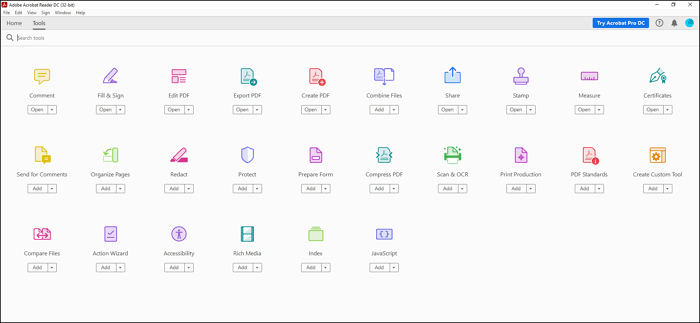
Step 2. Click "File" to import the PDF file you want to convert to PDF/A. Then click "Tools" > "PDF Standards".
Step 3. Next, click "Save As PDF/A" and choose a location to save the PDF/A file.
2. Nitro PDF
Another offline PDF to PDF/A converter is Nitro PDF, which is regarded as an Adobe Acrobat alternative. This program can assist you in converting PDF to or from other file formats with one simple click. Moreover, it also performs professionally in editing PDFs, such as inserting images, adding signatures, reordering pages, creating fillable forms, and so on. The word does not say more, so let's jump into the details now.
How to change PDF into PDF/A using Nitro:
Step 1. Launch Nitro PDF, and import the PDF that you want to save as PDF/A.
Step 2. Click "Convert" > "To PDF/A" in the top toolbar, and then select the level of PDF/A you would like to apply: PDF/A-1b, PDF/A-2b, or PDF/A-2u.
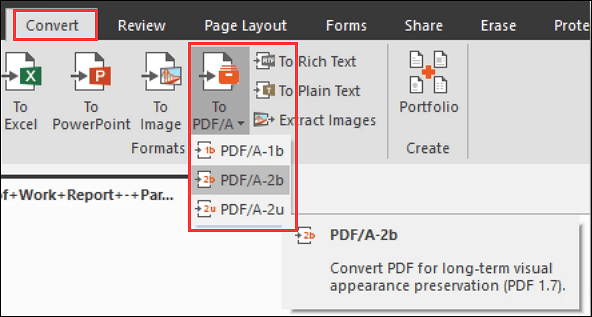
Step 3. Next, choose a folder to save your converted PDF files. At last, the conversion will process, and you will get a message confirming your file is now in the PDF/A format.
How to Save PDF to PDF/A Online for Free
If you are a one-time user, you may prefer to choose the online tools for converting PDF to PDF/A. Given that, we are going to share with you a great online PDF to PDF/A converter called iLovePDF.
iLovePDF is a versatile online service that helps you deal with your PDF documents in every aspect, from editing to converting. With its aid, you can easily convert PDF documents to PDF/A for archiving and long-term preservation in three steps. Moreover, you also can use this online tool to modify your PDF files after or before the conversion.
How to export PDF to PDF/A online for free:
Step 1. Go to https://www.ilovepdf.com/convert-pdf-to-pdfa, and click Select PDF File to upload your target file.
Step 2. Select the PDF/A conformance level according to your needs by clicking the inverted triangle.
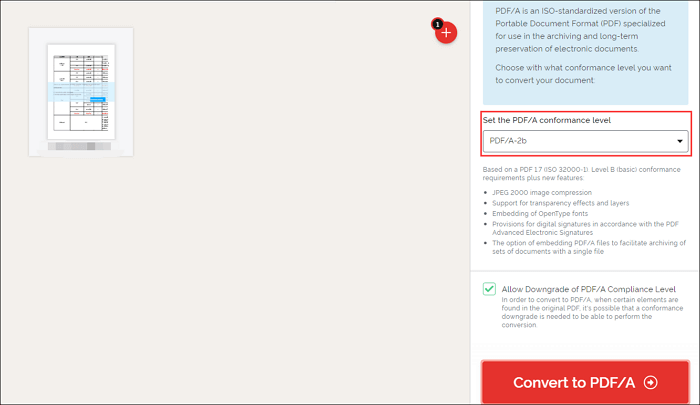
Step 3. Once done, click Convert to PDF/A to start the conversion.
Best PDF Converter for Windows - Recommend
Apart from converting PDF to PDF/A, you may need to convert PDF to or from other common file formats like word, excel, etc., in your daily work and study. At that time, an excellent PDF converter is necessary, like EaseUS PDF Editor.
Supporting over ten formats, this PDF converter lets you change PDF formats into Docx, Xls, BMP, JPG, PNG, and much more flexibly. If needed, you also can convert it back with one click. In addition to being a PDF converter, it is also a professional PDF editing program, as its name indicates. It offers a set of tools that allows you to add, modify, or remove text, images, and even hyperlinks in your PDFs. For more advanced features, check the following items.
EaseUS PDF Editor
- Password protect PDF files from unauthorized viewing and copying
- Provide different modes for reading PDF documents
- Let you highlight, add notes, lines, and arrows to PDF
- Sign PDF documents easily
Final Words
How to turn PDF into PDF/A without losing quality? This post offers some workable ways to solve the problem. Whether you prefer offline programs or online tools, you can always find your desired way to convert PDF to PDF/A here. Now, pick any one to start your conversion!
About the Author
Melissa Lee is a sophisticated editor for EaseUS in tech blog writing. She is proficient in writing articles related to screen recording, voice changing, and PDF file editing. She also wrote blogs about data recovery, disk partitioning, and data backup, etc.



