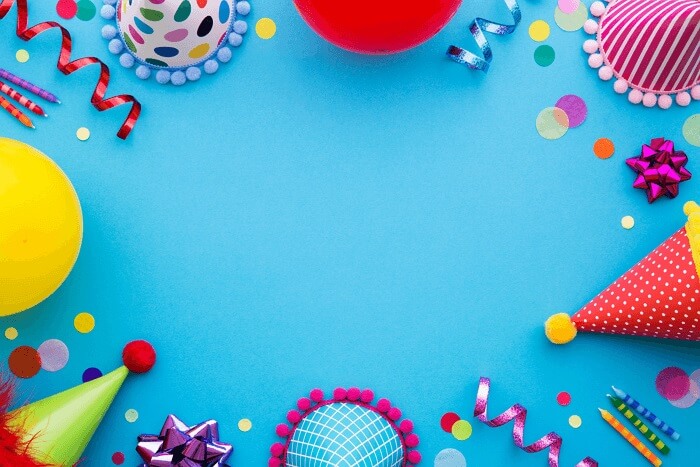- About
- Discover EaseUS
- Reviews & Awards
- License Agreement
- Privacy Policy
- Student Discount
How to Reduce PDF File Size Without Losing Quality
Melissa Lee updated on Sep 19, 2025 | Home > PDF Editor Tutorials | min read
Sometimes it isn't easy to work with large files. For example, large PDF files may cause issues when sharing them via email due to limits on attachment sizes. That's why you need to compress PDFs. However, reducing PDF file size to an extent is at the risk of losing the quality. You may get damaged images, incorrect text, and even missing data. To solve these problems, you must learn how to reduce pdf file size without losing quality. Find the answer in this post.
How to Compress PDF Without Losing Quality on Windows
Although many PDF compressors are compatible with Windows OS, not all of them are capable of preserving original quality after compressing. EaseUS PDF Editor is recommended as a representative of an efficient PDF editor. This PDF editing app offers you a specialized PDF compressor that ensures everything, including PDF content, layout, and formatting, will stay the same as the original file. Besides, its intuitive interface makes the operations straightforward for even beginners.
In addition to the PDF compressor, this software offers you a complete set of PDF tools you may need. For instance, the PDF joiner may help you merge PDF into one so that you can manage many files conveniently. This is a worth trying PDF editor that provides you with tools for PDF editing, annotating, encrypting, or conversion.
Key Features:
- Reduce PDF size without losing quality
- Edit PDF text, images, and pages
- Add or remove background from PDF
- Offer PDF annotators to highlight content
- Encrypt PDF files by adding a password
Before following the guide below, you need to install it on your computer. Click on the button below to download it for free.
How to shrink size of PDF with no quality loss on Windows? Follow those steps to do that now.
To compress PDF files using EaseUS PDF Editor, check out the step-by-step guide given below.
Step 1. Launch EaseUS PDF Editor and click on the "Compress" button to import your PDF document.
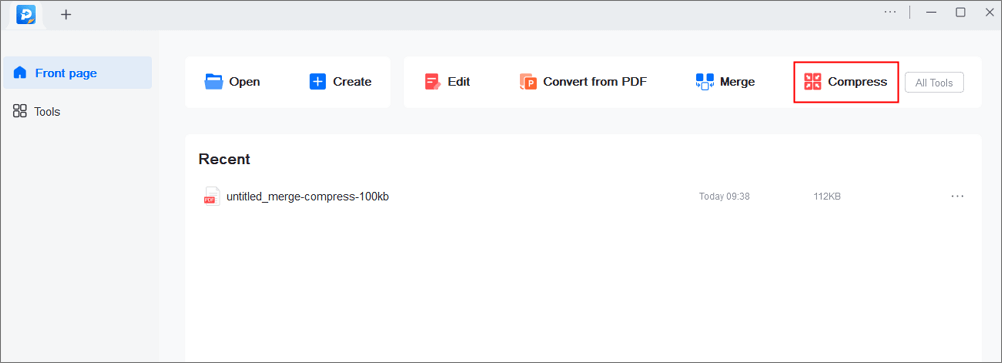
Step 2. In "Compression mode", choose "Prefer quality" or "Prefer compression". The first one will give priority to the document quality; while the second will try to compress the file as much as possible. Then, choose a folder for the compressed PDF and click "Compress" to start.
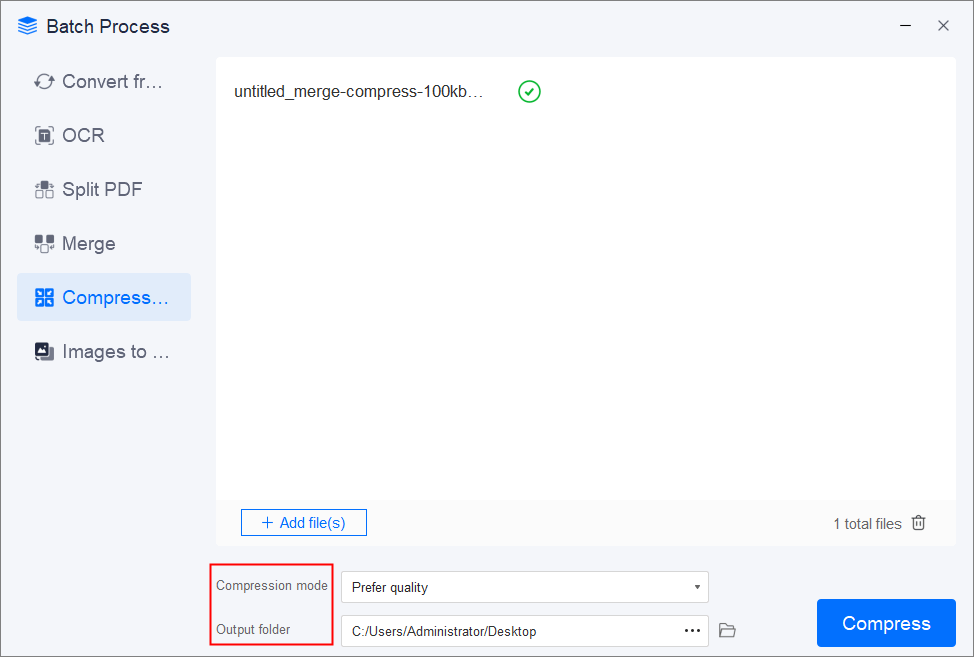
Step 3. After compression, you will be lead to the exported PDF file on your computer.
After three simple steps, the compressed PDF has been saved on your computer. With guaranteed quality on file, you can easily send the PDF, which significantly improves work efficiency.
Also Read: >> Best Free PDF Compressor
Do you want to know more PDF compressors on Windows? This post offers you many tools to help manage PDF files easily.

How to Make a PDF Smaller on Mac Without Losing Quality
Many PDF apps are available on Mac. This part will introduce two of those apps that can help reduce PDF size Mac without losing quality.
Tool 1. Preview
Your best choice is to find a reliable tool to compress file size without influencing quality. If you need to compress PDF on Mac, Preview is a good solution. Preview is Apple's native viewer that is automatically included with most versions of macOS. It can handle most of your basic PDF needs, including reducing PDF file size. Simply choose the compression options, and then get the smaller size PDF without losing quality.
As a built-in PDF software on Mac, Preview comes with an excellent compact interface that enables you to do much more than compress function. You can even add notes to PDFs, view and save PDF documents, and combine or move pages within a document, meeting your primary requirement of editing PDFs.
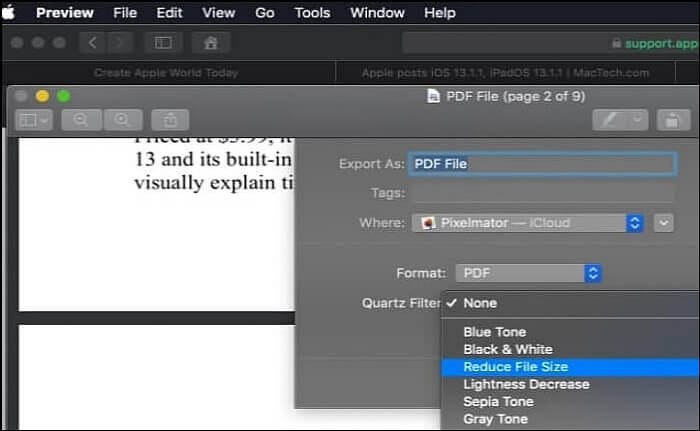
How to condense PDF file size without quality loss? This tutorial will teach you to do that with Preview.
Step 1. Open your PDF using Preview. Click the "File" menu and click "Open" to upload the PDF file. Then, pull down the "File" menu and select "Export."
Step 2. Choose the submenu next to "Quartz Filter" and select "Reduce File Size," and use the dropdown menu next to "Format" to select "PDF."
Step 3. Select a location where you want to save. Click on the "Save" button, and the compressed PDF has been saved on your Mac.
Tool 2. Foxit PDF Editor
Although the Preview app on Mac can perform many tasks, such as PDF compressing, it's not a professional PDF editor. Besides downsizing PDF files, you may sometimes need to edit, annotate, or convert the PDFs with a more versatile editing app, and Foxit can be the optimal choice.
For instance, Foxit offers you a set of tools to edit text and images in PDF. If you want to compress PDF to chosen size, it's feasible to remove all the PDF images to make the PDF smaller, and you can also add new pictures or text to the PDF with simple clicks. There are many useful tools for other purposes, such as page organizing, content editing, PDF conversion, etc.
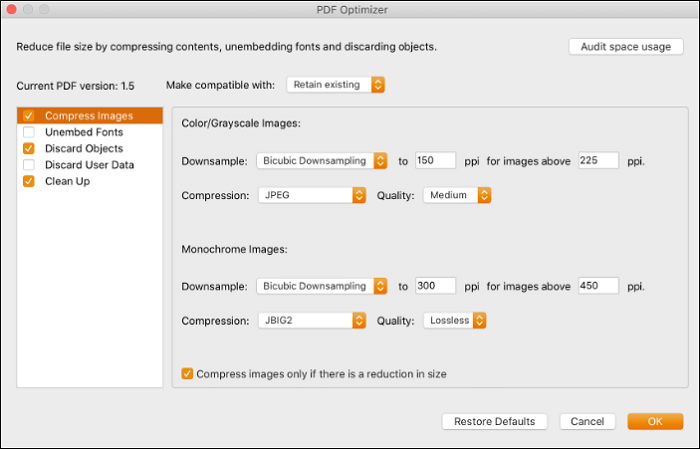
How to make a PDF a smaller file size on Mac with Foxit? Follow those steps to do that.
Step 1. Open the PDF you want to compress with Foxit PDF Editor.
Step 2. Click on the "File" button and select the "PDF Optimizer" option from the dropdown menu.
Step 3. Select the "Audit space usage" option, preview your PDF file size, and determine the items you want to optimize.
Step 4. Click on the "OK" button to start compressing your PDF to a smaller file.
How to Reduce PDF File Size Without Losing Quality Online
Online PDF compressor like Adobe Acrobat is suitable for users who want to compress a single or a few PDF files. No need for installation, and you can compress your file online. Even on the website, Acrobat still ensures your document's quality and safety. The Acrobat online PDF compression balances optimized file size and the expected quality of images, fonts, and other file content.
Acrobat is one of the best PDF compressors with a high-quality optimizing function to reduce the size of PDF files using web browsers like Google Chrome. Drag the PDF into the online tool and let Acrobat reduce the file size without compromising quality. After using it to make your large PDFs smaller, you'll find it's simpler to work with and share.
How to downsize a PDF with an online PDF compressor? This tutorial will guide you through doing that.
Step 1. Open the Acrobat online platform. Choose the "Compress PDF" option.
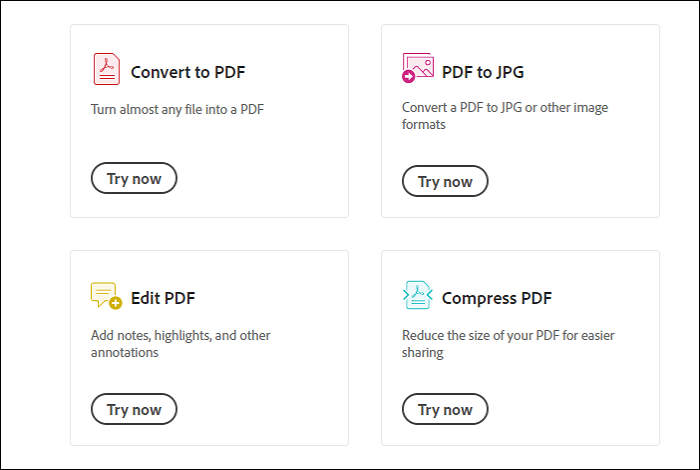
Step 2. Click the "Select a file" button and choose the file you want to compress.
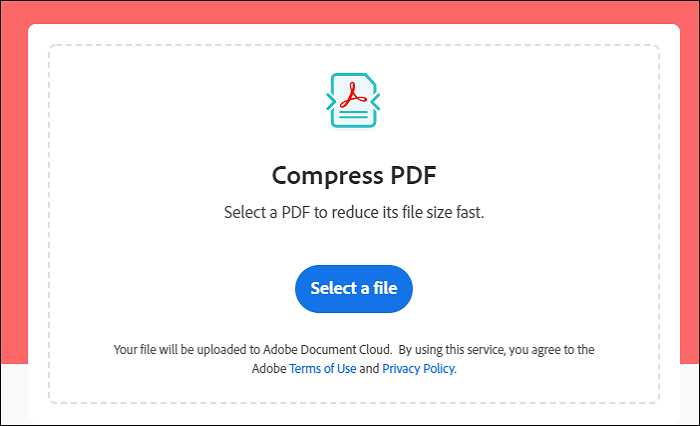
Step 3. Based on your needs, choose the file compression level desired from "low to high" and then click the "Compress" button. After uploading, Acrobat automatically reduces the PDF file size.
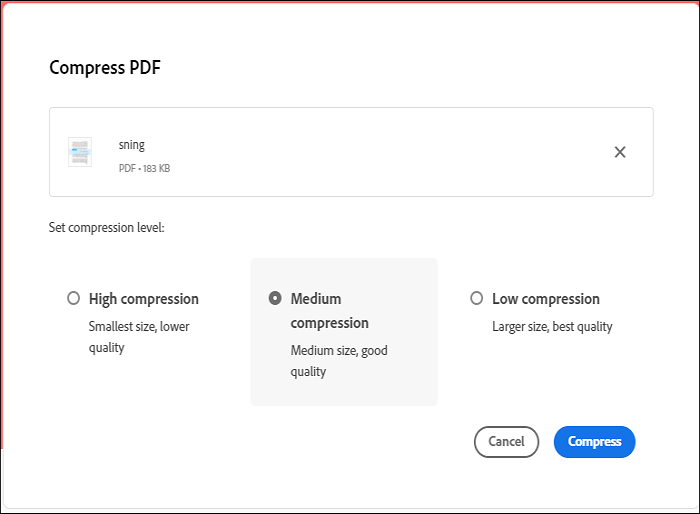
Step 4. Download the compressed PDF file or sign in to share it.
Conclusion
Although many PDF editors can help you make a PDF smaller, not all of them can keep the original quality of your file. How to reduce pdf file size without losing quality on different platforms?
It is advisable to use EaseUS PDF Editor for Windows and Preview for Mac based on your need. If you only need to have an online service, Adobe Acrobat will be a magnificent benefit. This post also offers you many detailed tutorials that can guide you through compressing PDFs efficiently. Follow them to condense the PDF file size now.
FAQs About Compressing PDF Files
Is there any unsolved problem with reducing the PDF file size on your device? These FAQs may help you.
1. How do you reduce the MB size of a PDF file?
If you want to reduce PDF size without losing quality, EaseUS PDF Editor can help. Follow those steps to compress your PDF now.
- Step 1. Open the PDF file you want to compress with EaseUS PDF Editor.
- Step 2. There is a "Compress" option in the top toolbar. Click on it and select "Reduce File Size" from the dropdown menu.
- Step 3. Choose a folder to save the compressed PDF file, and click on the "Save" button to start compressing it.
2. How to compress a PDF on Mac for free?
You can use Foxit PDF Editor to do that on Mac. But how does Foxit compress PDF? This tutorial will tell you that.
- Step 1. Launch Foxit PDF Editor on your Mac and import the PDF file you want to compress.
- Step 2. Click on "File" > "PDF Optimizer" to reduce the PDF file size.
- Step 3. After adjusting all the settings, click on the "OK" button to make your PDF a smaller file.
3. How to make PDF file size smaller online?
- Step 1. Go to the page of SodaPDF online compressor.
- Step 2. Click on the "CHOOSE FILE" button to upload the PDF to its server.
- Step 3. This online tool will give you two options: Regular Compression or High Compression. Select anyone to continue.
- Step 4. Hit the "DOWNLOAD FILE" button to save the compressed PDF to your computer.
About the Author
Melissa Lee is a sophisticated editor for EaseUS in tech blog writing. She is proficient in writing articles related to screen recording, voice changing, and PDF file editing. She also wrote blogs about data recovery, disk partitioning, and data backup, etc.