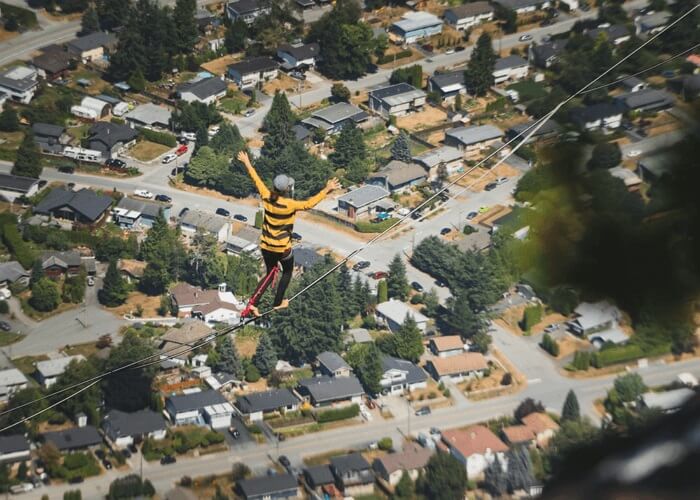- About
- Discover EaseUS
- Reviews & Awards
- License Agreement
- Privacy Policy
- Student Discount
How to Copy Table from PDF to Excel While Keep Formatting
Jane Zhou updated on Sep 19, 2025 | Home > PDF Editor Tutorials | min read
In your daily life or work, there are situations in which you have to get the data from a PDF table. But it is not easy to copy the content from a scanned PDF document, and that is why you may need some helpful tools to make the PDF editable before copying text or images from it. Among all available PDF editing tools, only a few of them can keep the formatting and layout of the PDF during copying and pasting.
This post will take two powerful PDF editors as examples and show you how to copy table from PDF to Excel without losing formatting. Continue reading to know the three methods, and you can extract the PDF data using the most suitable method.
1. How to OCR and Copy Table from PDF to Excel with EaseUS PDF Editor
For Windows users, EaseUS PDF Editor is the best software for you to copy PDF table without losing formatting. This PDF editor is integrated with a strong OCR function that helps you turn an inactive scanned PDF document into editable. This is a critical preparatory step before copying the PDF table to Excel. As this software supports numerous languages, its OCR feature can recognize the PDF data correctly.
After OCR, you can even edit the PDF table directly in the PDF document as this software offers you a robust editing tool. To be more specific, you are able to edit the font size, style, color, etc., with simple clicks.
Key Features:
- Free OCR software for Windows 10/8.1/8/7
- Convert PDF to Excel, Word, PowerPoint without losing formatting
- Edit PDF by cropping, merging, rotating, splitting, etc.
- Encrypt PDF documents by adding a password
- Add watermark, background, and page number to PDF
Click on the button below to download the best software for extracting a table from PDF.
How to Copy a Table from PDF to Excel Using EaseUS PDF Editor:
Step 1. First, launch EaseUS PDF Editor and click on Open to import the PDF document you want to edit.

Step 2. Once opened, choose the Edit option on the top toolbar. To edit the text in your PDF, just select the text in your file, and you can adjust the font, font color, position, character spacing, line spacing, and more. If needed, you can underline, strikethrough, and bold the text.

Step 3. Besides, you are able to copy, paste, and delete the text you selected by right-clicking your mouse when you have chosen the text.

Step 3. To export your edited PDF, just click File > Save.

Step 4. Then, paste the text in the PDF table into a Word document. Choose the "Insert" option and select "Table" > "Convert Text to Table" to restore the table in this Word document.
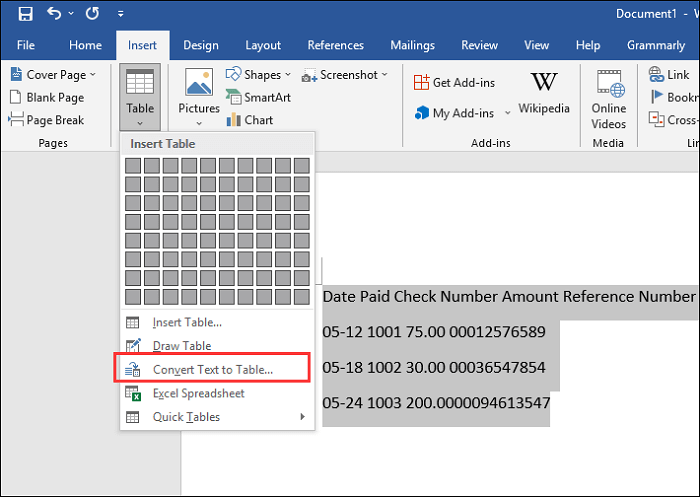
Step 5. Right-click on the table to copy it, and then you can paste this table to an Excel document.
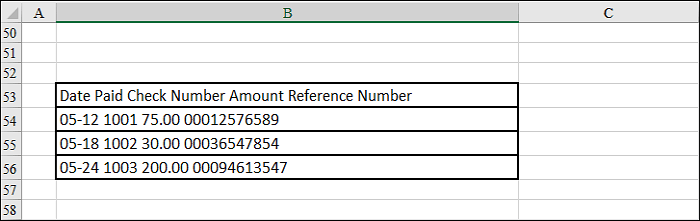
Now, you can follow those steps to export PDF table to Excel. If you think the operations of this method are cumbersome, there will be two more methods of extracting the table from PDF.
2025 | How to Copy Signature from PDF in Just a Few Steps
Learn the ways about how to copy signature from PDF in just a few steps!

2. How to Convert PDF Table to Excel with EaseUS PDF Editor
When there is a lot of data in the PDF table, it's evident that extracting data by copying the PDF table is not the optimal choice. For the sake of completeness of the PDF table, it's advisable to convert PDF to Excel directly. EaseUS PDF Editor supports converting PDF to documents like Excel, Word, PowerPoint, etc., and this software can also ensure the layout will stay the same as the original file.
Besides converting PDF to Excel, this software allows you to convert PDF to Word documents or PowerPoint slides. If you want to export the PDF table in image formats, there are also some options, such as JPG, PNG, and GIF.
Click on this button to download this versatile but user-friendly PDF converting software to your PC.
How to Copy Table from PDF to Excel by Conversion:
Step 1. Launch EaseUS PDF Editor and click "Convert from PDF". Then, import the PDF file that you want to convert. If the PDF is password secured, you need to enter the password to unlock it first.

Step 2. Choose the "Output format" and "Output folder". You can choose to convert the PDF to Word, Excel, PPT, HTML, PNG, etc. Then, click "Convert" to start converting. You may also click "Add file(s)" to import more PDF files.

Step 3. Then, wait for conversion. When the file is converted, you will see the exported file in the next window.
Now, you only need to find the converted Excel file on your PC and open it. You will find the table in Excel is the same as in the PDF file. This converting software makes it possible to keep the font style and size during the conversion.
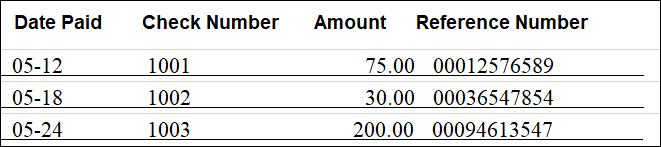
Job Application Template - How to Fill out a Job Application Form
Learn how to fill out a job application form in 2025!

3. How to Export PDF Table to Excel with Nitro PDF Pro
Besides EaseUS PDF Editor, another robust PDF converter named Nitro PDF Pro can also be used to convert the PDF table to Excel. This PDF editor is great for business purposes as it offers you more features to work with the file.
For example, if someone sent you a PDF file as an email attachment, you have to convert it to Excel after downloading it to your device. Nitro PDF Pro saves you a lot of time since it allows you to convert the email attachment directly. Its batch conversion feature is also beneficial for users who have to deal with a significant number of PDFs. More than its functions, its familiar Office-like interface is also user-friendly.
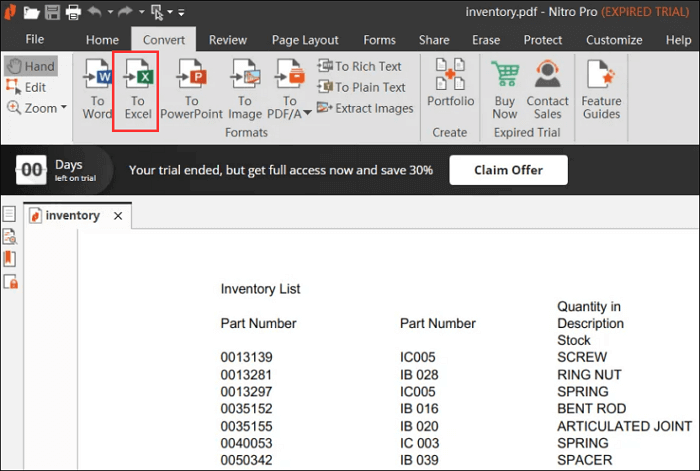
Features:
- Convert a batch of PDF files at once
- Keep the layout and formatting while converting
- Offer you a set of PDF editing tools
- The conversion speed is relatively fast
How to Copy from PDF to Excel by Converting:
Step 1. Firstly, launch the Nitro PDF Pro on your PC.
Step 2. Go to the "Convert" tab and choose the "To Excel" option. When a new window pop up, customize the settings.
Step 3. Click on the "Convert" button to start the conversion.
Step 4. Find the converted Excel file on your device and open it to get the PDF table.
This PDF converting software is powerful and rich-featured, but it may be relatively complex for you if you are a beginner.
Conclusion
This post talked about three different ways to copy table from PDF to Excel. You can OCR the PDF file and copy text from the PDF table, as well as convert PDF table to Excel. EaseUS PDF Editor and Nitro PDF Pro are two of the apps you can use to do that. If you are a professional user who needs a PDF converter for business purposes, Nitro is a good choice. If you are a beginner, EaseUS PDF Editor is the most appropriate app for you.
About the Author
Jane is an experienced editor for EaseUS focused on tech blog writing. Familiar with all kinds of video/PDF editing and screen recording software on the market, she specializes in composing posts about recording and editing videos. All the topics she chooses are aimed at providing more instructive information to users.