- About
- Discover EaseUS
- Reviews & Awards
- License Agreement
- Privacy Policy
- Student Discount
How to Make a PDF Slideshow on Windows and Mac
Jane Zhou updated on Sep 19, 2025 | Home > PDF Converter Tutorials | min read
You need to present a slideshow but only have a PDF file? Not to worry, as today we'll show you how you can make a PDF slideshow for free and very quickly! Converting your PDF to a slideshow has its own benefits as you'll be able to add more design elements and also add slick transitions, and animations to your slideshows! We'll demonstrate this process by using both offline and online software so that you can get your task done faster!
Let's dive right in!
How to Make a Slideshow in PDF Format with EaseUS PDF Editor
One of the best Windows PDF editors would be EaseUS PDF Editor. It's an all-in-one PDF editing tool, which comes with a very user-friendly interface. This tool has a lot of capabilities and also allows very speedy file conversion of your PDF in 10+ formats like .docx, pptx, xlsx, jpg, .png and allows you to compress, cut, merge, and split PDF documents.
It's better and cheaper than other PDF tools on the market. If you work with PDFs, then EaseUS PDF Editor is a must-buy for you!
Some of its top features are:
- Allow adding or removing text from PDF
- Support OCR, which helps you edit text on an already scanned PDF document
- Functions very easily without eating up your system resources
- Easy team collaboration to work with different people on the same PDF easily
- All other advanced editing tools available
Before proceeding forward, you will have to download the tool. There is also a free version in case you want to try the tool out!
With that, here's how you can make a PDF slideshow in Windows:
Step 1. Launch EaseUS PDF Editor and click "Convert from PDF". Then, import the PDF file that you want to convert. If the PDF is password secured, you need to enter the password to unlock it first.

Step 2. Choose the "Output format" and "Output folder". You can choose to convert the PDF to Word, Excel, PPT, HTML, PNG, etc. Then, click "Convert" to start converting. You may also click "Add file(s)" to import more PDF files.

Step 3. Then, wait for conversion. When the file is converted, you will see the exported file in the next window.
This program makes the whole conversion process super quick!
How to Make a PDF Slideshow with a PDF Slideshow Maker
The website we'll be using for this task is called Xara. It's an online PDF slideshow maker that's completely free. Apart from this PDF slideshow maker, Xara also offers other PDF editing tools, such as convert Word document to PDF, merge, split, re-order, share PDF files, and so on. So, here's how you use the tool:
Step 1. Go to https://www.xara.com/pdf-editor/pdf-slideshow-maker/, then click on the "Create Now" text.
Step 2. Now, you'll be in a setup wizard. First, upload the PDF file you have on your computer. Click on "Select File" to upload it, or you can also drag and drop your file. Now you'll have to create an account on their website to use their tool.
Step 3. After you create an account, you'll be in a PDF editor that looks like this:
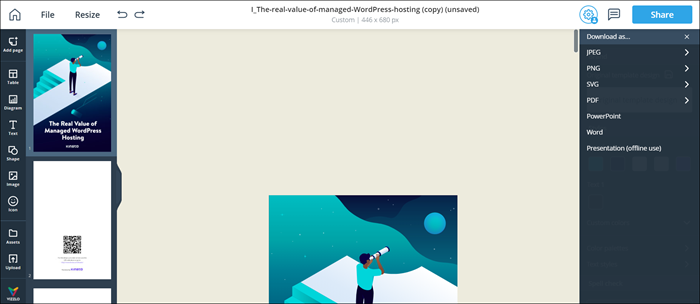
Step 4. You can make some changes to your PDF in the PDF editor before making a slideshow out of it. Now, to convert your PDF and to save it as a PPT, click on the "Share" button. Next, you'll see some file options.
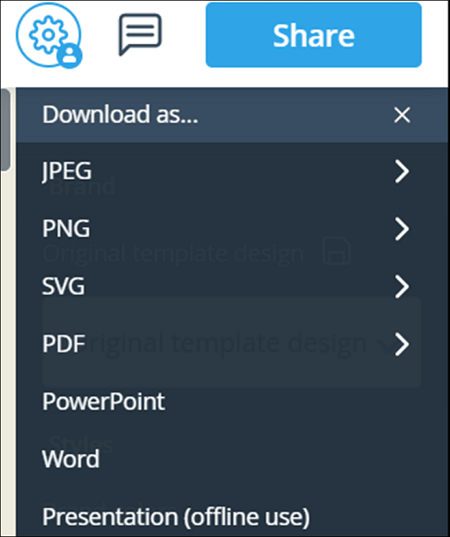
Step 5. From here, select the "PowerPoint" option.
Voila! Now your file will be downloaded in PPT format, and the best part is that the slideshow is editable, and there is no formatting loss too!
That was a straightforward online tool to make your PDF into a slideshow quickly! But what if you want a more powerful option? What if you want software with more advanced PDF capabilities apart from this easy-to-use online tool? Well, now we'll mention some desktop software to suit the power user's needs!
How to Create a Slideshow in PDF Format with Adobe Acrobat
Adobe Acrobat is the PDF editing suite from Adobe, the founder of the PDF format. This software has all the PDF tools you would ever need with a very nice interface. The downside to this tool is that it's quite pricey and costs over $20 a month standalone or over $50/month with the Adobe Suite.
For this tutorial, we'll be using Adobe Acrobat Pro 2017. Here are the steps:
Step 1. Import a PDF by going to "File" > "Open".
Step 2. Once you have imported your PDF, go to "File" > "Export" and from the dropdown list, choose the option which says "Microsoft PowerPoint".
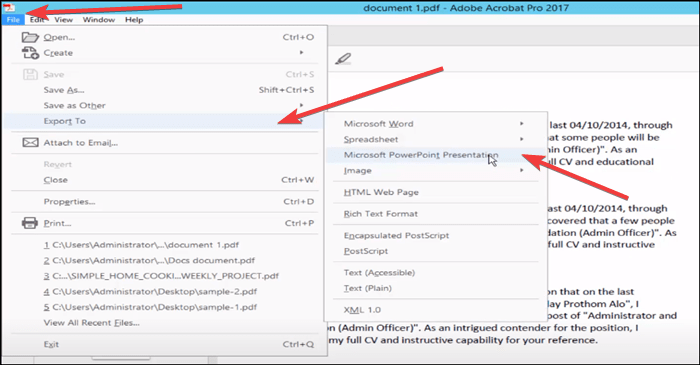
Step 3. Choose your file output destination, and you are done!
This was very easy to do with Adobe Acrobat! Also, the conversion process is superfast.
The Bottom Line
So, there you are! It's pretty easy to make a PDF slideshow. All of the tools convert your files very quickly and save you a ton of time!
The tool that we would recommend using is EaseUS PDF Editor, as it is the most affordable of all, requires no registration, and has all the tools you would want from any powerful PDF software. If you work with PDFs regularly, then this Windows PDF editor is a must-buy and the best option available on the market right now! We hope that this tutorial helped you complete your task easily and within minutes!
About the Author
Jane is an experienced editor for EaseUS focused on tech blog writing. Familiar with all kinds of video/PDF editing and screen recording software on the market, she specializes in composing posts about recording and editing videos. All the topics she chooses are aimed at providing more instructive information to users.
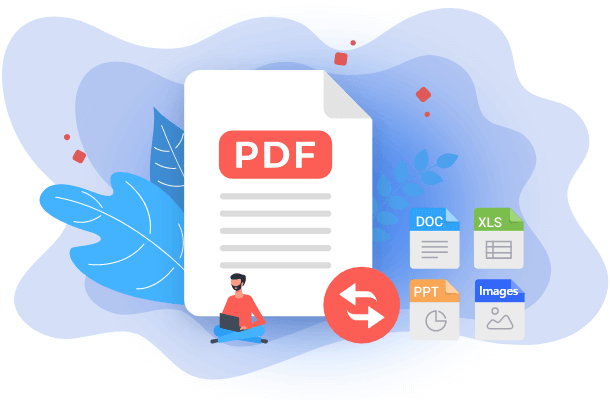
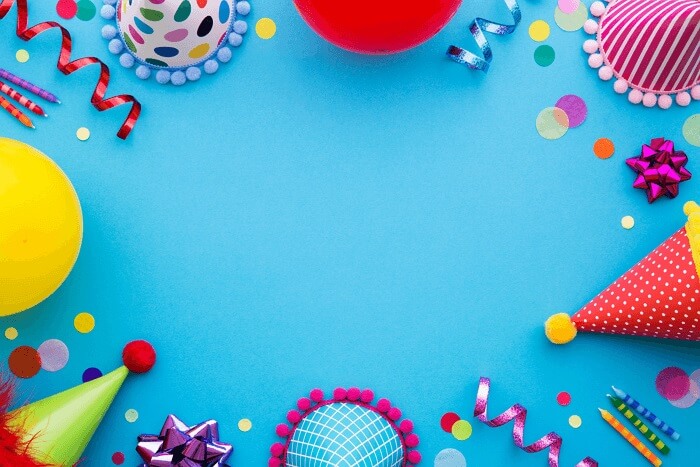

![How to Batch Convert Word to PDF [Online/Offline]](/images/pdf-editor/en/related-articles/31.jpg)