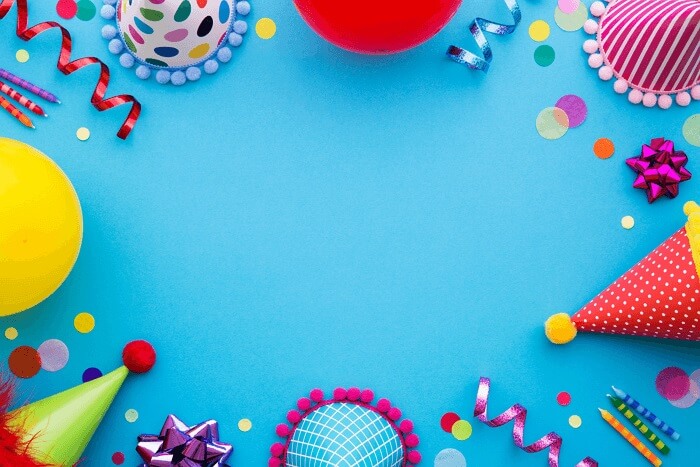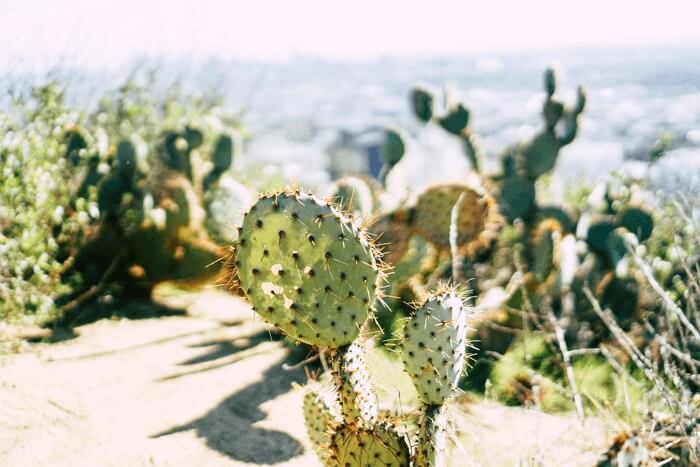- About
- Discover EaseUS
- Reviews & Awards
- License Agreement
- Privacy Policy
- Student Discount
How to Batch Convert Word to PDF [Online/Offline]
Melissa Lee updated on Jan 05, 2026 | Home > PDF Converter Tutorials | min read
Looking to convert your multiple Word documents into PDFs? You have come to the right place! In this article, we'll show you how to batch convert Word files into PDF files with six different tools. Some of them need to be downloaded to your computer, and some of them can be used online. No matter what, they can all solve your problem. We also give you detailed tutorials to show you how to operate them. Let's dive in!
Batch Convert Word to PDF with EaseUS PDF Converter
Recently, EaseUS has been working to offer services like batch converting file formats. EaseUS PDF Converter is what they give to the market. Do you have more than one Word files that need to be converted into PDF? Are you tired of converting them one by one and repeating the same work all the time?
Then, you may use EaseUS PDF Converter to complete your task. With this software, you can import all the Word files you want to convert to PDF at once and convert them to PDF with a simple click. Now, let's look at its main features of it below.
Main features:
- Batch convert files to/from PDF
- Convert ten files at once with the trial version
- Convert PDF to office format like Word, Excel, PPT, and vice versa
- Convert PDF to image format in a click and vice versa
- Convert PDF to TXT format
Now, downlaod this tool by clicking the button below and see how to batch convert Word to PDF with it.
Step 1. Download and launch EaseUS PDF Converter on your computer. Choose "Office to PDF" from the left column of the interface.
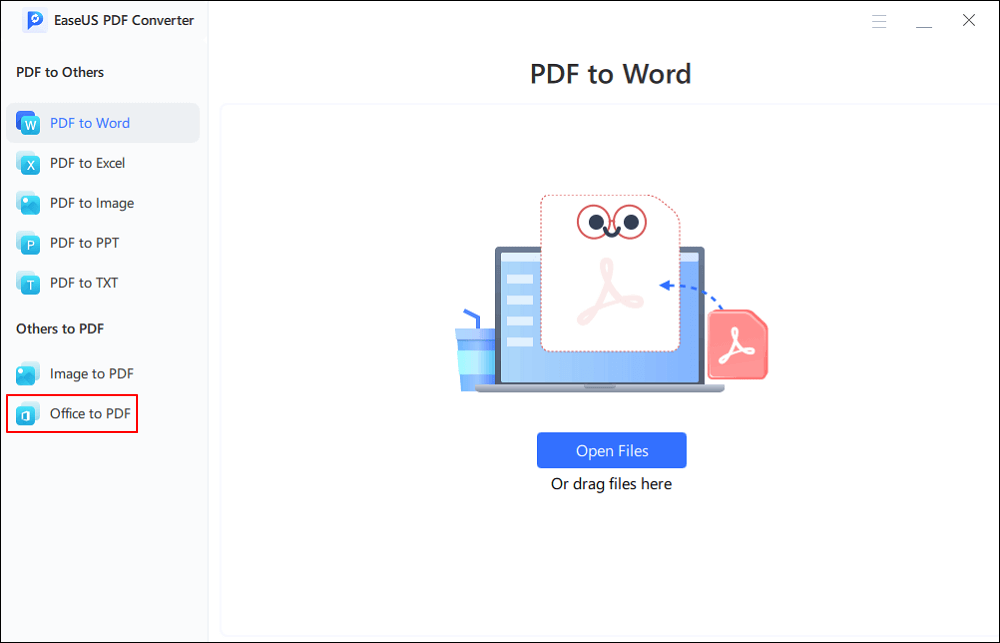
Step 2. Click on "Open Files" to import the Word files from your computer. You can also drag and drop them to the software.
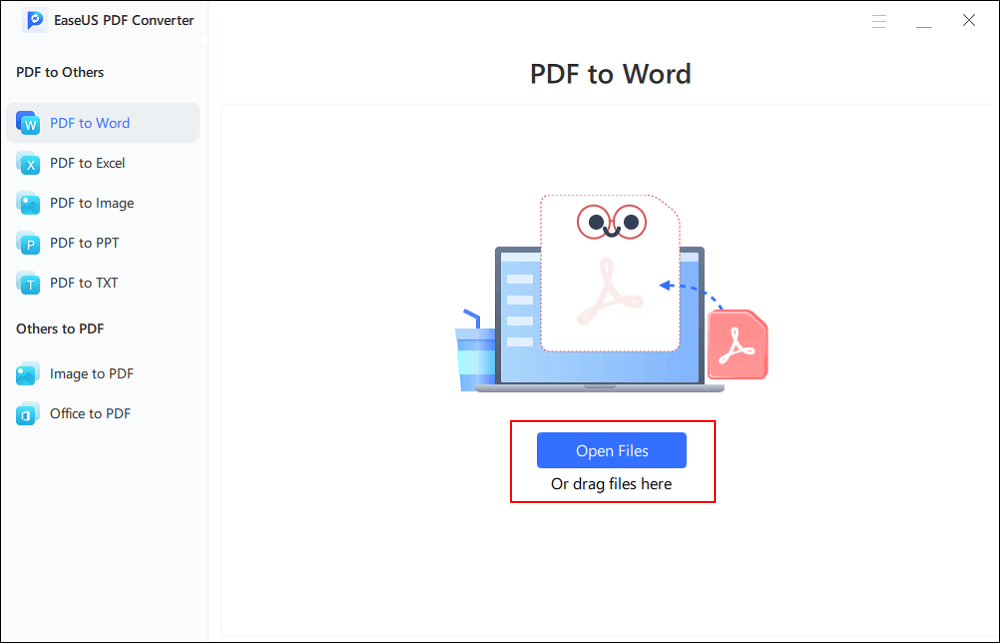
Step 3. After "Save path", you can choose to "Save as original path" or choose a new path for the converted file. When it's done, click on "Convert" to start.
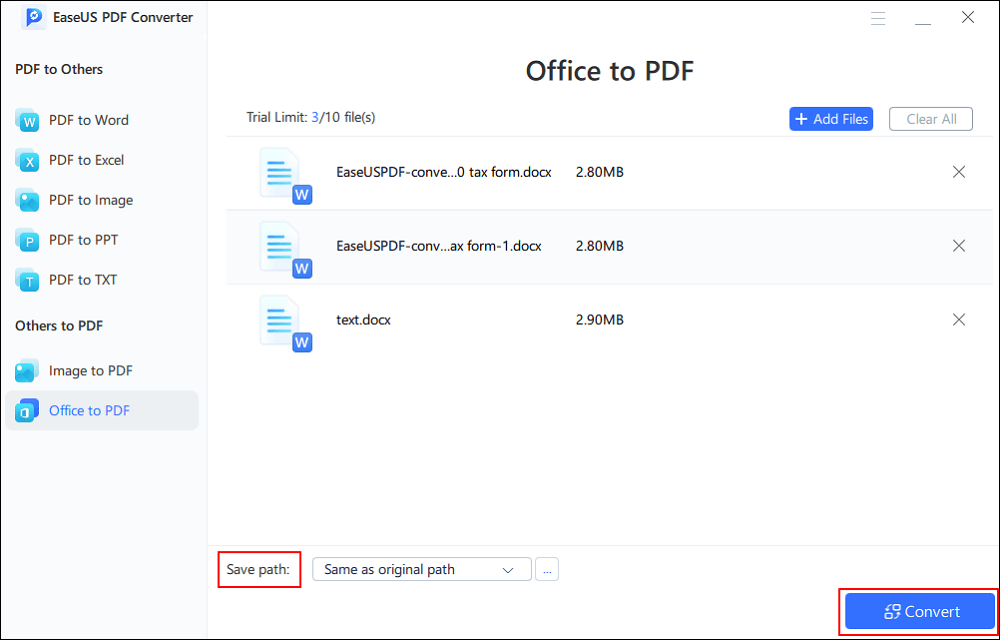
[Online] Convert AZW3 to PDF with Converters in 2026
Learn the ways about how to convert AZW3 to PDF with some capable converters in 2026!

Batch Convert Word to PDF with Adobe Acrobat
Adobe Acrobat is known for editing, converting, and managing PDF files. It can be used to convert multiple Word files to PDF at once is not surprising. As we all know how to convert a Word document to PDF with it, here we will focus on the tutorial on batch converting Word files to PDF. Let's see how you should operate.
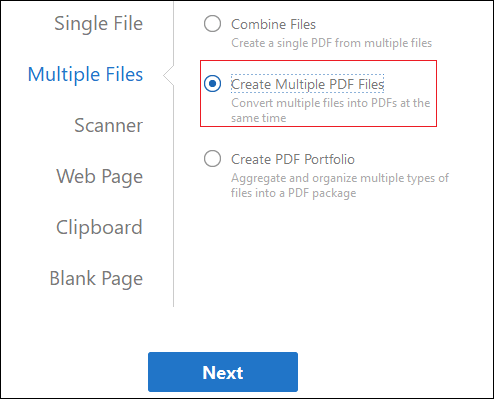
Step 1. Save all the Word documents that you wish to convert into one folder.
Step 2. Open Adobe Acrobat and select "Create PDF".
Step 3. Choose "Multiple Files" > "Create Multiple PDF Files". Then click "Next".
Step 4. Add Word files using the browse button and click on 'OK'. Choose PDF as the output folder and click on "OK" to start the conversion.
Batch Convert PDF to JPG on Windows/Mac/Online in 2026
Check this article to see how to batch convert PDF to JPG on Windows, Mac or online in 2026!

Batch Convert Word to PDF with Online Tools
We also find some online tool that can batch convert Word files to PDF, let's have a look.
1) Online2PDF
Online2PDF.com is an online tool that allows you to switch your word files (.doc) into PDF files, making it a handy tool. You can also effortlessly split your files, reorder or rotate their pages, or even choose to edit specific ones. But you need to note that uploading confidential data online might not be completely safe.
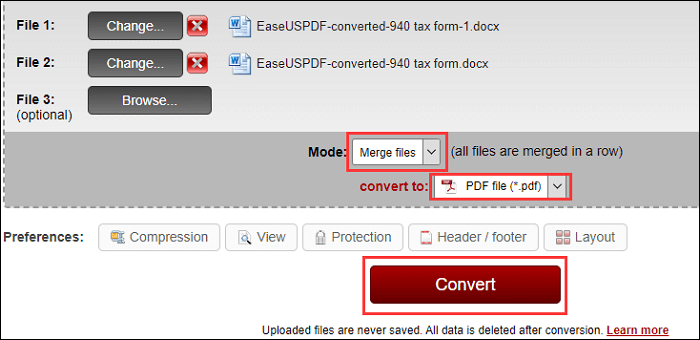
Step 1. Go to the official website of Online2PDF and click on "Select files" to import word files from your computer.
Step 2. When your files are selected, choose "Merge files" in "Mode".
Step 3. Choose PDF as the output format after "Convert to" and click on "Convert". Then, wait for the online tool to convert the word files to PDF for you.
Convert DOCX to PDF Easily with Detailed Tutorial
Learn how to convert DOCX to PDF easily with detailed tutorial!

2) PDF.online
PDF.online is an online tool that can be used to convert files from/to PDF. For example, you can use it to convert PDF to JPG, PNG, PDF/A, Word, Powerpoint, and vice versa. Also, it can edit a PDF file. You can use it to split, merge, delete, redact, crop, compress, fill out, sign, and flatten PDF files, etc. The most important thing is that it can batch convert Word files to PDF at once. Now, let's see the specific tutorial below.
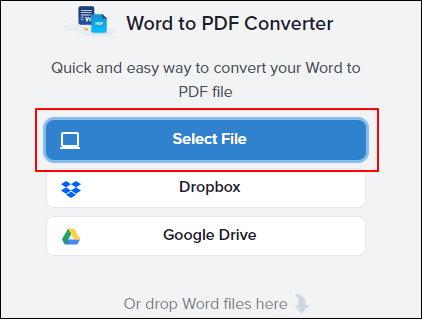
Step 1. Go to the official website of PDF.online and click on "Select File" to import word files from your computer. You can also select files from Dropbox, Google Drive, or by dragging and dropping.
Step 2. When the files are imported, click on "Convert" to let the tool convert word files for you.
Step 3. When the files are converted into PDF, you may choose to view, delete, download, save, or edit them.
3)PDFdu.com
PDFdu.com can quickly and easily convert Word documents into PDF files. It supports .doc, .docx, and .rtf file formats, and more than 20 files can be converted at once with this online tool. Besides, the conversion won't change anything. It will retain the style and layout of the source document for you. Now, follow the steps below to batch convert Word files to PDF.
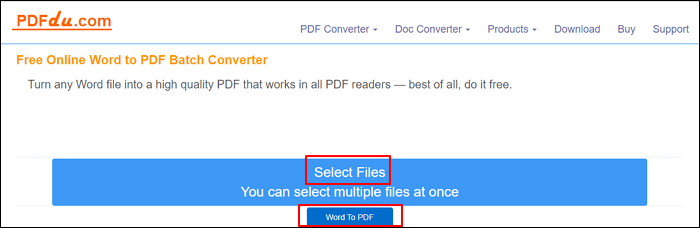
Step 1. Go to the official website of PDFdu.com and click on "Select Files" to import word files.
Step 2. When the files are imported, click on "Word To PDF" to let the tool convert files for you.
Step 3. Wait for the process, and when it's done, save the file to your computer.
4)PDF2GO
The last online tool we want to introduce to you is PDF2GO. This is another capable online PDF editor that can convert more than one Word files to PDF at once in just seconds. The interface is quite user-friendly. Anyone can understand and follow the guide on its website. If you are worried about misunderstanding the information, relax; we give you a step-by-step guide here to show you how to batch convert Word files to PDF with this tool.
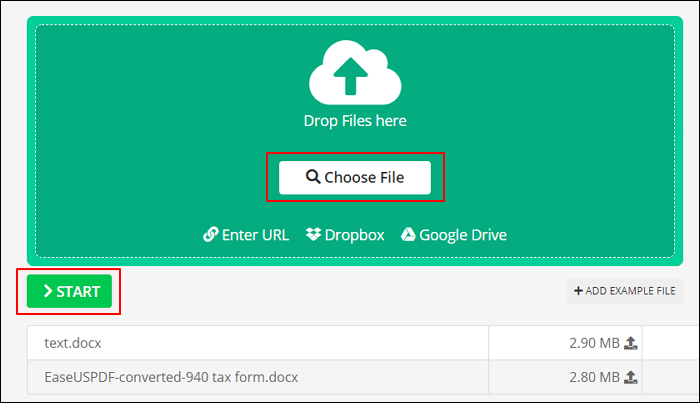
Step 1. Go to the official website of PDF2GO, click on "Choose File" to choose Word files from your computer.
Step 2. When the files are successfully imported, click on "START" o let the tool convert files for you.
Step 3. Wait a minute, and when the files are converted, you may upload it to the cloud or download it to your computer as a PDF.
Conclusion
As you can see, there are many choices to save batch Word documents as PDF. You just need to choose depending on your needs. But for most users, EaseUS PDF Converter is the best PDF converter for Windows since it has the most comprehensive functions and it can ensure the conversion effect.
About the Author
Melissa Lee is a sophisticated editor for EaseUS in tech blog writing. She is proficient in writing articles related to screen recording, voice changing, and PDF file editing. She also wrote blogs about data recovery, disk partitioning, and data backup, etc.
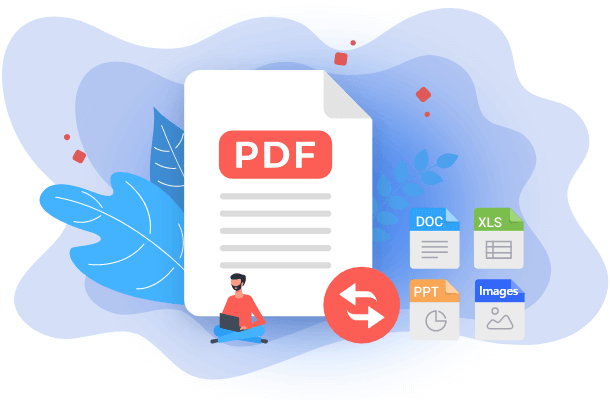
![Image to HTML Converter Online and Offline [Top 5 Tools]](/images/pdf-editor/en/related-articles/29.jpg)